The easiest way to pin any tweet on your profile
Written by: Hrishikesh Pardeshi, Founder at Flexiple, buildd & Remote Tools.
Last updated: Sep 03, 2024
TLDR
It is possible to pin someone else’s tweet or retweet on your Twitter account using below simple steps:
-
Copy the tweet link and publish it. Else, choose the option of Quote Tweet to post the tweet.
-
Click on the three dots above the tweet and choose the option to Pin.
Whether yours or someone else’s, a pinned tweet appears at the top of your Twitter profile. It is the first thing that people notice about your profile, persona, values, and brand voice.
Ever wondered about the process to pin a tweet on Twitter? Read further for a detailed answer about pinning tweets on Twitter.
Table of Contents
How to pin your own tweets on your timeline?
Step 1: Scroll to click on the three-dot option at the top left corner of your Tweet.
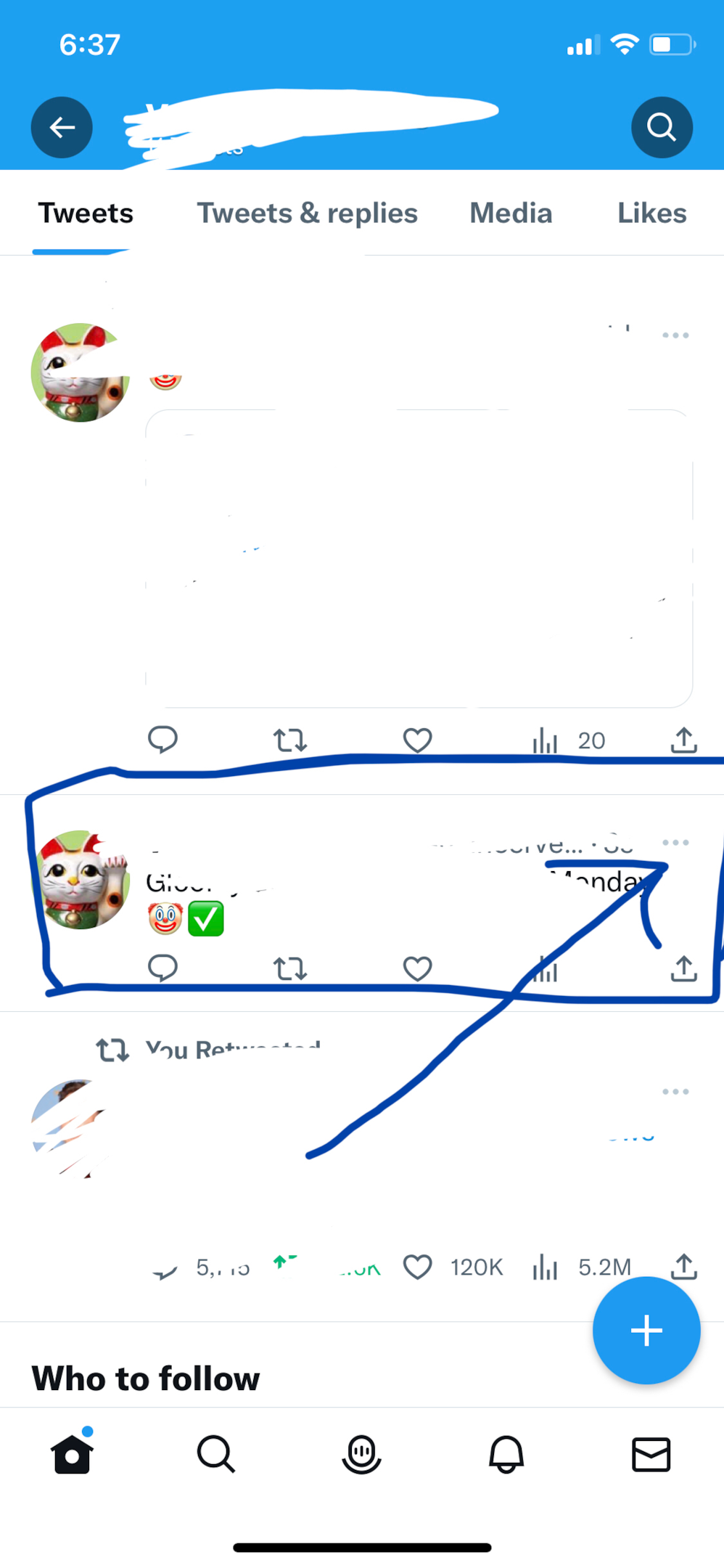
Step 2: Click on Pin to your profile.
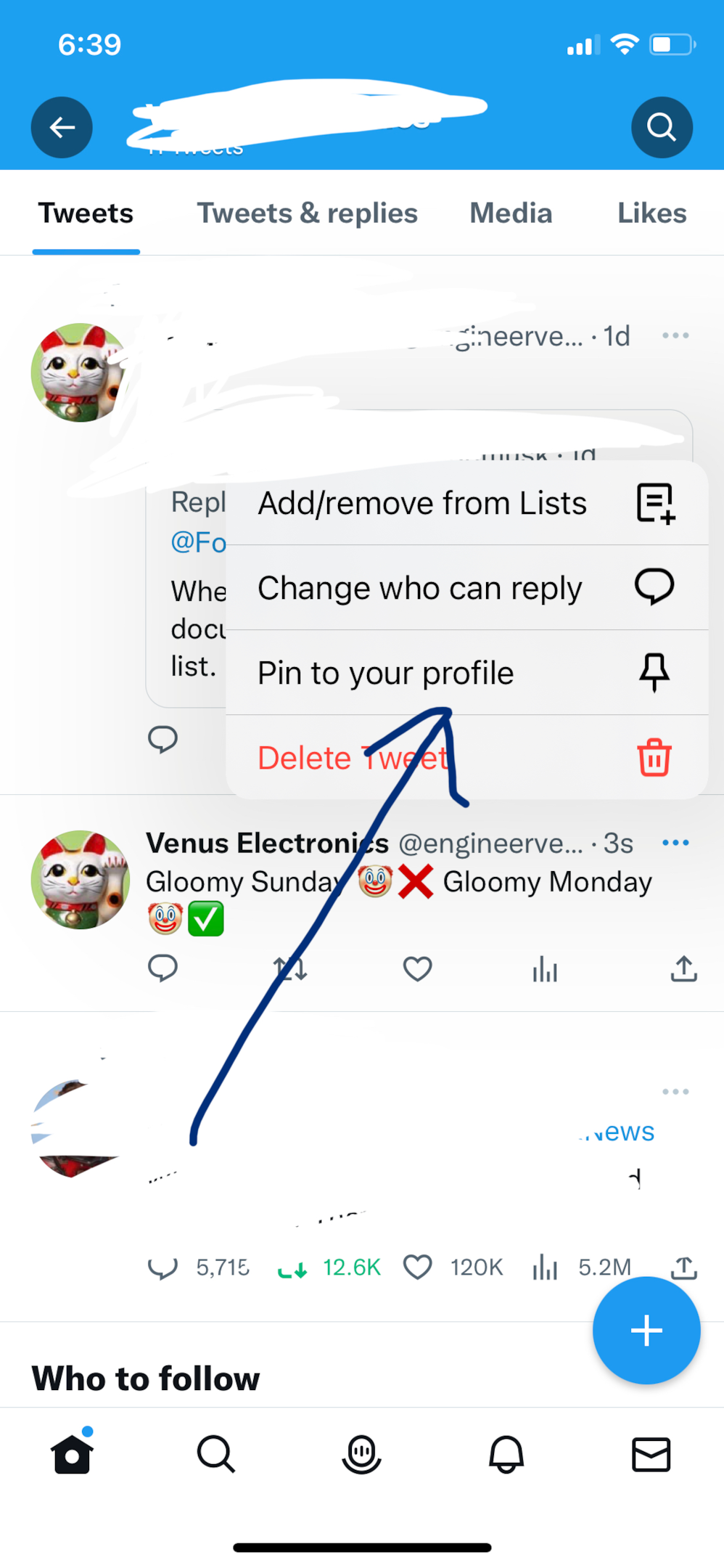
Step 3: Click on Pin.

Twitter displays your own pinned tweet at the top of your profile.
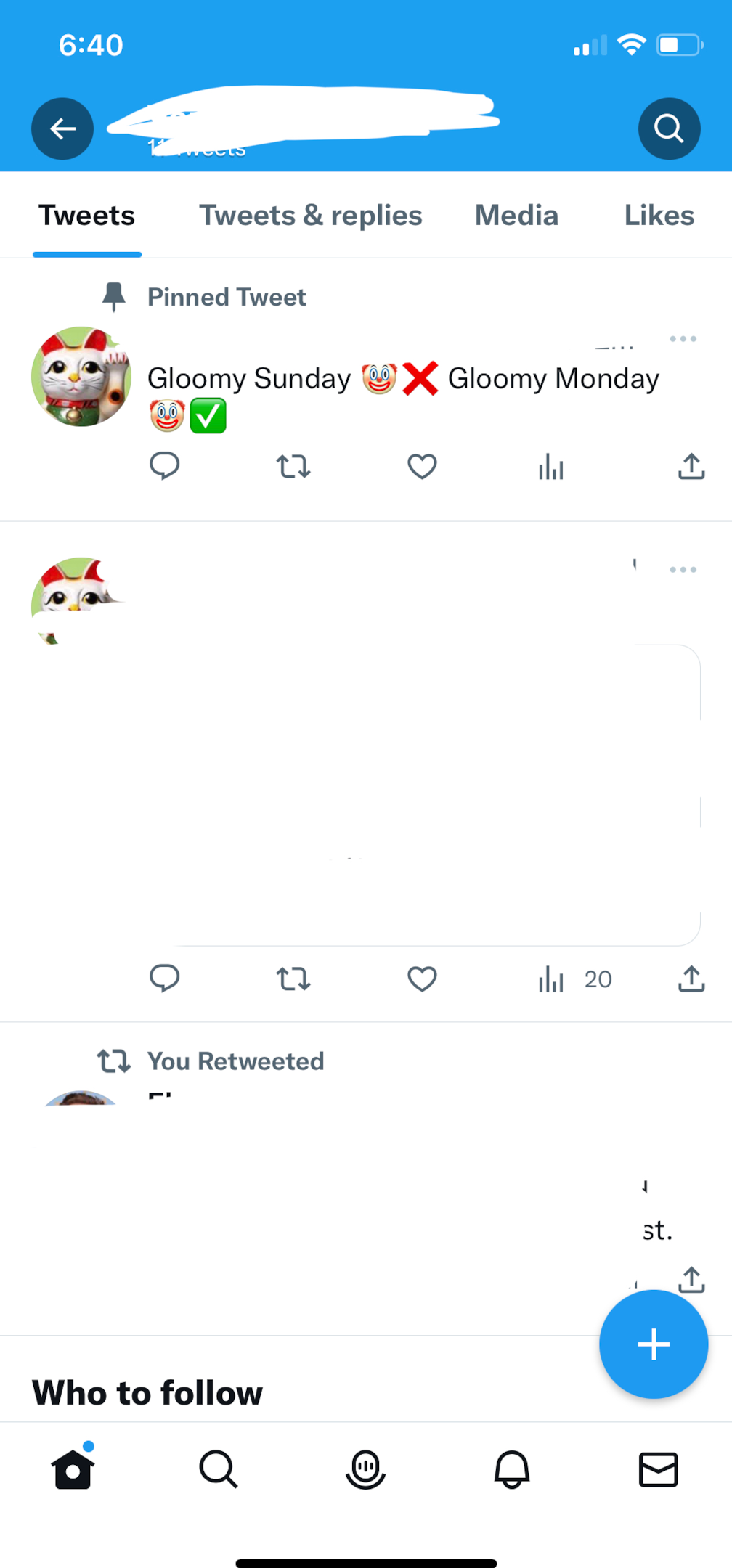
Guide to pin someone else's tweets on your Twitter profile
How to pin someone's tweet on your timeline using a web browser?
Step 1: Open the Twitter website mobile.twitter.com in your web browser and login into your Twitter account. The method to pin a tweet on Twitter is the same for android and apple iOS devices.
Step 2: Open the other person's particular tweet you wish to pin on your Twitter profile.
Tap on the upwards pointing arrow sign on the bottom right of the screen.
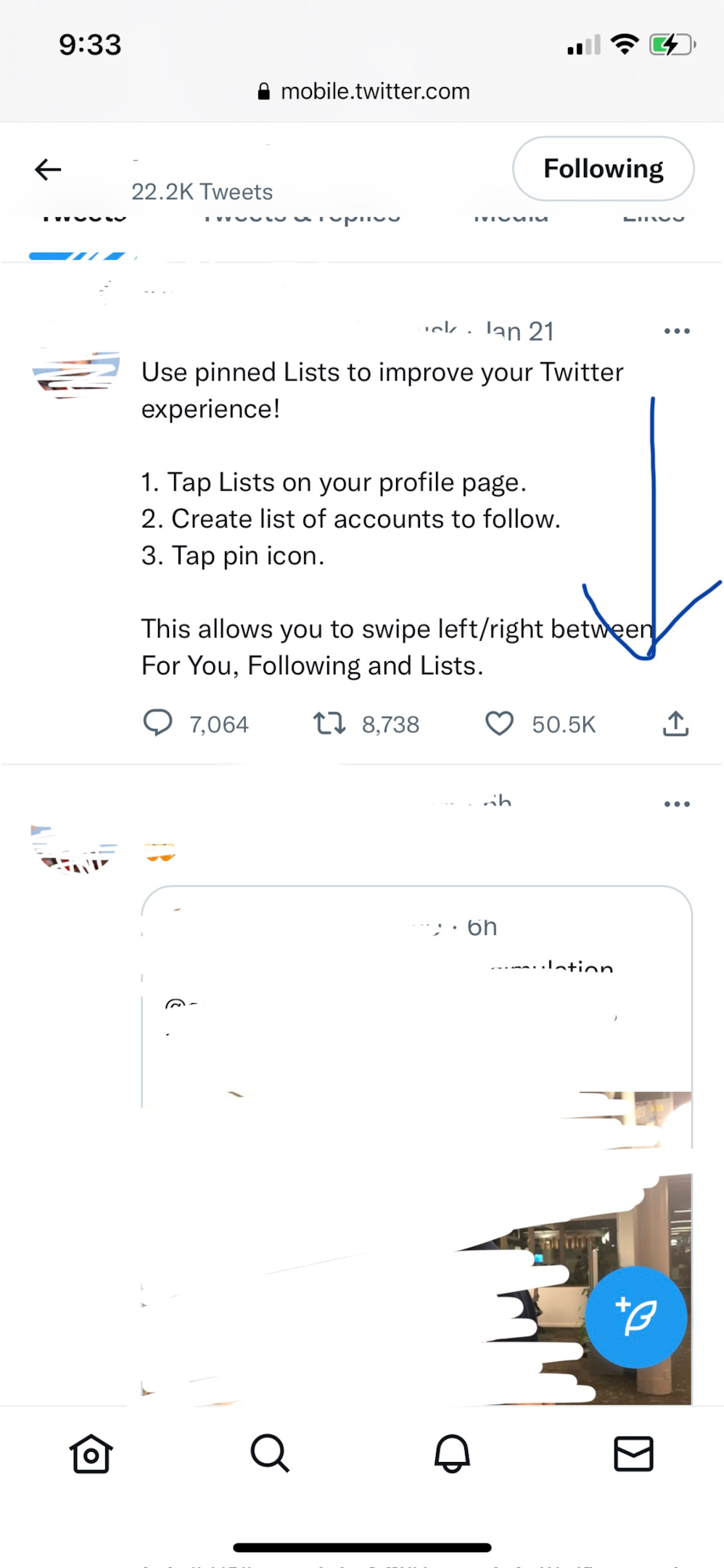
Step 3: Twitter website displays a menu with four options. Tap on “Copy link to tweet”. The website shows a message at the bottom that the link is copied to the clipboard.
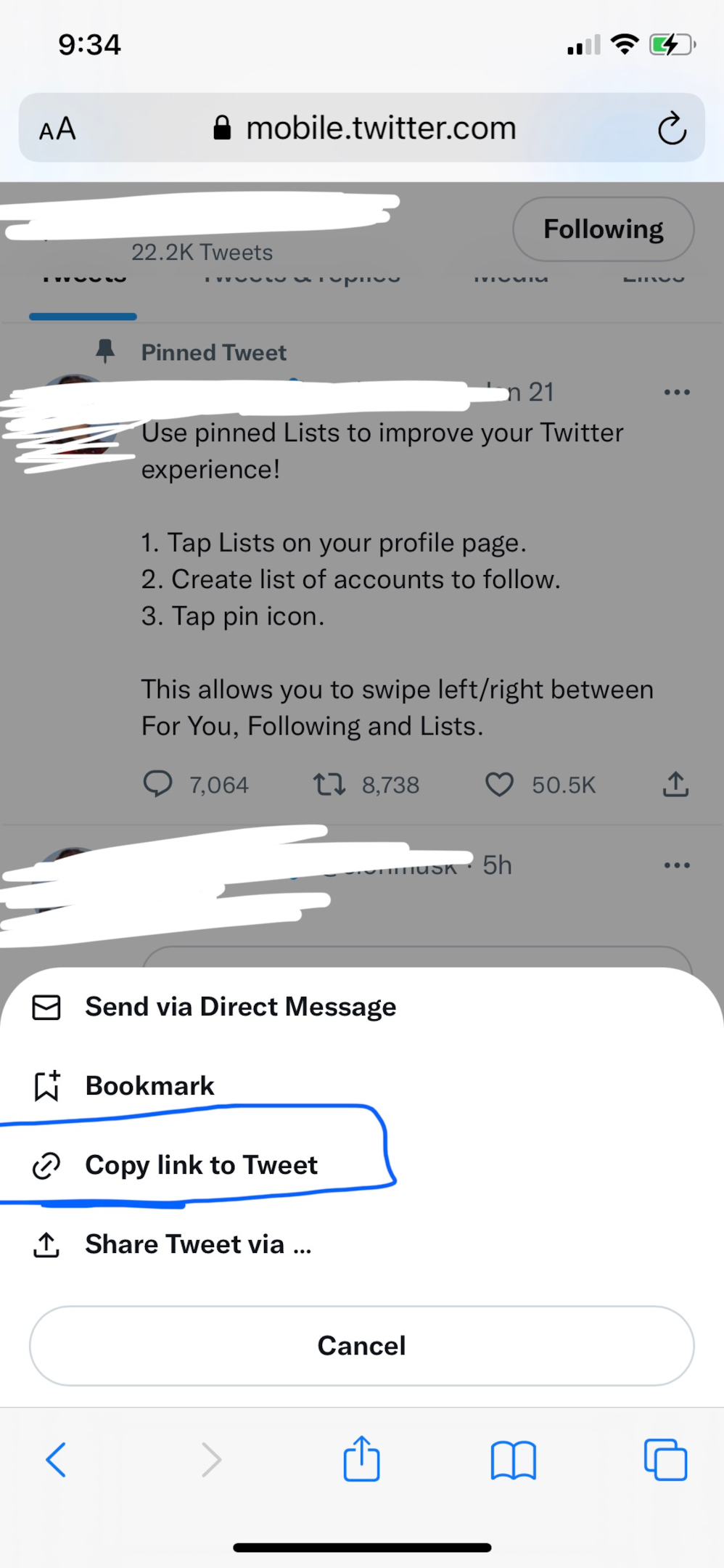
Step 4: Tap on the Twitter profile icon in the top left corner of the website.
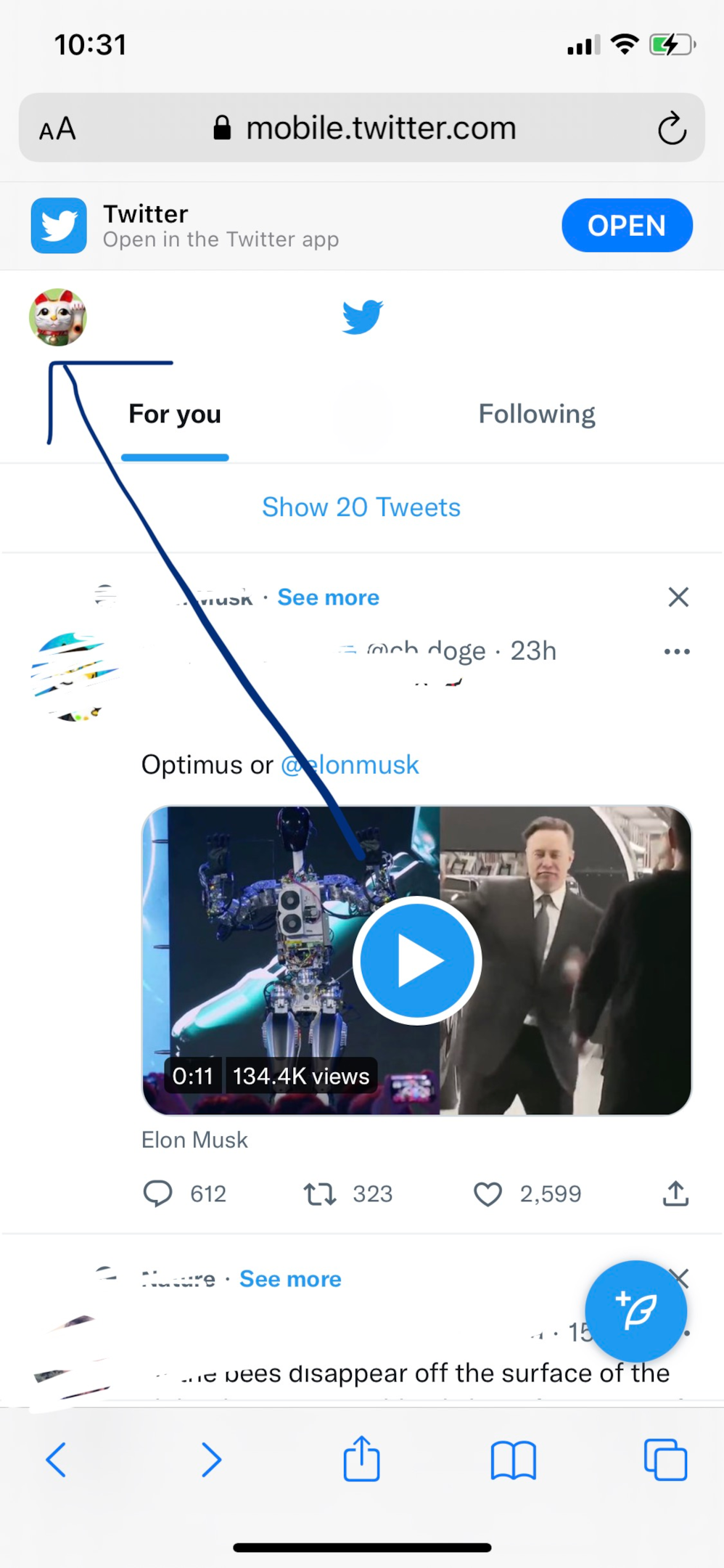
Step 5: Tap on the Profile option from the menu.

Step 6: Tap on the blue icon at the bottom right corner to publish a tweet.
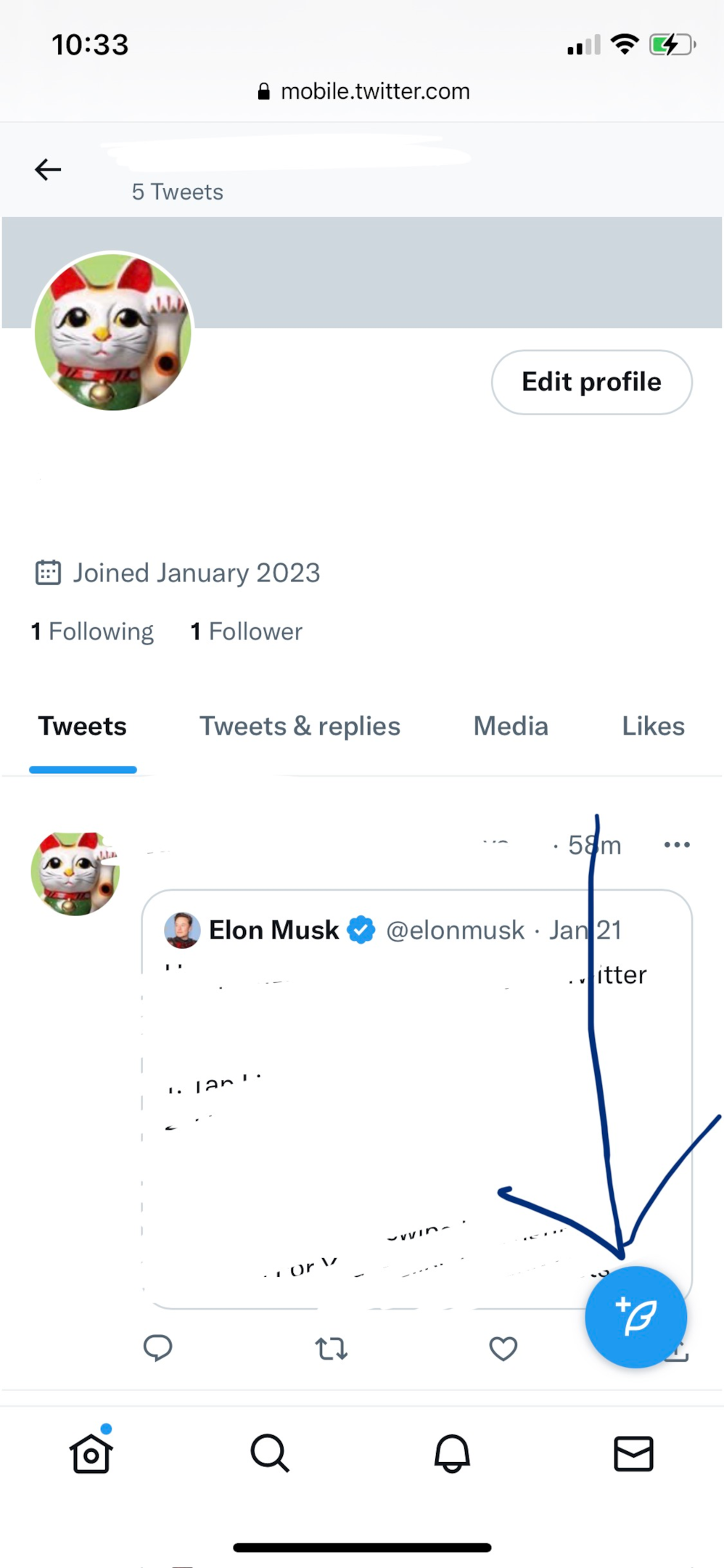
Step 7: Paste the tweet link in the box. You can type a caption, comment, or add hashtags to the tweet.
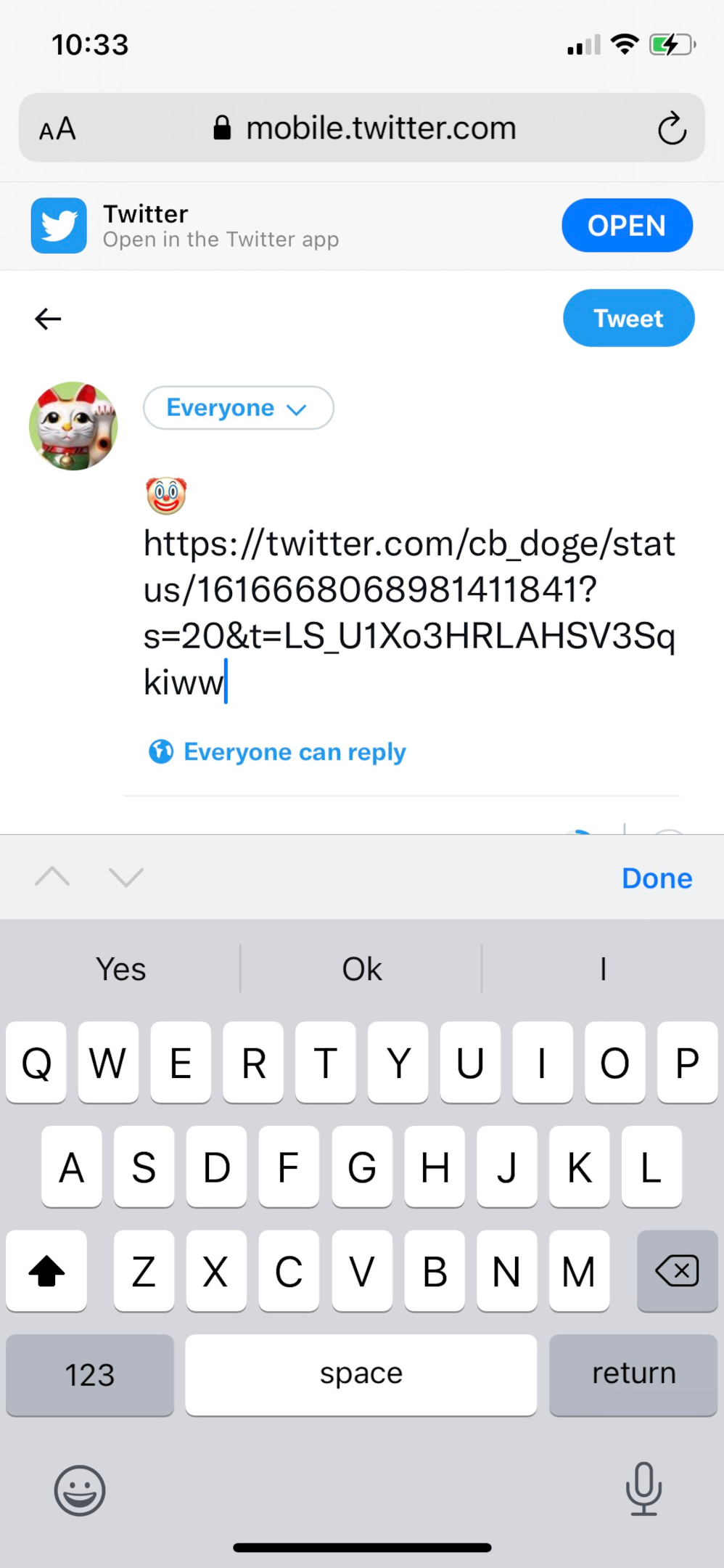
Select everyone or the tweet circle of your followers and click on the tweet.
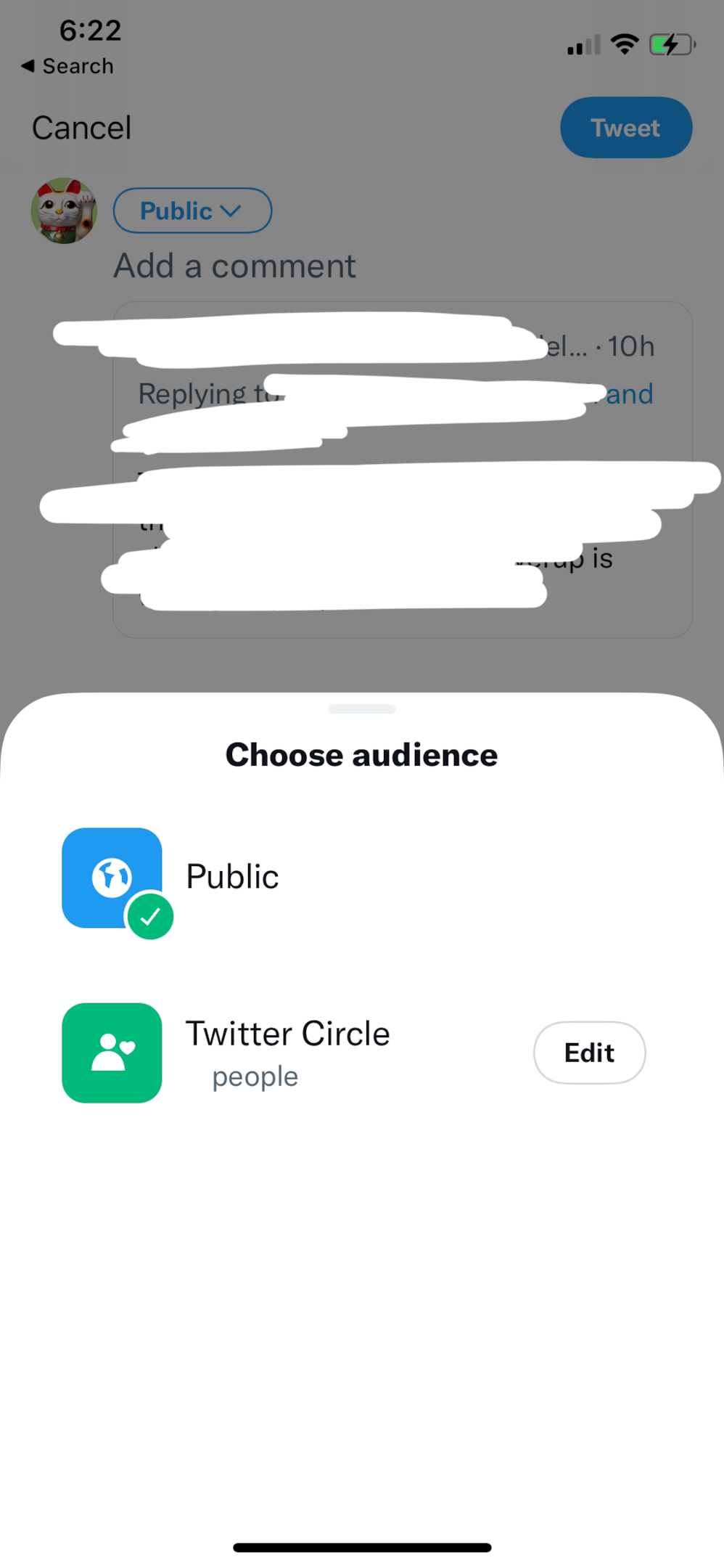
Step 8: Your Twitter profile page loads again on your web browser with the latest posts. Tap on the three dots at the top right corner of the tweet you wish to pin.
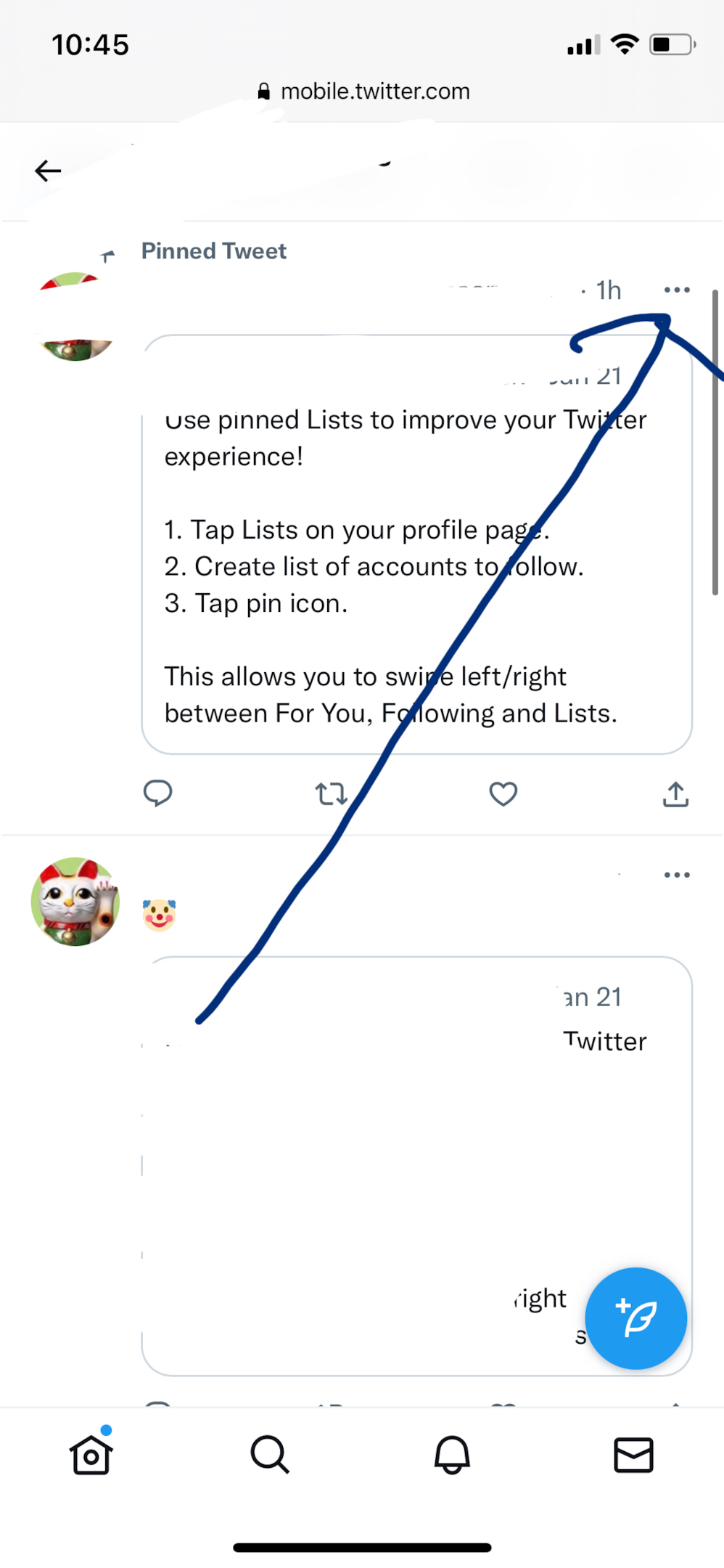
Step 9: Tap on Pin to your profile from the menu.
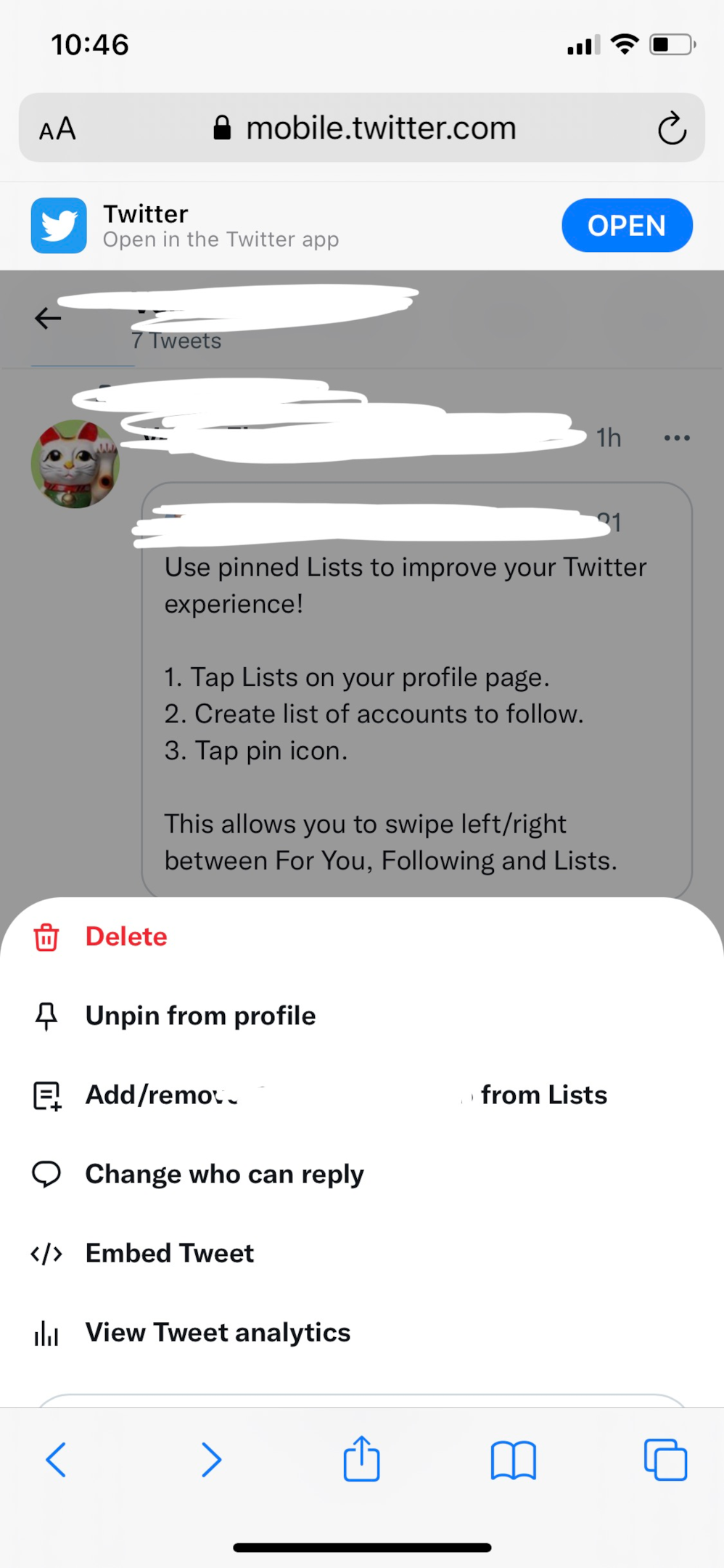
Step 10: Tap on Pin to directly pin the tweet.
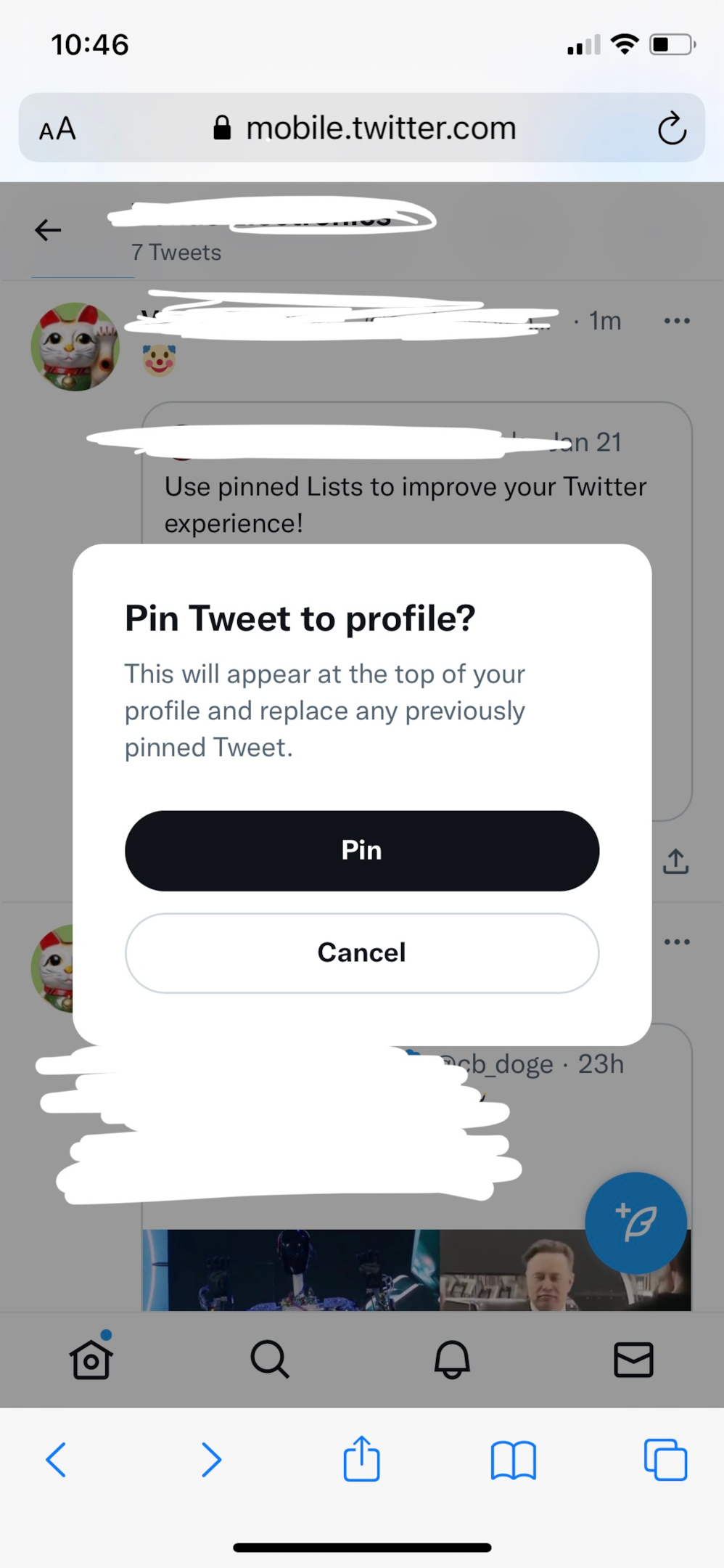
Twitter displays a message “Your Tweet was pinned to your profile”. The pinned tweet appears at the top of your profile.
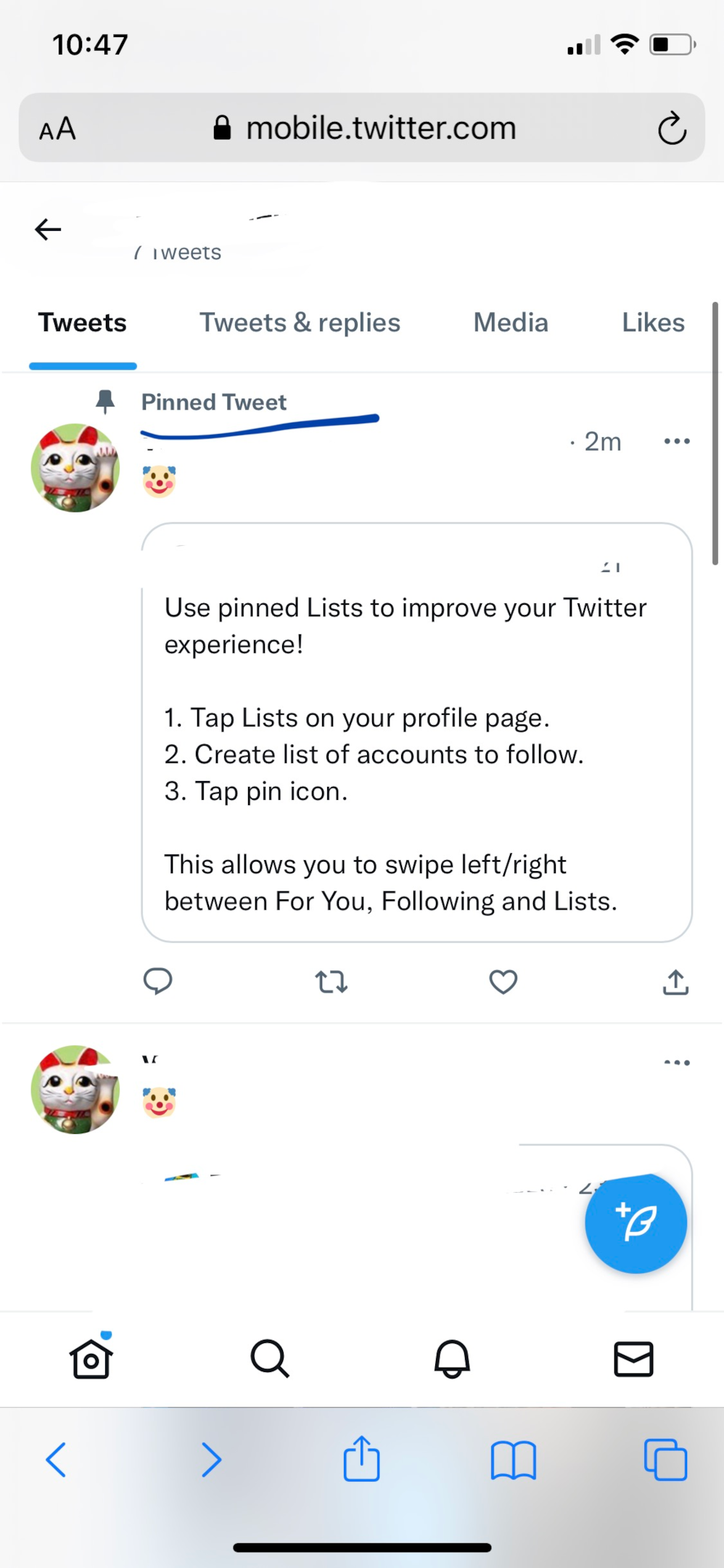
How to pin retweets?
Pinning someone else's retweeted tweet on your timeline
The process to pin a retweet of your own and someone else on your profile is the same. You can pin someone else’s tweet or retweet on your profile easily within a few steps. The original tweet of the person would be pinned to your profile without mentioning the name of the person who retweeted the tweet. You can pin a retweet of the original tweet using the feature of the Quoted tweet.
Step 1: Scroll retweets to choose a post. Click on the arrow-box symbol at the bottom of the retweet you wish to pin.
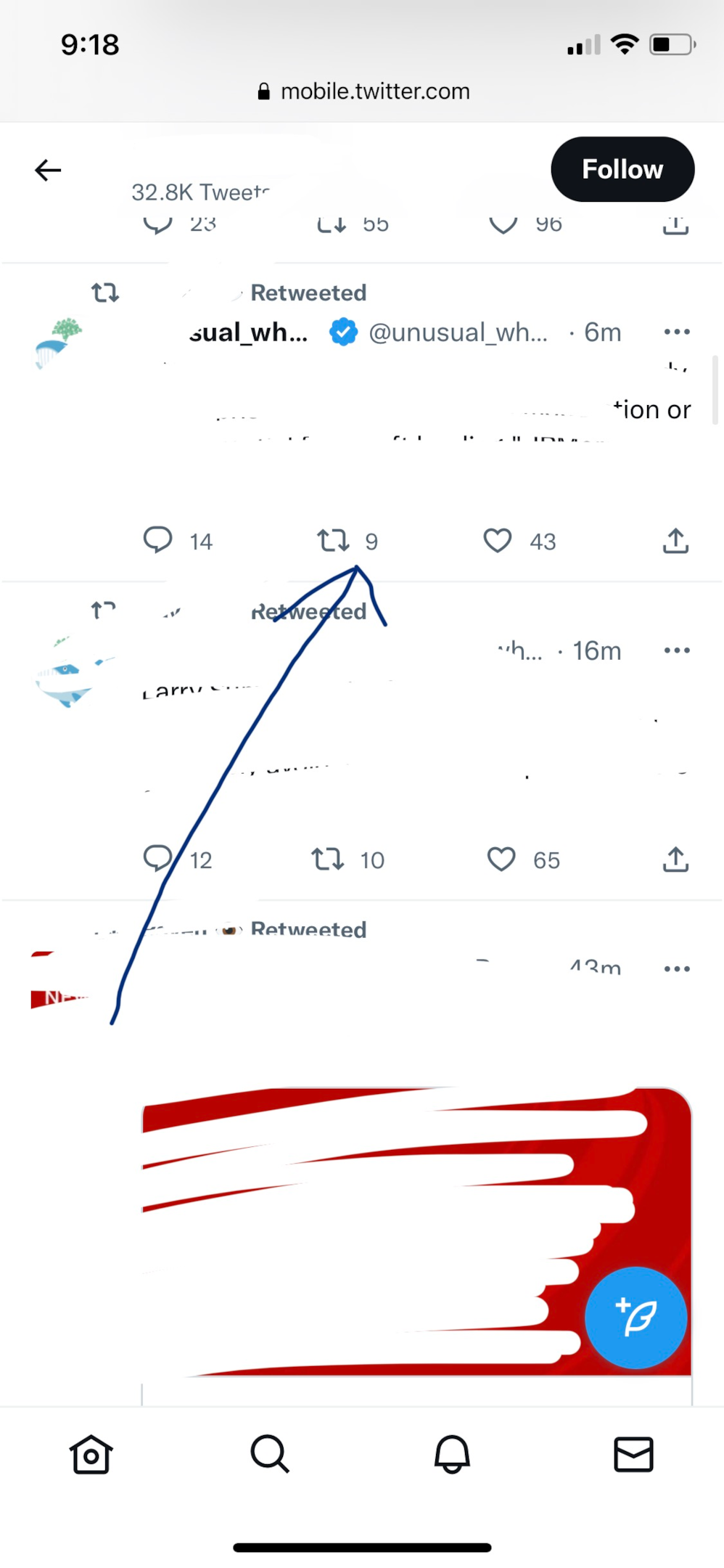
Step 2: Click on Quote Tweet.
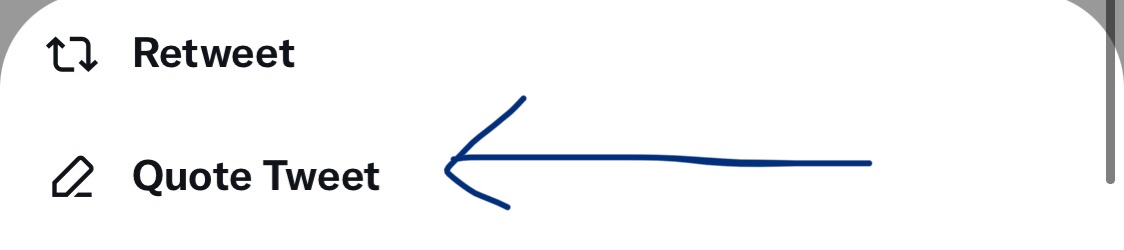
The later part of the process to pin someone else’s tweet and retweet is the same. Similar to the process to pin a tweet, the quote tweet option pastes the tweeted links in the box and allows you to add a comment or hashtag.
Step 3: Click on Tweet at the top right of the page.
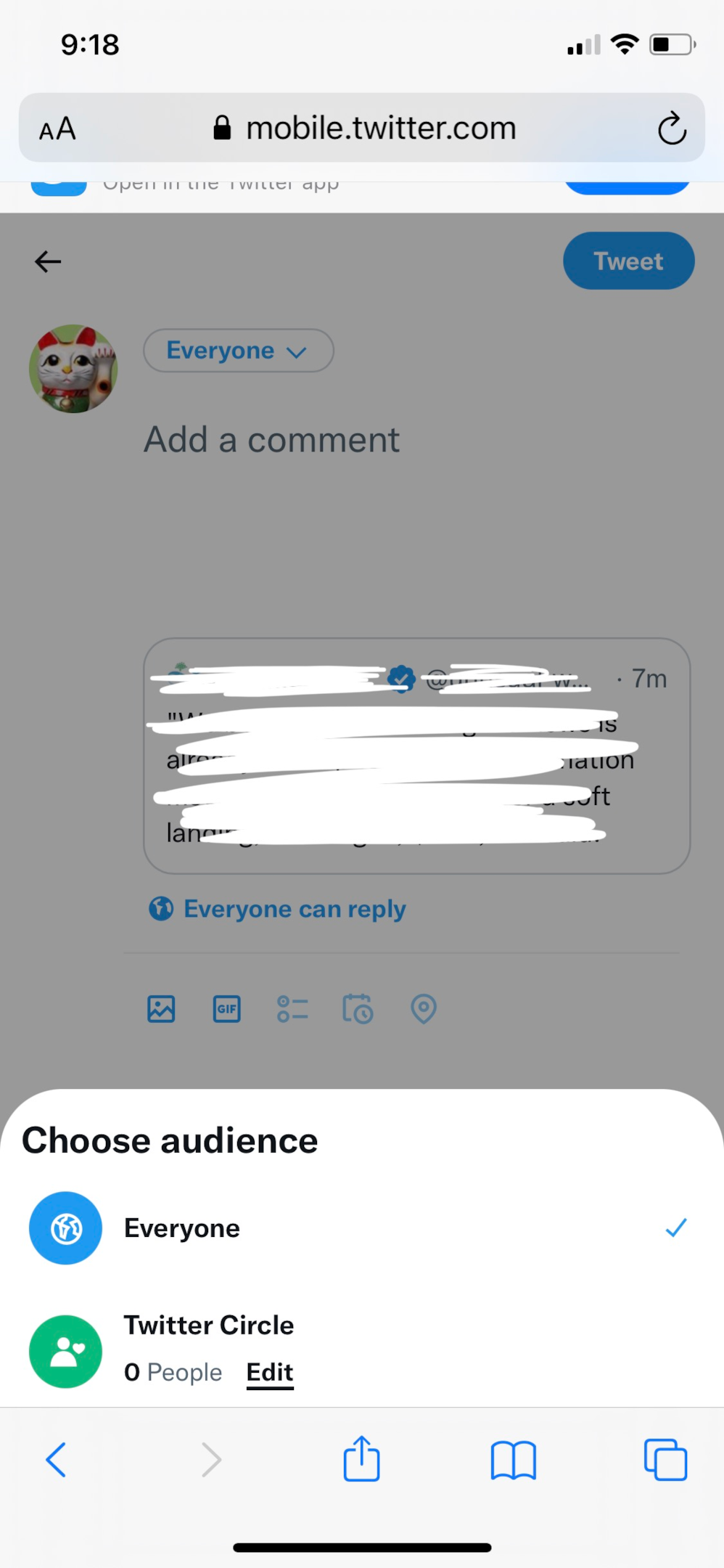
Step 4: Click on Pin to your profile.
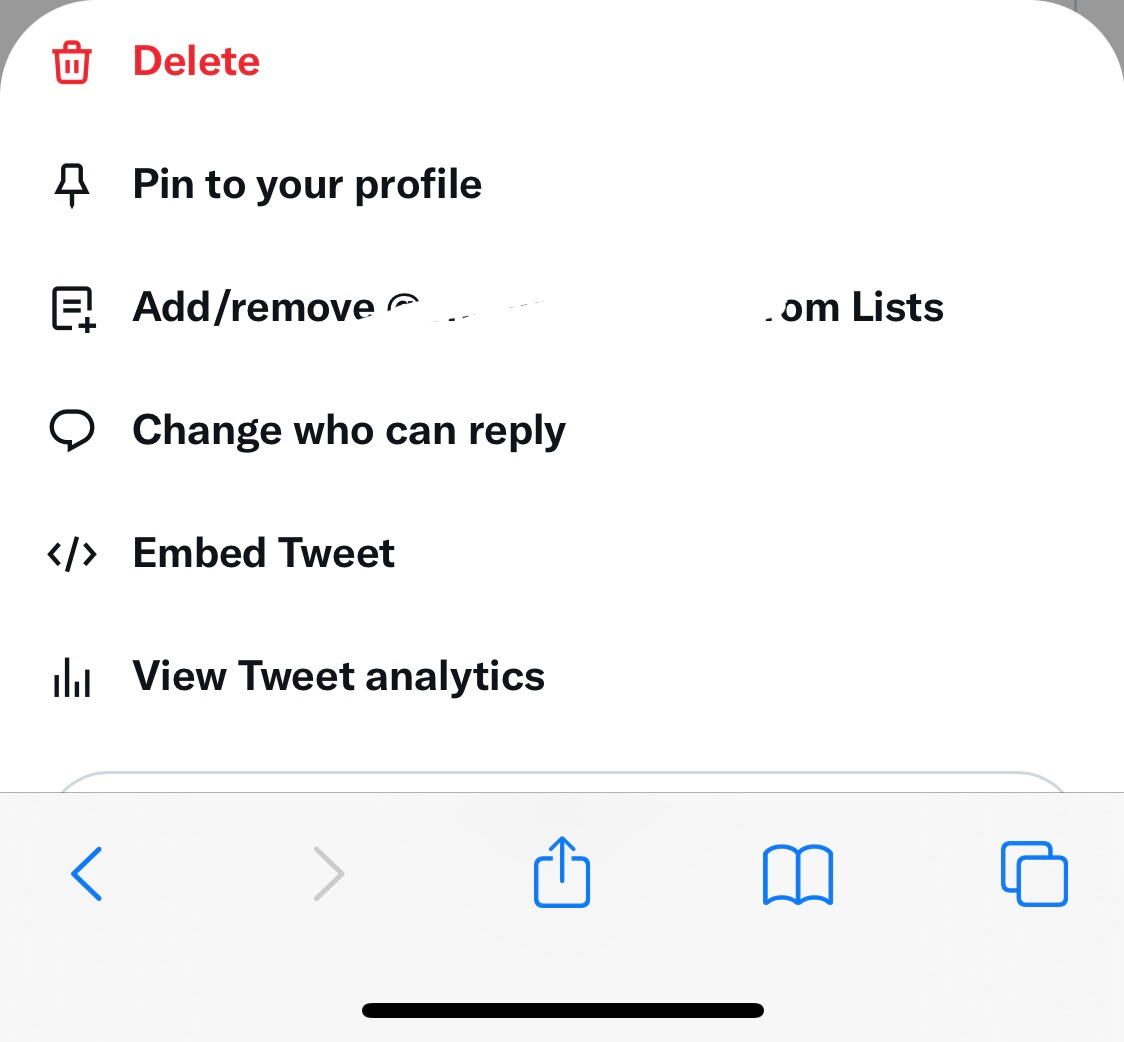
Step 5: Click on Pin.
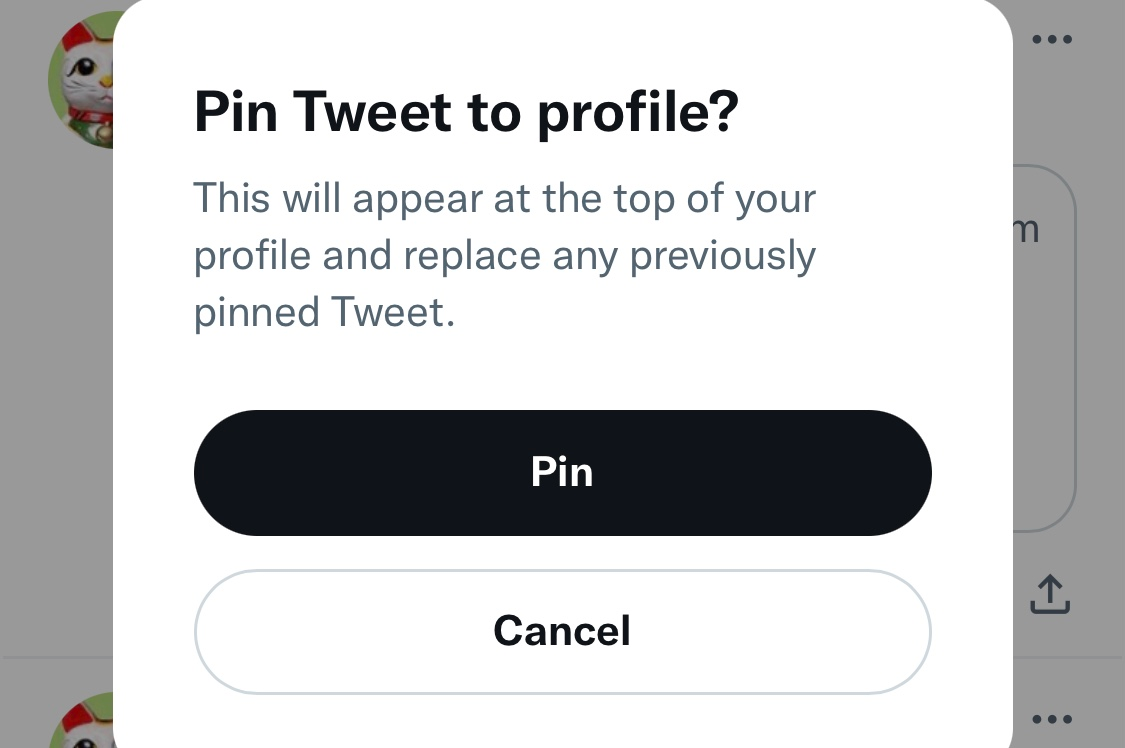
The pinned tweets appear on your profile at the top.
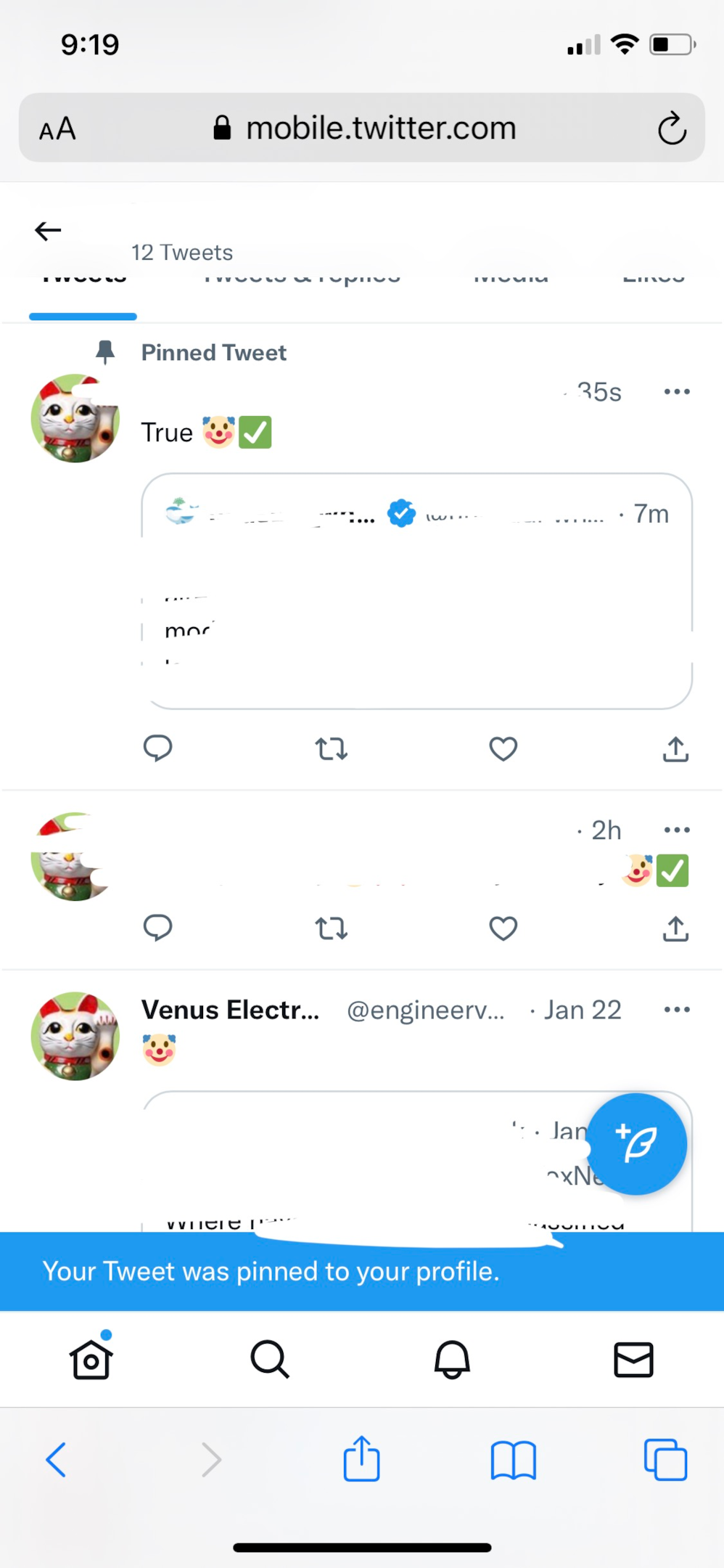
Pinning your own retweeted tweet on your timeline
The only difference between pinning your and someone else's retweet is the green color symbol that resembles an inverted triangle. It is a combination of an upward and downward pointing arrow that showcases a retweet on Twitter.
Twitter does not allow users to pin their own retweeted tweets using the direct pin feature. There is no direct option to pin a retweet. Instead, Twitter provides the feature of the quoted tweet. Clicking on “undo retweet” won’t remove the pinned tweet from your profile.
How to unpin someone else's tweet from your timeline?
A common way to unpin a tweet from your profile is to pin other tweets. If you pin another tweet on your profile, it will automatically replace the current pinned tweet. However, if you don't want to keep any pinned tweets on your profile, you can unpin them anytime.
Unlike the process to pin a tweet, you can easily unpin a tweet from your Twitter profile within a few clicks. The procedure works the same to unpin other people's tweets as it does to unpin your own.
Step 1: Open your Twitter profile page. Click on the three dots at the top right of the pinned tweet.
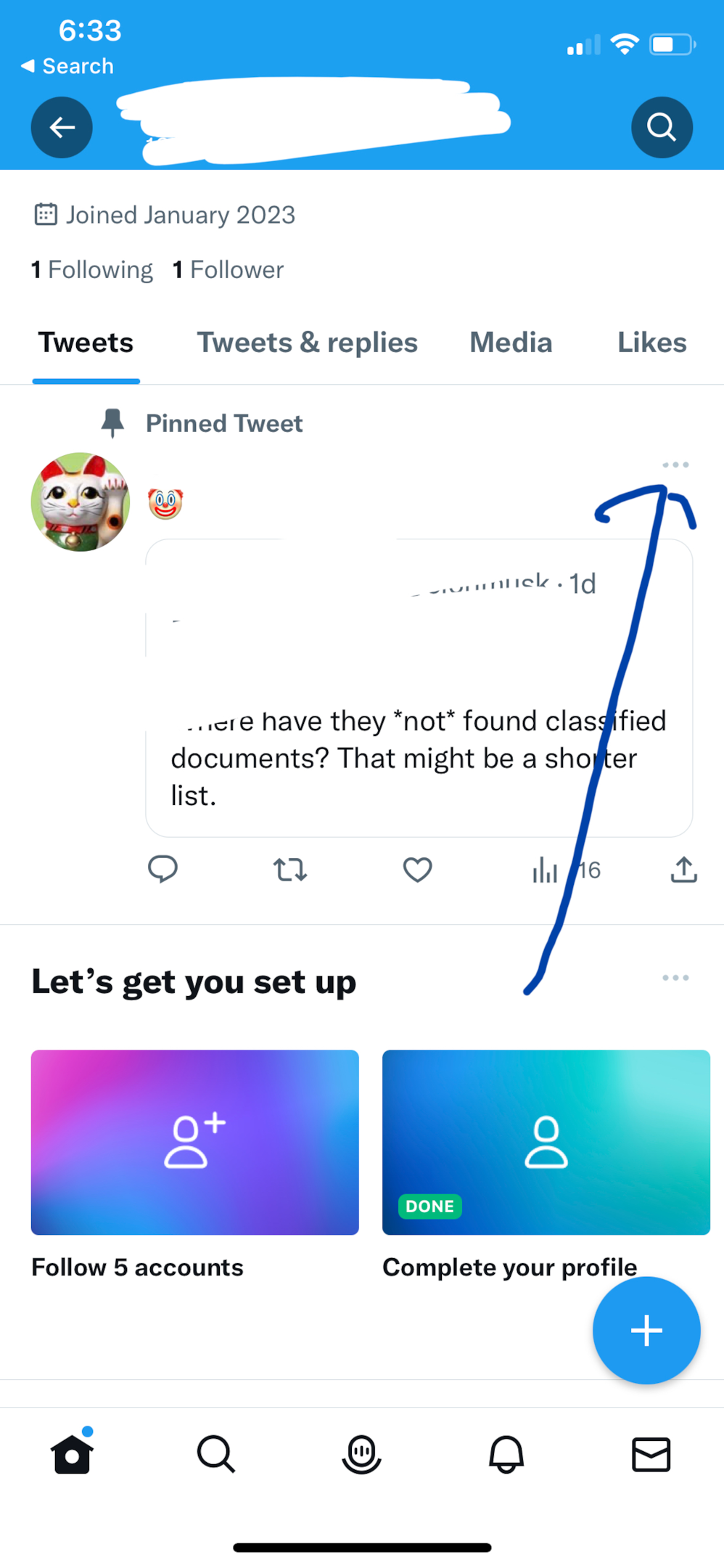
Step 2: Click on “Unpin from profile”.
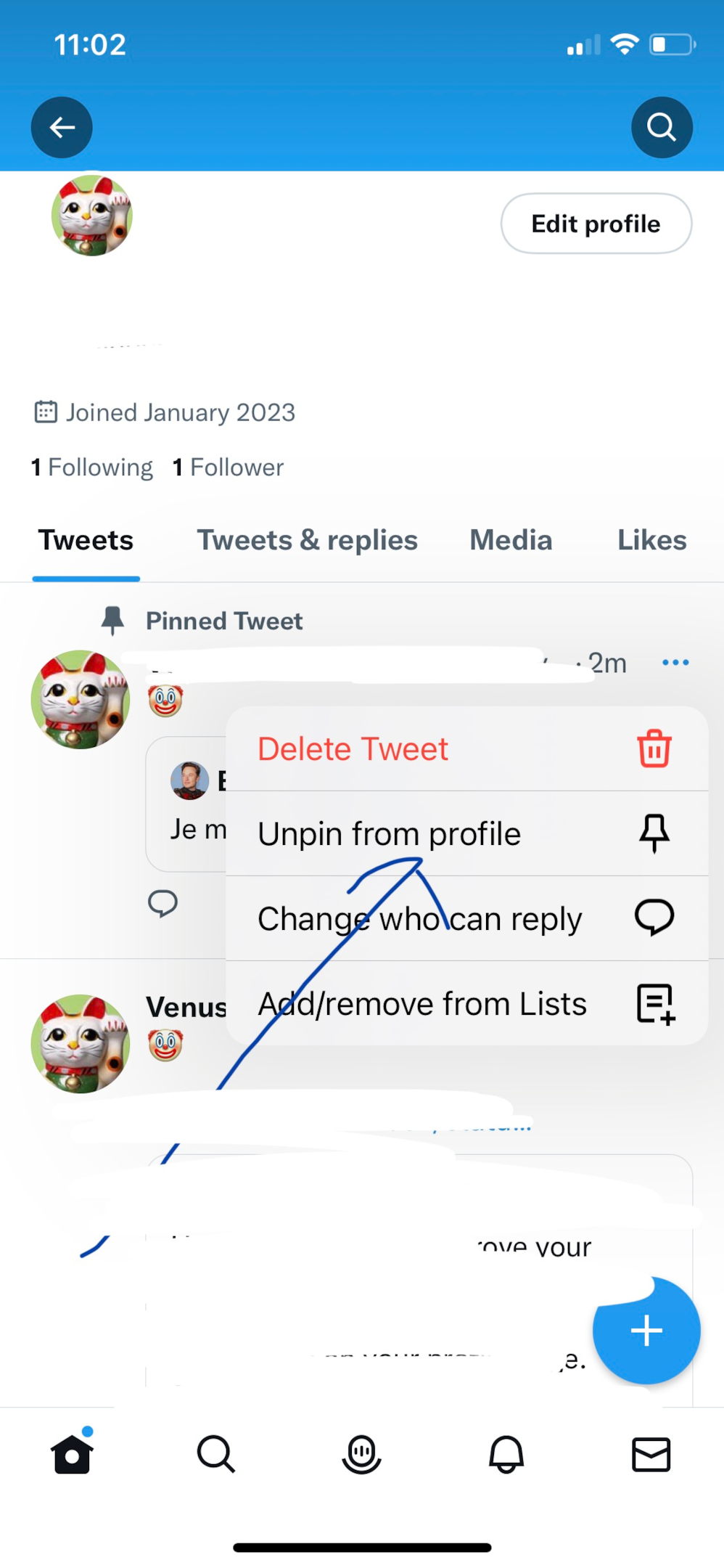
Step 3: Click on Unpin.
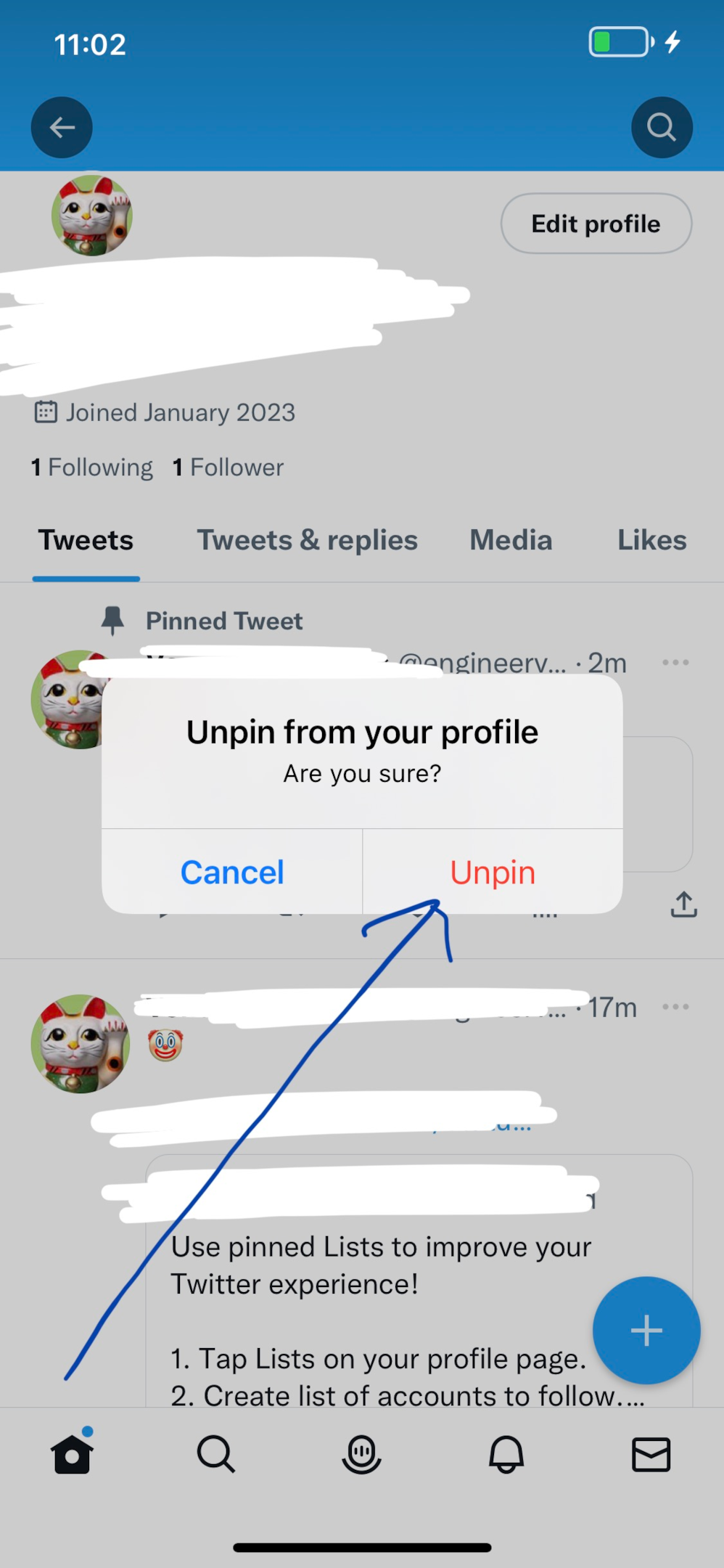
The tweet gets unpinned from your Twitter account. Your profile displays all the tweets and retweets in chronological order.
How to pin someone else's tweet using the mobile Twitter app?
Download the Twitter app on your Apple iPhone or Android phone and login into your account to pin someone's else tweet on your profile. The process of Pinning tweets using an iPhone or an android device is the same.
Step 1: Launch the Twitter mobile app on your iPhone or android device.
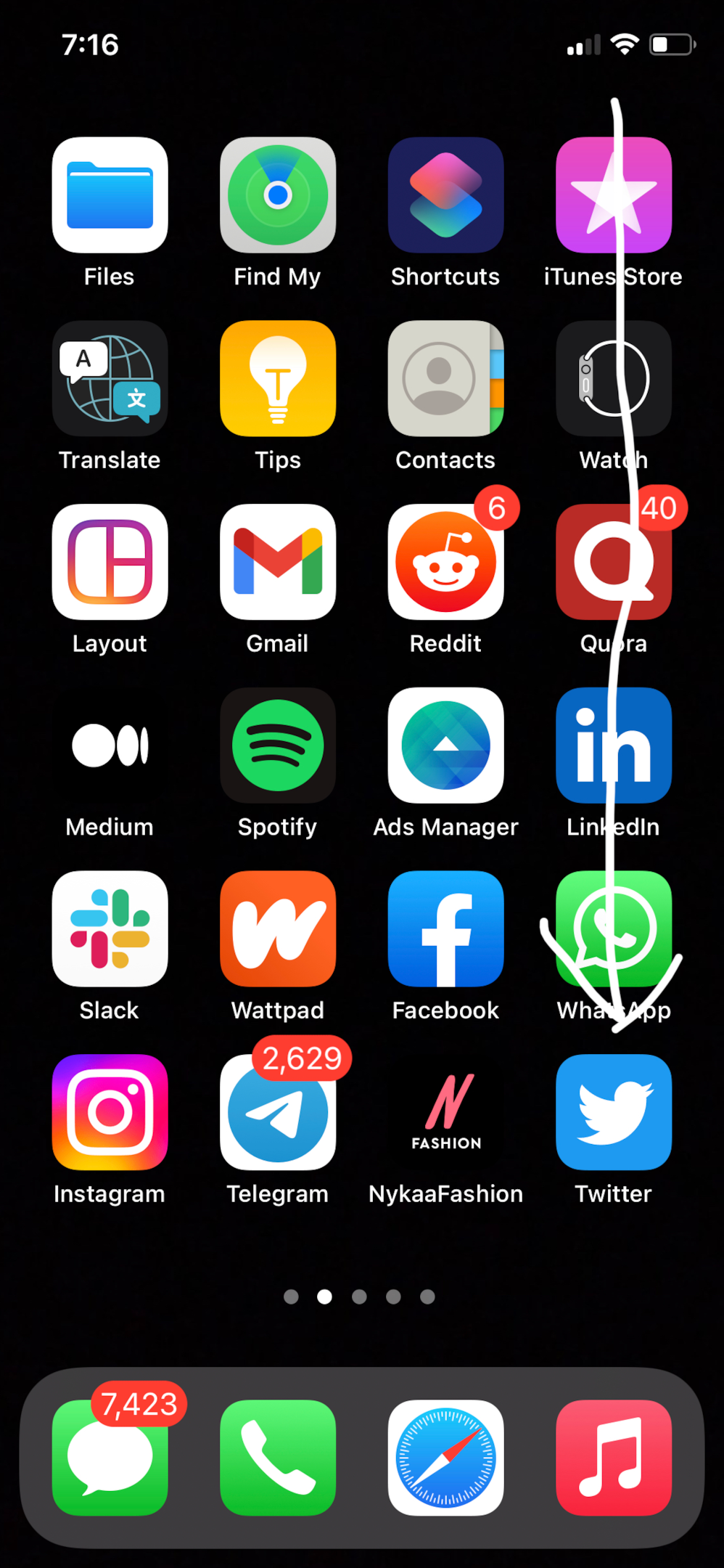
Step 2: Open your Twitter account. Tap on the upwards pointing arrow icon at the bottom of the tweet.
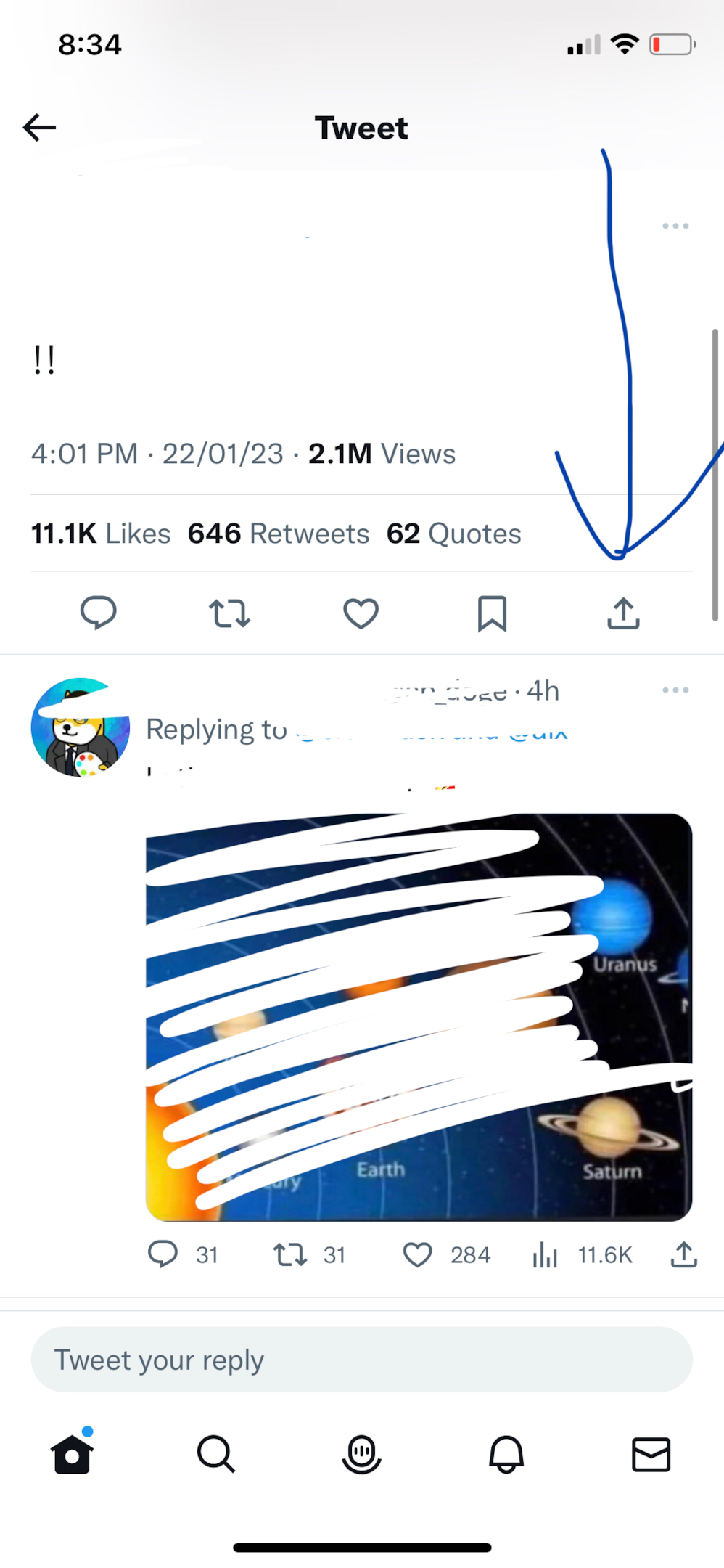
Step 3: Tap on Copy Link.
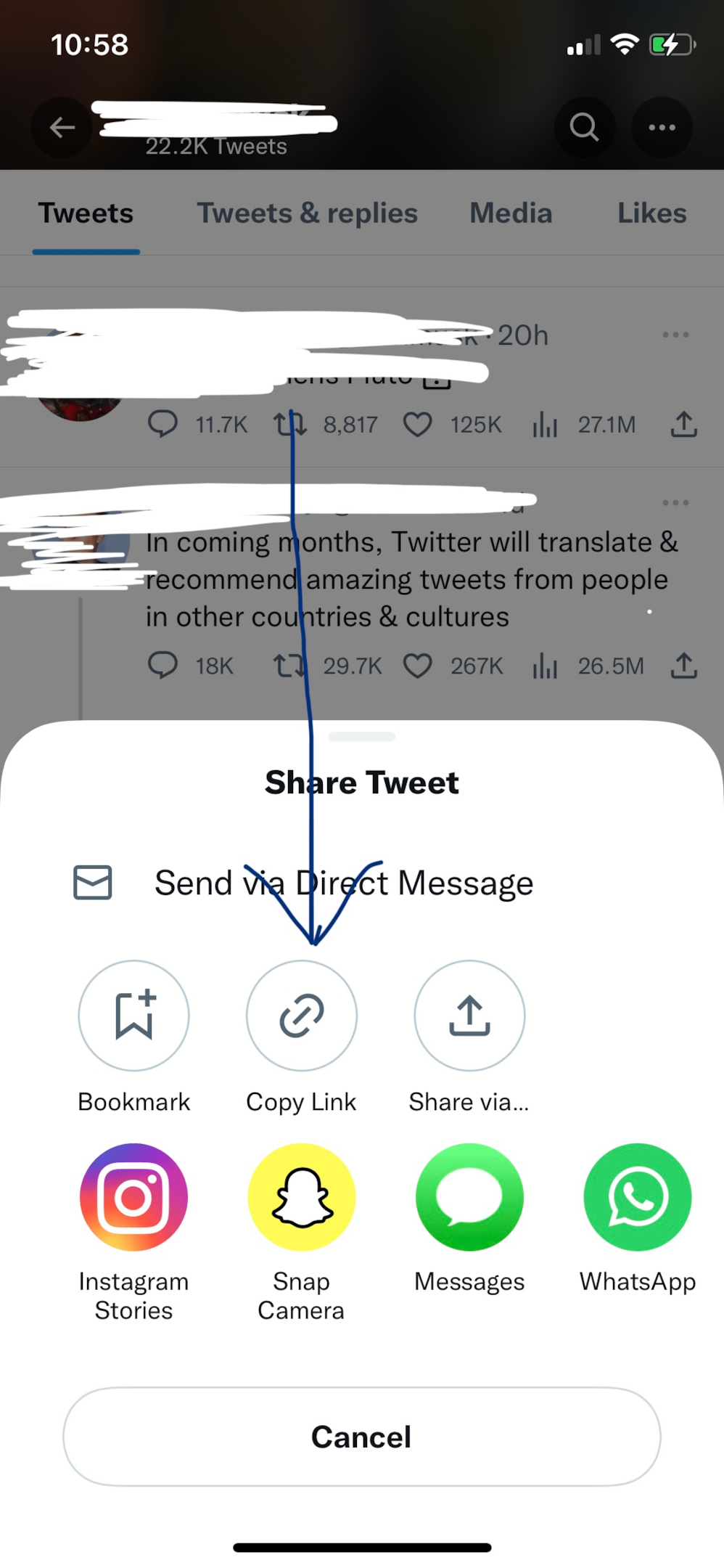
Step 4: Click on the profile picture in the top left corner.
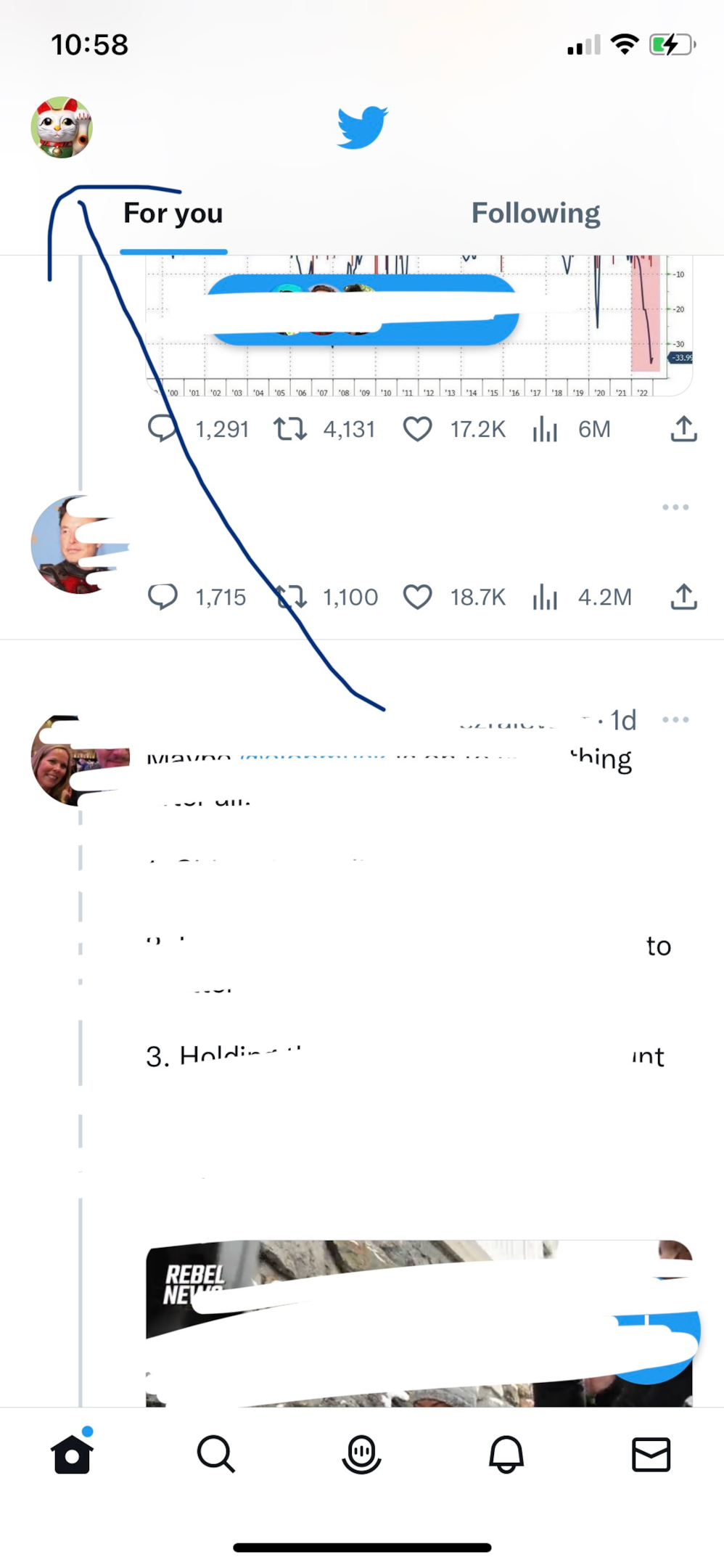
Step 5: Click on the Profile option from the menu.
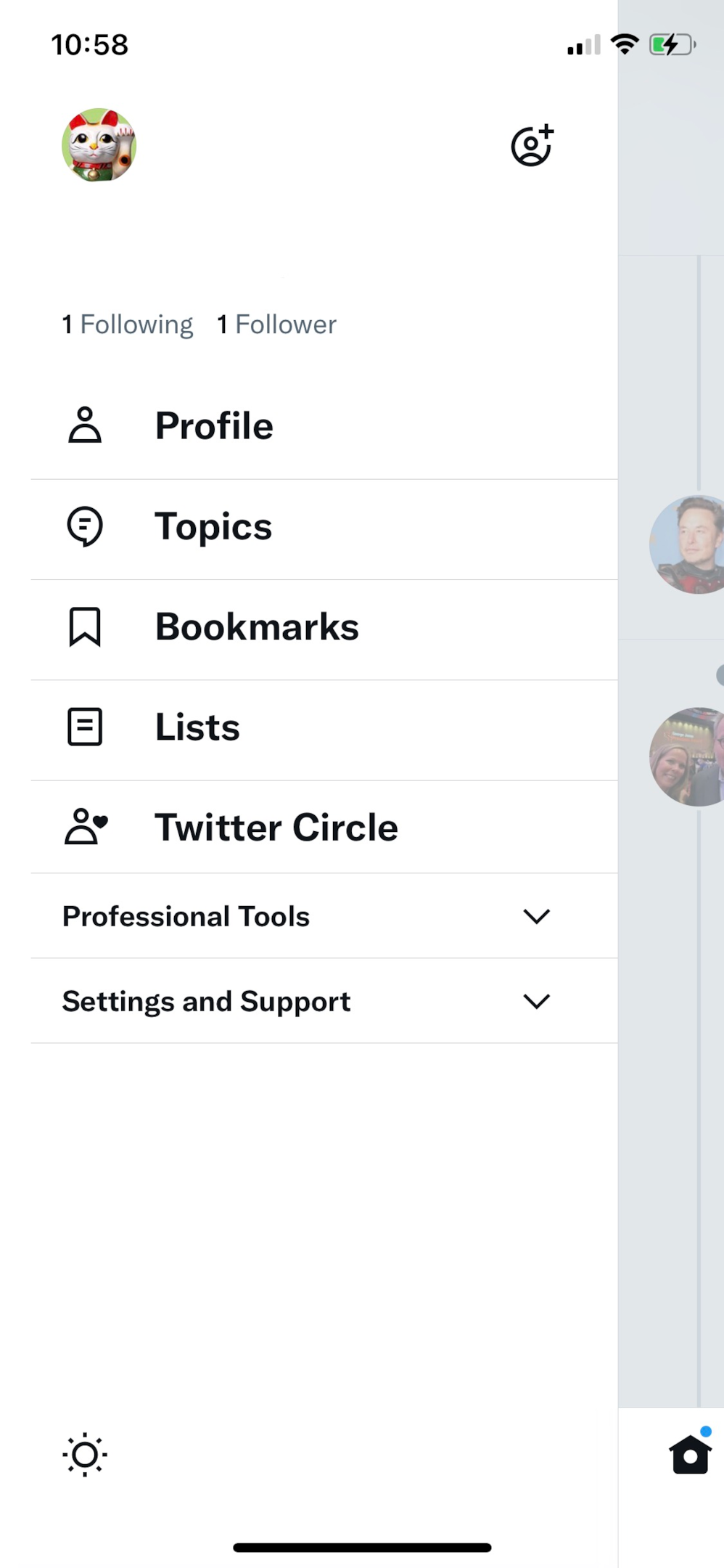
Step 6: Click on the blue icon at the bottom right corner to publish a tweet.
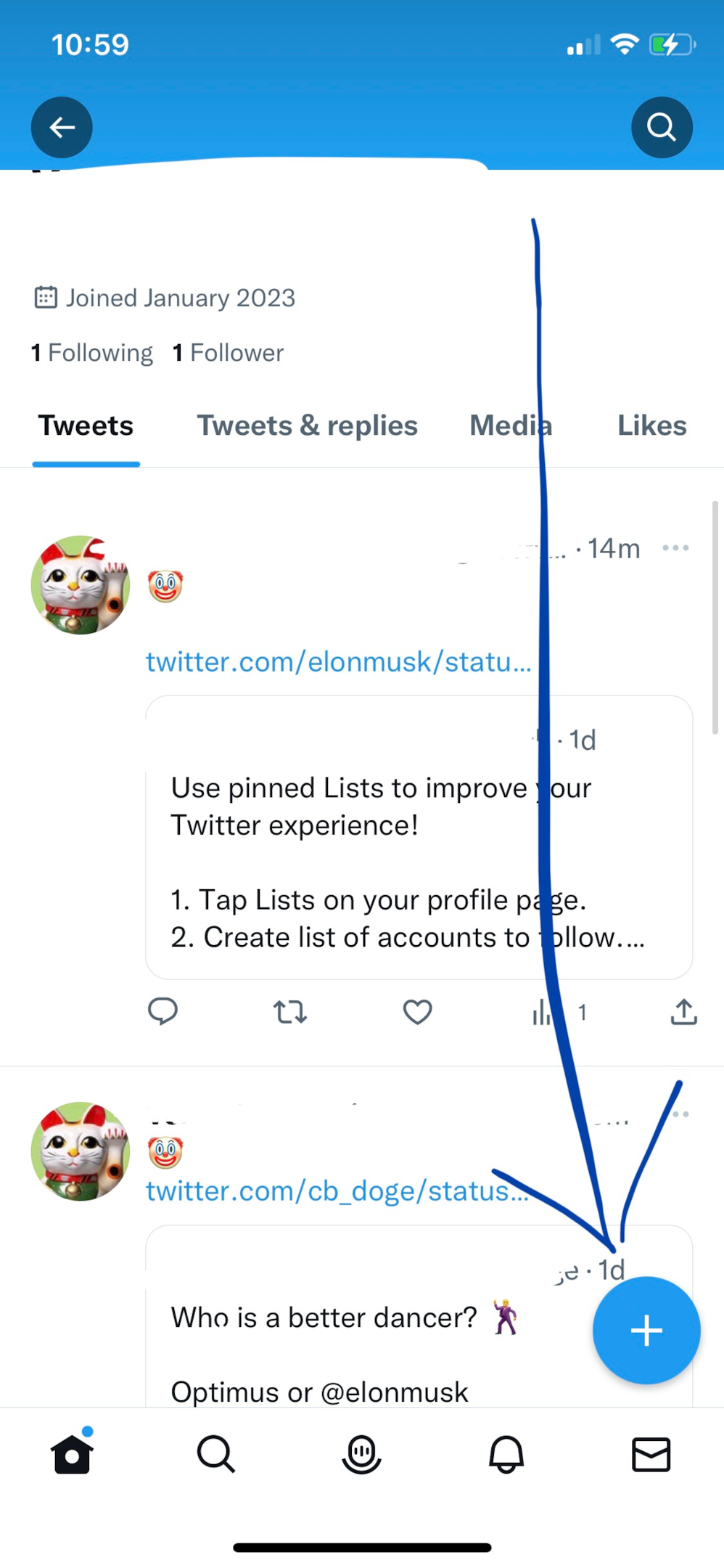
Step 7: Paste the tweet link in the box. You can type a comment above the tweet.
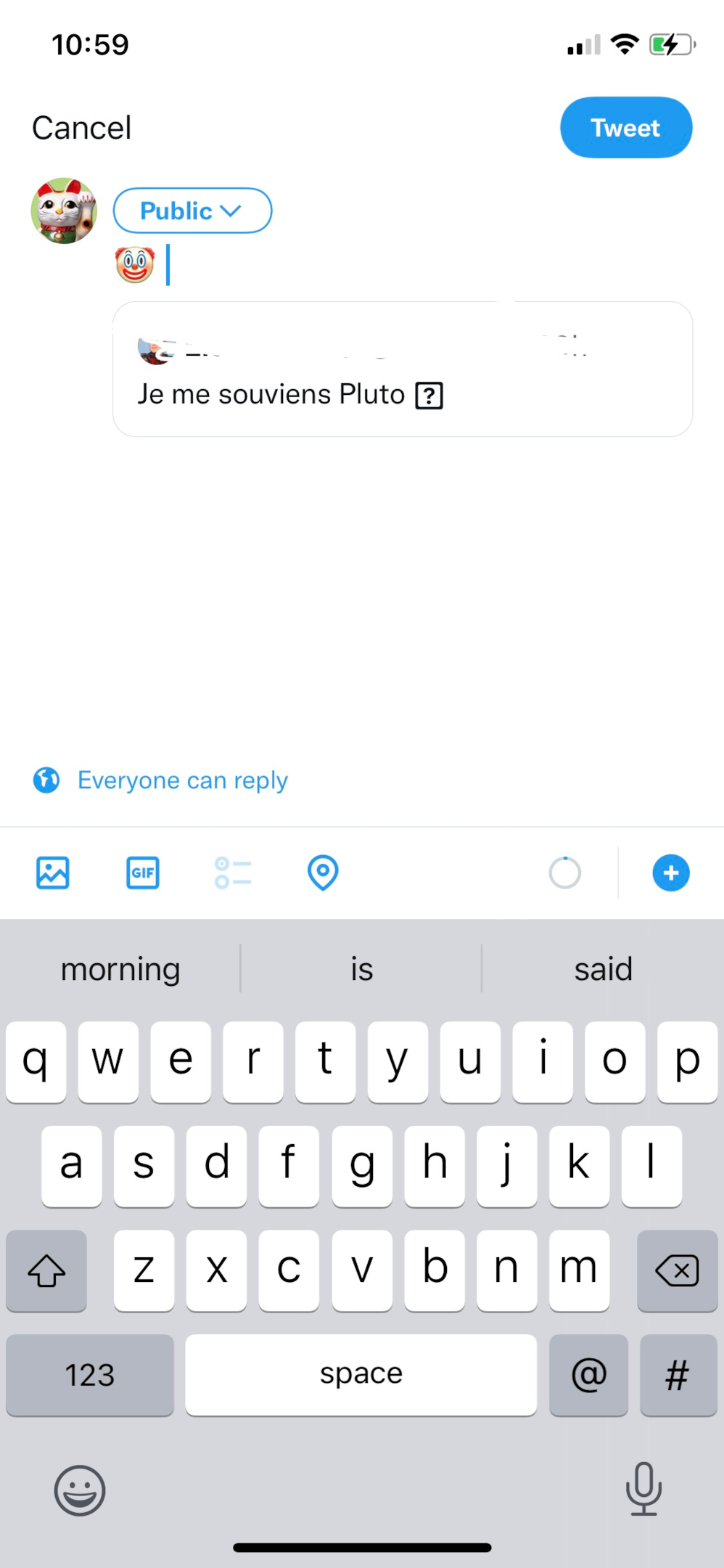
You can change visibility from public to your followers in the tweet circle. Click on the tweet at the top right to publish.
The Twitter app displays your recent posts on your profile page with the note "Your Tweet was sent" at the top. Click on the three dots at the top right of the tweet you wish to pin to your profile.
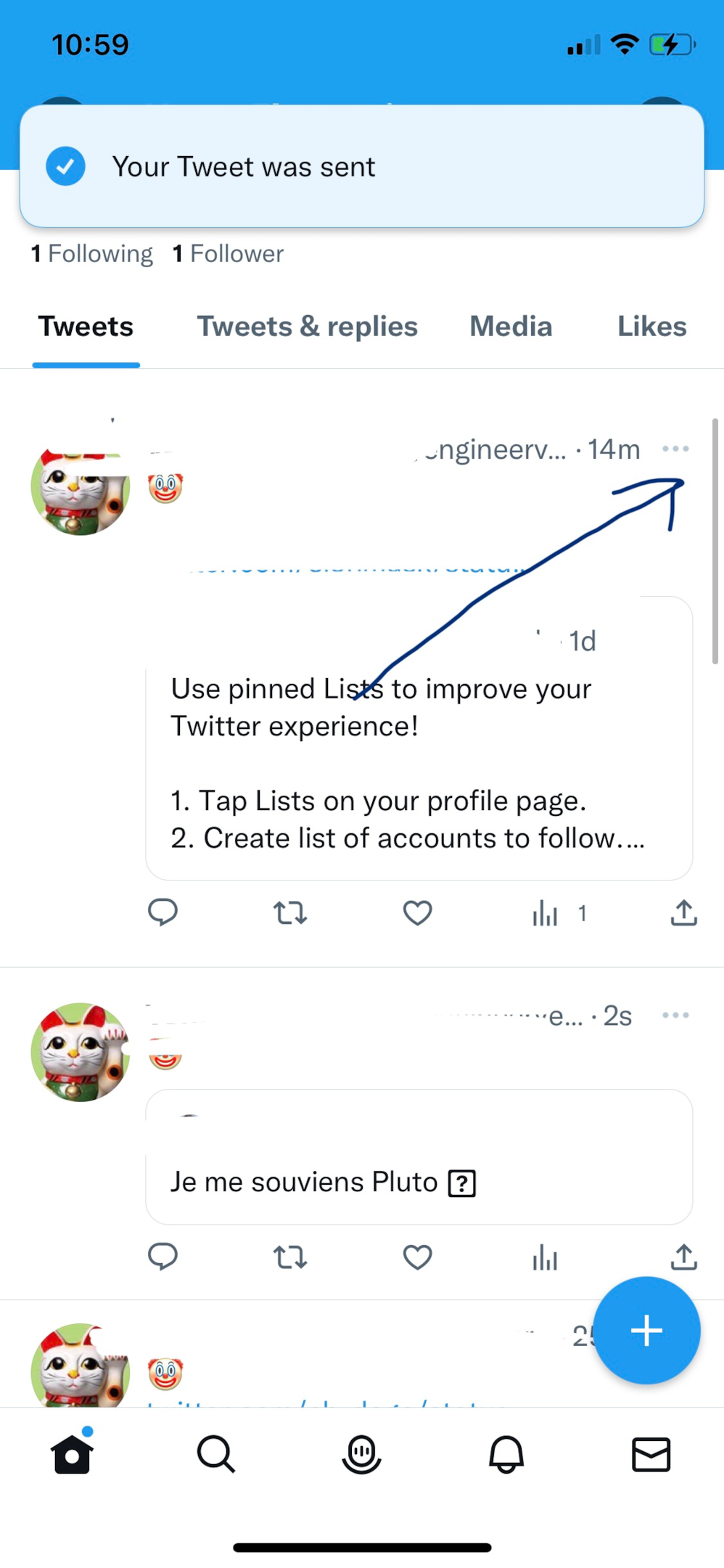
Step 8: Click on Pin to your profile.
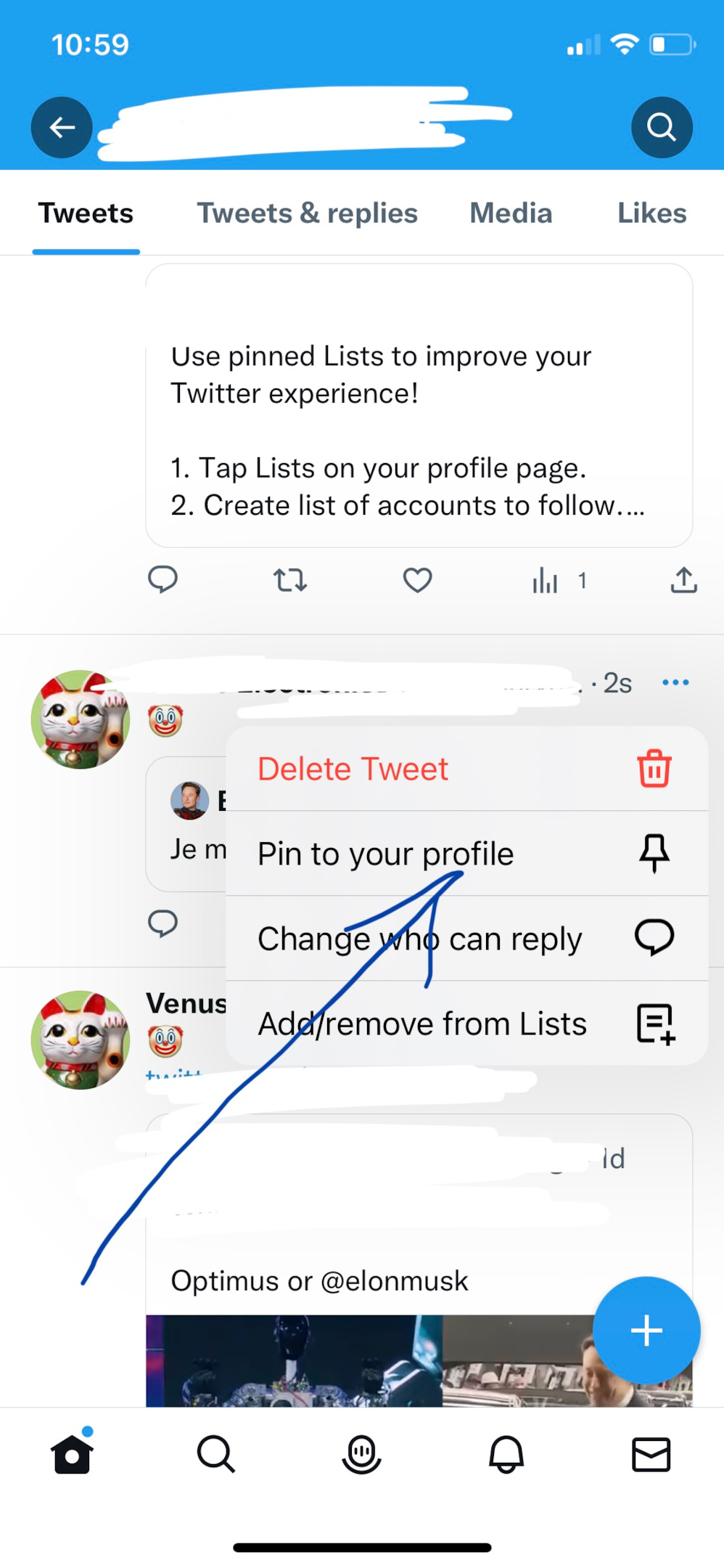
Step 9: Click on Pin at the right bottom.
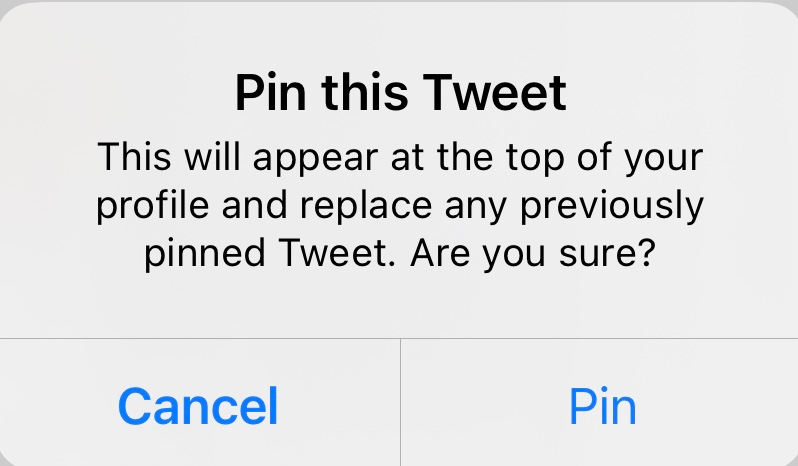
The pinned tweet appears at the top of your Timeline.
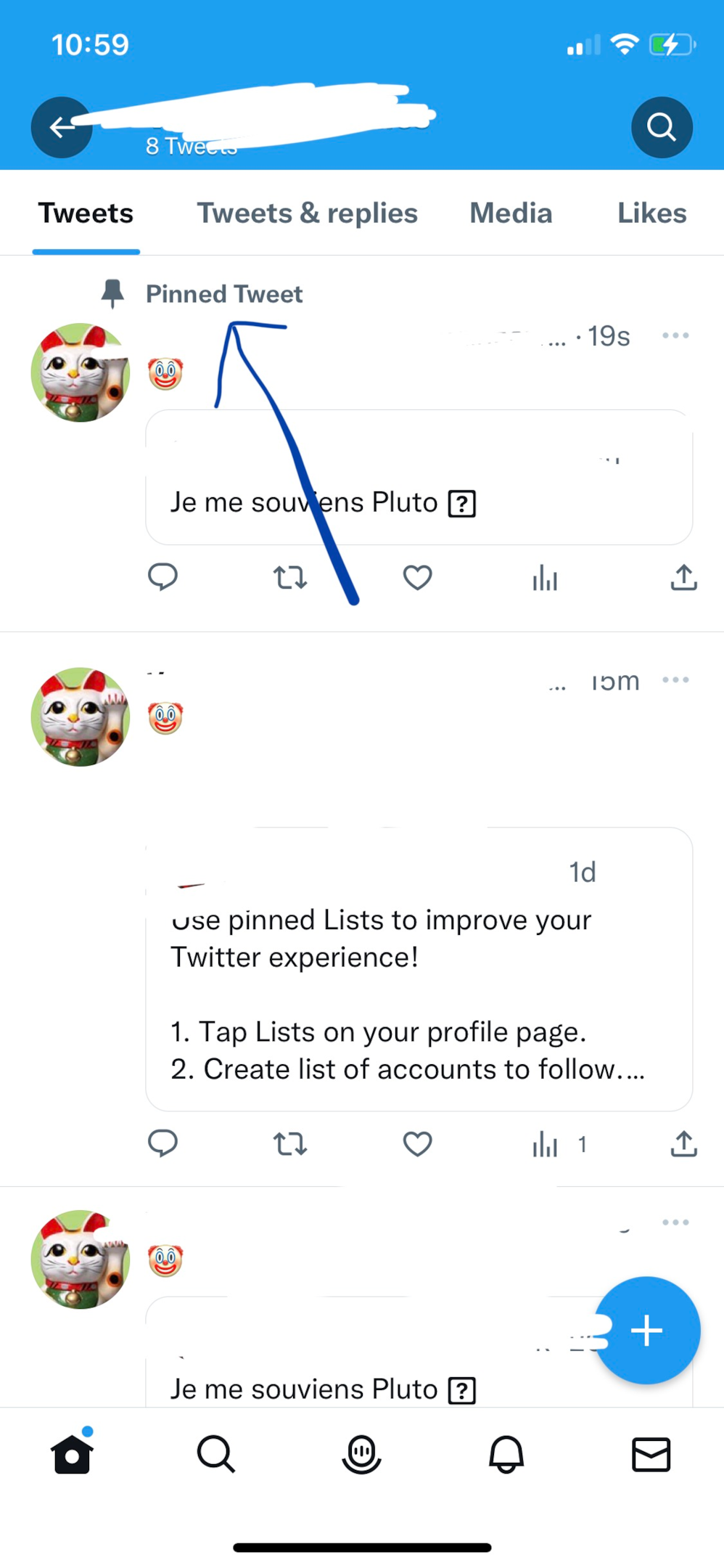
FAQs
Can you pin multiple tweets on your profile?
No, you can pin only one tweet with or without a comment on your profile. Since the purpose to pin any tweet is to keep it on top of the profile, there cannot be multiple pinned tweets. Twitter provides options to pin any tweet on your or someone else's profile. You can pin a tweet of another person, your own, or even a retweet.
Can you pin a Tweet with media?
Yes, you can pin a tweet with the original one's pictures, videos, and texts.
What kind of tweets get pinned?
You can pin any tweet on your Twitter profile. It can be your post or someone else’s tweet. People usually their top-performing post, first tweet, affiliate product, recent blog post, upcoming event, special message, quick answer to best comments, or social proof to showcase their brand value among followers.
Are there any third-party tools to pin a tweet on Twitter?
Yes, there are third-party apps and websites like TwTools to pin a tweet, display a welcome message and perform other functions on Twitter. But what makes these apps and websites unsafe to pin a tweet on is that they are not owned by the company. For using a third-party tool to pin a tweet, you must click on the option to “authorize app”. Twitter comments that if you are not comfortable pinning a tweet using these third-party apps, you can revoke access to them.