What to do if you get logged out of Twitter app?
Written by: Hrishikesh Pardeshi, Founder at Flexiple, buildd & Remote Tools.
Last updated: Sep 03, 2024
TLDR
Here's what you can do if you are logged out of Twitter app:
-
Enable browser cookies
-
Provide permissions to Twitter in the settings app
-
Reauthorize your reset password on Twitter
-
Check if Twitter is facing security issues with your account
Twitter app is the most suitable platform for people who love to catch up on trending news worldwide. People explicitly share and express their opinions on Twitter. So, you are always logged in to your account. Also, you have account access and don't need to log in again to revoke access.
In contrast, there might occur a scenario where you want to log out of your Twitter account for some time. Such cases arise when you use Twitter on someone else device. So, let's understand how you can log out of Twitter from a PC and mobile device.
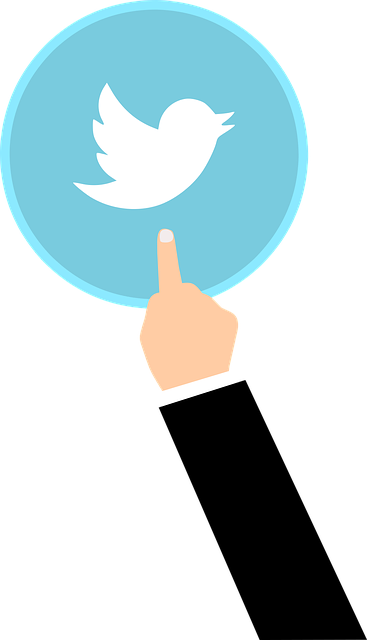
Table of Contents
Why Twitter is logging you out?
Browser settings
Login issues occur when you have disabled certain browser cookies in the settings.
Password reset
You might have reset your password but haven't reauthorized it with the current Twitter account.
Security problems
The most typical reason Twitter is logging you out is due to security problems. As a precaution, Twitter often logs users out when it encounters suspicious activity.
Disallowed permissions
Twitter requires permission in the phone's settings app. So, Twitter may log out because you haven't provided authorization.
How to log out of the Twitter account?
Users can use a Twitter account on computers via different web browsers, such as Chrome or Edge. However, you must log out from each browser separately.
The following steps will allow you to log out of Twitter website
Step 1: Open your Twitter website account.
Step 2: Tap on the three-dot menu from the bottom left corner of your Twitter homepage. You can see it beside your name and profile icon.
Step 3: Tap Log Out (Twitter username) from the pop-up menu.
Step 4: Another pop-up menu will appear on the screen. Again, tap on the "Log Out" option.
As a result, you will temporarily be logged out from your Twitter on your PC. You can select log in anytime you wish to come back on Twitter. Now, we'll learn how you can log out of the Twitter app on your mobile device.
How to log out from Twitter's iOS app?
Step 1: Click on the top menu next to your profile icon at the top left corner.
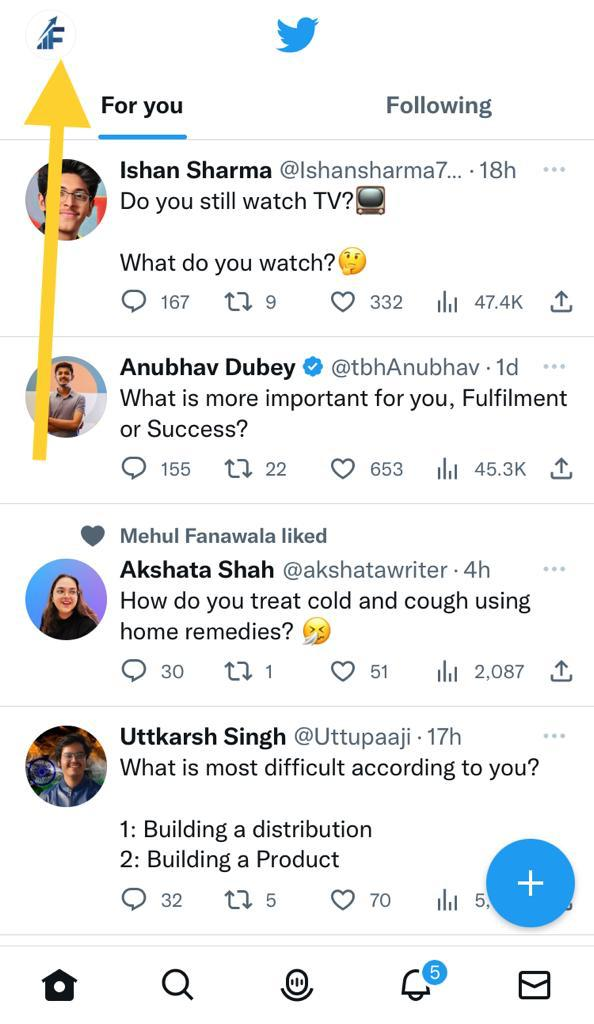
Step 2: Now, click on "Settings and Privacy."
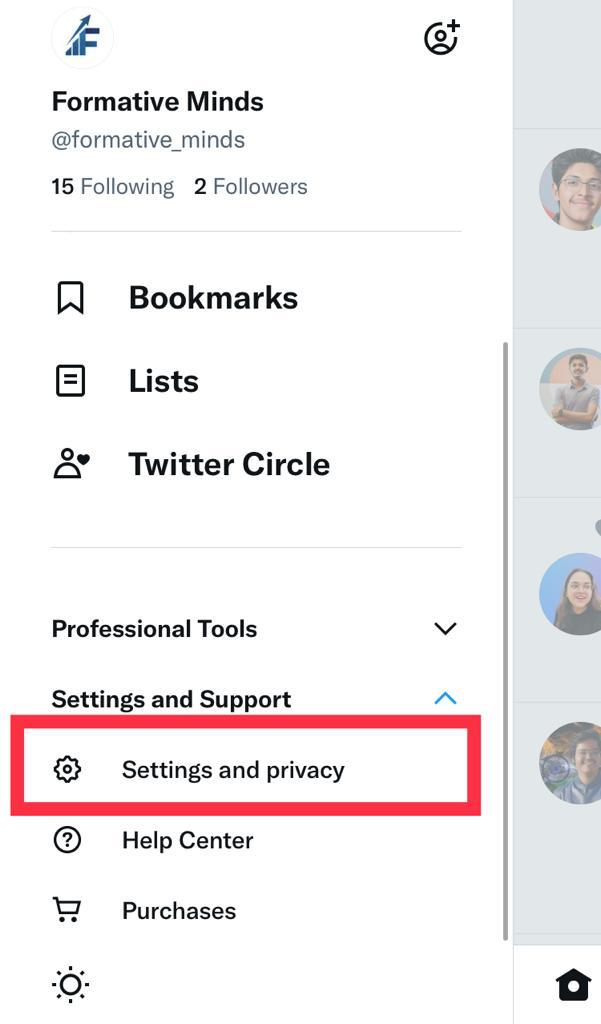
Step 3: Click on "Account."
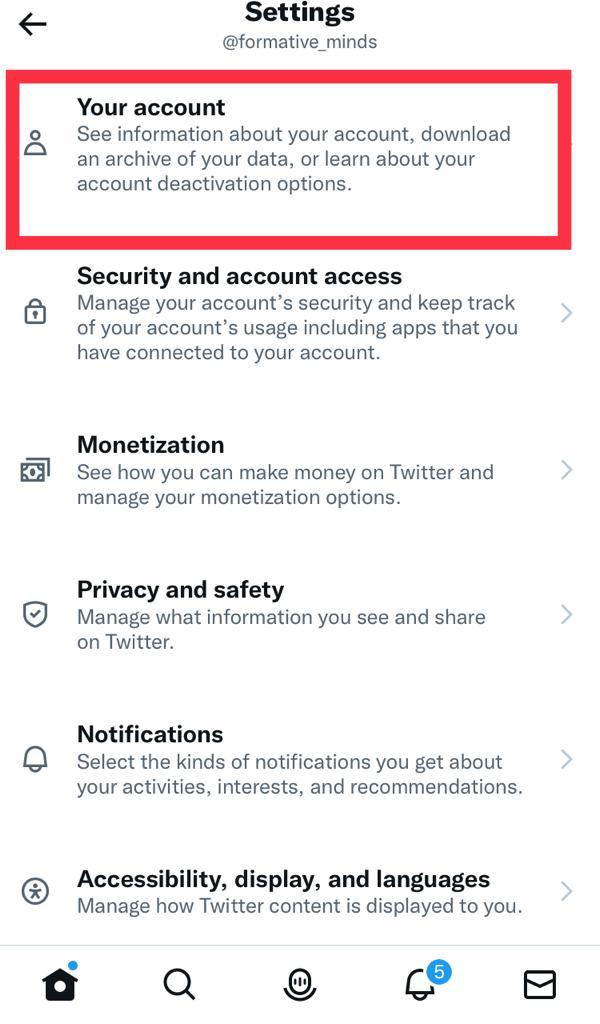
Step 4: Choose the "Account Information" option.
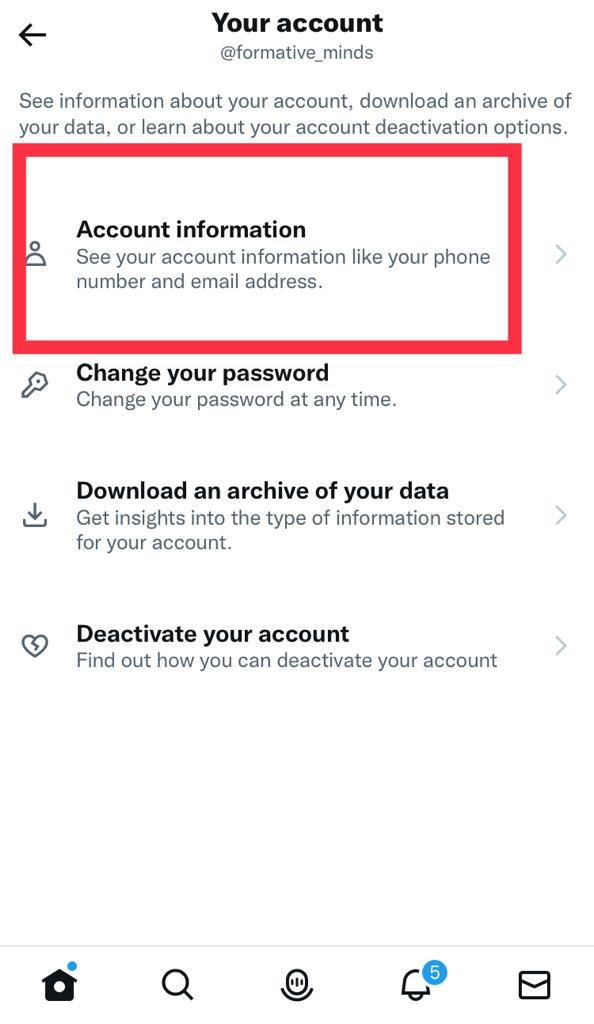
Step 5: Click "Log out" to effectively log out of Twitter.
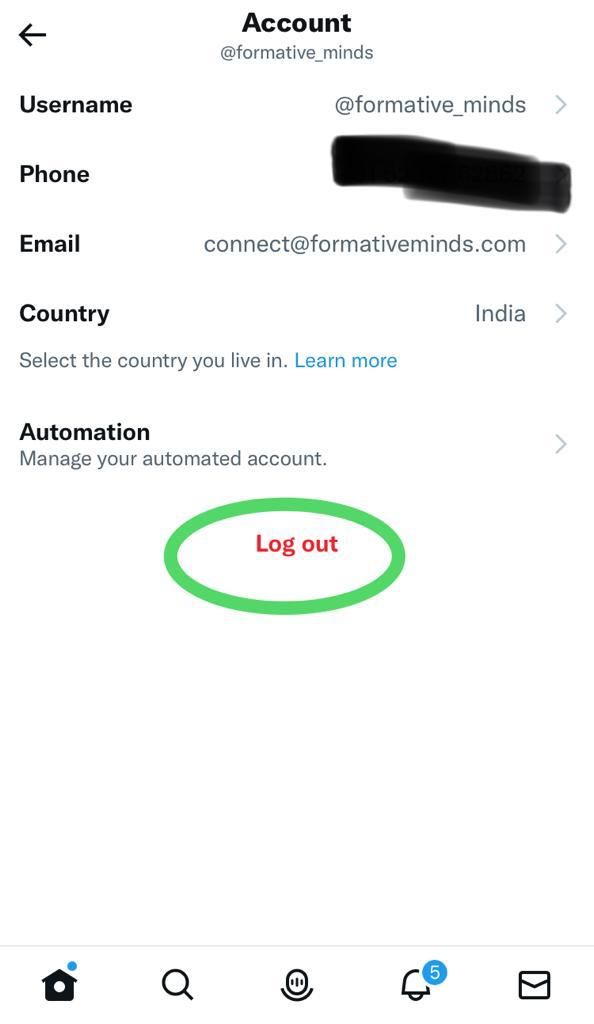
Step 6: Select "Log Out" to save changes and give confirmation.
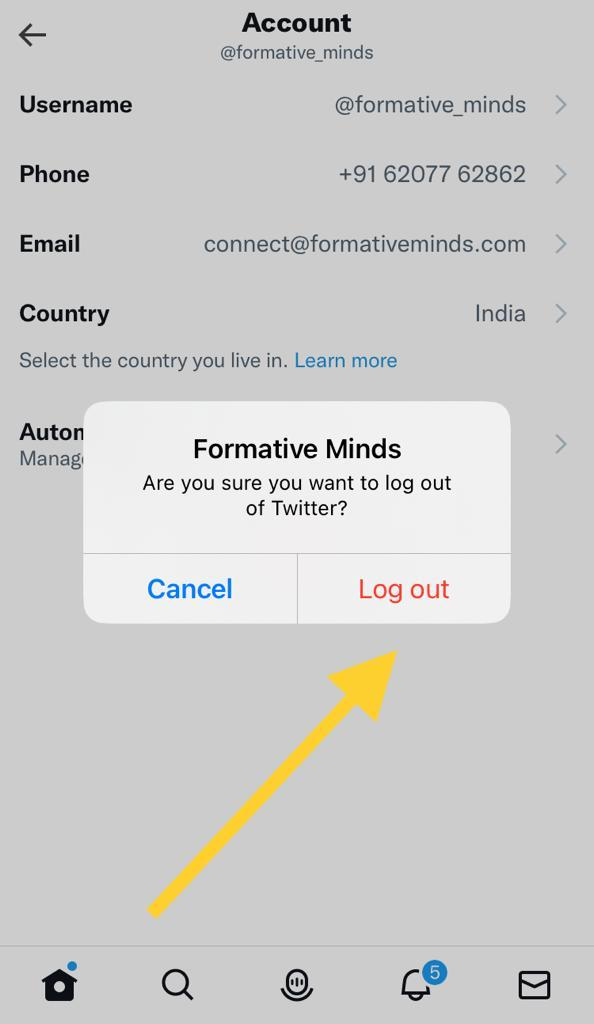
Now, you will log out of Twitter if you are using an Android device.
How to log out of Twitter from an Android device?
Step 1: Open Twitter iOS device.
Step 2: Go to the "Me" tab.
Step 3: Click on the hamburger menu icon.
Step 4: Tap on "Log out."
Step 5: Click on "Ok" to confirm.
Now, you can successfully be logged out of Twitter's iOS device. However, you have only signed out of Twitter temporarily. You can delete the account permanently. So, we'll look at the steps to do so.
How to delete a Twitter account?
You can select delete account if you wish to log out of Twitter permanently.
Here are the steps to delete your Twitter account.
Step 1: Open your Twitter app and tap login.
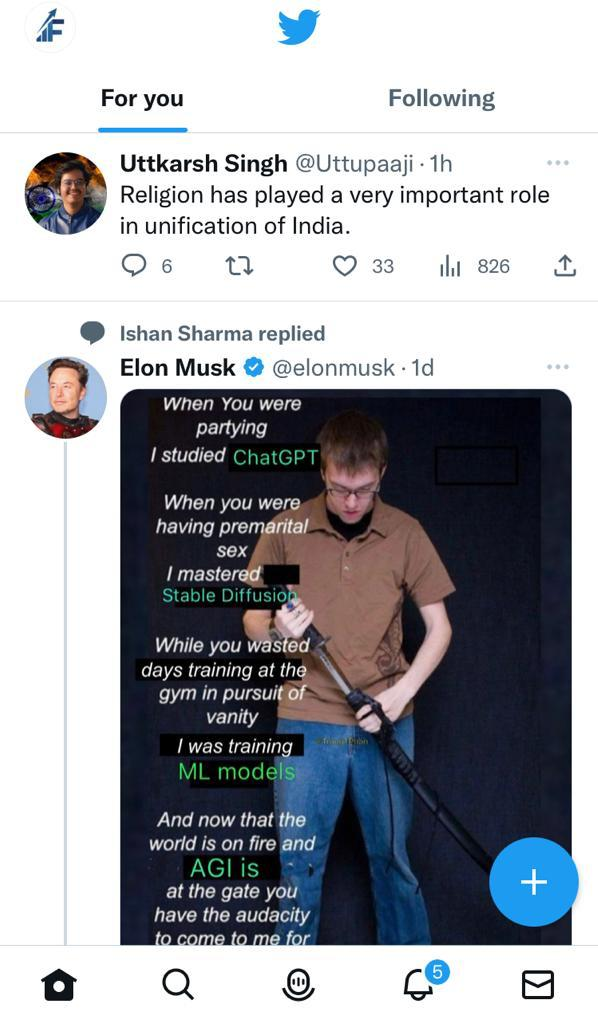
Step 2: Tap the account picture, i.e., profile picture at the top menu.
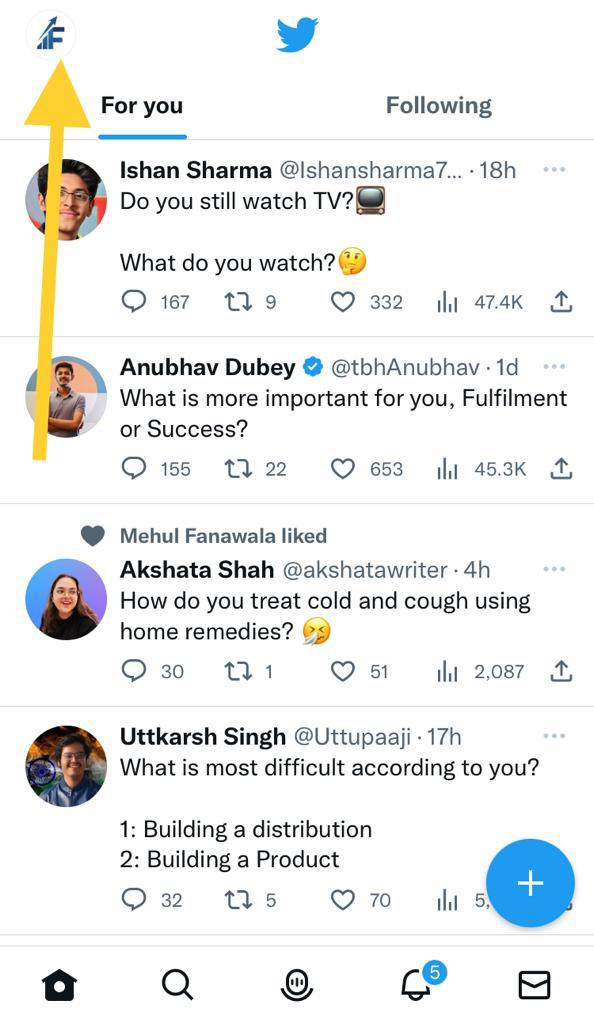
Step 3: Click on "Settings and Privacy."
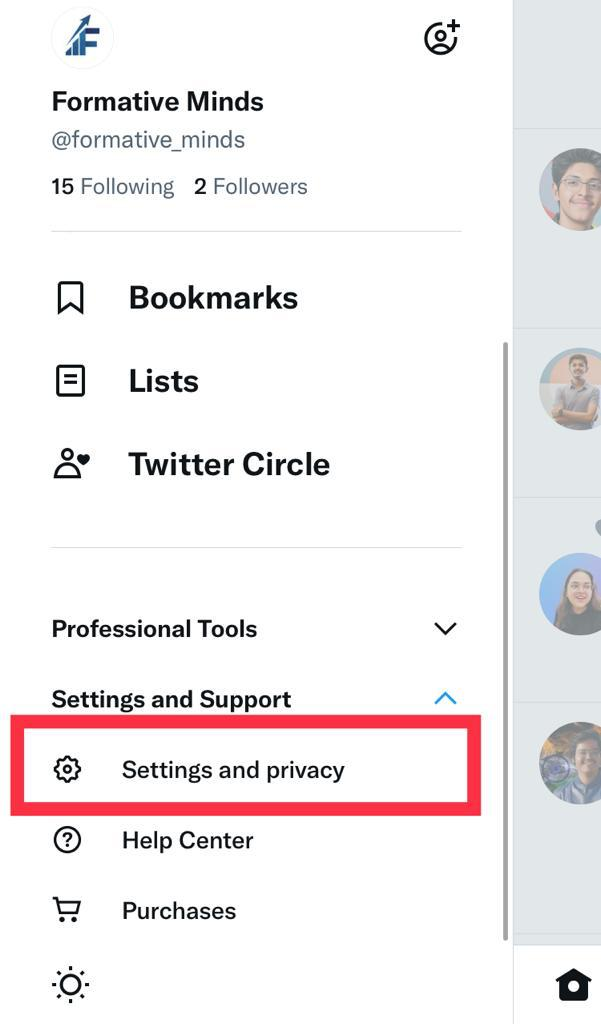
Step 4: Select "Your Account."
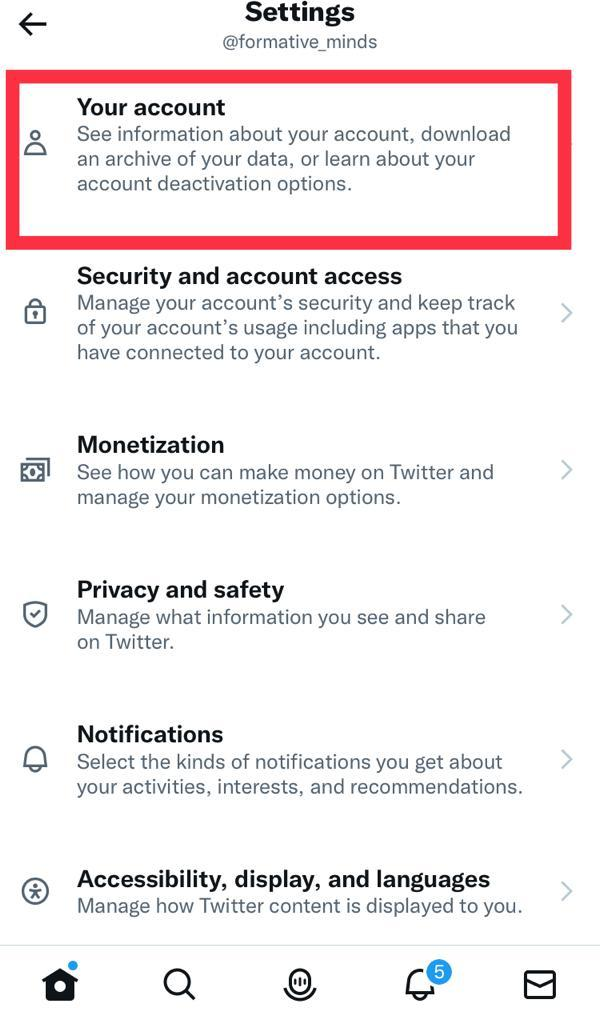
Step 5: Click on "Deactivate Account" at the bottom left corner.
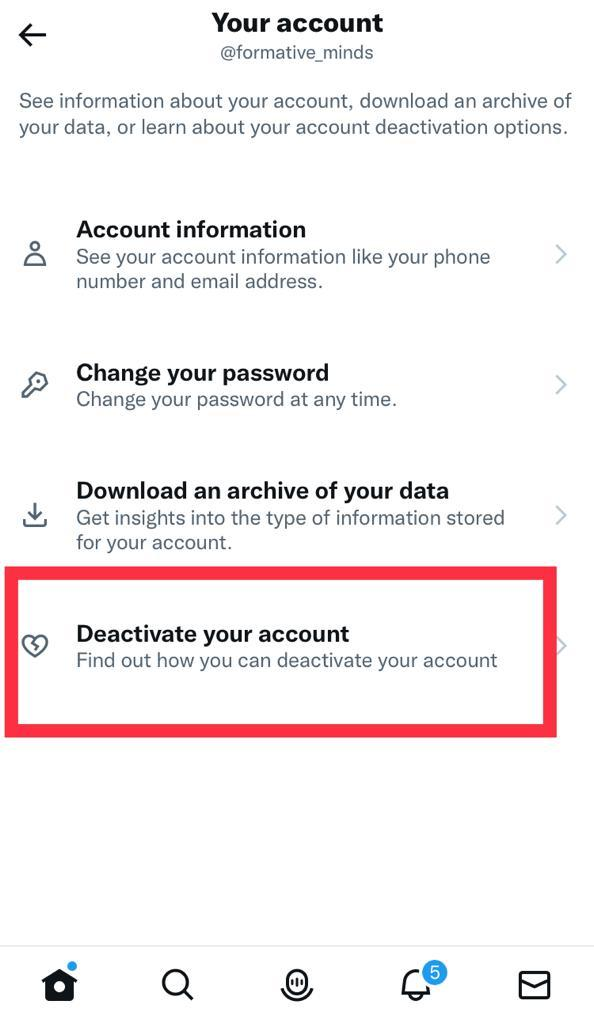
Step 6: Select delete account to remove your Twitter sessions permanently.
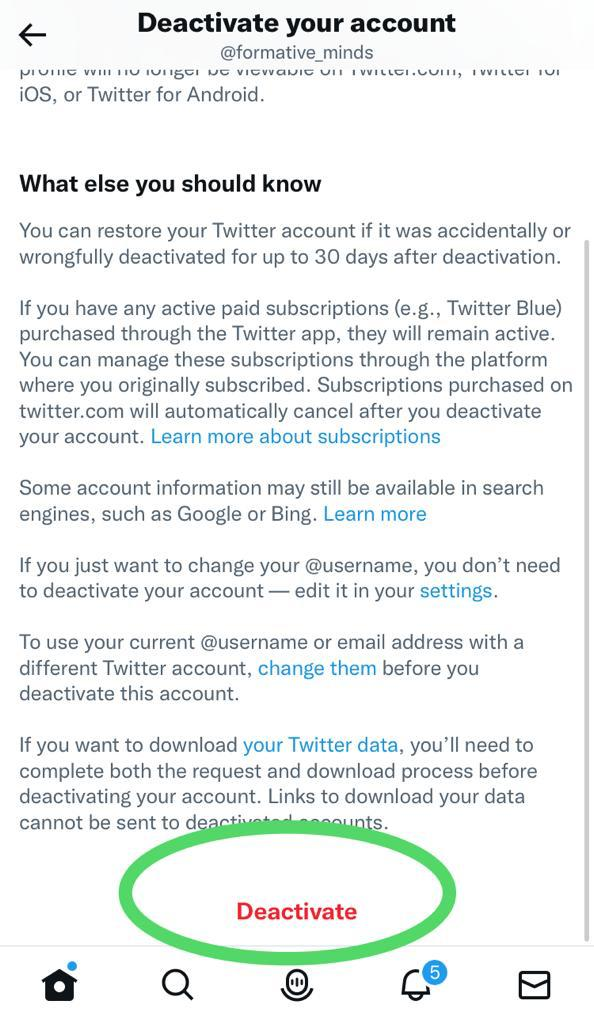
Step 7: Enter the password to confirm your deletion and click on log out.
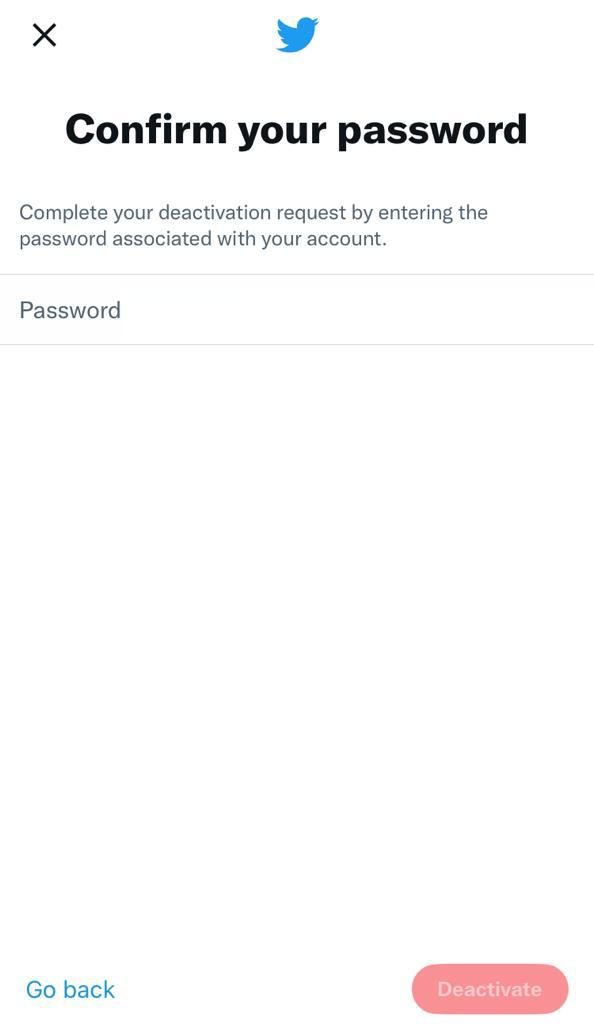
The Twitter app gives you 30 days time after deleting the account. Within these days, you can retrieve your Twitter app again. So, let's glance at the steps to do the same.
There might be instances when you remain logged in to some other device with your account. You have created multiple accounts on many devices and now wish to revoke access. Let's learn how to revoke access.
How to revoke access?
Below mentioned steps will allow you to revoke access to any ios listed individual apps that are connected.
Step 1: Click on the profile image.
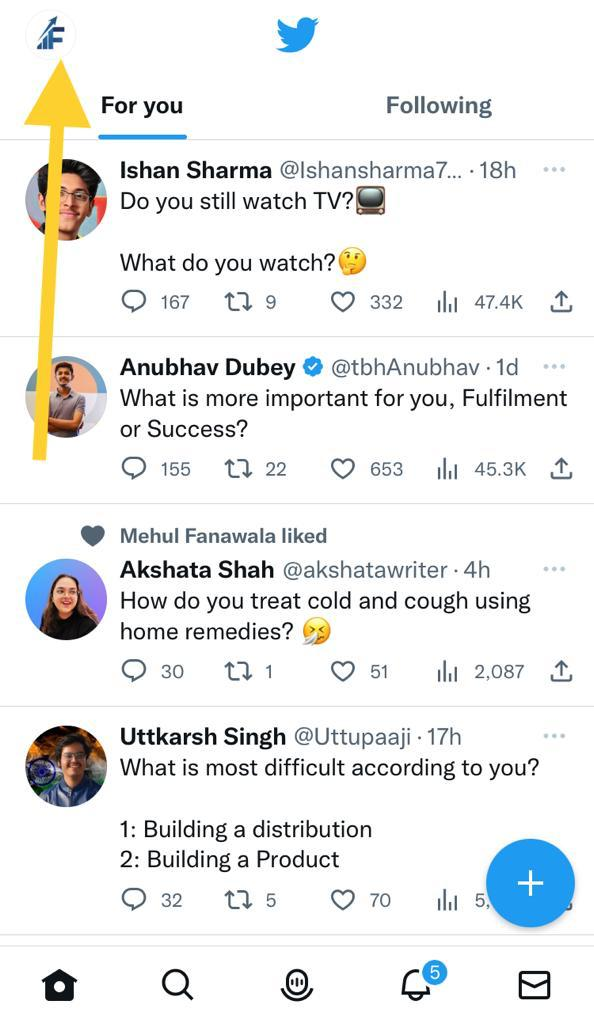
Step 2: Select "Settings and Privacy."
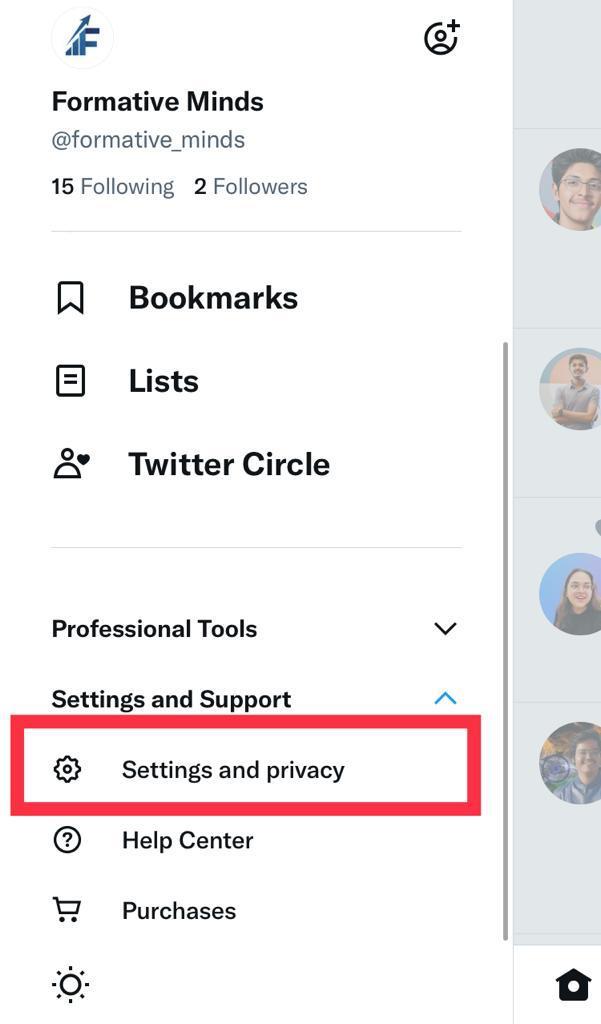
Step 3: Go to security and account access.
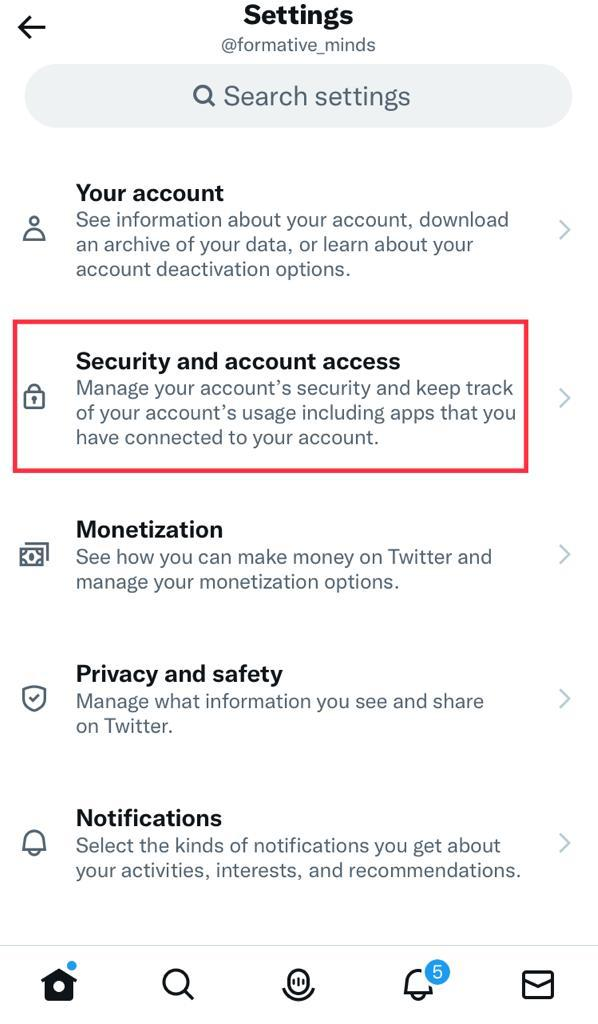
Step 4: Scroll via the down arrow and click on "Apps and Sessions."
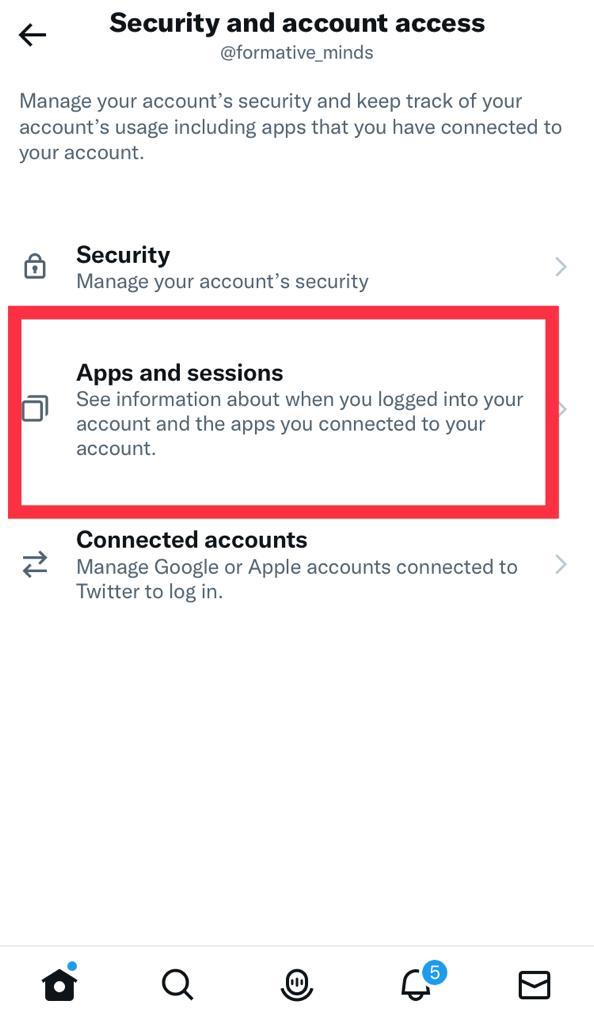
Step 5: Click on "Connected apps" to view active connections.
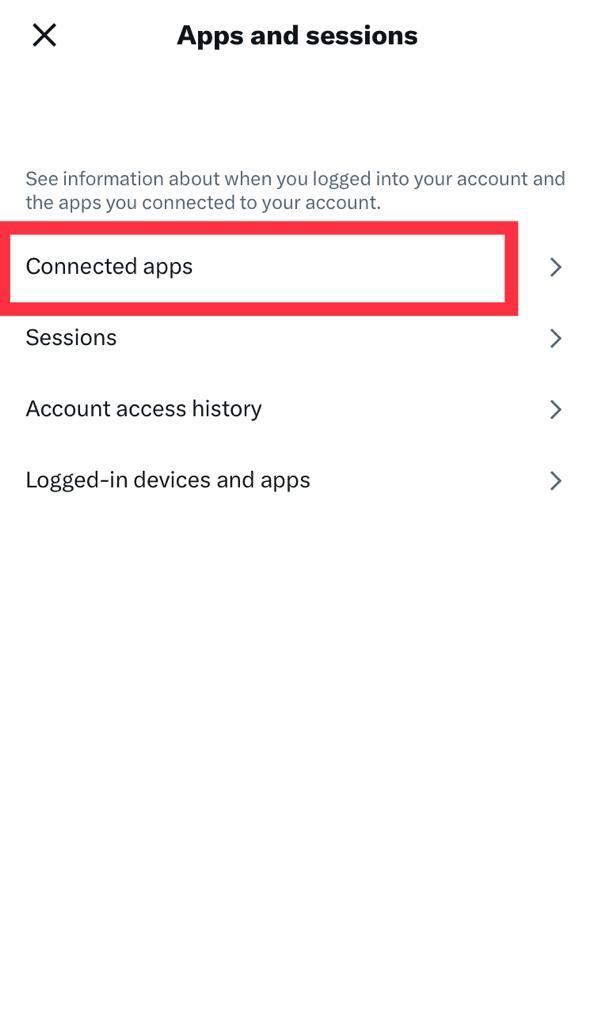
Step 6: Choose the connected app and click on "Revoke Access." Now, you have revoked access to an entire iOS integration.
Get back on Twitter app
As you can see with a few tweaks in the device's settings, i.e., tapping log out of the Twitter app allows you to remove your account page from a specific device. All you must do it tap settings and change the device's settings. So, follow the steps mentioned in this blog to log out of Twitter.
FAQs
How does Twitter delete your account permanently?
Twitter gives users 30 days to access the app after deleting it. Your account will be permanently deleted if you don't retrieve it back within these days.
Does uninstalling the Twitter app will help me log out?
Uninstalling the app and separately tapping log out is different. You can delete specific apps if you want a break. Nevertheless, it doesn't log you out.