How to Share Your Twitter Account Link? (Mobile & PC)
Written by: Hrishikesh Pardeshi, Founder at Flexiple, buildd & Remote Tools.
Last updated: Sep 03, 2024
Learn how to share your Twitter account link via desktop and mobile
People share their Twitter profiles to gain more followers and promote brand awareness on the bird app.
Users can copy a link to their profile on the app. This redirects people on other social media platforms to your profile page. Let's examine how to share your Twitter profile and discuss the best practices for sharing them online.
TLDR
To copy your profile link:
-
Visit your Twitter profile page on a web browser.
-
Copy the link in the address bar
Table of Contents
How to Share Your Twitter Profile
Let's consider two ways to share your Twitter profile.
Sharing via Twitter URL
You can share your Twitter profile via a pc or mobile device. Here's how to share your profile using the Twitter mobile app:
-
Open the Twitter app
-
Click on your profile picture in the top left of the screen OR swipe left (a left-hand menu slides in).
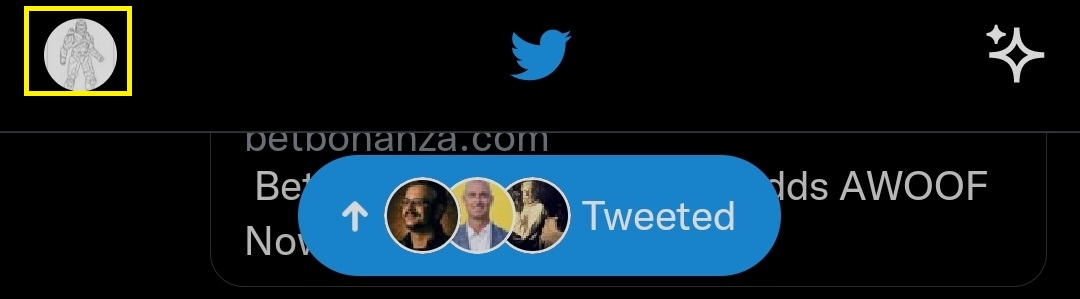
-
Choose Profile or click on your profile picture again.
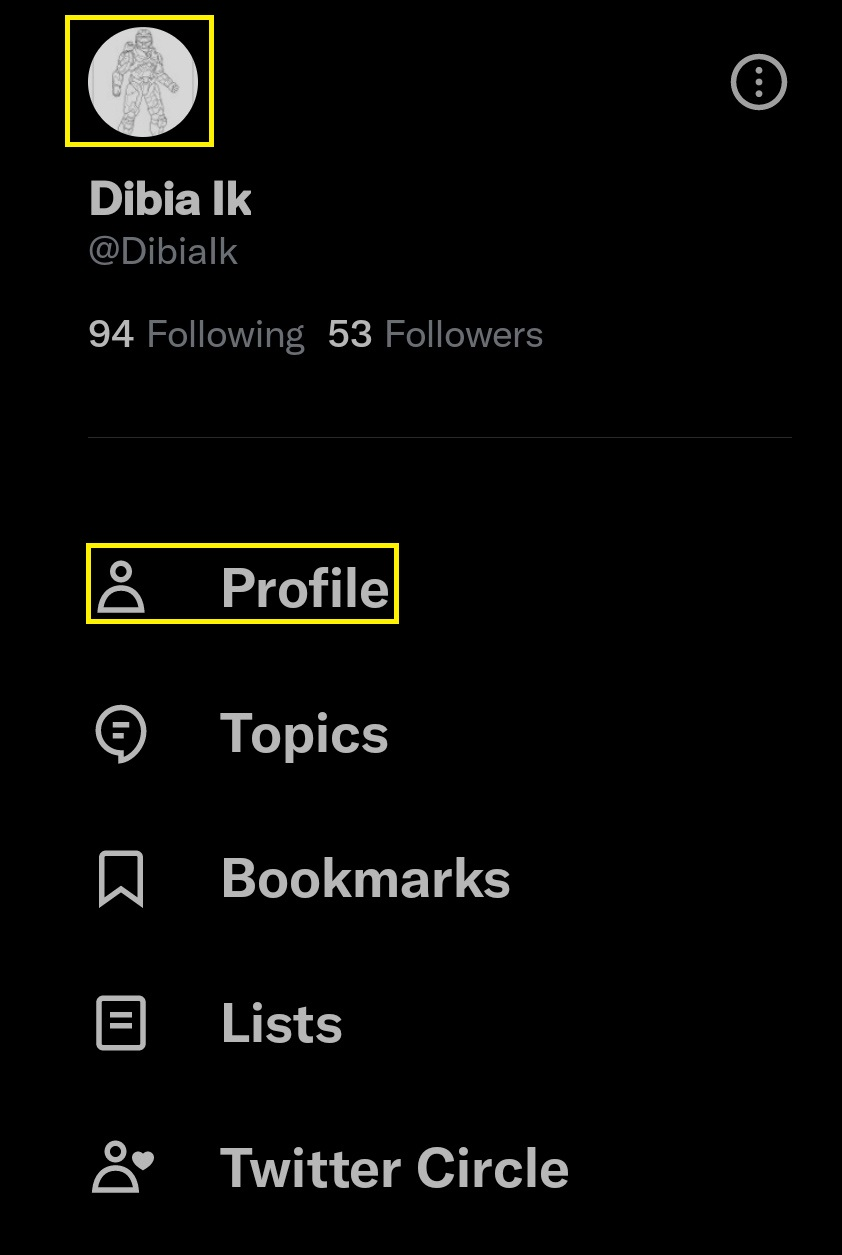
-
Click on the three dots in the top right
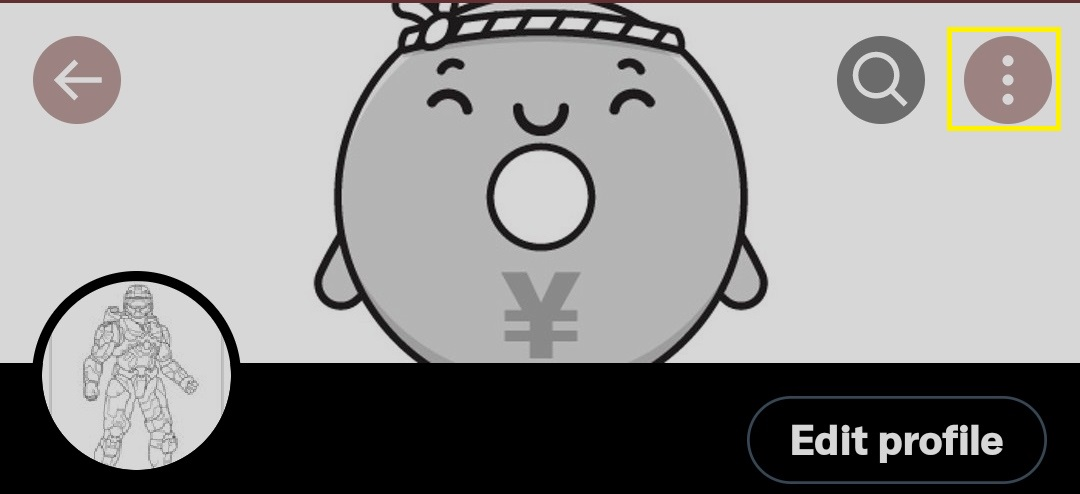
-
Select Share on the dropdown list
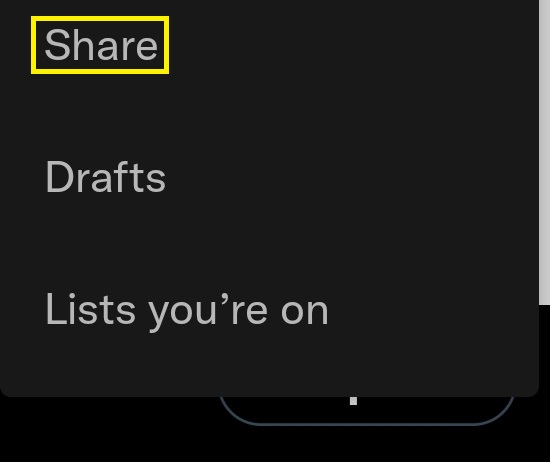
-
Select Tweet
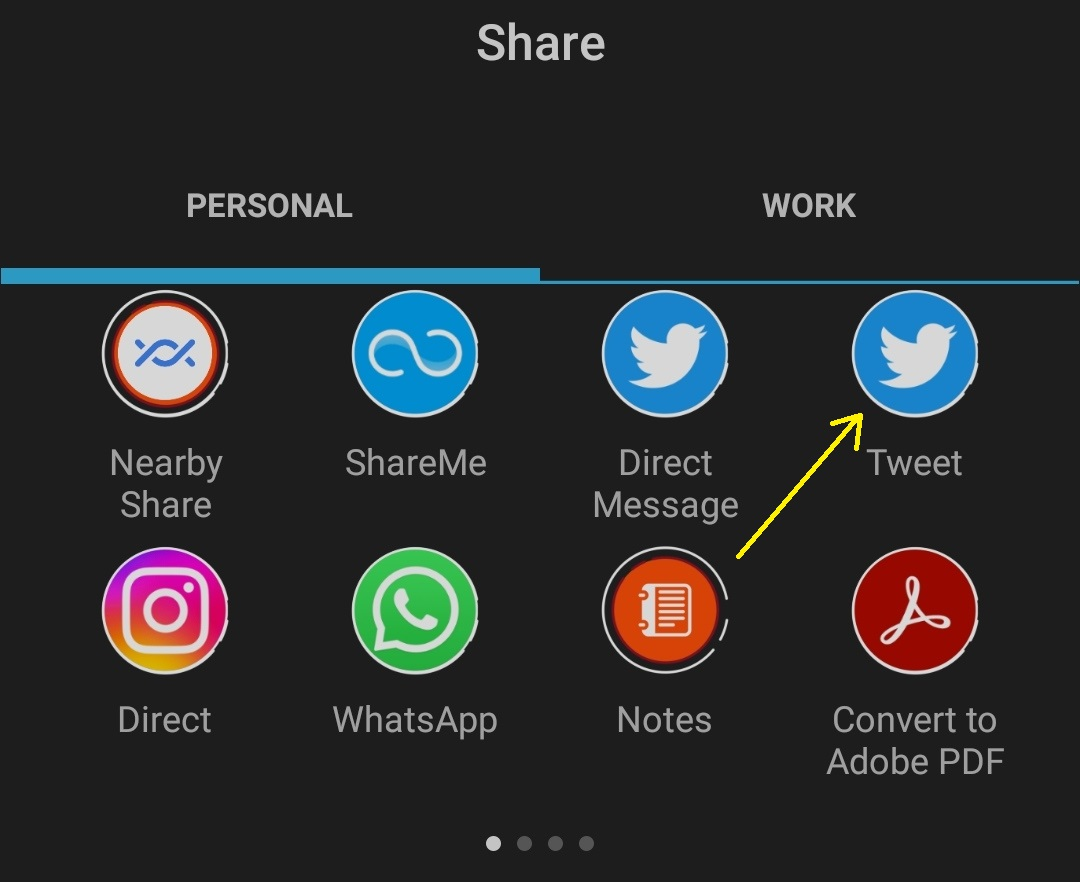
-
Long-press on the link and select copy. Your Twitter account link saves to your clipboard, and you can share it on the app or other platforms.
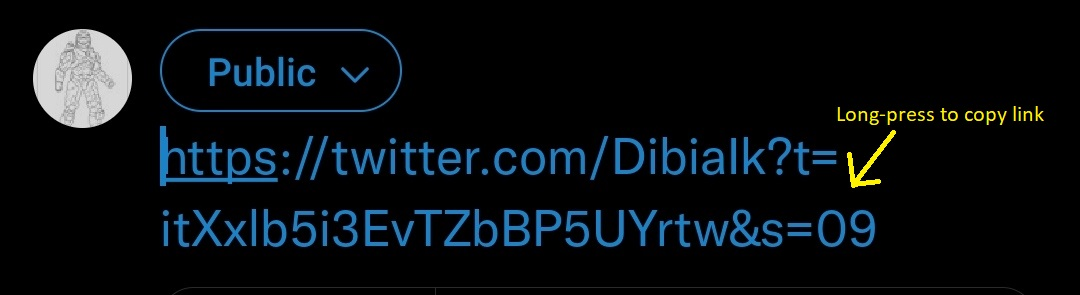
You may also the Tweet button to share the link with your followers. You can share the link with the public or within your Twitter circle.
Furthermore, here's how to use a PC to share the link to your Twitter profile feed:
-
Visit the Twitter website and log into your account
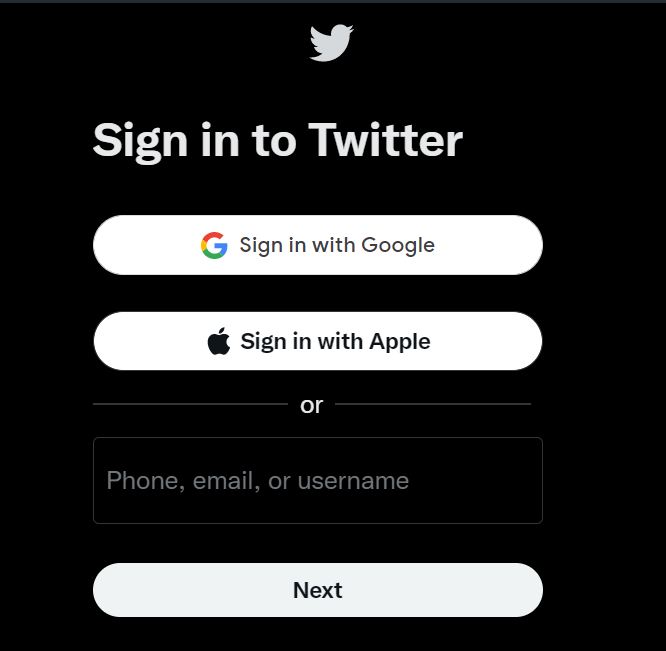
-
Click on Profile on the left-hand menu or your profile picture in the top left
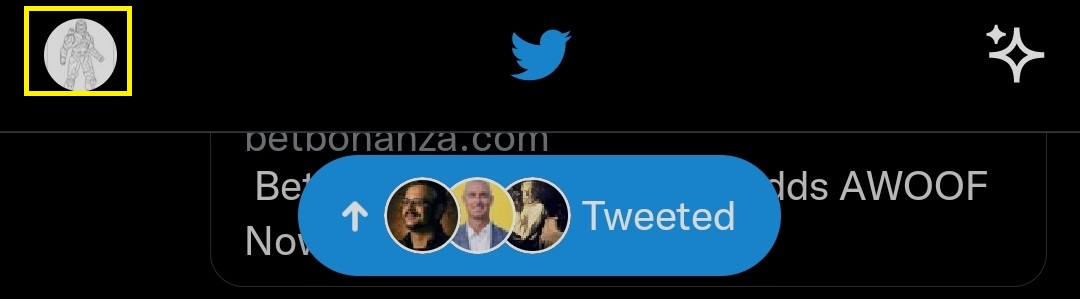
-
Highlight and copy the link in your browser's address bar. Your followers on other social media accounts can view your profile by visiting the Twitter web address.

Share Your Profile on Other Social Media Platforms
Aside from copying your Twitter URL to your clipboard, you can share it on other social media sites. Here's how to do it:
-
Launch the Twitter mobile app
-
Click on your profile picture in the top left corner of the homepage.
-
Select the three dots icon in the top right corner of your profile header
-
Click on Share on the dropdown list.
-
Pick from the social media platform (e.g., WhatsApp, Instagram, and Discord) where you want to share your Twitter profile URL.
Also, you can share your Twitter link to other platforms from a Tweet. To do this:
-
Select a Tweet from your profile
-
Click the share icon
-
Select copy link
-
Click on the plus button "+" and choose tweet
-
Long-press the text box and select paste. This inserts the Twitter URL to your profile in the text box.
-
Delete all text after your username enclosed in two forward slashes (/).
-
Copy and share the Twitter profile link.
How to Embed a Timeline on Your Website
Do you want to show people a collection of tweets on your website? Then, an embedded timeline widget is the way to go. It helps you display tweets from a public profile or list.
Here's how to insert an embedded timeline to a webpage:
-
Visit publish.twitter.com
-
Insert the timeline URL you want to embed
-
Design the timeline by adjusting the height and adding a theme that matches your website
-
Copy the code to the embed and insert it into the HTML of the web page where you want the timeline to show
Note: This feature is only compatible with tweets on a public Twitter account page. Users that've enabled protected tweets can't access the embedded timeline widget.
How to Create a Twitter List
Follow the steps below to create a list on Twitter
-
Log in to your Twitter account.
-
Click on the profile icon in the top left.
-
Select lists on the left-hand menu
-
Click on the create your list icon (depicted by a doc with a plus sign) in the bottom right
-
Assign your list a name and add a description
-
Toggle on the private button to make your list visible to only you
-
Click Create to make a new list
How to Add Other Twitter Users to Your List
Follow these steps to add Twitter users to your list
-
Visit a user profile
-
Click on the three dots in the top right
-
Choose "Add or remove from lists."
-
Click on a list to add the user. You successfully add a user to a list when the green checkmark appears next to it.
How to Retweet Other Users' Tweets
You can share a tweet to your followers by retweeting it. You can do this from the homepage or via the search function.
To retweet from the homepage:
-
Click on the retweet button below a tweet
-
Select Quote tweet to add a comment about it OR select retweet to add no text to the original tweet.
Best Practices for Creating a Great Twitter profile
Here are some valuable tips for building a strong Twitter profile:
-
Use a Consistent Handle
A consistent username creates awareness about your profile, and helps people find your Twitter URL easily.
-
Customize Your Profile
Spend time customizing your Twitter profile by including a bio, header image, and profile picture that suitably represent you or your company.
-
Tweet Regularly
Try to tweet frequently to maintain engagement with your followers. This could be a few times per day or week
-
Engage with Others
Build engagement by replying to comments, retweeting content, and participating actively in Twitter communities.
-
Use Hashtags
Add hashtags to your tweet to boost your content visibility. This helps people find you and share your tweet link with other users.
-
Be Professional
It's essential to project a professional image when using Twitter for business. This calls for taking care of how you present yourself online.
-
Protect Your Privacy
You can modify your Twitter privacy settings to limit who can view your tweets and other profile information if you're concerned about privacy.
-
Pin Your Best Tweet
Engaging people with your tweets is easy with pinned tweets.
FAQ
Here are some frequently asked questions about sharing your Twitter profile:
Can I use my Twitter username to generate a profile link?
Yes. Add a forward slash before your username to twitter.com (e.g., twitter.com/_buildd)
Can I copy my Twitter URL on my iPhone?
Yes, you can copy your Twitter URL on your iPhone via the mobile or web app.
Can I copy a link to my Twitter profile using a PC?
Yes. Log into your Twitter account, visit your web page, and copy your profile URL from the address bar.