How to change Twitch color names?
Written by: Hrishikesh Pardeshi, Founder at Flexiple, buildd & Remote Tools.
Last updated: Sep 03, 2024
Twitch is an excellent gaming platform for gamers, where they can live stream gameplay with other users. You can build a community on this platform and participate in fun competitions. Additionally, streamers use the Twitch chat feature to message their fellow gamers.
So, you must have noticed other users changing their Twitch chat username color. Do you also want to make your username attractive by changing the twitch username color? -we've got you covered!
In this guide, we will discuss how you can customize the Twitch username color for chats with quick and simple steps.
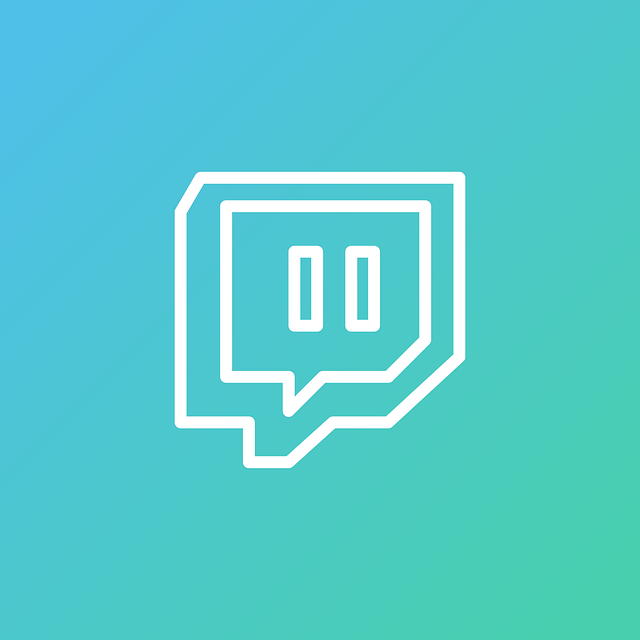
TLDR
Here's how to quickly change the Twitch username color:
From Twitch app
-
Click on the three dots next to the chat box.
-
Tap on your username and choose the color from the bottom.
From Twitch chat
-
Type your preferred color name and click enter. You can also provide the color's hex code.
-
For example, #A020F0. This color code represents a purple color. By entering it, the color will be changed to purple. You can keep experimenting by trying different color codes.
Table of Contents
- How change username shades from Chat Identity?
- How to change Twitch Chat Username Colors?
- How to change Twitch's name color from Prime?
- How to make Twitch name glow?
- Twitch Turbo: Why purchase Twitch Turbo?
- Get started with customizing your Twitch account
- FAQs
- Does Twitch allow you to change color while chatting?
- What does Twitch Purple mean?
How change username shades from Chat Identity?
Give your Twitch username a unique look by customizing its color while you are engaged in private messaging with other streamers.
Let's look at steps that will allow you to change your chat identity in no time.
Note: Make sure to create a Twitch account first.
Step 1: Click on 'Chat Settings.' You must tap on the three dots present on the left side.
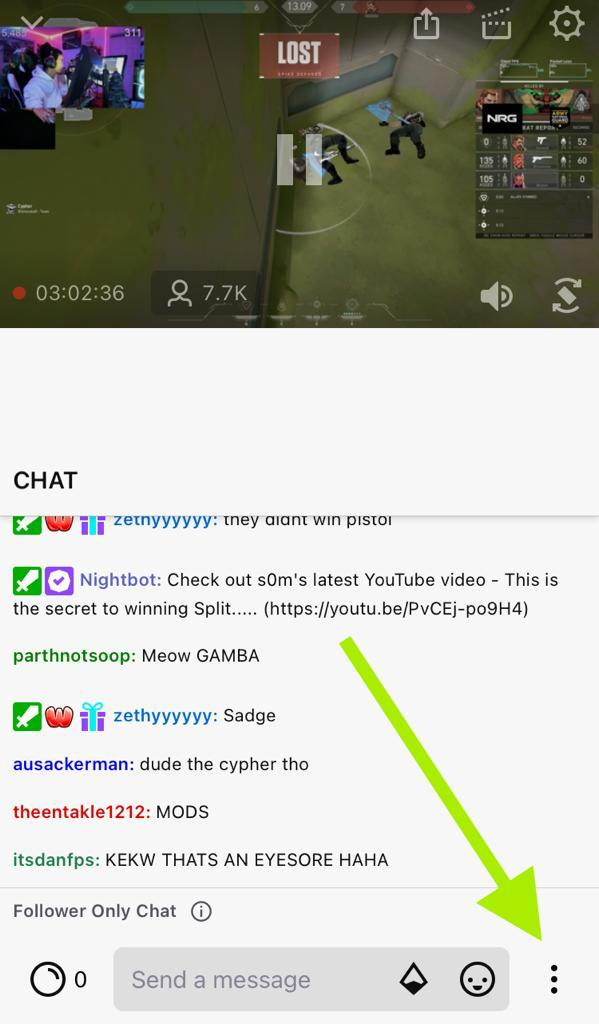
Step 2: Tap on your username and click on the 'Chat Identity' menu.
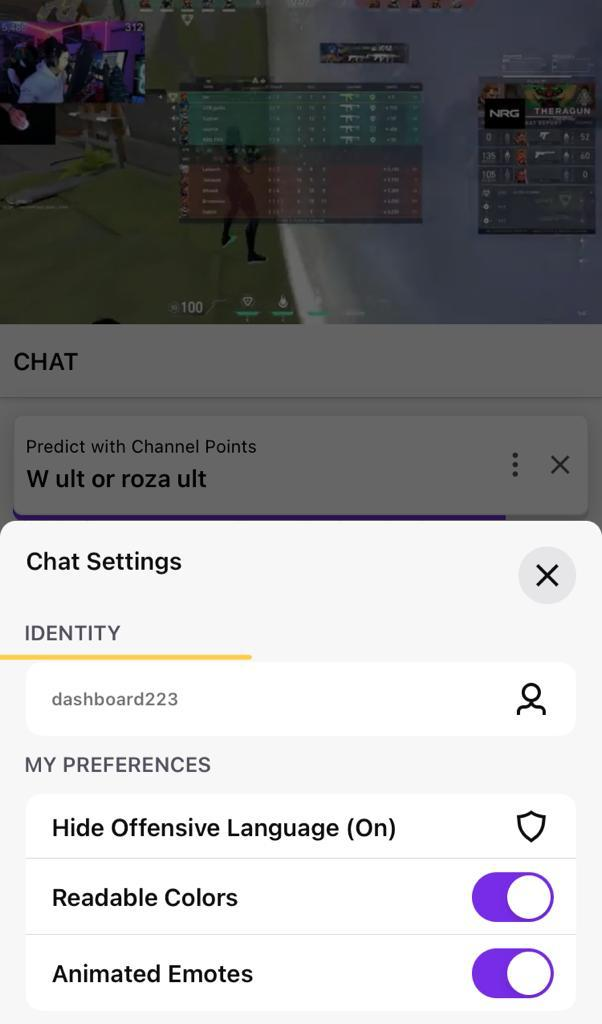
Step 3: Navigate 'Global Name Color.' Now, a color palette will appear on the screen, allowing you to change the color. It pops up at the bottom of the Chat Identity drop-down menu.
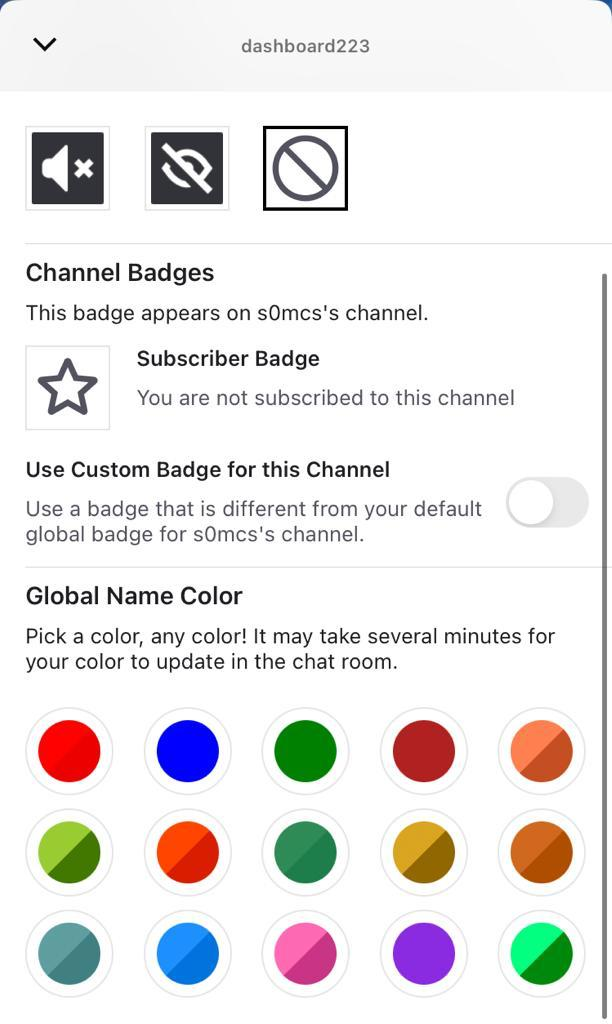
Step 4: Select your favorite color and close all the menus.
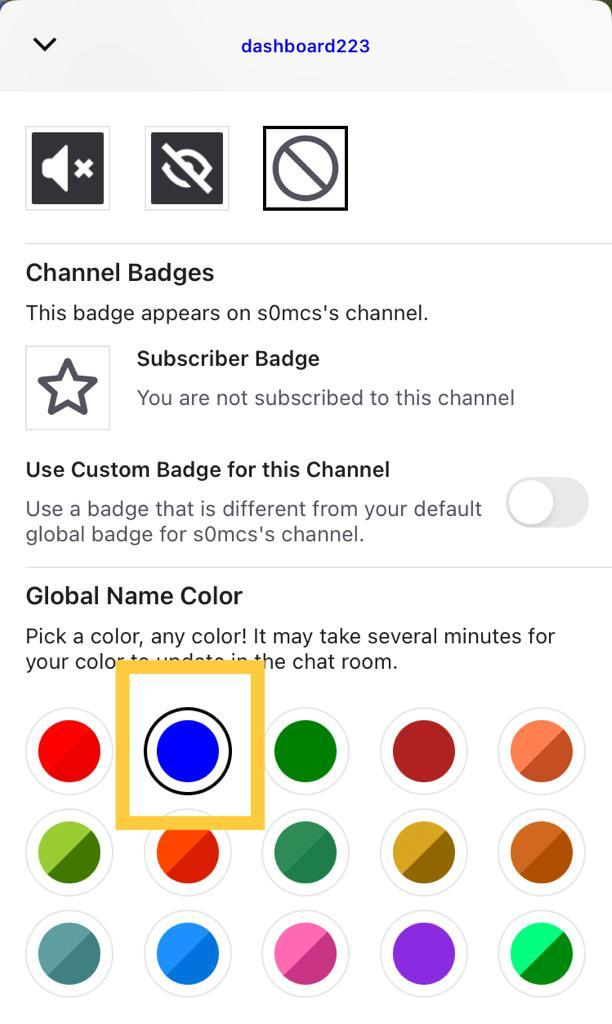
As a result, your name's color has changed to your favorite one. Users must wait for some time to notice the new effect. You can generate a cool username and give it a cool color.
Now, let's understand how to change your Twitch Chat Username color.
How to change Twitch Chat Username Colors?
Do you know that Twitch allows you to change the color of your name straightforwardly from Chat Command?
We'll look at all the required steps to change the color of your name.
-
Open the Chat Box to change its appearance.
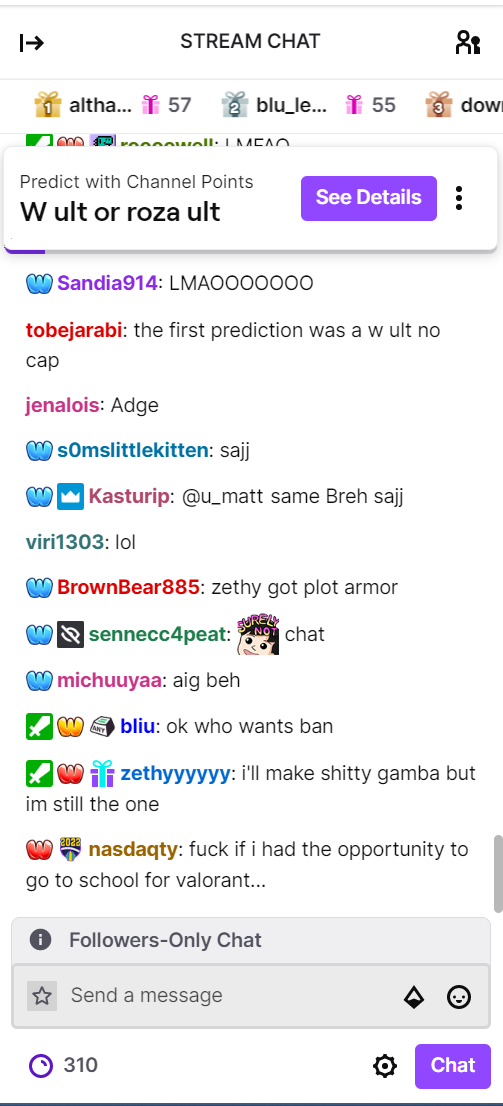
-
First, type a simple command '/color' and the color name. For instance, '/color Green.' Press enter. The command helps you execute any color you wish.
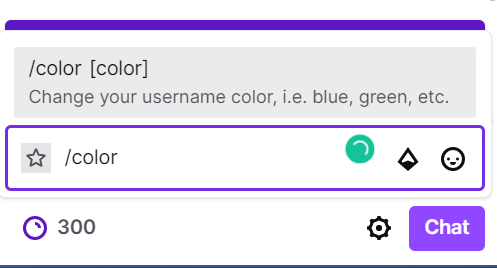
-
Twitch also allows you to type hex color code for your preferred color. Type the Green color's hex code, i.e., #00FF00. Confirm color and hit enter.
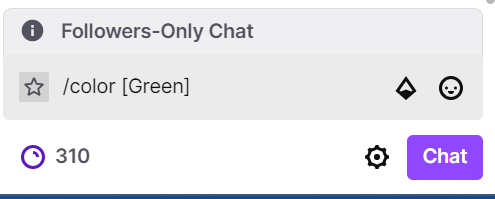
Know the hex code of the preferred color of your username from Google's color scale. It also gives you more colors.
We'll look at how you can change your username's color from Twitch Prime.
How to change Twitch's name color from Prime?
The good news for Amazon Prime Account users is that you can change Twitch name color using Prime Gaming. This method saves you from finding hex color codes for a specific color. Follow the steps mentioned below to change your username color from Prime.
Step 1: Tap on your username icon. A menu will appear on the screen.
Step 2: Scroll down and click on 'Settings.'
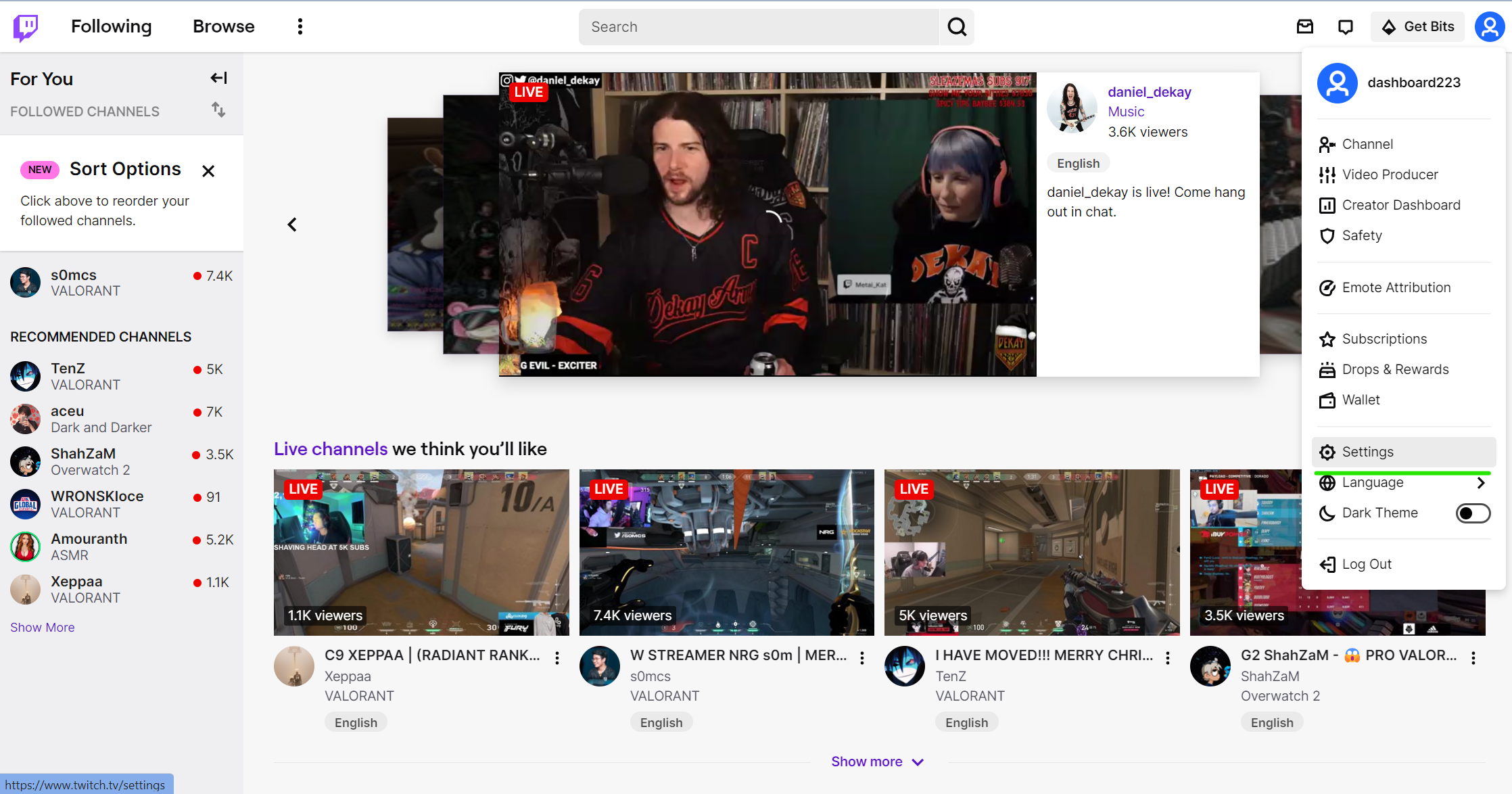
Step 3: Launch the 'Prime Gaming' section from the menu.
Step 4: Finally, choose your favorite shade from the color options. A color selector helps you pick a perfect color.
This way, change your twitch name color from the prime gaming section. Another advantageous thing is that you are free to cancel Twitch Prime anytime.
Many people get confused about what name color they should choose. It happens because Twitch offers several fascinating and readable colors, so the selection range increases. So, balance your Twitch name color as per your profile demands. Also, it should not look dark or dull. Moreover, too many bright colors appear unattractive on your Twitch channel. So, choose common colors which are attention-seeking for your name on twitch.
You are good to go as long as you are not selecting a loud color for your name. Also, you can preview how the chat color will appear by typing /color.
Another cool thing you can do is to switch on Readable colors from the settings menu.
-
Click on the settings icon.
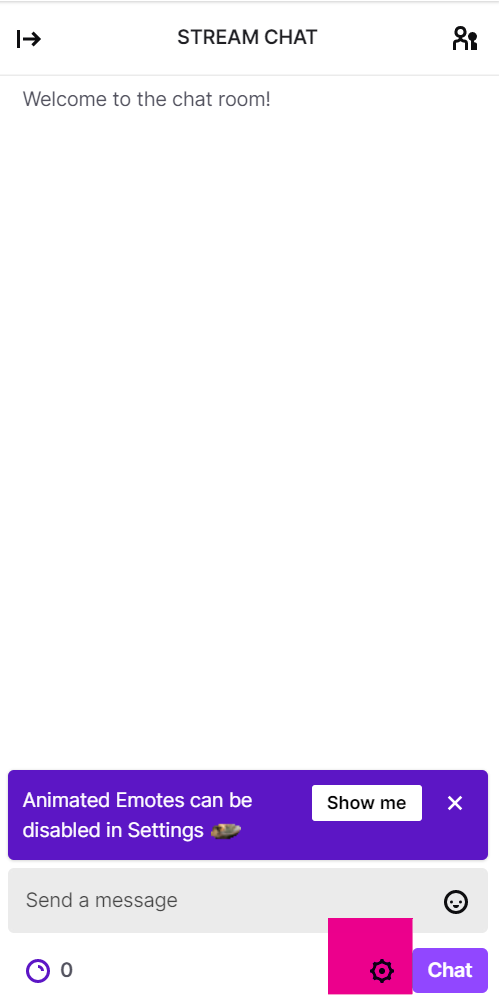
-
Tap on Chat Appearance.
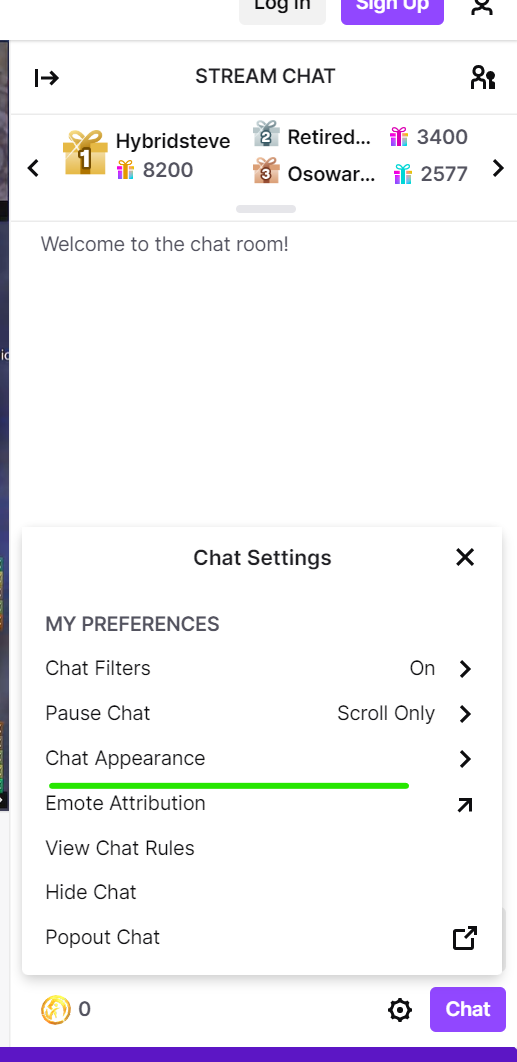
-
Turn on the toggle button to Readable Colors.
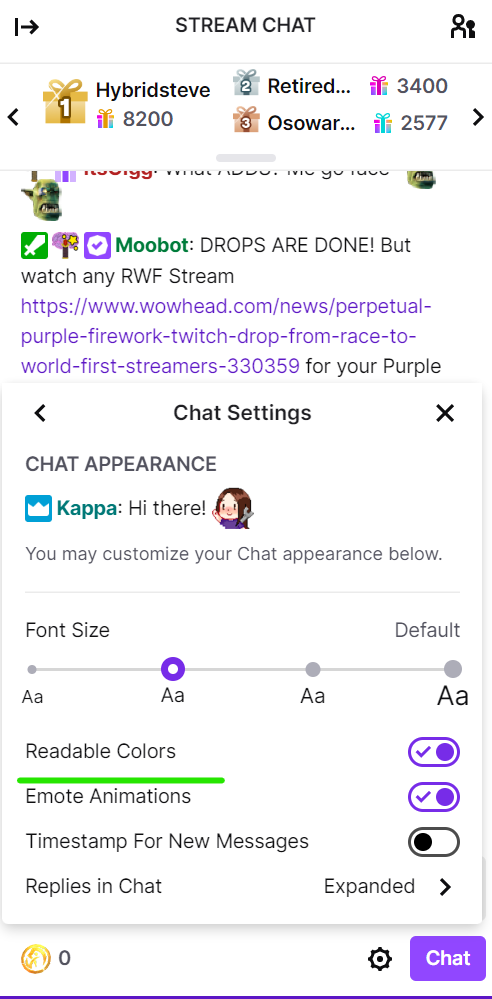
-
So, choose from more colors that is easy to read.
How to make Twitch name glow?
You might have come across glowing Twitch name on many streamers. BetterTTV, a third-party platform, allowed people to make Twitch name glow. Hence, there is a high probability that you, too, might have got attracted to this feature. But alas! this function is not available on the Twitch account anymore.
Change to color white
You can customize the Twitch name to white by connecting to Amazon prime account.
-
Go to Settings and click on the 'Prime Gaming section.'
-
Choose the White color on Twitch.
-
Click 'Confirm Color.'
Change to the color blue
-
From the Gaming Section, select blue color for your name.
-
Tap on 'confirm' to allow your name color to appear blue.
Twitch Turbo: Why purchase Twitch Turbo?
Twitch Turbo is a subscription package. You must pay monthly for its subscription to enjoy all the premium benefits. Let's glimpse at all the benefits Twitch Turbo provides.
-
You can watch an ad-less live channel and stream content.
-
Turbo users get extra colors for their usernames. So, you can choose any desired color for your name on Twitch.
-
Watching broadcasts can be extended up to 60 days.
-
You can use unlimited emoticons with more color options.
-
Furthermore, you can link your Prime and get a two-day delivery on your Amazon orders.
-
You receive an Exclusive Badge on your page.
Talking about the cost, you have to pay $8.99 monthly to avail of the turbo benefits. If you are ready not to mind this monthly cost, subscribing to the turbo plan will be worth it. Also, know the best time to stream your favorite content on Turbo.
Sounds exciting, right? So, purchase twitch turbo and get more colors.
Get started with customizing your Twitch account
The primary user may have limited access to stream-related functions. For instance, you can only watch and store a broadcast for 14 days. Nevertheless, purchase Twitch Turbo to make your account more featured. You get vast color options to change the color on Twitch. Therefore, you can select an exciting color on the Twitch page and get site exposure. The platform also permits you to squad stream with your friends.
One thing every user must remember is to choose a color that looks bearable, readable, and fascinating. So, change the color for the name accordingly.
FAQs
Does Twitch allow you to change color while chatting?
Earlier, Twitch provided the ability to change the text color while chatting with your friends. Sadly, they removed this feature to prevent users from misusing this function. However, there is a possibility that the platform will bring back this feature in its settings in the future.
What does Twitch Purple mean?
Twitch Purple is a color that appears when you overlay your stream. The color has a distinctive glow that can stand out. You can access this color for your twitch name as well. Use 145, 70, and 255 values from color profile settings.