How to Use Filters on TikTok [7 Simple Tips for Using TikTok Filters]
Written by: Hrishikesh Pardeshi, Founder at Flexiple, buildd & Remote Tools.
Last updated: Jul 12, 2023
TLDR
Here's how to use filters on TikTok in five simple steps:
-
Open the TikTok app
-
Click the "+" button at the bottom center
-
Tap the filters icon on the right-hand side
-
Select a filter
-
Tap the screen to record or upload a video
Creating the perfect, awe-inspiring TikTok video can be a big head scratch. You need punchy content and set them in motion via video clips. Thankfully, you don't have to stare at the sky for some ideas.
TikTok filters are here for you and can help boost your video engagement. Plus, you can add TikTok effects for better video customization. Do you want to find out how this works?
In this how-to guide, you'll learn the following:
-
TikTok filters
-
How to use TikTok filters
-
TikTok effects
-
How to use TikTok effects
-
TikTok effect house
Table of Contents
What are TikTok filters?
TikTok filters are enhancements that make your videos more visually appealing. With filters, you can change and adjust your videos' color, contrast, saturation, vibrance, and brightness.
Also, you can apply them before or after uploading/recording a video. Filters are preset and readily available, saving you time and effort in creating custom filters.
How to Use TikTok Filters
You can apply TikTok filters on the video creation screen. To do this:
-
Launch the TikTok app
-
Click the "+" icon at the bottom center.

-
Tap the filters icon at the right-hand side (represented by three intersecting circles)
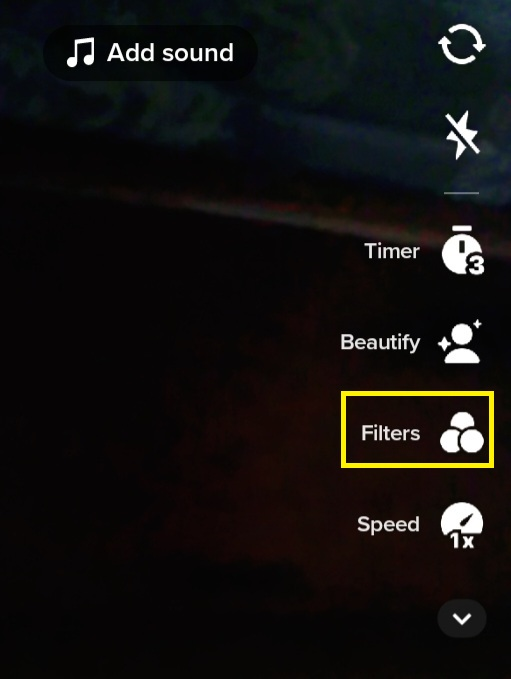
-
Swipe left or right to access different filter options. Also, you can tap the filter tabs (like vibe, food, landscape, and portrait) to switch between them.
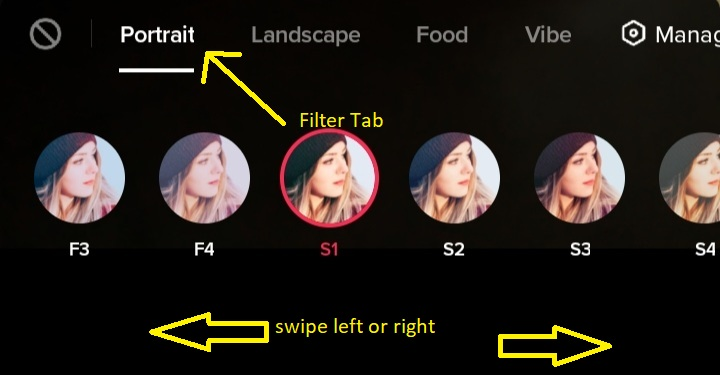
-
Tap your desired filter
-
Drag the slider to adjust (increase or decrease) the concentration of the filter effect.
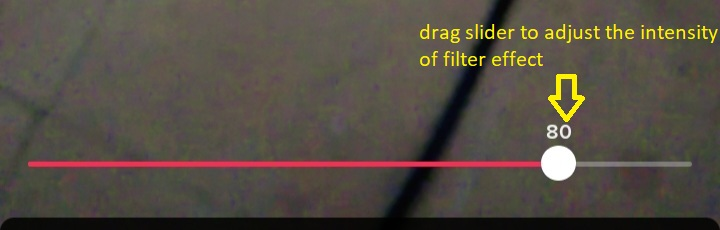
-
Tap the screen to record or upload a video
What if you've recorded or uploaded a video? You can still add filters on TikTok.
To do this:
-
Repeat steps 3-5 in the list above
-
Click Next to post the video or save it to draft OR Your Story to upload it to your TikTok stories (this lasts for 24 hours, after which they disappear).
What are TikTok Effects?
TikTok effects are firepower for customizing your TikTok videos. For instance, you can use them to change your background to make your videos more attractive.
How to Use TikTok Effects
Here's how to use TikTok effects:
-
Open TikTok
-
Click the "+" icon at the bottom center of the screen
-
Click the Effects button at the lower left of the screen
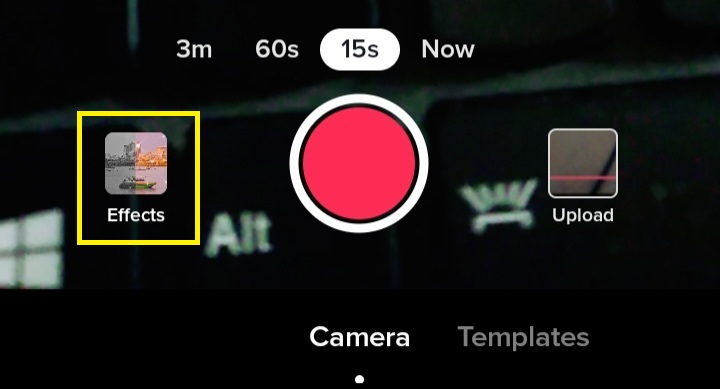
-
To change the Effect tab, swipe left or right on the bottom menu
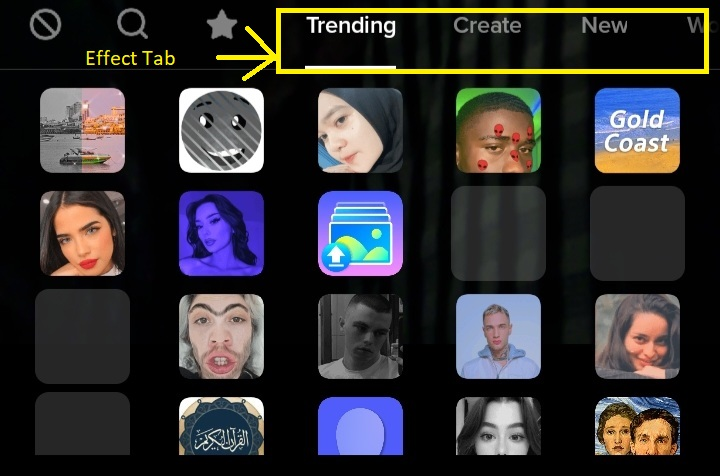
-
Scroll up or down to view different effect options under a tab
-
Select your desired Effect
-
Allow it to load, and tap the screen to record or upload a video
Also, you can add TikTok effects after recording or uploading a video. To do this:
-
Click the Effects icon on the right-hand side.
-
Switch between different Effect tabs by selecting an option at the bottom of the screen
-
Press and hold an effect to apply
Also, you can drag the white slider to determine when to apply effects in your clip (e.g., toward the beginning or end).
How to Discover Effects
TikTok users always have chilling effects and filters up their sleeves, adding them to their videos to glue viewers to their screens. You can discover many effects on TikTok. Here's how:
-
Launch TikTok
-
Click the "+" icon at the bottom
-
Click the search icon at the upper left of the Effect menu
-
Enter the Effect name
-
Select your target Effect from the list
The Effect will appear on your screen and you use it to record a video. Also, you can save and use effects from a video.
How to Save TikTok Effects
Here's how you can save effects from other TikTok videos:
-
Navigate to the TikTok home page
-
Click the search icon at the top right corner
-
Enter the effect name in the search bar (e.g., food, green screen, and spider on face effect) and search for it
-
Click a video on the result page
-
Tap the effects name at the lower left corner
-
Click "Add to favorites" to save the effect OR "Use this effect" to use it on your video
TikTok Filters and Effects Not Working? [3 Ways to Fix It]
Are you trying to add TikTok filters to your video, but no, they won't work? We highlight three common causes and how to fix them with just a few clicks:
-
Poor internet connection
Your TikTok filter might not work if you have an unstable internet connection. To solve this, switch on airplane mode and turn it off. Also, you can restart your mobile data or reconnect to your Wi-Fi router.
-
Heavy app Cache
Over time, the TikTok app stores app data or cache. This builds up and can make the TikTok app freeze. Navigate to settings, find and click on free up space, and click clear next to cache. Click clear again to remove the cache.
-
Old TikTok version
Certain TikTok filters might be unavailable on older versions of the app. Visit the Google Play Store or Apple App store to find and update your TikTok app.
5 Best TikTok Filters and Effects
TikTok has a robust catalogue of filters and effects, and selecting the best ones could be challenging. So, we handpicked 5 of the best TikTok effects and filters.
-
Green Screen
The Green Screen effect allows you to change your background, making it seem like you're an alien living on a faraway planet. Also, you can select images from your camera roll to replace the green screen background.
-
Time Warp Scan
The Time Warp Scan is a popular TikTok effect for distorting images. A blue line moves across the screen, twisting any image it comes across. You can tap the screen for a vertical or horizontal time warp.
-
Trio
Do you want to make three identical clones of yourself? The Trio effect is made for that. The clones repeat all your moves, creating an effect perfect for choreography.
-
BlingBling
Like Rihanna, this effect makes your video shine bright like a diamond. It adds sparkles to your image, making you glow.
-
Long Face.
The Long Face effect makes your face look funny. It gives you a long broad face that is perfect for comedy skits and other short TikTok videos.
FAQ
Here are some frequently asked questions about TikTok effects and filters:
Can I add filters and effect after recording a video?
Yes. To do this, tap filters or effects on the right hand of the video creation screen.
Can I edit videos after selecting a filter?
Yes. Select a video editing button on the right-hand side. This includes "adjust clips," "audio editing," and "trim."
How can I get TikTok filters?
You can access preset TikTok filters from the video creation screen (the screen that pops up after you click the "+" button) and from other people's videos.
What are some popular filters and video effects on TikTok?
Some popular filters on TikTok are food, vibe, and landscape. At the same time, video effects are sports, entertainment, atmosphere, and green screen.
Can I "preview screen" on TikTok?
Yes. With this, you can adjust effects and filters as you apply them to your video.