Learn How to Request to Join a Live on TikTok
Written by: Hrishikesh Pardeshi, Founder at Flexiple, buildd & Remote Tools.
Last updated: Sep 03, 2024
Learn how to request to join a live stream on TikTok to engage with your audience in real time.
The TikTok app offers great tools for producing exciting videos. This makes it popular amongst many creators and everyday users seeking to share video content with their community.
Moreover, you can start a TikTok live video to connect with friends and followers in real time. Plus, you can join TikTok live videos as a guest or viewer.
Tag along to discover how to go live on TikTok, request to join someone's TikTok live broadcast, and invite other users to join your live stream.
TLDR
Follow these two steps to request to join a TikTok user's LIVE:
-
Click on LIVE in the upper left corner of the FOR YOU page
-
Select the multi-guest button to join someone's LIVE
Table of Contents
How to Go Live on TikTok
To go live on TikTok, you need to:
-
have an account of at least 1,000 followers
-
be aged 18 years or older
Here's how to start TikTok live streaming:
-
Click on the post create button at the bottom (there's a plus sign on it)
-
Swipe left till you get to LIVE, available in the menu at the bottom.
-
Add a cover image and catchy title that grabs your audience's attention
-
Click on GO LIVE to begin live streaming on TikTok
You can access the TikTok LIVE feature by selecting the three dots. This helps you add filters, and effects, flip your cameras and invite moderators.
How to Join Someone's Live Broadcast on TikTok as a Guest
Whether your TikTok friends are discussing sports or cooking tips, you can join the engagement and partake in the fun. Here's how to request to join someone else's TikTok live stream as a guest:
-
Open the TikTok app on your mobile device
-
Click on the LIVE button available in the top left corner
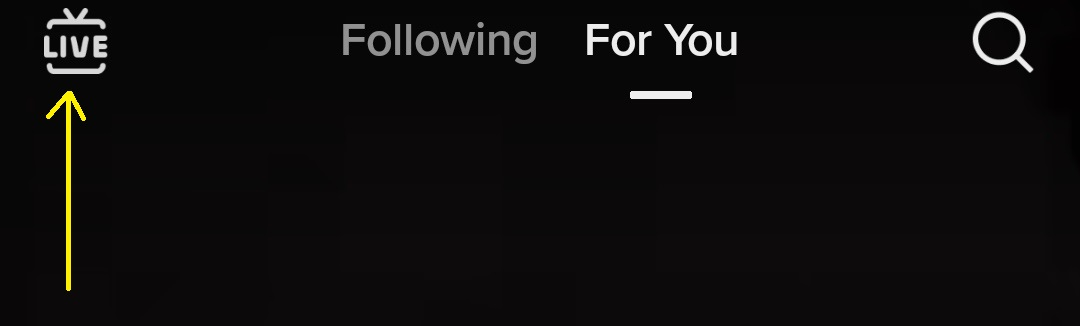
-
Swipe up or down to view live streams from different users
-
Click on the multi-guest button (a pink and blue interlocking user icon) beside the comment box. This sends a request to join the host's broadcast
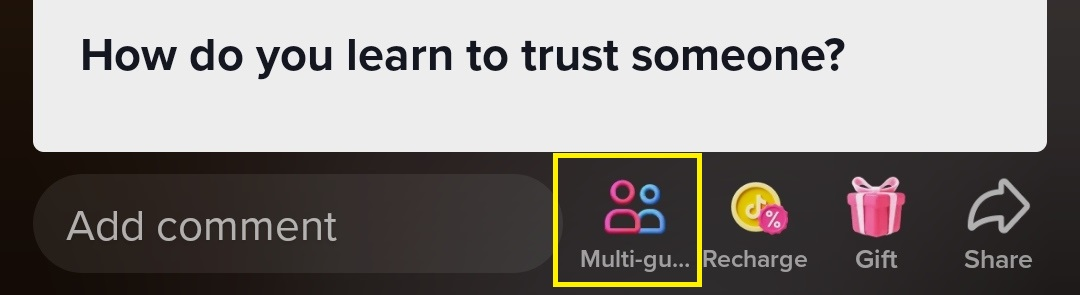
-
You will join the host after a brief countdown if your request is accepted.
What if the multi-guest button is unavailable on a live stream? This indicates that you can't join the live stream as a guest.
Note: hosts may decline your request, particularly if they have no connection with you. Consider being a co-host on streams hosted by friends or followers.
How to Send an Invite to Your TikTok Live
TikTok allows you to add up to three people as guests on your live stream. Here's how to invite a TikTok user to your live stream:
-
Open TikTok
-
Click on the create button, labelled with a plus sign, at the bottom
-
Select LIVE from the menu at the bottom
-
When your stream starts, click on the co-host icon in the lower left corner
-
A list of suggested hosts pops up. Tap on the Invite button beside a user profile
Wait for a few seconds to receive a response. You will get a co-host if your invitation is accepted.
TikTok Live Streaming Features
TikTok live stream has cool features for interacting with the host and other viewers. This includes:
Comments
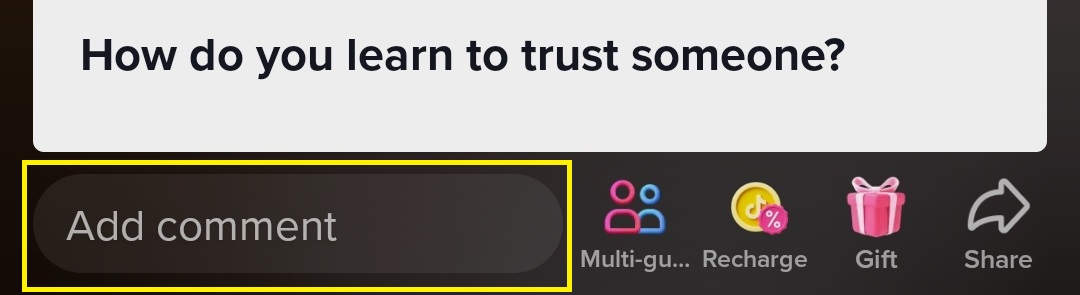
The comment button allows you to drop a message about the live stream you're viewing. For instance, you can make a suggestion about the topic being discussed or introduce yourself to other viewers.
Plus, you can use emojis in live streams. Note: custom emotes are only available to a creator's live subscribers.
Gifts
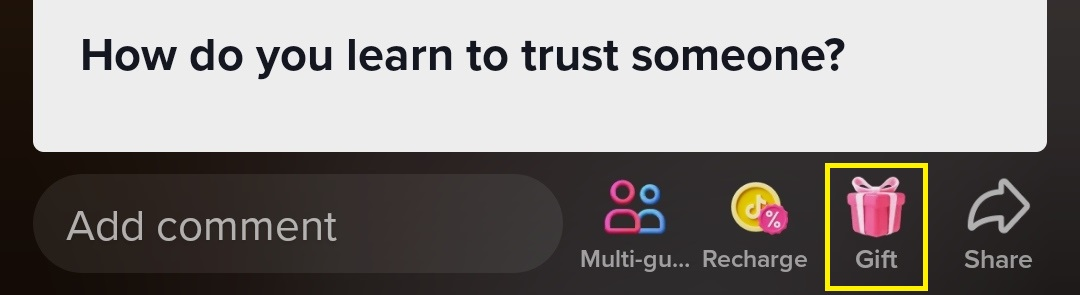
You can offer gifts to creators on TikTok, like a rose and gift box. You need TikTok coins to purchase gifts you can share during live streams. The gift icons are available at the bottom of the live stream screen.
Share
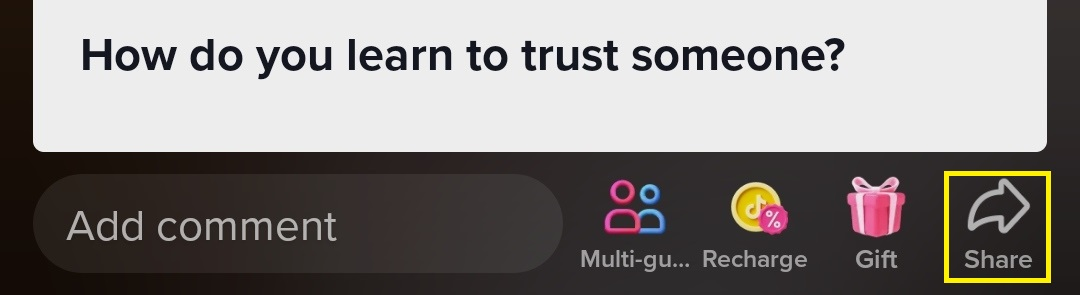
You can invite other TikTok users to view a live stream with the share button. This allows you to share a link or send the live stream directly to friends.
Explore
If you want to view a menu of live streams from other users, click on the Explore button at the top right corner. A large window pops up from the right-hand side, showing screens of hosts of different streams. Click on any screen to change your live stream.
Top Viewers
The top viewers feature ranks your audience based on gift and viewing time. For instance, a user offering the most valuable gift would rank first.
Whereas users offering no gift will rank based on viewing time.
How to Live Stream on TikTok (PC)
You can join the live stream on TikTok using a PC. Here's how to do it:
-
Visit the TikTok website and log into your account
-
Click on the profile icon in the top right corner
-
Select Live Studio and download the version compatible with your OS
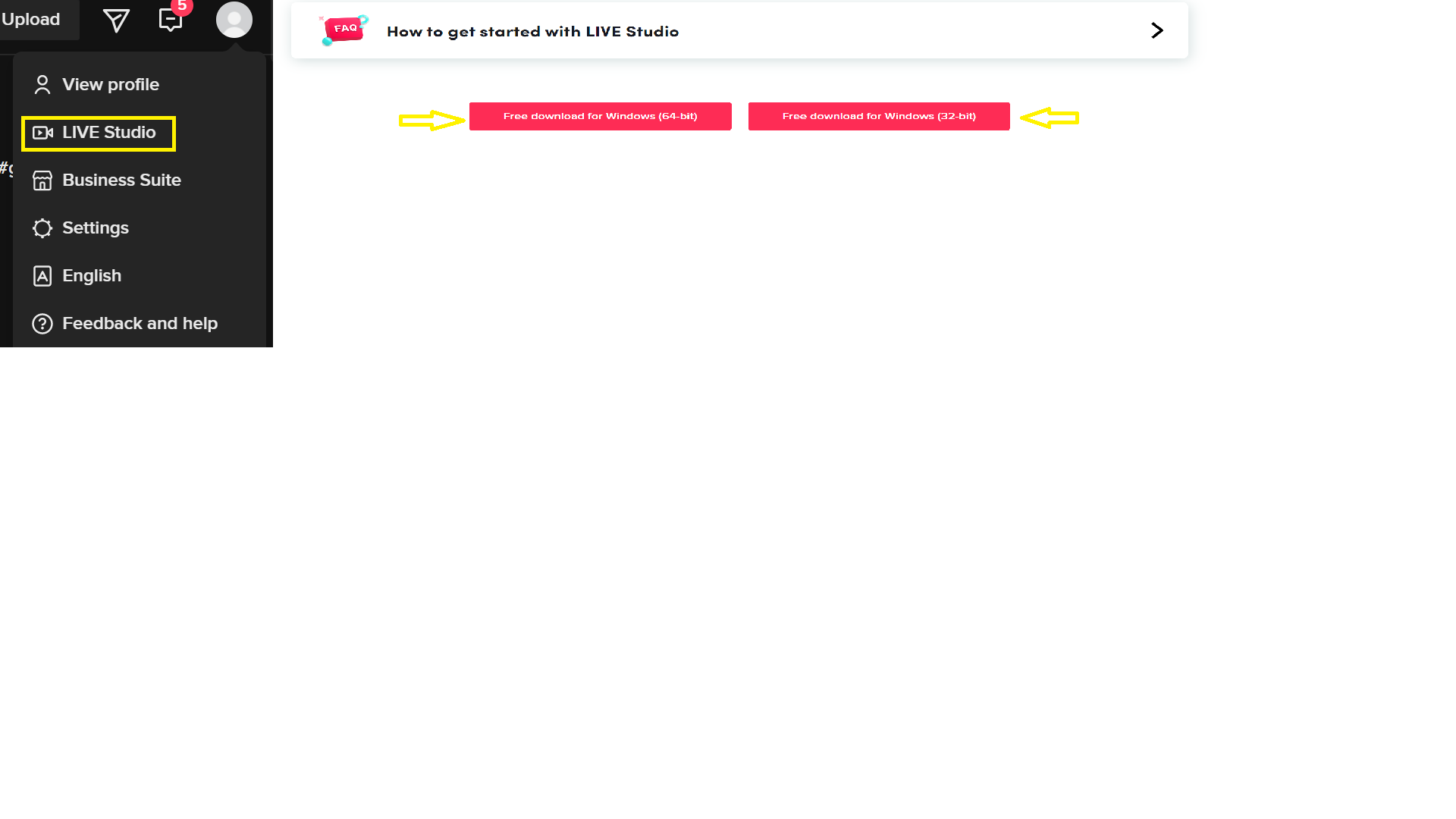
-
After downloading the app, sign into your TikTok account
-
Live steam your screen with other users
Additionally, you can join live stream as a viewer. Here's how to do it:
-
Log into your TikTok account
-
Click on the LIVE icon on the left panel
-
View LIVE streams from TikTok users
-
Use the up or down arrow on your keyboard or the button on the right side of your screen to view other live streams
Like live streams on mobile, you can also interact with the host and other viewers via comments and emojis.
3 Tips for a Great TikTok Live Stream
Have you fallen short of words when your TikTok live stream screen opens? You can fix this creator's block and initiate an incredible live stream with these tips:
Plan your live stream
Preparing for your live broadcast makes interaction with your viewers seamless. You should develop valuable talk points, consider collaborating with experts on the topic of discussion, and include interactive sessions like Q&A.
Engage with your viewers
Creators may forget their viewers after their TikTok live broadcast shortly begins. So keep viewers engage by asking for and responding to comments.
Ask your audience to like and share your LIVE
Your live stream gains visibility when you ask viewers to share and like it.
FAQ
Check these frequently asked questions about TikTok live streams:
Can I go live without having 1,000 follower?
No, you can't go live on TikTok without 1,000 followers.
Can I report a live stream on TikTok?
Yes, you can report TikTok live streams. Long-press on the screen and click the report button on the mobile app. Desktop users should click on the three horizontal dots at the top of the screen and select report.
How can I end a live stream?
You can end a live stream by clicking on the X button below your screen.
How long does a TikTok live stream last?
The duration of a TikTok live stream depends on the host. However, some credible sources suggest 30 minutes is a reasonable timeframe.
What types of layouts are available for TikTok LIVE?
Two types of layouts are available for TikTok LIVE: the Grid and Panel layout.