A Step-by-Step Guide on How to Delete Drafts on TikTok
Written by: Hrishikesh Pardeshi, Founder at Flexiple, buildd & Remote Tools.
Last updated: Apr 20, 2023
Learn how to delete drafts on TikTok to save phone memory
Have you ever saved TikTok videos as drafts? This feature helps you resume your video creation and edit it to perfection before hitting the "post" button.
However, not all saved drafts make it to the screens of your TikTok friends and followers. Creators delete drafts to save phone storage or due to their low quality.
We discuss the steps for deleting TikTok drafts. What if they are still useful, and you want to post them?
We also highlight the steps for editing a TikTok draft. Tag along to learn how to delete TikTok drafts.
TLDR
Here's how to delete TikTok drafts quickly:
-
Open TikTok
-
Head to your profile
-
Select a draft from the folder
-
Click on select, and next, delete
Table of Contents
What's a TikTok Draft?
TikTok drafts are videos that have not been posted. They are saved locally, allowing you to preview and edit the content long before you publish them.
How to Delete TikTok Draft Videos
The TikTok mobile app allows users to delete single or multiple drafts. Here's how to do it:
-
Launch the TikTok app
-
Click on the Profile icon in the bottom right corner

-
Under the video section, select drafts
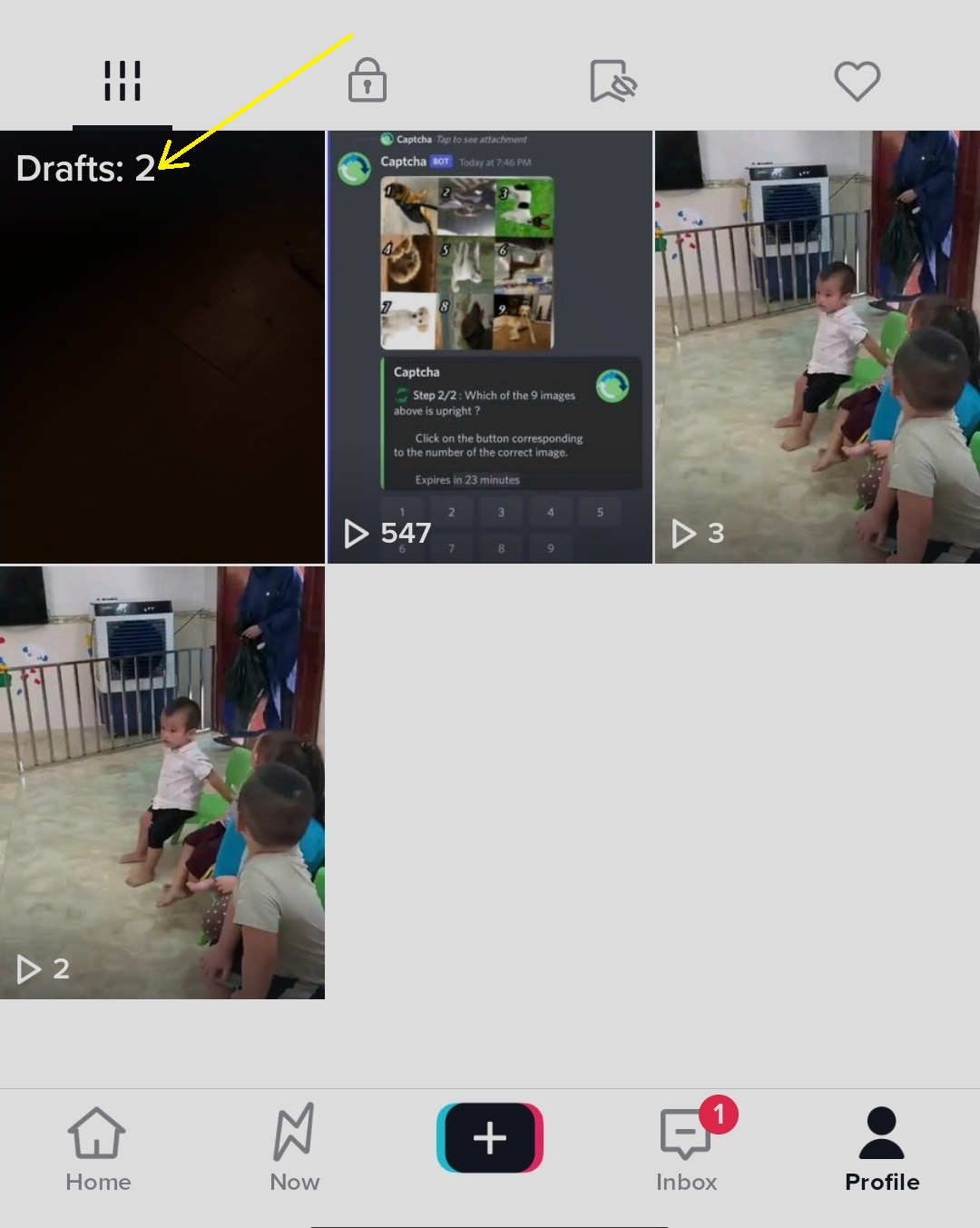
-
Click on Select in the top right
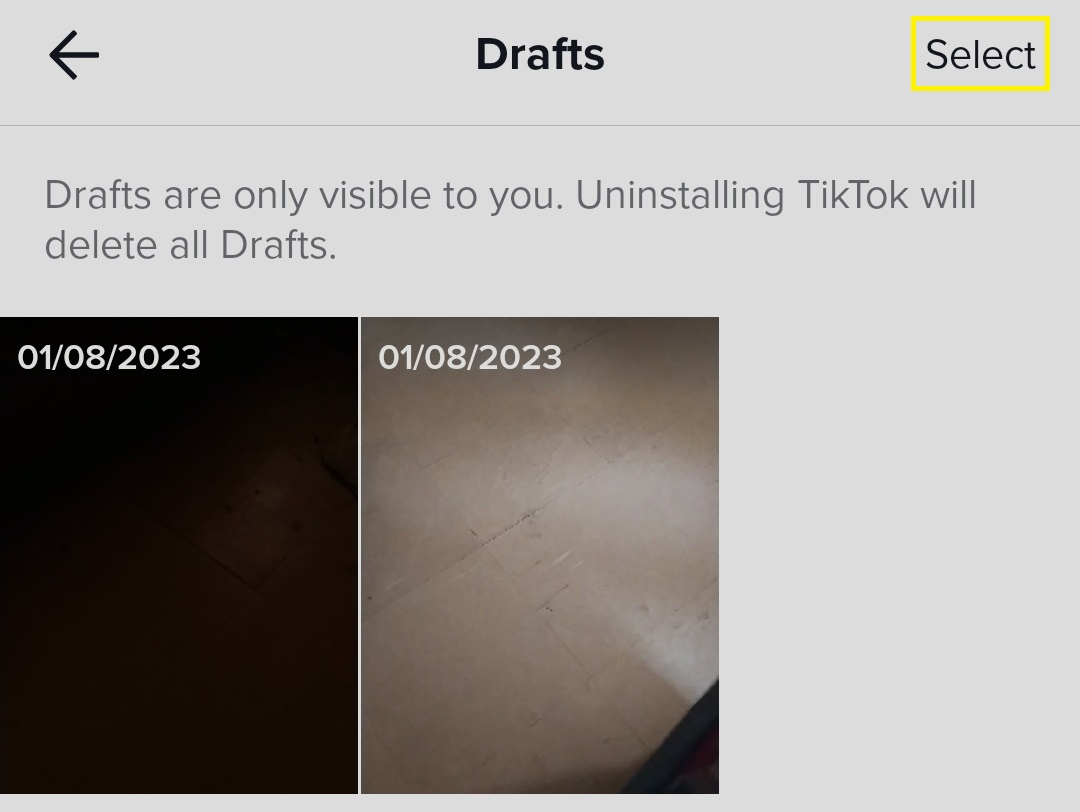
-
Pick the draft(s) you want to delete

-
Click on Delete at the bottom
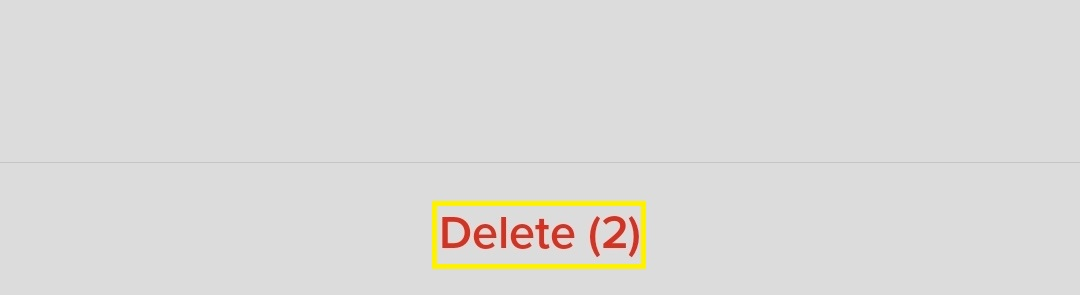
You can delete a draft by long-pressing it and selecting delete draft in a pop-up box. iPhone users can click the Select all button to delete all drafts on TikTok.
There's a second approach to deleting all the drafts on TikTok. This involves uninstalling the app. Check the steps below on how to do it:
-
Locate the TikTok app on your mobile device
-
Long-press it and select the uninstall button (a trash icon depicts it)
-
Confirm uninstall
Note: uninstalling TikTok also removes your profile along with other app data. However, you can recover them by signing into TikTok again.
How to Create TikTok Drafts
Do you want to save videos on your TikTok account and get back to them later? Then, you should learn how to make TikTok drafts.
Here's how to do it:
-
Open TikTok
-
Tap the plus icon "+" at the bottom

-
Click on the red shutter button to start recording
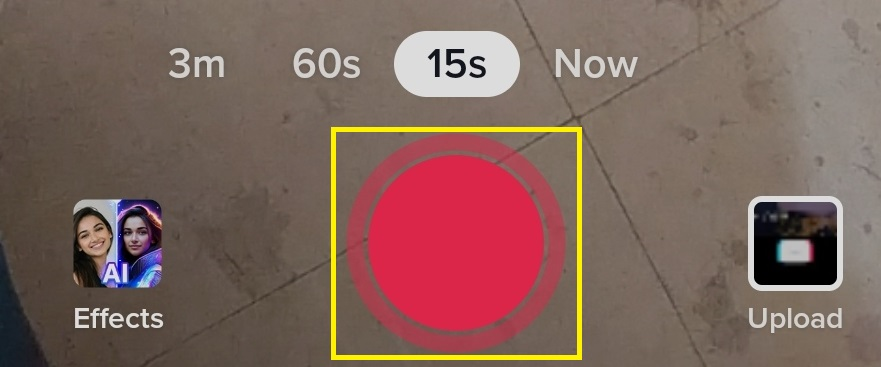
-
When done, click on the checkmark
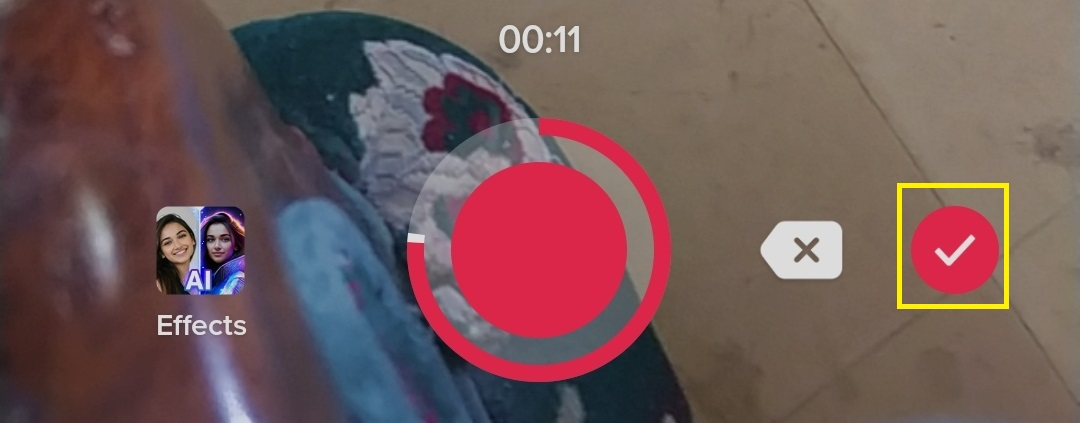
-
Select Next
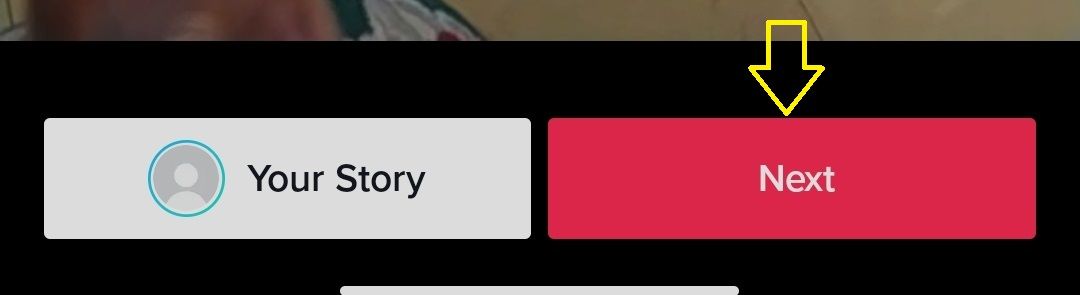
-
Click on the Drafts folder icon
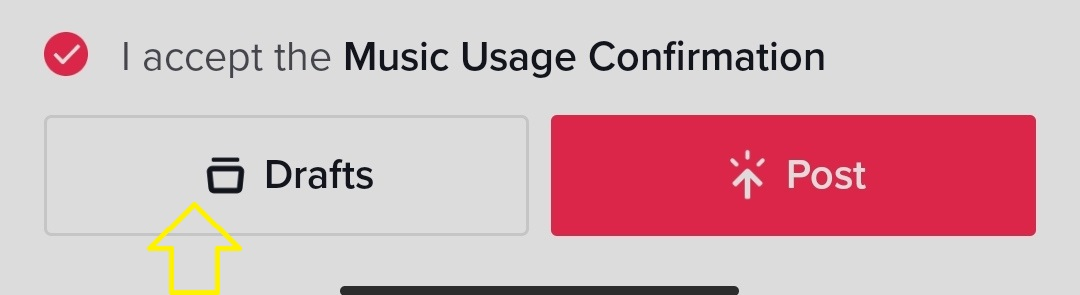
You can access your saved videos under Drafts on your profile page.
How to Edit TikTok Drafts
You can edit your drafts any time once you've saved them successfully. Here's how to edit them:
-
Tap on the profile icon in the bottom right
-
Select the drafts folder
-
Open a draft
-
Click on the Edit button in the right-hand menu. This allows you to modify the playing speed, volume, and split the video.
-
After editing, click on next.
-
Click on the post button to publish the video or draft to save it in the drafts folder.
Note: aside from editing options, you can use other features when you select a draft. This includes stickers, effects, filters, and audio editing options in the right-hand menu.
Additionally, you can add hashtags, mention people, and include links in your video content.
How to Discard TikTok Draft Edits
Do you want to remove the edits you just made to your saved drafts? You can discard them and still keep your video intact. Here's how to do it:
-
Swipe back when on the post page.
-
Then, swipe back again when you are on the edit page.
-
Click on the discard edits button in the top left
You can start afresh if you don't want to continue editing drafts on the TikTok mobile application. To do this:
-
Swipe back on the edit page
-
Click on the start over button
How to Remove TikTok Watermarks
A TikTok watermark is the app's logo and the poster's username superimposed on videos. However, you can remove them by:
Adding borders
Use editing tools to add borders around your TikTok video, covering the watermark. However, borders may cover essential parts of your video and may leave it appearing unprofessional.
Save the Video without the Watermark
TikTok users can save videos without the watermark icon via websites like SaveTik, SnapTik, and TikMate. Here's how to use them:
-
Select a video from your TikTok profile
-
Click on the three dots at the right-hand menu
-
Select copy link
-
Visit one of the said websites
-
Paste the copied link in the paste link toolbox
-
Click on download
TikTok Watermark Remover app
Compared to the website mentioned above, there are apps for removing TikTok watermarks. Examples are TikDown, TokVideo, and TokSave.
Follow the steps mentioned above to use TikTok water remover apps.
How to Recover Deleted Drafts on TikTok
Deleting drafts on TikTok doesn't mean your videos are eternally unrecoverable. There are some tips for recovering them when possible.
This includes:
Use Video Recovery Tools
Use video recovery applications to check and find video files on your device. Here's how to use Recoverit Video Recovery to find deleted TikTok drafts:
-
Choose a source to scan (e.g., local disk or external storage)
-
Wait for the scan to run completely
-
Preview and retrieve your video
Restore from Your PC's Recycle Bin
You could retrieve lost videos from your desktop's trash can. Here's how to do it:
-
Head to the trash
-
Select a lost draft
-
Restore it to the original location
Restore Drafts from an Available Backup
You can retrieve your TikTok data if you backed them up on external sources, like a hard drive. Connect the backup device to your PC, search for the deleted draft or video, and recover them.
FAQ
Here are some frequently asked questions about how to delete a draft on TikTok:
Can I delete multiple videos in my saved draft?
Yes, you can delete multiple TikTok videos from your draft folder.
Does TikTok delete drafts after a long time?
No, TikTok drafts remain in the draft folder until you delete or post them.
What's the fastest method for deleting TikTok drafts?
The fastest approach to wiping out your draft videos is by deleting the TikTok app.
Can friends see all the videos on my TikTok app, including drafts?
No. Drafts are visible to only you. Plus, you can decide who can view your videos under the privacy settings.