How to delete a TikTok video?
Written by: Hrishikesh Pardeshi, Founder at Flexiple, buildd & Remote Tools.
Last updated: Sep 03, 2024
TL;DR
To delete a TikTok video all you need to do is:
- Select the video you wish to delete from your account
- Click the three-dot icon on the right
- Choose the Delete option
TABLE OF CONTENTS
How to delete your current video?
Once you record a video on TikTok, you have a couple of extra steps before you share it. These steps allow you to add media like sound, effects, or text along with hashtags, mentions, and a description. Because of these steps, you have a couple of ways to back out of the video and start over or not capture one at all.
Before you share a video, you usually would want to edit or even add effects to it. These steps that occur before uploading gives you the time to reconsider posting the video.
Step 1: Click the Check button on the bottom right.
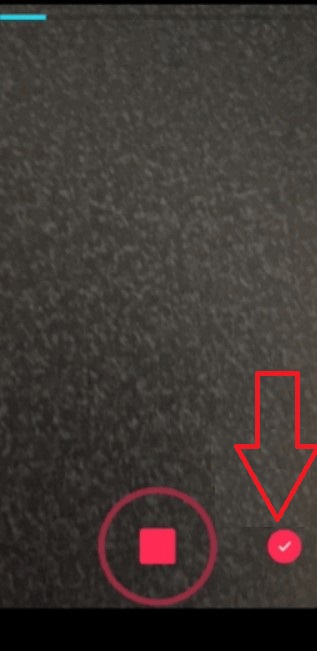
Step 2: Tap the Arrow on the top left (To take you back).
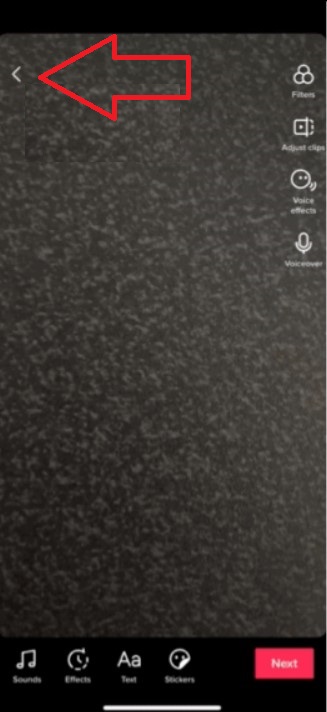
Step 3: Click the X button that shows up on the screen. When you tap that, options like Start Over or Discard will appear. You can make your choices accordingly
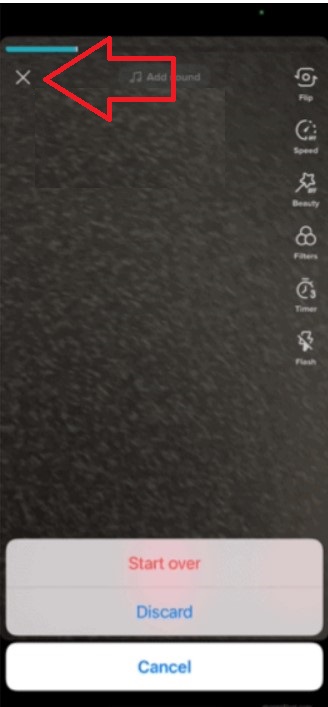
Similarly, to remove a video from the editing screen, repeat steps 2 and 3 as mentioned above. Likewise, there may also be a point when you want to remove or delete a video from posting. You can again repeat the same steps to ensure the deed is done.
How to delete a video that's shared?
This is where you will know how to delete a TikTok video, one that is already posted.
How to delete a TikTok video via a mobile app?
Step 1: Click the Me button on the bottom right (the profile icon)
Step 2: Choose the video you want to remove
Step 3: Click the Three-dot icon on the lower right side which will reveal a couple of options
Step 4: Scroll until you see the Delete button resembling a trash icon
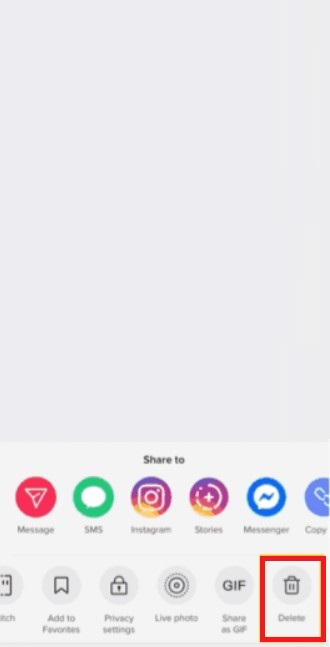
Step 5: Click the Confirm button to go through with the decision
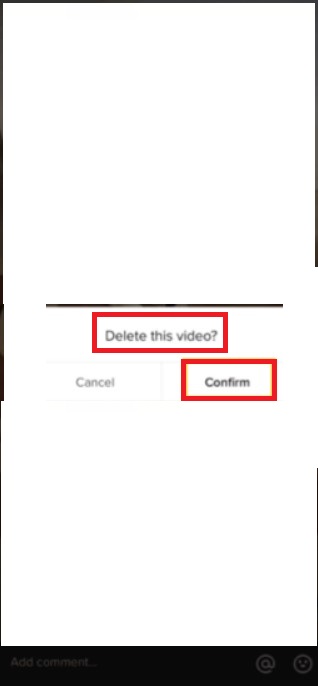
How to delete a TikTok video via a web browser?
You can also delete a TikTok video by signing in through the official website. There are a few other steps to follow, take a look below:
Step 1: Click your Profile icon on the top right to view your account
Step 2: Select the video you want to remove
Step 3: Click the Three-Dot icon on the top right and choose Delete
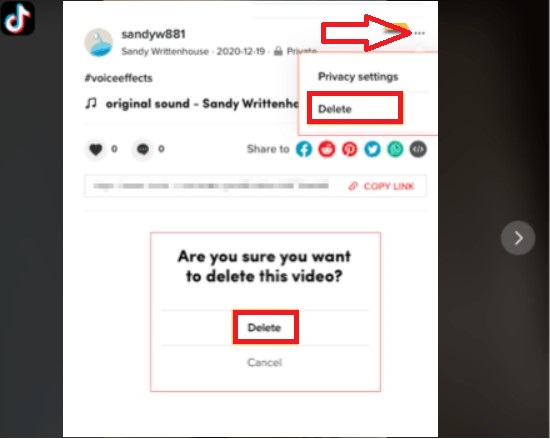
How to delete videos saved as drafts?
It is best to remove a video if you are never planning to post, it will help free up space. Follow the steps below to delete a saved video:
Step 1: Click the Me button on the bottom right (to visit your profile)
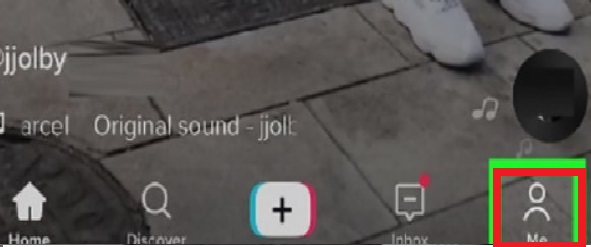
Step 2: Go to Drafts
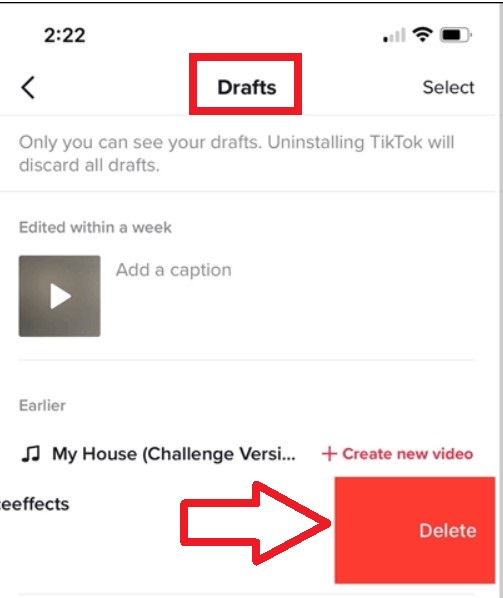
Step 3: Pick the video you want to remove and tap Delete
Step 4: To give your confirmation, click the Discard option
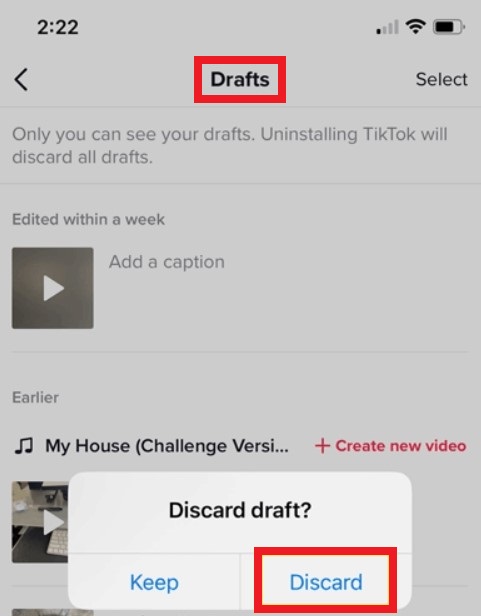
Removing TikTok videos by making them private!
The process of deleting a TikTok video is not very complex. However, if you don't want to delete the video but hide it from other app users, you can do so as well. You can simply make the video private.
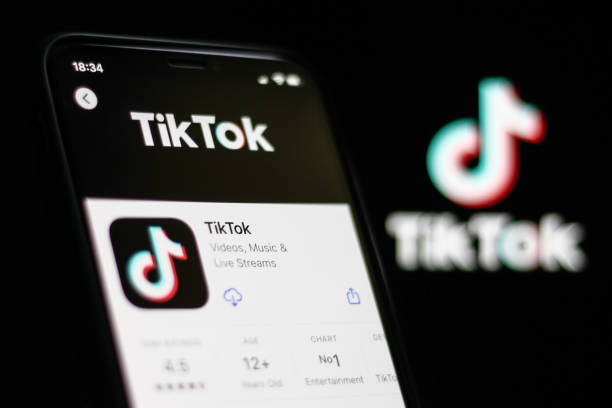
One of the options is by visiting your account's "Privacy Settings". You can choose to make it private (where only you can see it) or for mutuals only. Similar to Instagram, if you have a private handle then only those who follow you will be able to see the videos.
If you want to have the same setting for one of your TikTok videos, that is possible as well.
Follow the steps below – First, select the video you wish to make private from your profile page.
Step 1: Click the Three-Dot icon on the lower right corner
Step 2: Next, scroll across the options and tap Privacy Settings
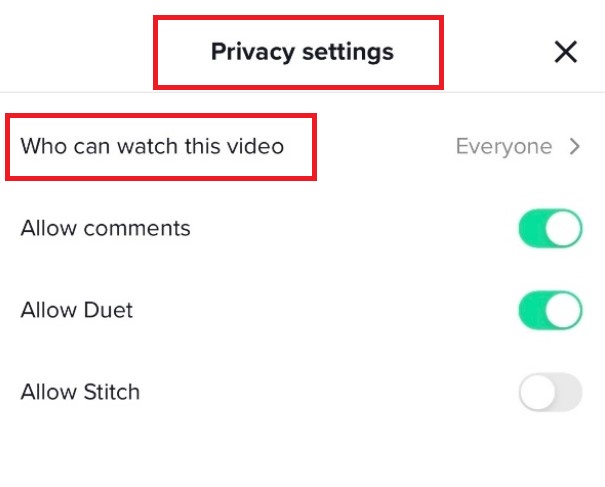
Step 3: Choose the button “Who Can Watch This Video” to make your choice
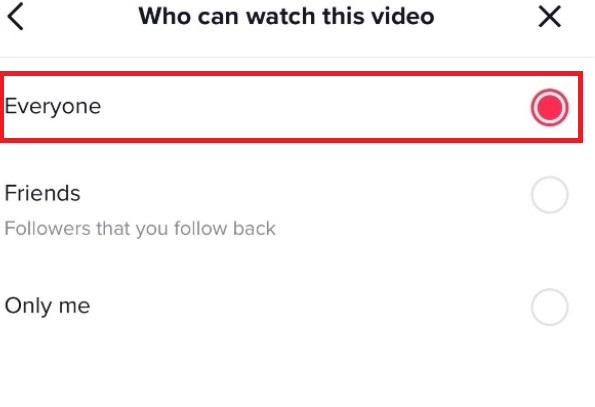
In this section, you can change the settings of other features as well like comments, duets, stitch, or allowing or disallowing auto-generated captions.