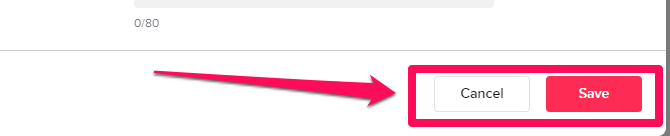How To Change Your Name on Tik Tok in Five Simple Steps
Written by: Hrishikesh Pardeshi, Founder at Flexiple, buildd & Remote Tools.
Last updated: Sep 03, 2024
TLDR
Here are the steps to follow to change your TikTok username:
-
Install, open, and sign in to the TikTok app.
-
Click the profile icon to visit your profile.
-
Tap Set up profile on a mobile device or Edit profile on a PC to open the editing tab.
-
Delete the old username and type in a new one.
-
Save your changes.
Your username is typically the first thing people notice on social media accounts, so choosing one that best represents you is essential.
When creating a TikTok account, you typically choose a unique username and a profile name that you feel best represents you and with which people can connect you. If you want a new TikTok username for any reason, TikTok has a feature that enables you to do that easily.
While you can change your TikTok username in just a few taps, there are guidelines you need to know and steps to follow before changing it. This article provides a step-by-step guide that you can follow.
Table of Contents
What you should know before changing your TikTok username
Here is the important information to know before changing your TikT0k username:
What's the difference between a TikTok username and a profile name?
You have two types of names on TikTok, which are your profile name and your username.
Your profile name, or simply name, is your actual name on the TikTok app. It appears on TikTok users' home tabs while watching your TikToks or videos.
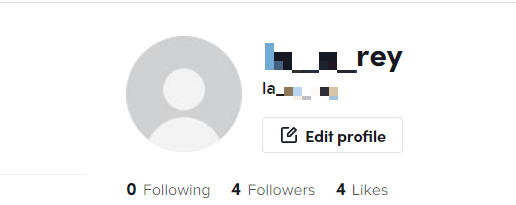
If you're accessing the app from a mobile device, your profile name is typically above your picture and before the username. If you're accessing it from a desktop, it's often beside your picture and below your username.
Your username is your handle or @, and it's how people find you specifically on the app. You may share your profile name with different users, but your username is unique to you only. Due to this, the TikTok profile link is the app's website and your username.
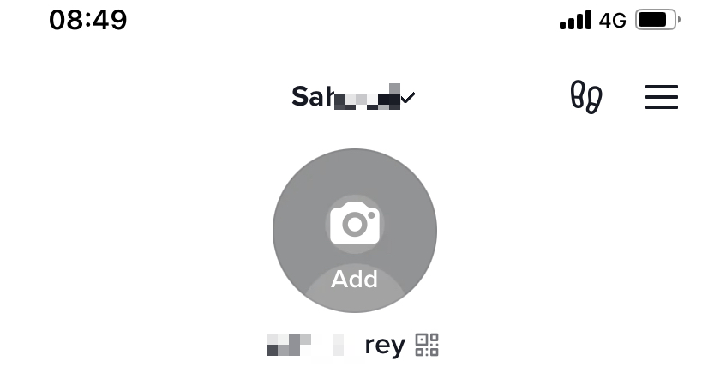
Your TikTok username can only contain letters, numbers, underscores, periods, and no other characters. You may place periods anywhere in your username, but you can't end your username with a period. Whenever you change your username, your profile name automatically changes.
How often can you change your TikTok username?
You can change your TikTok username once every 30 days, and you may change it to any desired name.
If you have a verified account, changing your TikTok username causes you to lose verification. To retain your verification status, ensure you contact TikTok Support via the Report a Problem button before you start the process.
TikTok also lets you change your profile name only once every seven days. Unlike your username, changing your profile doesn't make you lose verification.
How to change your username on the TikTok app
Here are the steps to follow to change your TikTok username on both iPhone and Android:
-
Step 1: Open TikTok
If you don't have the TikTok mobile app, you may first download it from your device's store. After a successful download, you may find the app on your phone's desktop and tap it to open it.
You may first sign in to your profile on the app to update any desired information.
-
Step 2: Visit your profile
On the app, tap the profile icon at the lower right corner to view your profile.
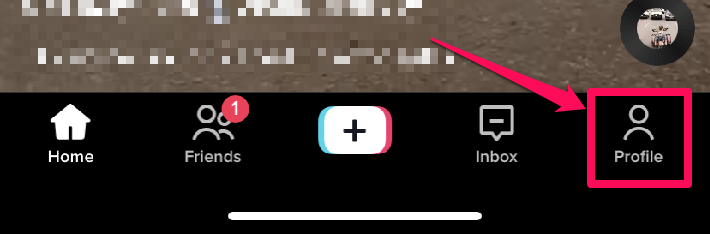
-
Step 3: Tap Set up profile
On the profile page, tap Set up.
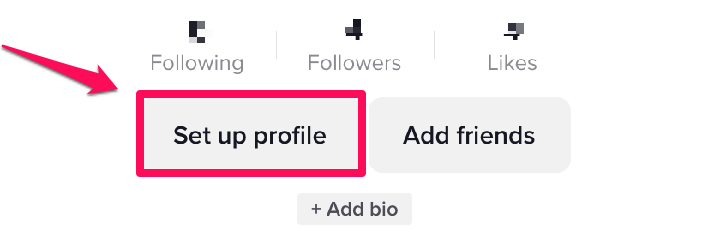
This takes you to the edit profile page, where you can view and edit your profile information. You can also link your TikTok account with other social media accounts, such as Instagram and YouTube profiles, on this page.
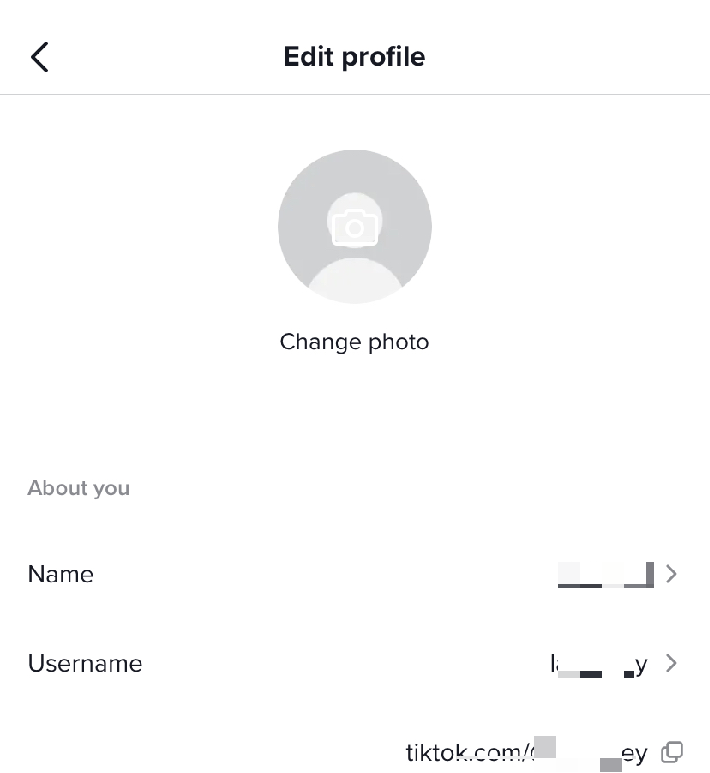
-
Step 4: Enter your desired username
Tap Username to view the text box. Delete the current username and input the new username.
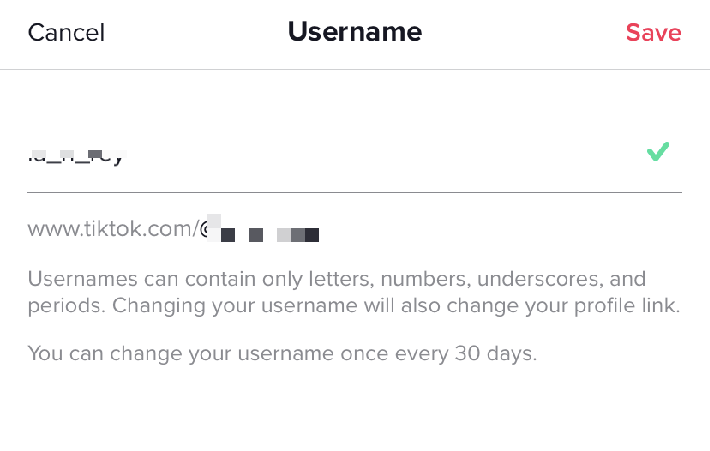
-
Step 5: Save your changes
If you change your mind about changing your username, you may tap Cancel at the top left corner of the screen. This typically returns you to the previous screen without changing your profile information.
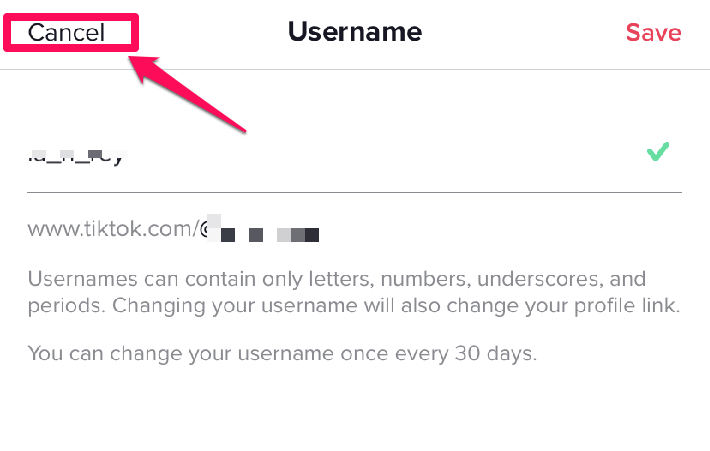
If you wish to effect your change, tap Save at the top right corner of the screen.
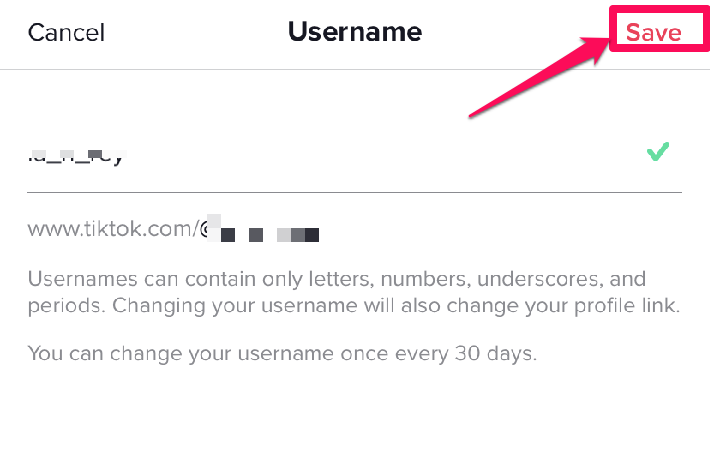
How to change your TikTok username on desktop
The process to change your TikTok username on desktops, such as Windows and Mac, is similar to how you change it on your mobile device.
First, ensure the app is installed on your PC by downloading it from their respective stores or TikTok's website.
Open it and sign in to your profile to access its full features.
While on the app, move your cursor to the profile icon at the top right corner of your computer's screen and tap View profile.

Unlike the mobile version, the desktop version says Edit profile rather than Set up profile.
Tap Edit profile to open the profile editing page and update your information as necessary.
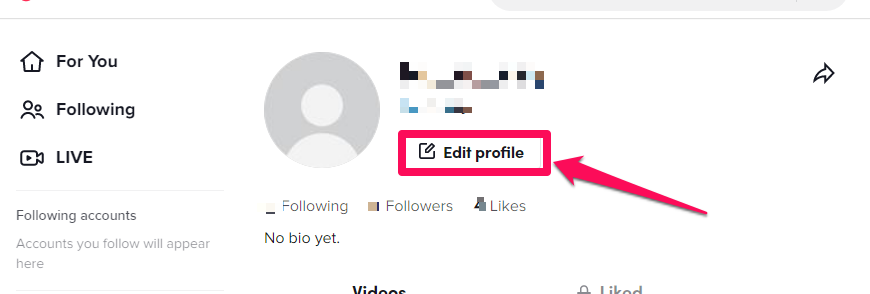
At the bottom of your screen, you may find the Cancel and Save buttons. If you don't make any changes, the Save button is vague and unclickable, so you may press Cancel to return to the previous page.
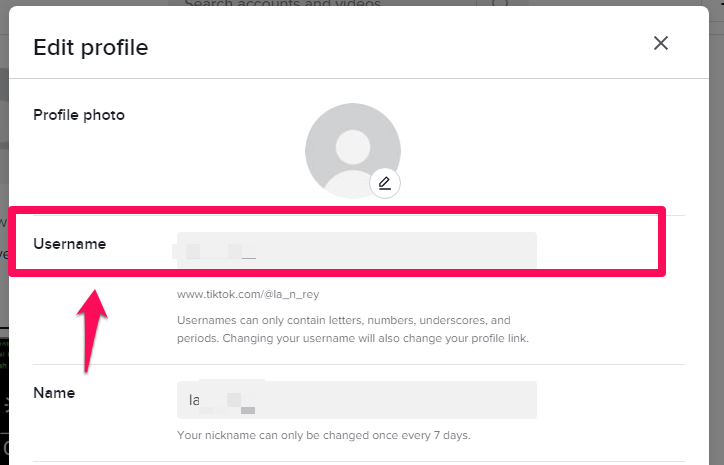
If you change your TikTok username, the Save button becomes red-filled and visible. You can click it to save your changes.