A Step-by-Step Guide on How to Block Someone on TikTok
Written by: Hrishikesh Pardeshi, Founder at Flexiple, buildd & Remote Tools.
Last updated: Sep 13, 2023
TLDR
Here's how to block people on TikTok:
-
Open TikTok
-
Find and open a user profile
-
Select the three dots in the top right corner
-
Choose block
-
Choose block again to confirm the action
TikTok provides a handy tool for managing users you engage with on the app. This is the block feature, cutting off any interaction between you and a blocked user. Read on to discover how to block and unblock TikTok users and what happens when you block them.
Table of Contents
How to Block TikTok Users
You can block one or multiple users on TikTok. Follow these steps to block a TikTok user:
-
Open a TikTok user's profile
-
Tap the three dots in the top right
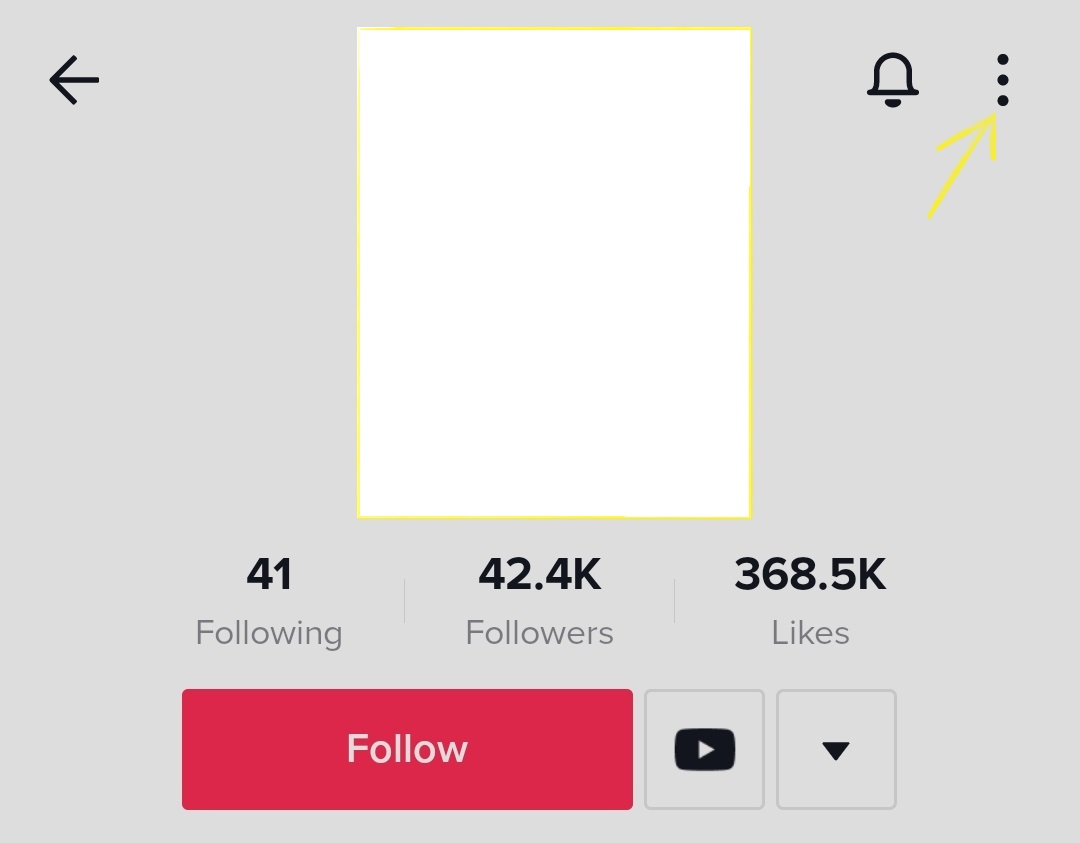
-
Select block in the pop-up window
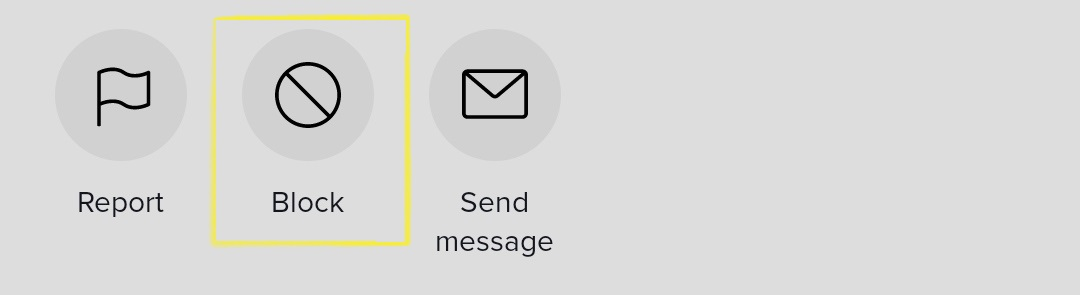
-
Tap block again
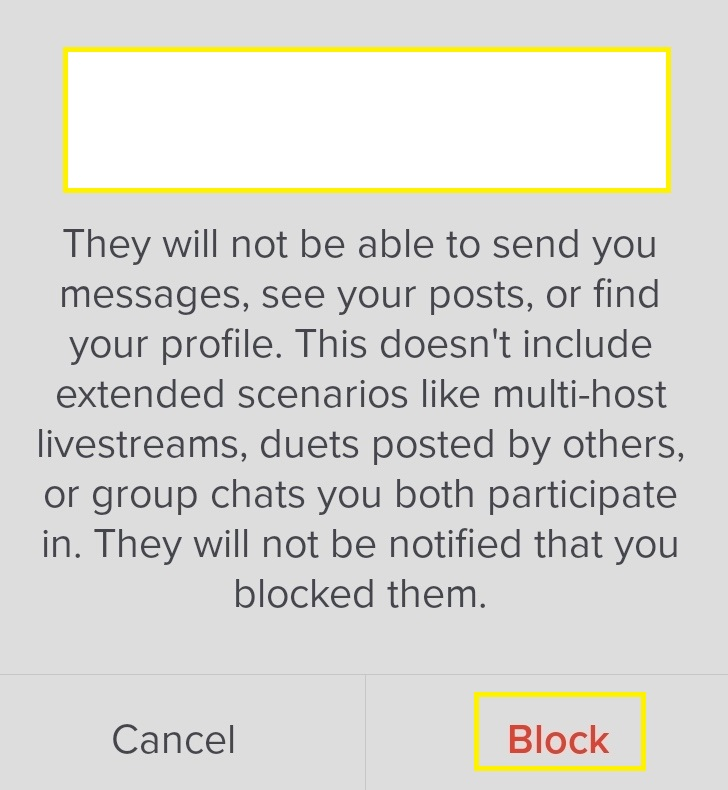
Here's how to block multiple users on TikTok:
-
Tap the profile icon in the bottom right corner

-
Select a video with comments from other users

-
Select the pencil icon top left corner or long-press on a user's comment
-
Select Manage multiple comments
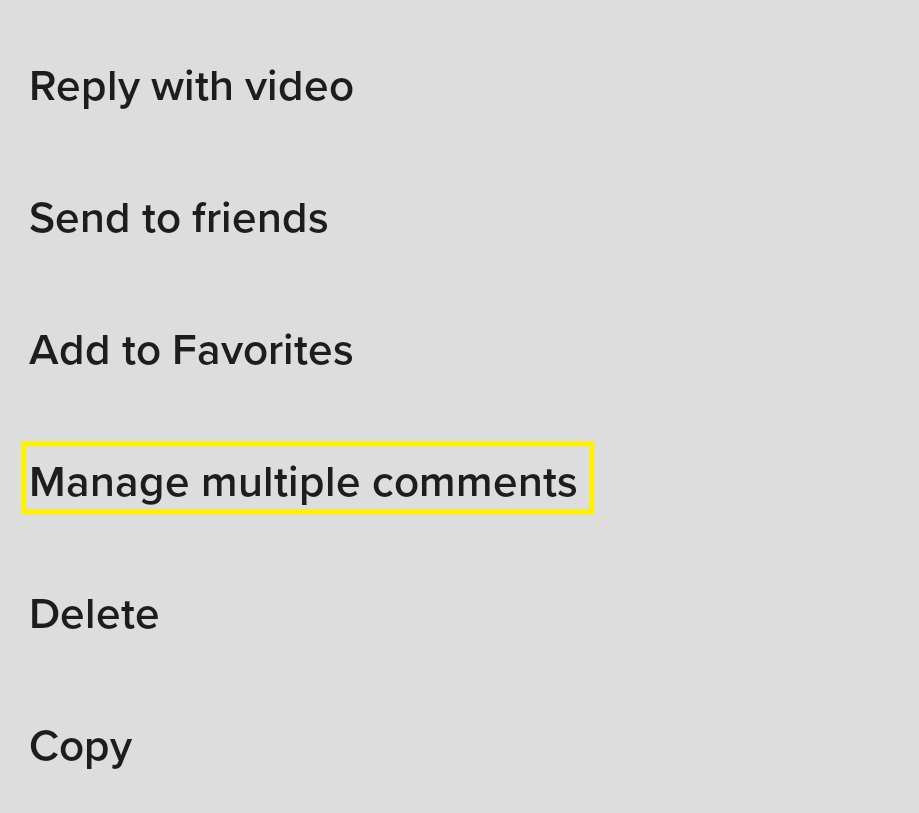
-
Choose multiple comments
-
Select More

-
Select Block accounts
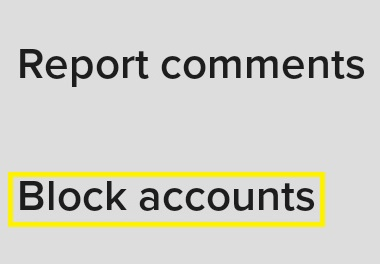
Note: you can only block up to 100 accounts at once via the bulk block feature.
What Happens When I Block a TikTok User?
TikTok displays a message on users' profiles when you successfully block them. For instance, you will see "You blocked username." Plus, you won't be able to view the user's videos and they can't see yours.
You won't be able to see each other's comments, likes, or follows. Also, you can't send DMs to each other. Check out this blog on if someone can see if you view their TikTok profile.
How to Manage Blocked Users
Blocking users over time automatically creates a blocked list. You can manage this list from your account settings. Here's how to do it:
-
Select the profile icon in the lower right corner
-
Click the three lines in the top right corner
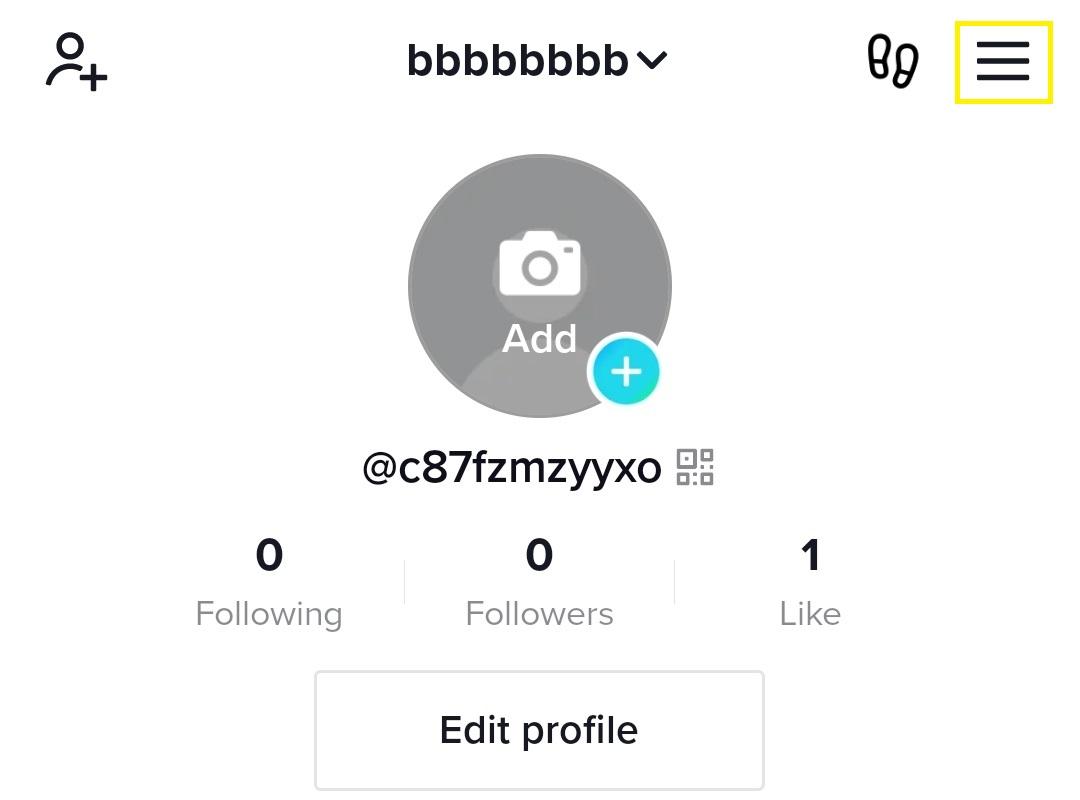
-
Select settings and privacy
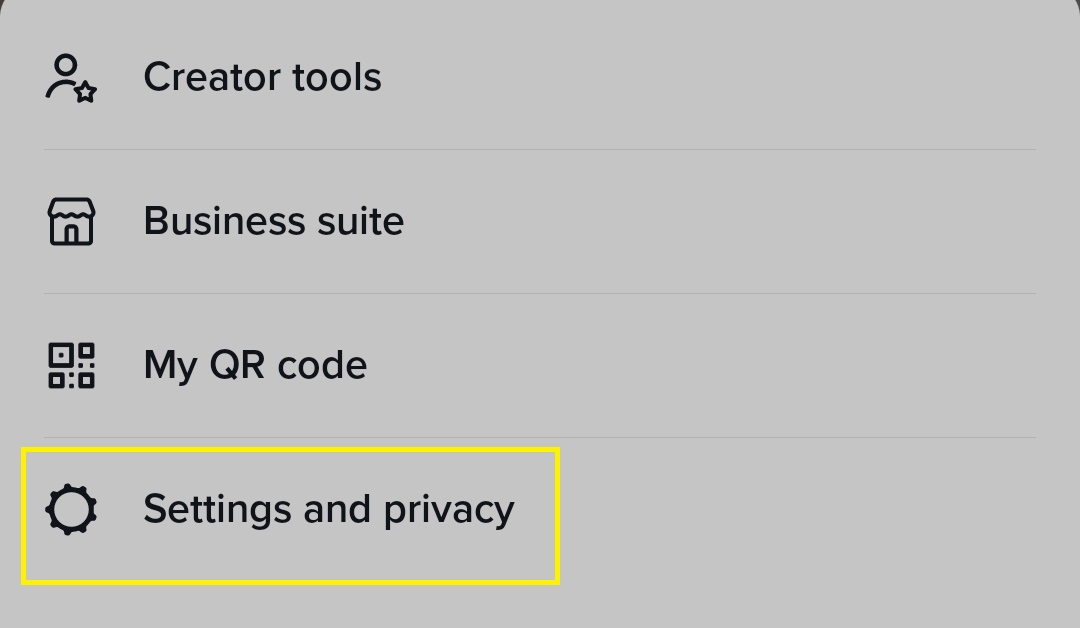
-
Tap Privacy
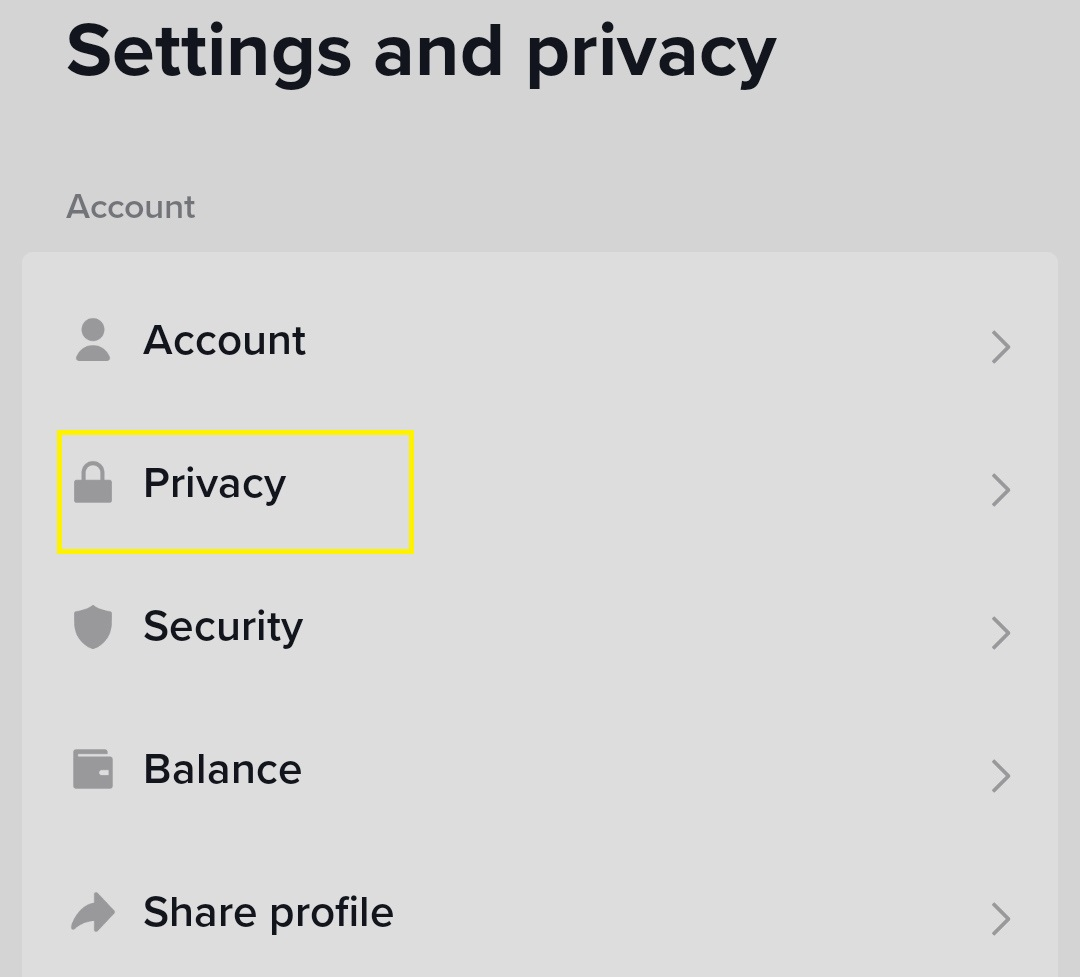
-
Scroll down and select blocked accounts.
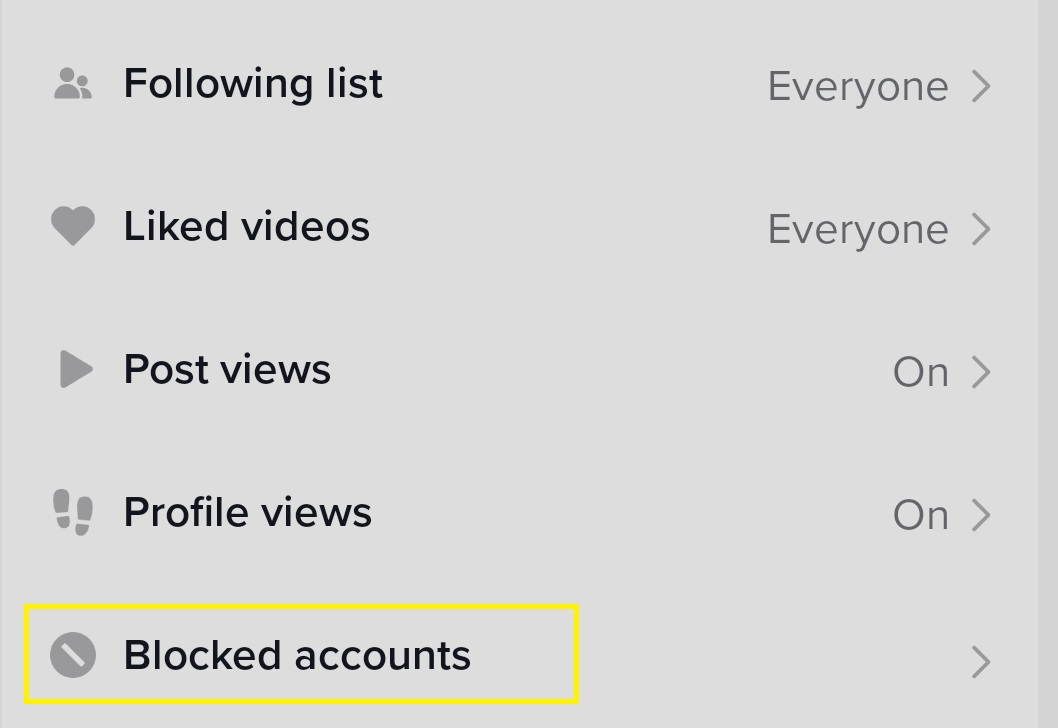
-
Click unblock next to a user profile
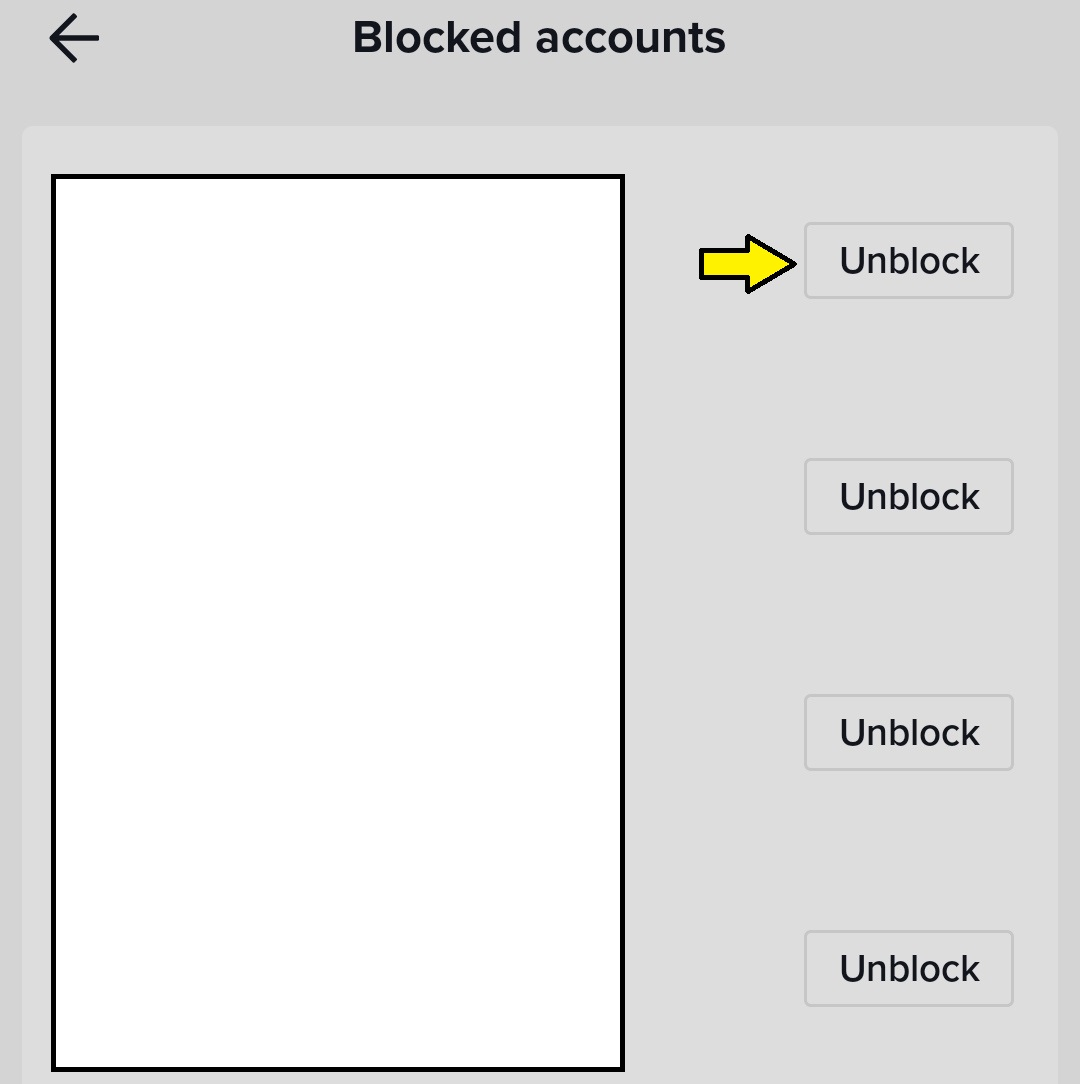
Also, you can use the search bar to find and unblock a user. Here's how to do it:
-
Click the friends' icon at the bottom
-
Tap the search icon in the top right corner
-
Enter the username of the blocked account
-
Click search
-
Select the blocked profile
-
Tap Unblock
-
Select unblock again to confirm the action
FAQ
Here are some frequently asked questions about blocking people on the TikTok app:
Does TikTok notify users when I block them?
No, users don't get notified when you block them. This is so because the block feature helps improve privacy and user experience. It controls the content and users you interact with on the app.
Can I see all the accounts I blocked on TikTok?
Yes, you can see all your blocked users. Navigate to privacy under "account." Scroll down and tap blocked accounts. This displays a block list of accounts.
Can a blocked user view my TikTok videos?
No, a blocked user can't view your TikTok videos. They can't see your comment, follower or following list, and likes. Plus, they can't send you direct messages on the app.
You can't view the TikTok videos of a blocked user and vice-versa.
Also, you can't access their content if they run a private account and you're not their friend. You need to unblock them and have a mutual connection to view their TikTok videos.
Can you see how many times someone viewed your TikTok profile?
Yes. Turn on Profile view history to see who checked your profile.
Note: turning this option off means you can't see who viewed your profile. Also, other users won't know when you viewed theirs.
Does TikTok block users?
No, TikTok doesn't block users. However, the platform may ban users that violate their terms of service.
How long does a block on TikTok last?
A TikTok block lasts indefinitely. The only exception is when you unblock the blocked user.