X on Snapchat But Still Friends [ Fixed ]
Written by: Hrishikesh Pardeshi, Founder at Flexiple, buildd & Remote Tools.
Last updated: Aug 31, 2024
![X-on-Snapchat-But-Still-Friends-[Fixed]](https://images.surferseo.art/a3d62bb9-8a2a-4b44-83b9-6eca02e64fc7.jpeg)
When someone appears as 'X' on Snapchat yet you remain friends, it typically indicates a block or account deletion. Understanding this status helps clarify your social connections on the platform. This article provides straightforward answers and solutions to fix or understand this issue. Each section is designed to quickly address different aspects of being 'X' on Snapchat while maintaining friendships elsewhere.
Table of Contents
What Does the ""X"" Symbol Mean On Snapchat?
The "X" symbol on Snapchat indicates that you are no longer friends with someone on the platform. This status change could occur if either you or the other person decided to remove the other from the friends list. It serves as a quick visual reference to show that the friendship link on the app has been disconnected.
Unfriended Status: Seeing an "X" next to a username means the friend connection has been severed, signaling that one party has unfriended the other.
Action Required: If you see this symbol and wish to re-establish the connection, you can choose to re-add them as a friend.
This icon is an essential part of Snapchat's user interface, helping users navigate their social connections efficiently. By providing such indicators, Snapchat ensures that users are aware of their current relationship statuses with others, allowing for better management of social interactions on the app.
Why Does the "X" Appear If You’re Still Friends?
The "X" appears even if you’re still friends due to a pending friend request, Snapchat glitches, or changes made to the account. These factors can temporarily disrupt the display of your friendship status on the platform. Each of these causes can lead to the appearance of an "X" next to a friend's name, indicating a discrepancy in your connection status, which does not necessarily mean the friendship has ended. We will explore these reasons in detail in the following sections to understand how they affect your friend list and how to address them.
Pending Friend Request
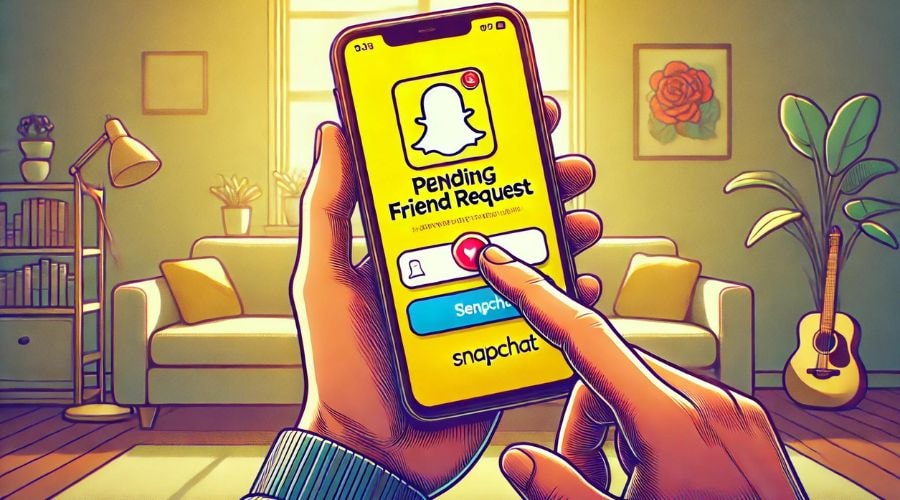
The "X" appears when you are still friends because of a pending friend request. This status is triggered under specific conditions where there is an incomplete connection between two users. Here’s how it works:
If a Snapchat user sends a friend request that is not accepted or declined, the “X” will display to denote this pending status.
Sometimes, if the other party deletes the request without responding, the “X” will still show, indicating that the initial attempt to connect was not finalized.
This symbol serves as a functional reminder within the app, signaling that the friend connection is in a state of limbo. It prompts users to take necessary action—either by reaching out to confirm friend status or by resending the request to reinitiate the connection process. Here are some key points to consider:
The "X" symbol is not permanent and will be removed once the pending request is either accepted or definitively declined.
This indicator is also useful for users to identify any issues or misunderstandings in their friend requests, allowing them to manage their social connections more proactively.
By recognizing and responding to these indicators, users can ensure their Snapchat connections are current and reflect their actual social interactions.
Snapchat Glitches
The "X" appears on Snapchat even if you are still friends primarily due to glitches within the app's functioning. Snapchat and snapchat memories periodically experiences technical issues that can disrupt its normal operations, leading to the display of incorrect symbols next to a user's name.
Temporary Errors: Sometimes, temporary errors in the app can show an "X" erroneously, which might disappear upon restarting the app or after a short period.
Syncing Issues: Delayed syncing between the server and the app can also lead to the display of inaccurate friend statuses.
To resolve these glitches, users are advised to update their app to the latest version, clear the cache, or reinstall the app if the problem persists. This ensures that any bugs contributing to the issue are fixed and the app functions correctly, displaying friend statuses accurately.
Account Changes
The "X" appears even when you're still friends on Snapchat primarily due to changes made to the accounts involved. This symbol often signifies a disruption or alteration in the user status that isn't necessarily related to the actual friendship status. Here are a few scenarios that can lead to this situation:
A user may deactivate their account, either for a break or due to other personal reasons. During this inactive state, Snapchat displays an "X" to indicate the user is not currently available.
Changes in a user's privacy settings can also trigger this symbol. If someone adjusts their settings to limit interactions or visibility on the platform, Snapchat may show an "X" even though the friendship remains intact.
Sometimes, logging out and then back into an account can cause temporary disruptions. This reauthentication process might make the "X" appear briefly as the account details are verified and restored.
Additionally:
Changes in username or other profile details can temporarily display an "X", as Snapchat updates these details across its systems.
Network issues or delays in data synchronization between devices can also cause this symbol to appear temporarily, reflecting a momentary status change rather than a permanent shift in friendship.
How to Fix the" "X" " Symbol While Still Being Friends?
To fix the "X" symbol on your Snapchat friends list while still maintaining your current friendship status, there are several straightforward steps you can take. First, clear the Snapchat app cache to remove any temporary files that may be causing issues with icons, such as the x icon on Snapchat which might appear next to a Snapchat friend's name. Next, try restarting the app to refresh its operation, ensuring that all icons, including the chat icon and camera icon, function correctly. If the problem persists, consider removing the friend marked by the grey x icon next to someone's name on Snapchat and then re-adding them. Additionally, check for any updates available for the Snapchat app and install them, as updates often fix bugs and glitches related to what each icon means on the platform. Finally, logging out of your account and then logging back in can also help resolve the issue by resetting your entire chat list and session, effectively addressing what the x mean on Snapchat and ensuring you remain connected to send snaps to your Snapchat friends.
Clear Cache
To effectively address the issue of the 'X' symbol on Snapchat while maintaining friendships, clearing cache on Snapchat is a reliable method. This action helps in eliminating any temporary data that might be causing the application to display incorrect information, such as the 'X' symbol next to a friend's name. Cache data can sometimes become corrupted or overloaded with information, which can interfere with how the app functions or displays data. Clearing it refreshes the application’s environment, making it run smoother and more accurately.
Here’s how you can clear the Snapchat cache:
Open Snapchat and navigate to your profile.
Tap on the settings gear icon.
Scroll down to the 'Account Actions' section and select 'Clear Cache'.
After clearing the cache, Snapchat will reload and rebuild the data it needs to function properly. This process is designed to retain all important information such as your memories, Snaps, and chats, ensuring that only non-essential data is discarded. It's a simple yet effective troubleshooting step that can rectify issues like the unintended appearance of the "X" symbol, enhancing your overall Snapchat experience without affecting your data or friendships.
Restart the App
Restarting the Snapchat app is a quick fix that often resolves the appearance of the "X" symbol while still being friends with someone. This symbol can be a temporary display error or a minor glitch in the app's system. By restarting, you force the app to reconnect with Snapchat's servers, which can clear up any outdated or incorrect information that might be causing the issue.
Instructions:
Exit the Snapchat application. Ensure it is completely closed and not just minimized.
Wait approximately 30 seconds to allow the app to fully shut down.
Reopen Snapchat and navigate to your friends list to see if the "X" symbol has been removed.
By following these steps, you refresh the app's data and interactions with Snapchat's servers. Restarting can also help the app to incorporate any new updates or changes that might have been missed during continuous operation. This simple action can restore the proper functionality and display of your friends list without the "X" symbol.
Re-add the Friend
To resolve the "X" next to someone's name while maintaining friendship status on Snapchat, you can try re-adding the person to your Snapchat friend list. This method often clears up any temporary glitches or errors that might be causing the symbol to appear.
Here's how to re-add a friend on Snapchat:
Start by navigating to your friends list and removing the person in question.
Next, use the search function to locate their Snapchat username.
Click on their profile and select "Add Friend" to send them a new friend request.
This action refreshes your connection on the platform. By re-adding your friend, Snapchat updates the friendship status, which can remove the "X" symbol and restore your Snapchat experience to normal. This method is straightforward and effective, especially if the issue is related to a minor glitch in the app's operation.
Check for Updates
To resolve the "X" symbol on Snapchat while maintaining your friendships, it's important to ensure that your application is up to date. Application updates typically include fixes for common issues and improvements that might correct the display of friend statuses incorrectly.
Here's how you can check for updates:
Open the app store on your device.
Search for Snapchat in the search bar.
If an update is available, select the update button to initiate the installation process.
Keeping your Snapchat app updated is essential not only for bug fixes but also for accessing new features that enhance your social experience. Regular updates can prevent many issues related to app functionality, including the erroneous display of the "X" symbol that might suggest you're no longer friends with someone when you actually are.
Logout and Login
To fix the "X" symbol while still being friends on Snapchat, logging out and then logging back in can be an effective solution. This process refreshes your app's connection to Snapchat's servers and often resolves minor glitches or display issues.
Here are the steps to follow:
Open Snapchat and go to your profile.
Scroll down and select 'Log Out'.
Close the app and wait for a few seconds.
Reopen Snapchat and log in with your credentials.
This simple action can clear up any temporary issues causing the "X" symbol to appear incorrectly. If the problem persists after logging back in, consider checking for app updates or contacting Snapchat support for further assistance.
FAQs On X on Snapchat but still friends
1. What does it mean when someone is X on Snapchat but still friends with you?
It means that the person has either blocked you or deleted their Snapchat account, but you remain friends on other platforms or in real life.
2. Can you still send messages to someone who is X on Snapchat but remains your friend?
No, you cannot send messages to someone who has blocked you or deleted their Snapchat account.
3. How can you confirm if someone has blocked you on Snapchat but is still friends elsewhere?
Check if their stories and updates are visible to you on Snapchat. If they are not, but you can communicate through other means, they may have blocked you.
4. Is there a way to restore a friendship on Snapchat with someone who is X but still a friend in other ways?
Restoring the friendship on Snapchat requires the person to unblock you or reactivate their account.
5. What steps should you take if you mistakenly become X on Snapchat but want to remain friends?
Communicate with the person through other channels to clarify the situation and ask them to reconnect on Snapchat if possible.