Why Is Snapchat Taking So Much Storage?
Written by: Hrishikesh Pardeshi, Founder at Flexiple, buildd & Remote Tools.
Last updated: Aug 25, 2024
Snapchat takes up a lot of storage due to the accumulation of cache data, saved Snaps, Stories, Memories, and downloaded content like Lenses and Filters. The app stores temporary files to improve performance, but these files can add up over time, consuming significant storage space. Additionally, media files such as photos and videos saved within the app contribute to the increased storage usage. Regularly clearing the cache, managing saved content, and controlling auto-downloads can help reduce Snapchat's storage footprint on your device.
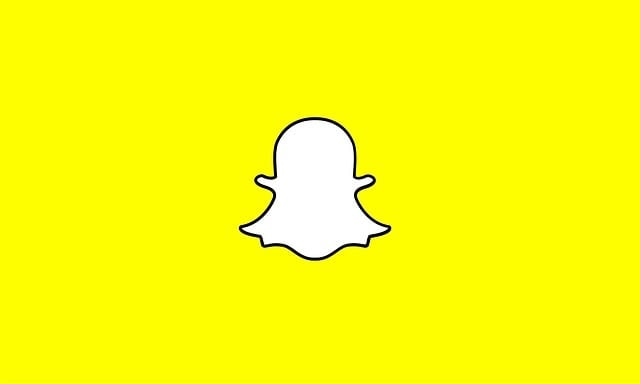
Table of Contents
What Types of Data Snapchat Stores?
Snapchat stores various types of data, including your snaps, chats, and story interactions. This data encompasses everything from the content you send and receive, to metadata like the time and date of messages. Additionally, Snapchat keeps information on your friends list, location history, and usage patterns, which helps improve the app's functionality and personalized experience.
1. Snaps and Stories
When you send or receive Snaps (photos and videos) and view Stories on Snapchat, the app temporarily stores this content on your device. This allows for quick access and viewing, but if not managed properly, these files can accumulate and take up a lot of space. Even though Snapchat is designed to delete Snaps and Stories after they’ve been viewed or after 24 hours, some residual data may still remain on your device.
Temporary Files: These include the Snaps and Stories that you view or send, which are cached temporarily on your device for faster loading. Once the Snap is viewed or the Story expires, these files should ideally be removed, but sometimes they linger.
Preloaded Content: Snapchat often preloads Stories and Snaps from friends and subscriptions to ensure smooth playback. This preloading can consume additional storage space, especially if you follow many users or view a lot of content regularly.
2. Cache Data
Cache data is one of the biggest culprits when it comes to Snapchat's storage usage. Cache refers to temporary files stored on your device that help the app run faster by reducing the need to reload certain data. While this can improve performance, cache data can quickly add up and occupy a significant amount of space.
Image and Video Cache: Snapchat stores copies of images, videos, and other media you’ve viewed or sent. These cached files make it quicker to access previously viewed content but can take up substantial storage over time.
Lens and Filter Data: Snapchat is famous for its lenses and filters, clear data of which are also stored in the app’s cache. The more lenses and filters you use, the more cache data accumulates, leading to increased storage usage.
App Performance Data: To improve performance and user experience, Snapchat may store data related to your app usage, such as frequently accessed features or your app settings preferences. While this data can enhance your experience, it also contributes to the app’s overall storage footprint.
3. Conversations
Snapchat also stores data related to your conversations, including text messages, media files, and other interactions. While individual chats may not take up much space, the accumulation of these conversations, especially if they include a lot of media, can lead to significant storage usage.
Text Chats: Conversations you have on Snapchat, even though they might seem small, add up over time. Each message, sticker, or emoji you send is stored in the app’s data.
Media in Chats: Photos, videos, voice notes, and other media sent through Snapchat conversations can take up substantial space. Even if you delete the chat, some residual data might remain, contributing to the storage problem.
Saved Messages: Messages that you save within a chat are stored locally on your device. If you save a lot of conversations, this can increase the amount of storage Snapchat requires.
4. Media
Media files, including photos, videos, and Memories, are another significant source of storage consumption. Snapchat allows you to save photos and videos directly to your device’s camera roll or within the app as Memories. These files can quickly accumulate, especially if you’re an active user who frequently creates and saves content.
Saved Snaps: If you save Snaps to your camera roll or Memories, these files will take up storage space on your device. High-resolution videos and photos can consume more space than you might expect.
Stories and Memories: Snapchat Memories are designed to be a personal archive of your favorite Snaps and Stories. While convenient, storing numerous Memories within the app can lead to significant storage use.
Shared Media: Media that you’ve received from friends, especially if saved to your device, also contributes to the app’s overall storage consumption.
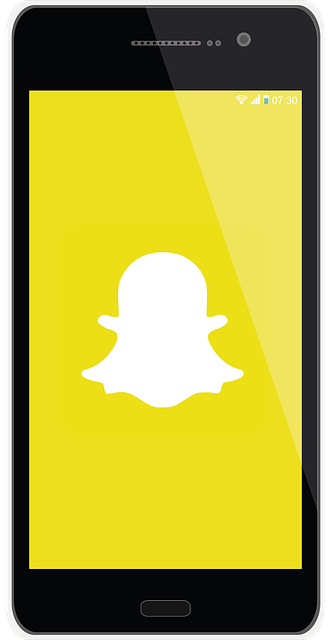
Why Does Snapchat Take Up So Much Storage Over Time?
Over time, Snapchat can start to occupy a large amount of storage on your phone memory or device, often without you even realizing it. There are several reasons why this happens, ranging from accumulated cache to saved memories and downloaded content.
1. Accumulated Cache
As mentioned earlier, cache data is one of the primary reasons Snapchat consumes so much storage. The cache stores are temporary data files that help the app run more smoothly, but these files can add up over time if individual caches are not regularly cleared.
Persistent Cache Growth: Every time you open Snapchat, send or receive a Snap, or view a Story, the app generates more cache. While this helps with performance, it also leads to persistent growth in storage usage, as old cache files are often not automatically deleted.
Retained Data: Even after viewing or sending Snaps, some data might be retained in the cache to improve load times for similar content in the future. This retained data can occupy significant space, particularly if you frequently use the app.
2. Saved Memories
Memories are another such feature and major contributor to Snapchat’s storage usage. These are photos and videos you choose to save within the app, rather than on your device’s camera roll. While convenient for keeping your favorite moments in one place, these saved files can quickly eat up your storage space.
High-Resolution Media: Photos and videos saved as Memories are often stored in high resolution, which means they take up more space. The more memories you save, the more storage Snapchat will require.
Unnoticed Accumulation: Because Memories are stored within the app, you might not realize how much space they are consuming. Over time, the accumulation of saved media can lead to a significant increase in storage usage.
3. Downloaded Content
Snapchat allows you to download and save various types of content, such as Lenses, Filters, and media from conversations or Stories. While these downloads can enhance your user experience, they also contribute to the app’s storage footprint.
Lenses and Filters: Every time you use or download a new lens or filter, Snapchat saves it on your device. These files can be surprisingly large, especially if you frequently use different lenses and filters.
Shared Media Downloads: Media that you download from chats or Stories also takes up space. This includes photos, videos, and other files shared by friends or other photo and video files that you’ve come across while exploring the app.
Bulk Downloads: Some users might choose to bulk download Memories or media from the app to their device’s storage, leading to a rapid increase in storage usage.
How to Reduce Snapchat’s Storage Usage?
If you find that Snapchat is taking up too much storage on your device, there are several strategies you can employ to reduce its storage footprint. From clearing cache to managing your Memories, these tips will help you reclaim space on your device.
Clear Cache
One of the simplest ways to free up space is by clearing Snapchat’s cache. This process removes temporary files cached images that the app no longer needs, reducing its storage usage without affecting your Snaps, Stories, or saved messages.
Steps to Clear Cache:
Open Snapchat and go to your profile by tapping on your Bitmoji or profile icon.
Tap on the gear icon in the upper-right corner to access Settings.
Scroll down to the "Clear Cache" option under the "Account Actions" section.
Select "Clear All" or choose specific cache types like "Memories" or "Lenses" to clear.
Confirm your choice to clear the cache.
Clearing the app cache can significantly reduce storage usage, especially if you frequently use the app. It’s a good idea to do this regularly to prevent the cache from building up.
Delete Unnecessary Data
Another effective way to reduce phone storage and usage is by deleting unnecessary data from the app. This includes old chats, saved Snaps, and media that you no longer need.
Steps to Delete Unnecessary Data:
Review your conversations and delete any that are no longer needed. To do this, open a chat, tap and hold the message, and select "Delete."
Go through your saved Snaps and remove those you no longer want. Saved Snaps can be deleted by long-pressing on them and selecting "Delete."
Review your Memories and delete any that you don’t need. To delete a Memory, tap and hold it, then select "Delete Memory."
By regularly cleaning up unnecessary data, you can keep Snapchat’s storage usage in check and free up space for other apps on your device.
Manage Memories
While Memories are a great way to save your own memories cache your favorite Snaps and Stories, they can also consume a lot of storage space. Managing your Memories effectively can help reduce the app’s storage usage.
Steps to Manage Memories:
Regularly Review and Delete: Periodically go through your Memories and delete any that you no longer need. This can help prevent the accumulation of large media files.
Export to Camera Roll: Consider exporting important Memories to your device’s camera roll or an external storage option, such as cloud storage, to free up space in Snapchat.
Adjust Memory Settings: You can adjust the settings for how Memories are saved. For example, you might choose to save Memories only to your device or disable automatic saving altogether.
Control Auto-Downloads
Auto-downloading content, such as Lenses, Filters, or media from chats, can quickly lead to increased storage usage. By controlling these downloads, you can prevent unnecessary data from accumulating.
Steps to Control Auto-Downloads:
Open Snapchat and go to your profile.
Tap on the gear icon to access Settings.
Look for options related to data usage and auto-downloads.
Disable auto-downloads or adjust settings to prevent unnecessary downloads, such as restricting downloads to Wi-Fi only.
Controlling auto-downloads can help you avoid unnecessary storage consumption and keep your device’s storage usage in check.
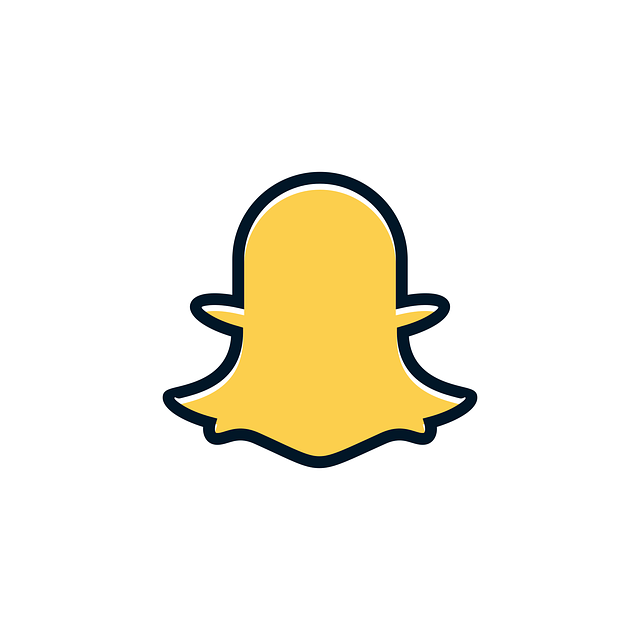
How To Check How Much Storage Snapchat Is Using?
Keeping track of how much storage Snapchat is using can help you manage your device’s space more effectively. Here’s how you can check the storage usage:
-
For iOS Devices:
Go to "Settings" on your iPhone or iPad.
Tap on "General," then "iPhone Storage" or "iPad Storage."
Scroll down to find Snapchat in the list of apps. Tap on it to see how much storage the app is using, including the size of the app itself and its data.
-
For Android Devices:
Open "Settings" on your Android device.
Go to "Apps" or "Application Manager."
Scroll through the list of apps to find Snapchat and tap on it.
Under "Storage," you’ll see how much space the app is using, broken down into the app’s data and cache.
Regularly checking Snapchat’s storage usage allows you to take proactive steps in managing it, such as clearing cache or deleting unnecessary data when the storage starts to get too high.
FAQs On Why Is Snapchat Taking So Much Storage?
Why does Snapchat take up so much storage on my phone?
Snapchat takes up storage on your phone due to the accumulation of cache data, saved Snaps, Stories, Memories, and downloaded content such as Lenses and Filters. Over time, these files add up and can consume significant storage space.
How can I reduce Snapchat's storage usage without deleting the app?
You can reduce Snapchat's storage usage by clearing the app’s cache, deleting unnecessary data and conversations, managing your Memories, and controlling auto-downloads to prevent unnecessary storage consumption.
What happens if I clear the cache on Snapchat?
Clearing the cache on Snapchat removes temporary files that the app stores on your device. This can free up storage space without affecting your saved Snaps, Stories, or Memories. It can also help improve the app's performance.
Does deleting Snapchat remove all the stored data?
If you delete Snapchat from your device, most of the stored data, including cache and search history and downloaded content, will be removed. However, some data, like Memories saved to Snapchat's cloud account, will remain and can be accessed when you reinstall the app and log back in.
How often should I clear the cache on Snapchat?
It's a good idea to clear the cache on Snapchat regularly, especially if you use the app frequently. Doing so every few weeks can help prevent the cache from building up and taking up too much storage space.