Why Does It Say "Accept Friend" on Snapchat When I Removed Them?
Written by: Hrishikesh Pardeshi, Founder at Flexiple, buildd & Remote Tools.
Last updated: Aug 19, 2024
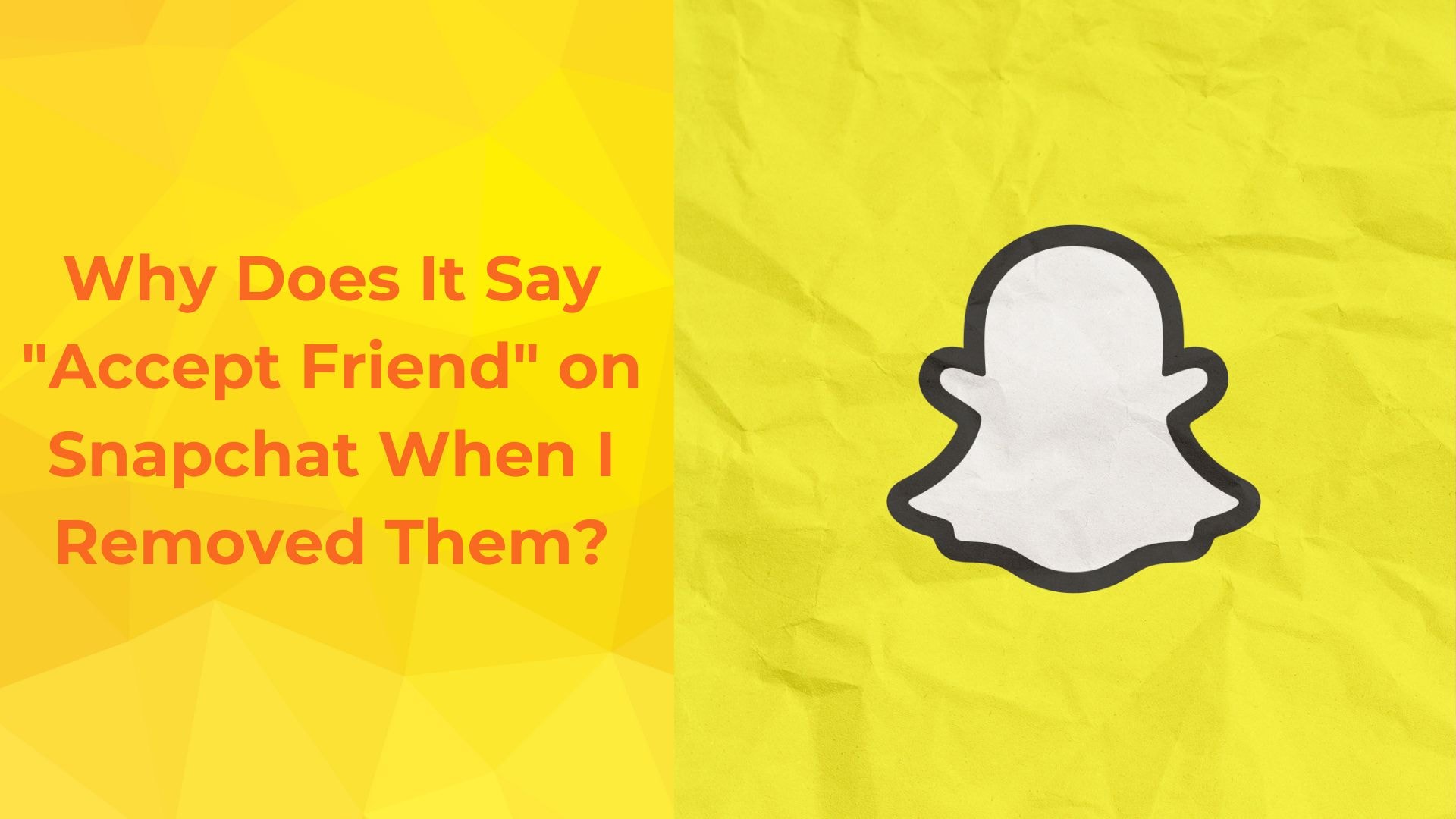
When you remove someone on Snapchat, you might still see "Accept Friend" next to their name. This happens because removing a friend doesn’t block them entirely. They can still send you a friend request, prompting the "Accept Friend" option. It’s a simple way to reconnect if you change your mind. Understanding this feature helps you manage your connections smoothly on Snapchat.
Table of Contents
Reasons for "Accept Friend" Notification On Snapchat
When the notification "Accept Friend" appears on Snapchat, it typically signifies one of several situations, such as mutual removal, glitches or delays, or a pending friend request. This message can surface even after removing someone due to the app's design to manage user interactions smoothly and ensure privacy, especially if you have a private account.
For instance, mutual removal occurs when both parties have deleted each other as friends on Snapchat, but the app has not updated this change instantly. In cases of glitches or delays, Snapchat’s servers might not immediately reflect changes made by users, causing old notifications to appear temporarily. Additionally, if there was a pending friend request from the user that was not addressed before removal, the app might still prompt you to accept the friend request.
To manage your connections more effectively, you can use features like account settings, where you can control who can add friends or view your private stories. When navigating the Snapchat camera screen, you can access these settings by tapping on the top left corner, which will guide you to various options to manage your account.
Understanding these triggers helps clarify why such notifications can still appear and ensures users can manage their connections effectively.
Mutual Removal
The 'Accept Friend' notification on Snapchat appears when both parties have mutually removed each other. This status is automatically triggered when a previous connection is severed, signaling that the user must accept or add friend request again if they wish to reconnect.
Key reasons for seeing this notification include:
A user has unfriended you, and you have subsequently unfriended them.
Resetting friend status, which requires re-acceptance to share snaps or view each other's stories.
This mechanism ensures privacy and control are maintained, allowing users to decide if they want to re-establish a connection. The simplicity of this feature reflects Snapchat's commitment to user autonomy, letting individuals manage their digital interactions seamlessly.
Glitches or Delays
Glitches or delays within Snapchat's system frequently lead to the unexpected appearance of the "Accept Friend" notification even after you have removed someone from your contacts. This situation often arises from technical inconsistencies and synchronization issues that impact how user interactions are registered and displayed in the app. Such disruptions can lead to confusion and may affect the overall user experience.
Server Delays: Snapchat servers might not immediately process user actions such as removing a friend. This delay can cause the "Accept Friend" button to appear temporarily until the server updates. During high traffic times or server maintenance, these delays can be more pronounced, extending the time it takes for changes to be reflected in the user interface.
App Glitches: Occasionally, the app may suffer from minor glitches that lead to the display of outdated or incorrect information. This includes showing the "Accept Friend" option for individuals who have already been removed from your friends list. Glitches like these are usually sporadic but can persist until the app's data is refreshed or corrected.
To address these issues, allowing the app to synchronize with Snapchat's servers by restarting it or waiting for automatic sync usually helps. If the problem continues, updating or reinstalling Snapchat can ensure that you have the latest version of the app, which is typically optimized to reduce such bugs and enhance overall performance. Regular updates are crucial as they often include fixes for known issues that might be causing these delays and glitches.
Pending Friend Request
The "Accept Friend" notification on Snapchat typically appears due to a pending friend request. When you remove someone from your friend list, Snapchat does not automatically notify the other person or delete any pending requests from them. This means if they had previously sent a request that was never responded to, or if they decide to send a new request after being removed, you will encounter the "Accept Friend" option when you navigate to their profile. Additionally, managing your private stories effectively can help you control who sees your content on Snapchat.
Here’s how it works in detail:
Unanswered Requests: Any friend requests that were not addressed before someone was removed from your friend list remain active. This is a common reason why you might see the "Accept Friend" notification, as these requests do not expire on their own and require direct action to either accept or decline.
New Requests After Removal: If a user you previously removed decides to reconnect, they have the option to send another friend request. Upon doing so, Snapchat will prompt you with the "Accept Friend" notification to give you the choice of re-adding them.
This mechanism is designed to give users complete autonomy over their friend lists, ensuring that they can make informed decisions about who they want to interact with. It also allows for potential reconsiderations of past decisions, giving both parties the possibility to renew a connection that was previously severed.
In addition to managing current connections, this feature helps users keep their Snapchat interactions aligned with their current social preferences and privacy concerns, making the platform adaptable to changing personal networks and relationships.
How To Fix Accept Friend Notification Issue On Snapchat When You Removed Them?
To fix the "Accept Friend" notification issue on Snapchat after you have removed someone, start by refreshing your app. This action often resolves minor glitches by reloading your user data correctly. If this doesn't work, clearing the cache is your next step; it removes stored data that might be causing the issue. Updating the app can also help, as new releases often fix bugs related to notifications and friend requests. Lastly, if you continue to see the notification and want to completely disconnect, consider blocking the user. This will prevent any further friend requests or notifications from that user, ensuring a smoother Snapchat experience.
Refresh Your App
To fix the issue of the "Accept Friend" notification on Snapchat after you have removed someone, refreshing your app can be an effective solution. This method is akin to resetting a traditional moment, ensuring that any misalignments, much like adjusting the stones of a well-worn path, are corrected. Here’s how you can achieve this:
Close and Restart: Initially, completely close the Snapchat application on your device. This is similar to stepping away to gain a better perspective, ensuring that all processes are halted.
Reopen Snapchat: Open Snapchat again. This refresh can re-align the app’s internal state with the server, much like realigning a skewed stone.
Check Notifications: After reopening, check your notifications tab. The action of refreshing should have cleared any outdated or incorrect notifications, paving the way for current and accurate information.
This method ensures that your Snapchat operates on the most current state, similar to how one ensures the foundation is solid before making new additions. If the issue persists, consider logging out and logging back in, as a deeper refresh might be required.
Clear Cache
To fix the Accept Friend notification issue on Snapchat after you've removed someone, clearing your app cache is a crucial step. Cache data, which stores temporary information, can sometimes cause outdated notifications to appear. Here’s how you can resolve this by clearing your cache:
Open Snapchat: Launch the app on your device.
Access Settings: Tap on your profile icon, then the gear icon to go to settings.
Find 'Clear Cache': Scroll down to the 'Account Actions' section and select 'Clear Cache'.
Confirm the Action: Choose 'Clear All' on iOS or 'Continue' on Android.
Clearing the cache does not affect your saved memories, snaps, or chats. It simply removes temporary files, ensuring that the app runs more efficiently and that old notifications are not mistakenly displayed. After this process, the erroneous Accept Friend notification should no longer appear, aligning your Snapchat experience more closely with your current friend list, including how your Snapchat score can change even without opening snaps.
Update the App
To resolve the issue where Snapchat displays an "Accept Friend" notification even after you have removed someone, updating the app is a crucial step. Similar to seeking the enchantment of the Blarney Stone, ensuring your app is up-to-date brings a touch of magic to your digital interactions, smoothing out potential glitches and enhancing overall functionality.
Updating Snapchat: Steps to Follow
Open Your App Store: Begin by opening the App Store on iOS or Google Play Store on Android. Think of this as approaching the mystical Blarney Castle, where each step brings you closer to your goal.
Search for Snapchat: In the search bar, type 'Snapchat'. This focused search ensures you pinpoint the exact app needing attention, much like focusing on the stone's exact location before making your move.
Hit Update: If an update is available, you will see an 'Update' button. Tap it to start the updating process. This is akin to finally reaching out and kissing the stone, a simple action that holds the promise of significant benefits.
Updating your Snapchat app ensures that all the latest fixes and features are seamlessly integrated into your user experience. Just as every visit to the Blarney Stone is said to endow the kisser with the gift of eloquence, each app update can transform your digital communication, ensuring smoother, more reliable interactions. This preventative maintenance is key to avoiding future issues and enjoying a hassle-free social networking experience.
Block the User
To effectively resolve the "Accept Friend" notification issue on Snapchat after you've removed someone, consider using the block feature. This step is crucial as it not only stops the notifications but also ensures that the user cannot interact with your content or send new friend requests. Blocking is a robust measure that creates a firm boundary, which is especially useful in maintaining your digital privacy and peace of mind.
Detailed Steps to Block a User on Snapchat:
Open the Snapchat app on your device.
Navigate to the profile of the user you wish to block by tapping on their name in your conversations or by using the search function.
Tap on the three-dot icon at the top-right corner of the screen to access more options.
Select "Block" from the dropdown menu.
Blocking the user is an immediate and irreversible action that ensures complete disconnection. This measure is not only about stopping an unwanted friend request but also about securing your personal space on the platform. After blocking, the individual will not be able to see any of your activities or interact with your account, effectively ensuring that your Snapchat experience remains uninterrupted and tailored to your preferences.
How Does Snapchat's Friend System Work?
Snapchat's friend system is designed to foster seamless interactions and enhance social connectivity among its users. By integrating features that mimic real-life social dynamics, the platform allows users to connect and share moments with ease. When you add someone as a friend on Snapchat, both parties unlock the ability to view each other's Stories, exchange snaps, and communicate privately, contingent upon their chosen privacy settings.
Here’s how the process generally unfolds:
Friend Requests: Initiating a connection involves sending a friend request. This can be done by searching for a user by their Snapchat username or through your phone’s contact list. Once the request is sent, the person appears on your pending list until they respond.
Acceptance and Communication: To start exchanging messages and snaps, the recipient must accept your friend request. This mutual agreement fosters a respectful user interaction environment.
Removal and Re-adding: Removing someone from your friend list is straightforward and can be reversed by sending another friend request. However, for them to appear back on your list, they must accept your request again. This process ensures that reconnections are mutually agreed upon and not unilateral.
By requiring mutual consent for interactions, Snapchat mirrors traditional social norms where both parties agree to engage, ensuring privacy and control over digital interactions. This system provides users with a sense of security, knowing they can manage their online connections just as they would in person.
FAQs On Why Does It Say "Accept Friend" on Snapchat When I Removed Them
1. Why does it say "Accept Friend" on Snapchat when I removed them?
When you see "Accept Friend" on Snapchat after removing someone, it means they've sent you a friend request. It’s similar to revisiting a tradition like kissing the Blarney Stone. The connection isn't completely gone; it's a chance to restore the bond. Removing someone doesn't block them, so they can still request to reconnect.
2. Does removing a friend on Snapchat delete chat history?
No, removing a friend does not delete chat history. The chat remains like a memory, waiting to be revisited, much like the history of the Blarney Stone.
3. Can someone see your Snapchat story if you remove them as a friend?
No, once you remove them, they cannot view your Snapchat story. It’s like closing off access to a secret passage, ensuring privacy.
4. What happens if you remove a friend on Snapchat?
If you remove a friend, they lose access to your content, but they can still see your profile and send you requests. It’s like pausing a connection, not severing it completely.
5. Can you re-add a friend on Snapchat after removing them?
Yes, you can re-add a friend after removing them. It’s as simple as accepting the tradition again, just like choosing to kiss the Blarney Stone once more.