Snapchat video calling: Best practices, FAQs & Steps
Written by: Hrishikesh Pardeshi, Founder at Flexiple, buildd & Remote Tools.
Last updated: Sep 03, 2024
TL;DR & Summary
Snapchat's video calling feature is one of the least talked among all social media apps that supports video calling feature. No other social media app has filters that you can apply to yourself during the live video call.
Table of Contents
How to start a video call on Snapchat?
Snapchat Video Call is a feature that allows users to have real-time face-to-face conversations with their friends on the app. It provides a convenient and fun way to stay connected with people, especially during times when meeting up in person is not possible.
With Snapchat's wide range of filters and lenses, users can add some excitement to their video calls and make the experience more enjoyable.
The following are steps for starting a Snapchat Video Call:
-
Open Snapchat app & log in if required
-
Swipe right on the camera screen (or tap on the chat icon at the bottom on your screen)
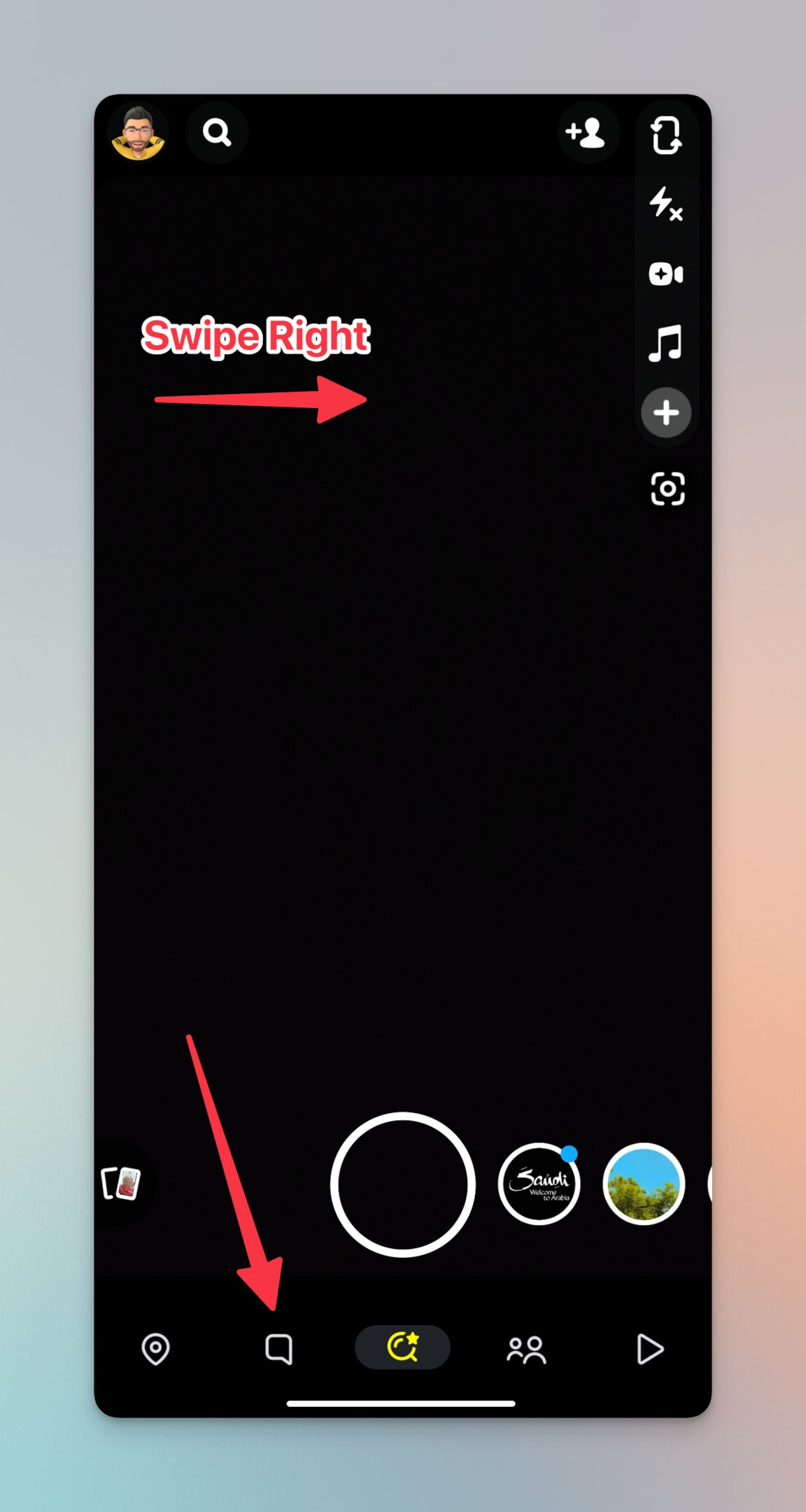
-
Tap on the snapchat user's chat you want to video call with
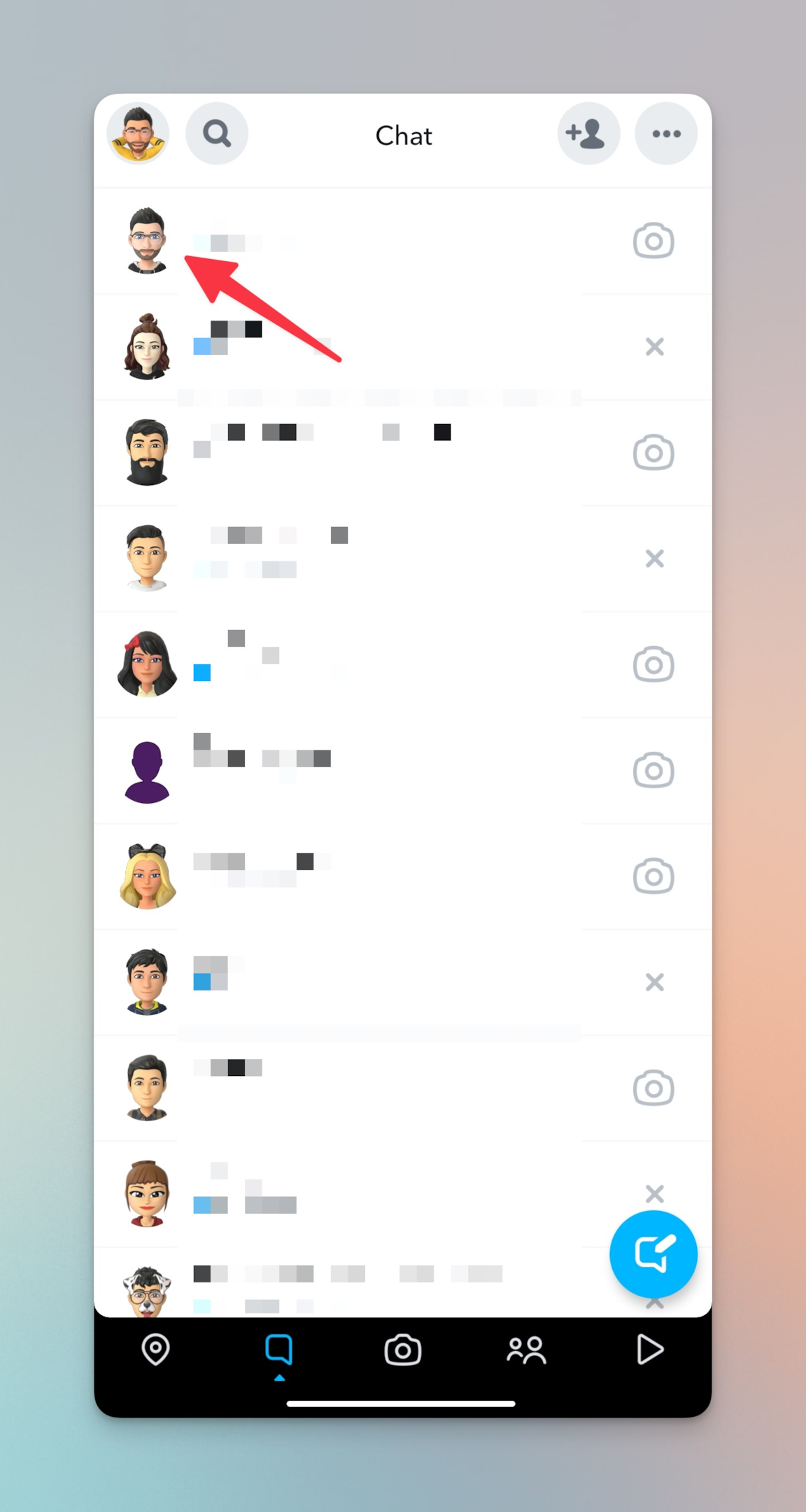
-
You will see a video recorder icon in the top right (at the time of writing, this is where the icon is placed) of the chat screen. Tap on the video icon & the video call tone with start ringing on your phone
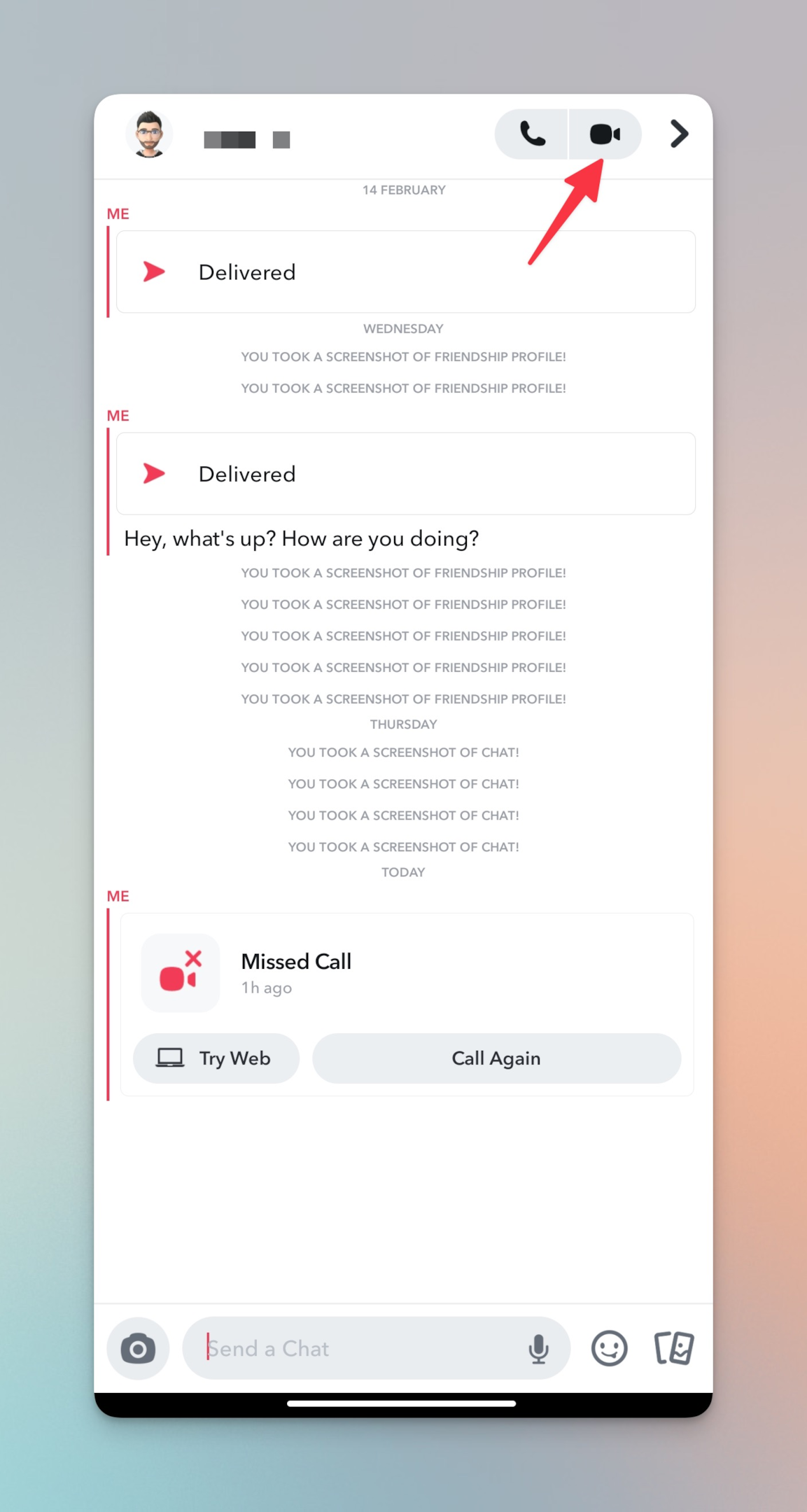
-
To call on Snapchat, tap on the phone icon next to the video icon
Important Notes:
-
If you can't video call your friends/family, you can send a video message to them. When you want to show once in a lifetime view, video messages comes super handy.
-
With updates, the video camera icon might shift to newer place. But the icon remains the same.
-
You can flip camera to front camera or rear camera on or before the video call.
-
For your privacy, make sure the green camera icon is no more visible after you're done with the video/audio call. The green camera icon indicates that Snapchat is using the camera.
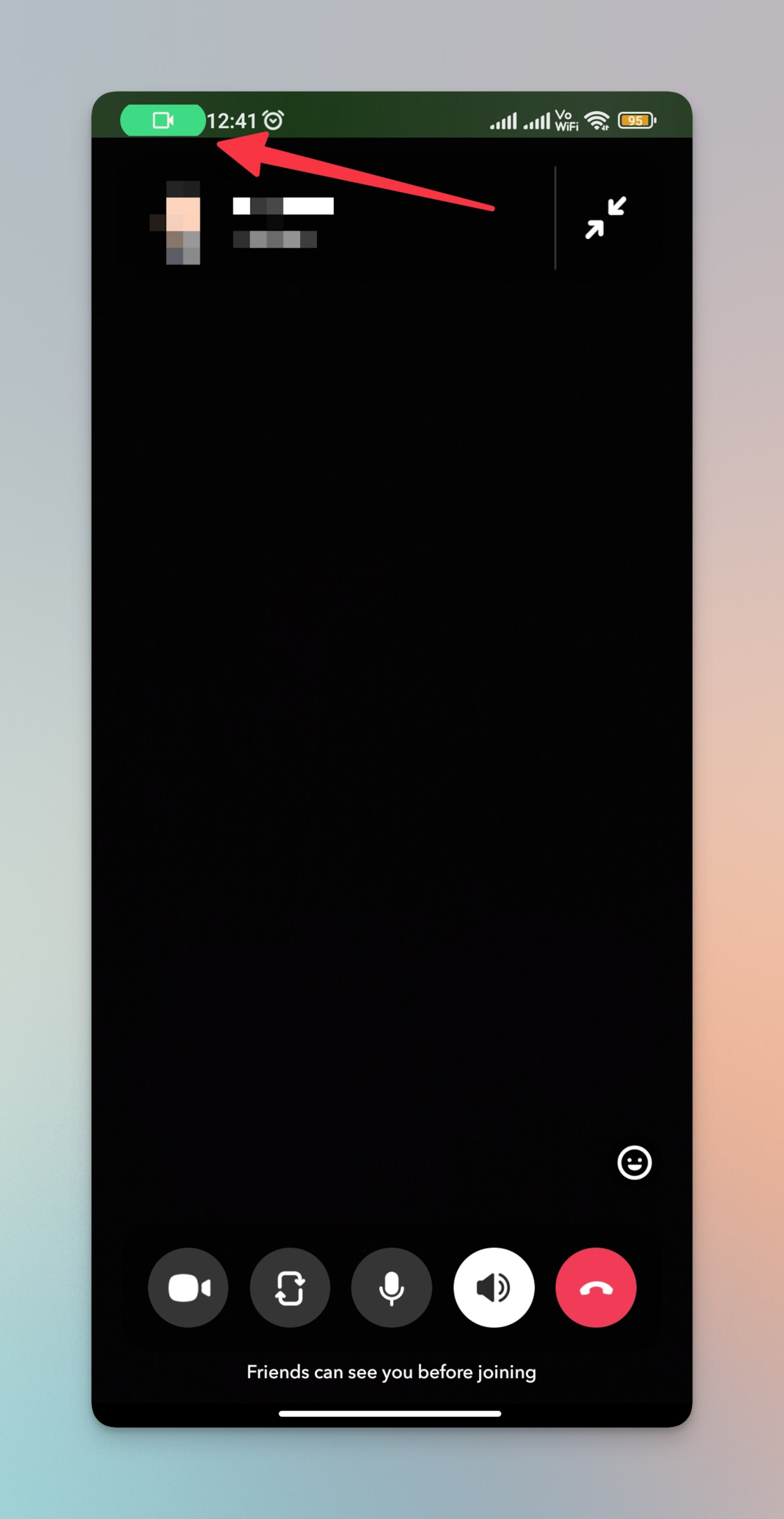
-
If you're using mobile data, make sure you have enough data for the video call and good connection speed.
-
You can turn of camera & mute yourself while on call. Tap on the microphone icon to mute yourself and tap on camera icon to turn off the video. The call will not be disconnected.
-
Make sure you have enabled Snapchat notifications, so that you don't miss out on video call on Snapchat.
Related: How to remove friends on Snapchat, fast?
Benefits of video calling on Snapchat
Snapchat video calls offer a range of benefits to users, including:
-
Real-time communication: Video calls allow for real-time communication with friends and family, no matter where they are located in the world.
-
Face-to-face interaction: Video calls enable users to have face-to-face interactions with others, which can help to strengthen relationships and make conversations more personal.
-
Fun and creative features: Snapchat video calls come with a range of fun and creative features, such as filters, lenses, and emojis, which can make conversations more engaging and entertaining.
-
Group video calls: Snapchat allows for group video calls, which can be a great way for friends and family to catch up and hang out together, even when they are not in the same physical location.
-
End-to-end encryption: Snapchat video calls are end-to-end encrypted, meaning that only the people on the call can see and hear what is being said. This can help to provide a greater sense of privacy and security.
For example, Snapchat video calls can be used to:
-
Catch up with friends who live in different parts of the world
-
Host virtual hangouts with groups of friends
-
Share important moments with family members who live far away
-
Collaborate with colleagues on projects, even when working remotely
-
Engage in long-distance relationships, by providing a way to stay connected and maintain intimacy
Overall, Snapchat video chat offer a range of benefits for users, including real-time communication, face-to-face interactions, fun and creative features, group video calls, and end-to-end encryption.
Related: Is it possible to remove filters on Snapchat?
Suggestions for preparing for a video call
Video calling feature on Snapchat has been one of the most significant features of all. Snapchat video call help you keep in touch with your friends & family via video.
-
Make sure you have a strong and stable internet connection to avoid video lags and drops.
-
Find a quiet and well-lit place to ensure a clear audio and video quality.
-
Test your camera and microphone before the call to avoid technical issues.
-
Dress appropriately and consider the background you're in.
-
Be present and focused on the call, avoiding distractions such as scrolling through your phone or doing other activities.
-
Use headphones or earbuds to improve the sound quality and reduce any background noise.
-
Be mindful of your body language, facial expressions, and tone of voice to ensure effective communication.
-
Avoid interrupting each other and practice active listening to have a meaningful conversation.
-
If needed, use the chat feature to send messages during the call.
-
Thank the other person at the end of the call and consider scheduling another call in the future.
Related: How to use Snapchat? Ultimate guide on using Snapchat
Tips for creating a comfortable environment for the video call
Here are some tips for creating a comfortable environment for a video call on Snapchat:
-
Find a quiet space: Choose a quiet space where you won't be interrupted or distracted by noise. This will help you focus on the conversation and avoid any misunderstandings.
-
Ensure good lighting: Make sure the room you're in is well-lit so that your face is visible on the video call. Avoid having your back to a window as this can make your face appear darker.
-
Dress appropriately: Dress appropriately for the call, especially if it's a professional call. Wear something comfortable but appropriate for the occasion.
-
Check your internet connection: Ensure that you have a stable internet connection before the call to avoid any issues during the call.
-
Test your audio and video: Check your audio and video settings before the call to ensure that you can hear and see the other person clearly.
-
Use headphones: Wearing headphones can help you hear the other person better and avoid any background noise.
-
Avoid multitasking: Stay focused on the conversation and avoid multitasking during the call. This will show that you're interested in the conversation and respect the other person's time.
-
Be present: Be present during the call and avoid any distractions, such as checking your phone or scrolling through social media.
Strategies for dealing with technical issues during a video call
If you're experiencing issues with Snapchat voice and video calls, here are some troubleshooting steps you can try:
-
Check your internet connection: Ensure that you have a stable internet connection before making a video call on Snapchat. Search "Speed test" on Google to check the speed test of your internet connection.

-
Restart the app: Sometimes, simply restarting the Snapchat app can fix the issue. If you have an iOS device, offload the app from iPhone/iPad storage and if you have Android device, clear cache from app settings.
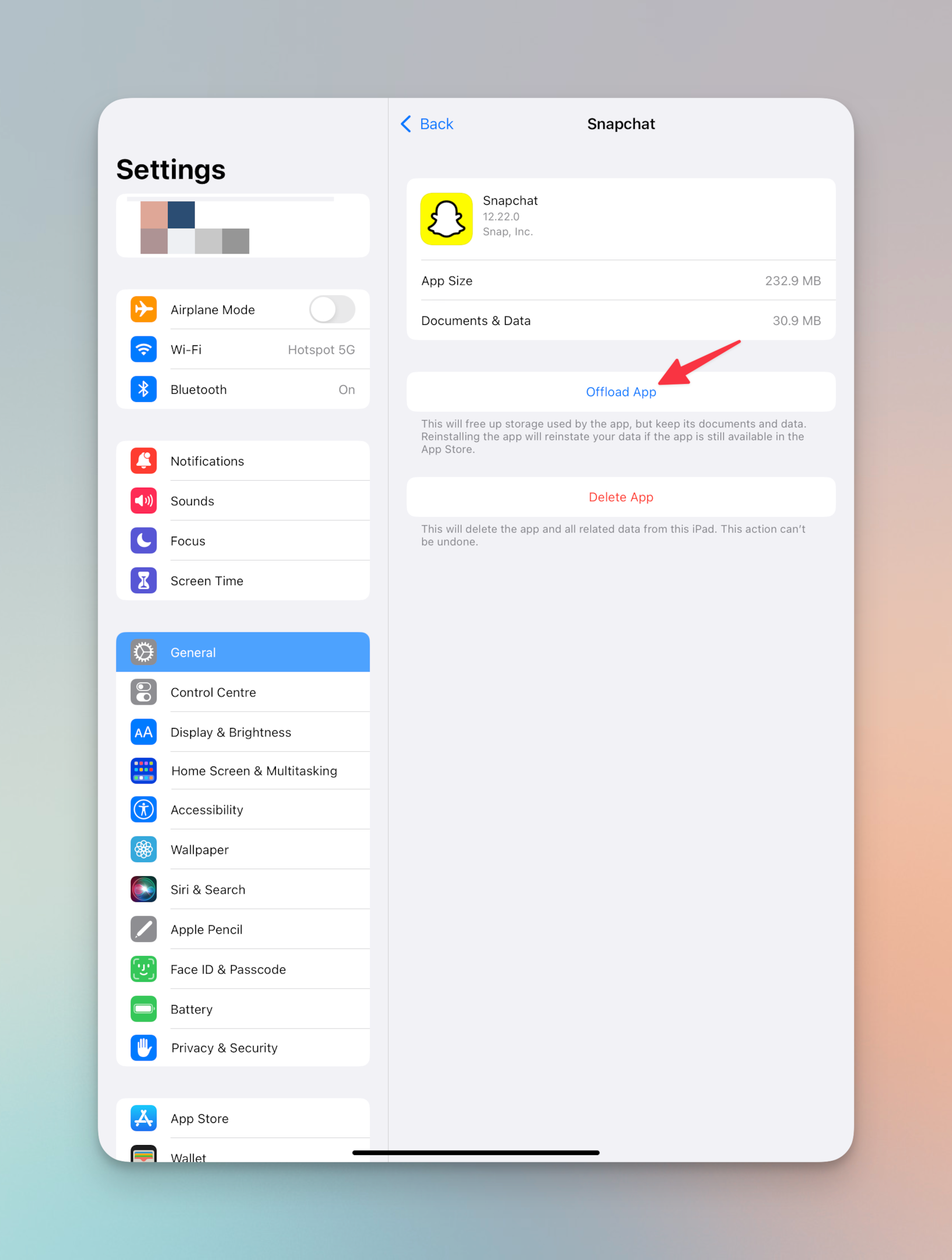
-
Restart your device: If restarting the app didn't work, try restarting your device.
-
Update the app: Make sure that you have the latest version of Snapchat installed. Download/Update the app to the latest version from Google Play store for Android or App store for iOS devices.
-
Check for app permissions: Ensure that Snapchat has the necessary permissions to access your device's camera and microphone.
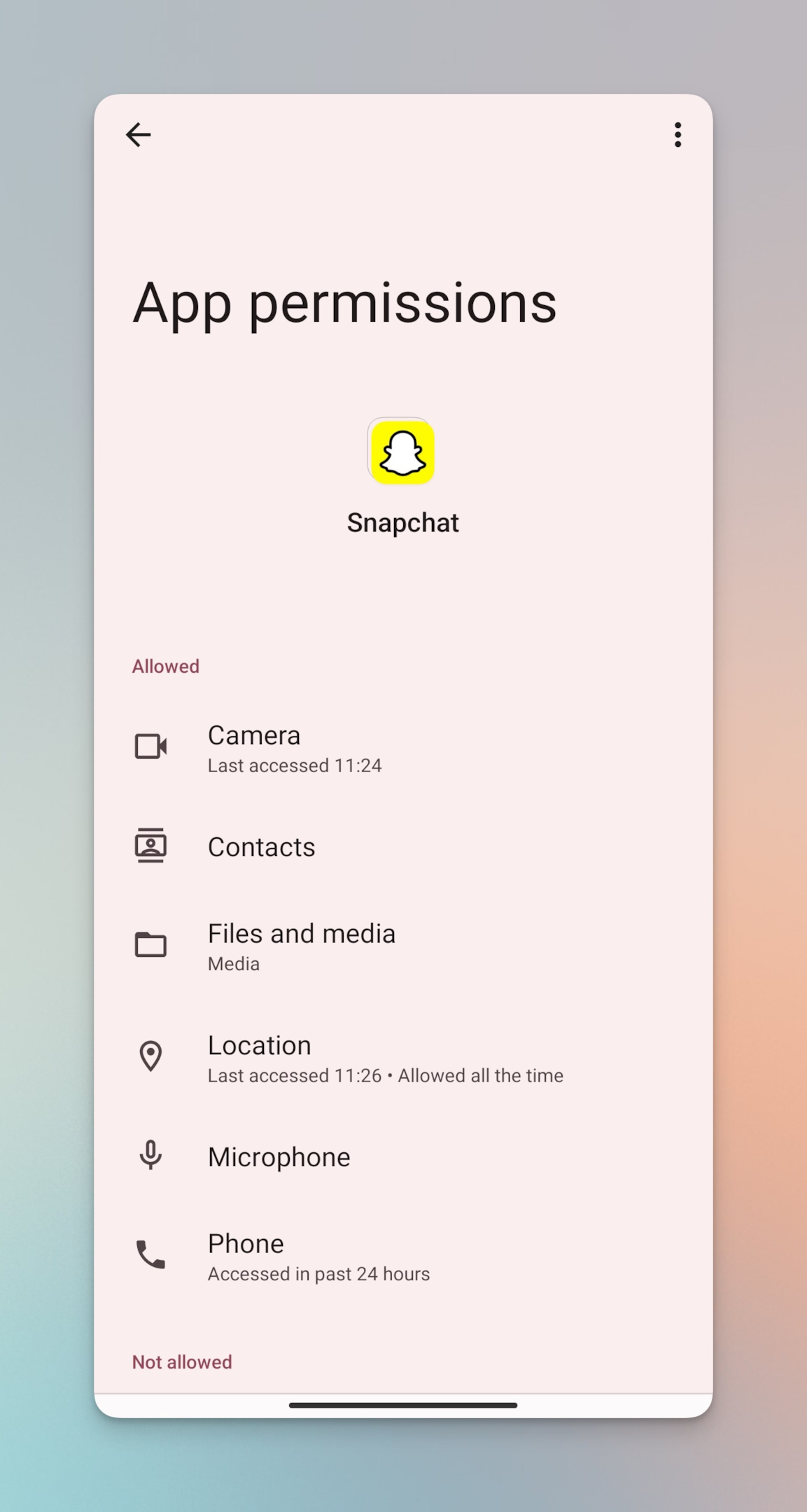
-
Clear app cache: Clearing the app cache can sometimes help fix issues with Snapchat video calls. For iOS devices, offload the app data.
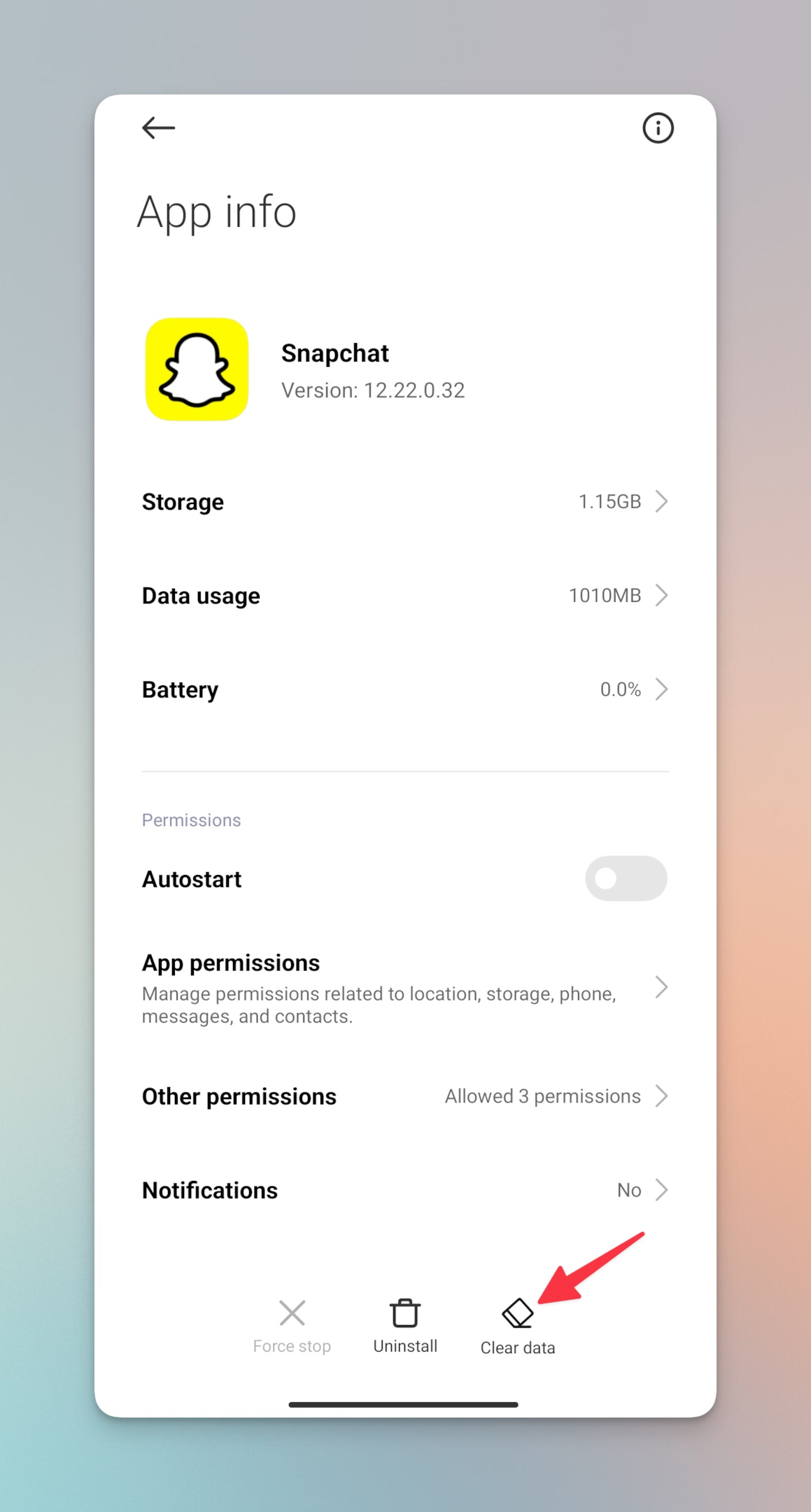
-
Check with the other person: If the issue is specific to one contact, ask them to check their Snapchat app and device to ensure that everything is working correctly on their end.
-
Contact Snapchat Support: If none of the above steps work, you can contact Snapchat support (under settings on Snapchat app) for further assistance.
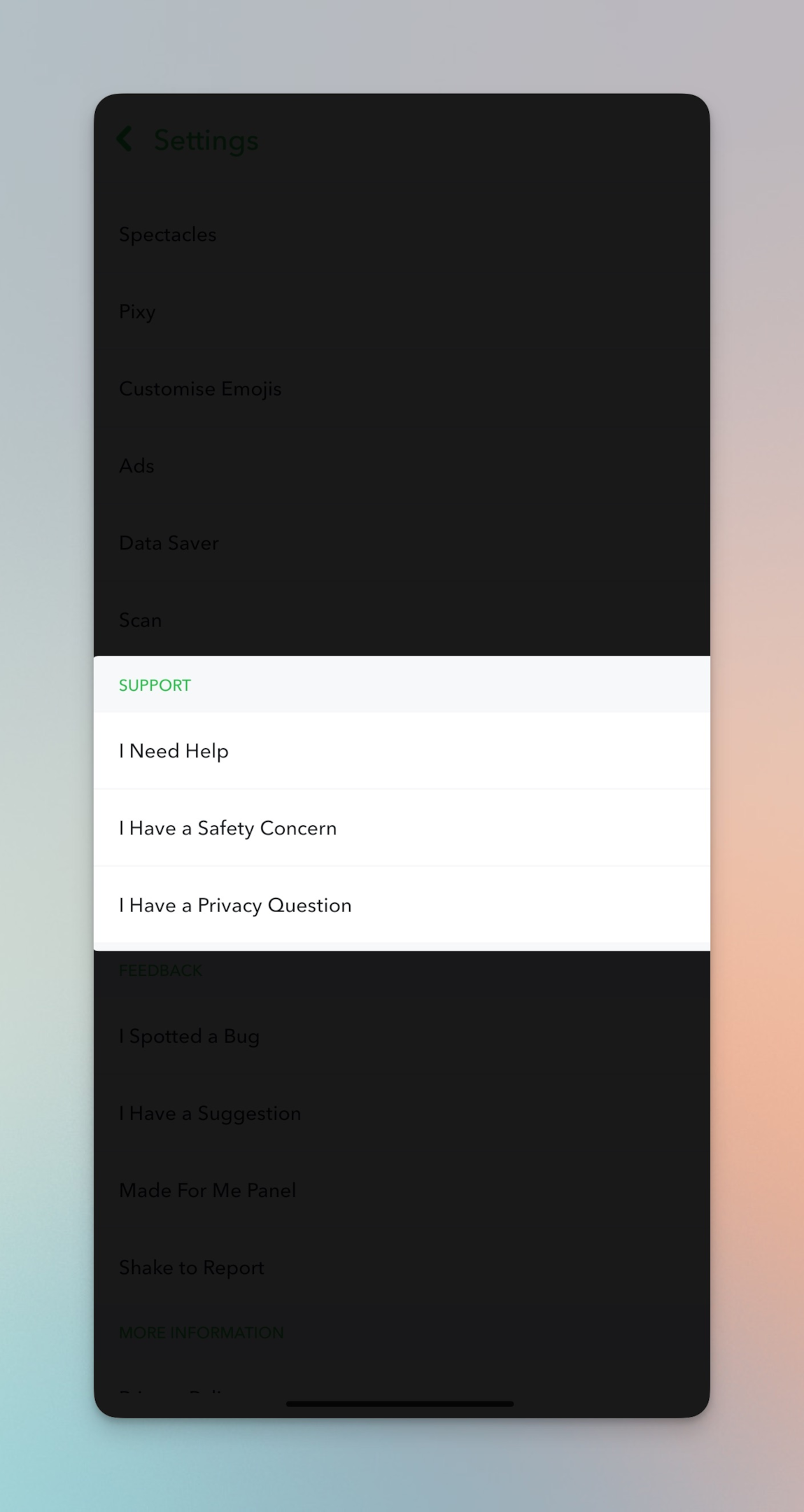
Related: 280+ Private Story Names for Snapchat that you would LOVE to use!
Frequently asked questions
How do I use Snapchat?
Download the app, create an account, and start taking and sharing snaps with friends.
How do I add friends on Snapchat?
Tap on the search bar and type in the username or scan the Snapcode of the person you want to add, then tap on the add button.
How do I delete a friend on Snapchat?
Press and hold on the friend's name, then tap on the "Manage Friendship" button and then select "Remove Friend."
How do I block someone on Snapchat?
Press and hold on the friend's name, then tap on the "Manage Friendship" button and then select "Block."
How do I unblock someone on Snapchat?
Go to your Snapchat settings, select "Blocked," press and hold on the person's name, and tap "Unblock."
How do I send a snap?
Take a photo or record a video, then tap the arrow icon, select the friends you want to send the snap to, and hit the send button.
How do I view a snap?
Tap on the left-hand side of the screen to view unopened snaps, and swipe right to view your friend's stories.
How do I save a snap?
Swipe up on the screen after viewing a snap, and select the download icon to save it to your device.
How do I change my Snapchat username?
You can change your Snapchat username, but just once per year. Navigate to Snapchat settings and update the username there.
How do I delete my Snapchat account?
Go to the Snapchat accounts portal on the web, enter your username and password, and follow the prompts to delete your account.
How to add friends to existing video call?
Create a group chat of friends you want to have a video call with. Once created, tap on camera icon to start the video call with all friends.