What is Snapchat? Ultimate guide for beginners
Written by: Hrishikesh Pardeshi, Founder at Flexiple, buildd & Remote Tools.
Last updated: Sep 03, 2024
TL;DR & Summary
Snapchat is a popular messaging app that allows users to send pictures and videos that disappear after a short period of time. It also offers various features like filters, lenses, and Bitmoji, and has a large user base of young people.
While there are some concerns about the safety and privacy of the app, many people enjoy using it to communicate with Snapchat friends and share moments from their lives.
Parents should consider the potential risks and benefits before allowing their children to use the app, and users should be aware of best practices for using it safely.
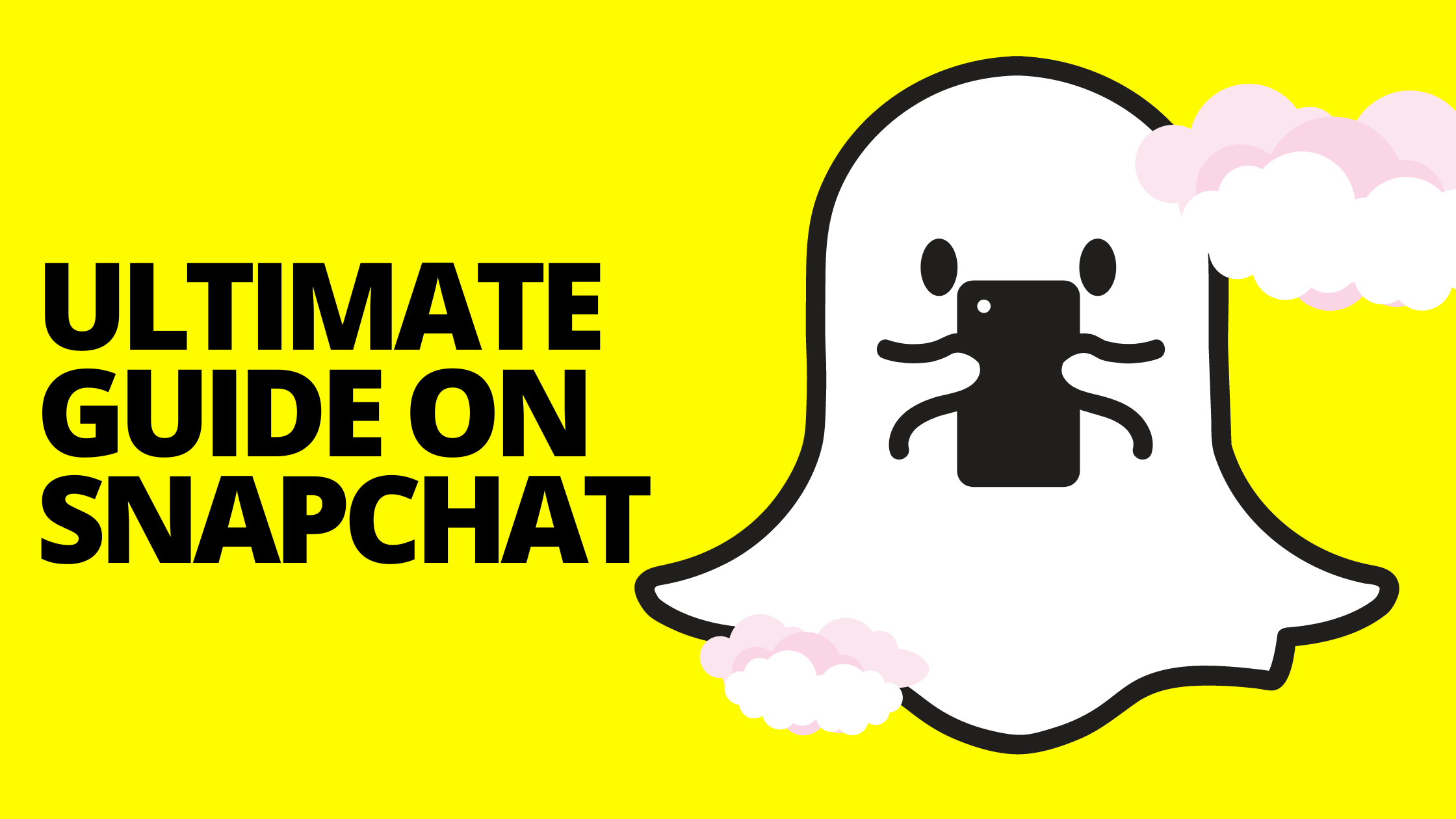
Table of Contents
- What is Snapchat?
- How does Snapchat work?
- What is Snapchat+?
- What is Snapchat web?
- How to setup Snapchat business account?
- How to create Snapchat stories?
- How to use Snapchat lenses?
- What is Snap map?
- How to use Snapchat filters?
- How to create a snap on Snapchat?
- What are the common terms used on Snapchat?
- Best practices for using Snapchat app
- Frequently asked questions
What is Snapchat?
Snapchat is a social media app that allows users to send and receive photos, videos, and messages that are designed to disappear after they are viewed. Snapchat was created by Evan Spiegel, Bobby Murphy, and Reggie Brown while they were students at Stanford University, and launched in 2011.
Snapchat's main feature is the ability to send "snaps," which are photos or videos that can be decorated with various filters, stickers, and other effects. Snaps can also be sent with captions or drawn-on illustrations. The app also includes a chat feature, which allows users to send text, photos, or videos directly to their friends.
One of the unique features of Snapchat is that the snaps disappear after they are viewed, though users can choose to save them if they want to. The app also has a "Stories" feature, which allows users to create a series of snaps that are visible to all of their friends for 24 hours.
Snapchat has become popular with younger generations, and has been praised for its innovative features and user interface.
However, it has also faced criticism for privacy concerns and for being a platform for cyberbullying. In recent years, the app has expanded its offerings to include features like news and entertainment content, as well as augmented reality filters and lenses.
How does Snapchat work?
Unlike other social media apps, Snapchat doesn't focus on expanding social network of the users, at least not primarily. The primary reason why people consider using Snapchat is exchanging snaps with
Here's how it works:
-
Creating an account: To use Snapchat, users must create an account with a valid email address or phone number. Once signed up, users can add friends, either by searching for their username or by adding contacts from their phone's address book. These will become your Snapchat contacts.
-
Taking snaps: Users can take photos or videos using the app's camera screen, which includes various lenses, filters, and augmented reality features. Snaps can also include text, drawings, or stickers which you can send to individuals and group chats.
-
Sending snaps: Once a snap is created, users can send it to one or more fellow snapchat user by selecting their usernames. Snaps can also be added to a user's story, which is visible to all of their friends for 24 hours.
-
Viewing snaps: When a user receives a snap, they can view it once. If you want, you can save the snap to your camera roll.
-
Snap Map: Snapchat includes a feature called Snap Map. The Snap Map display users to see the location of their friends and view snaps from specific locations around the world.
-
Discover: Snapchat's Discover feature allows users to view stories from publishers, brands, and influencers, including news articles, original shows, and product promotions.
-
Snapstreaks: Snapstreaks are a feature that encourages users to keep sending snaps to each other every day. When a user sends a snap to a friend, and that friend sends a snap back within 24 hours, a streak is started. Streaks are indicated by a fire emoji and can be maintained for as long as both users continue to send snaps back and forth.
Overall, Snapchat is a platform that allows users to share their experiences with friends in a unique and ephemeral way, using a variety of fun and creative Snapchat features.
What is Snapchat+?
"Snapchat+" is an official Snapchat feature, that offers additional functionality or features beyond what is available in the original app. These third-party apps are not developed or endorsed by Snapchat, and using them may violate Snapchat's terms of service.
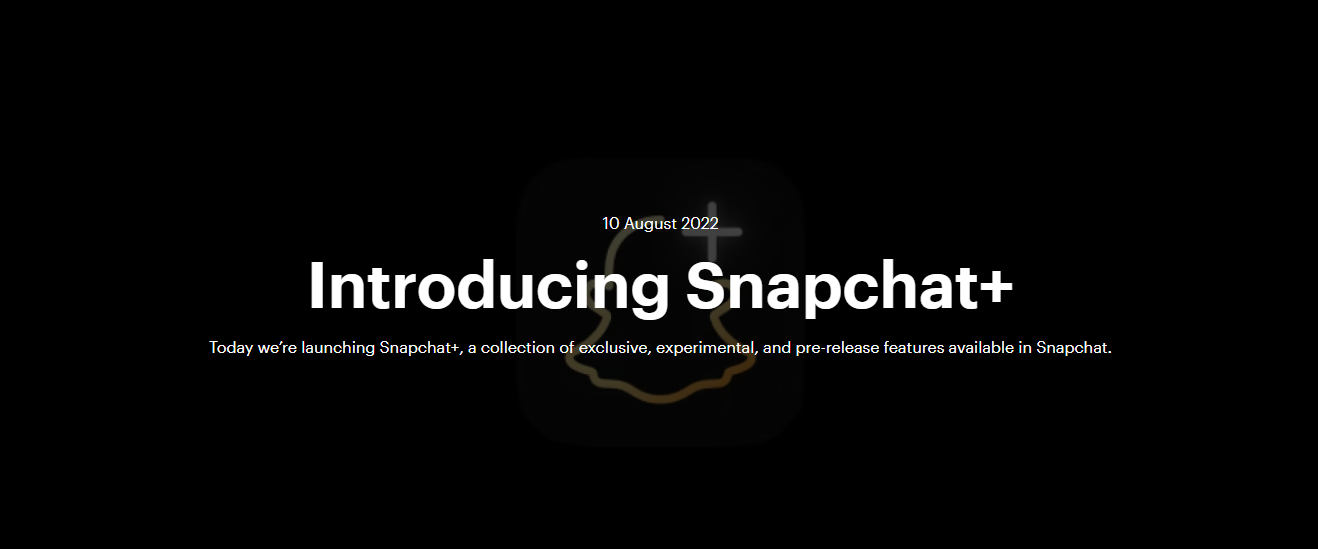
Snapchat+ typically provides users with additional features that are not available in the original app, such as the ability to save snaps and stories, bypass time limits on viewing content, and use various filters and effects.
Some third-party apps also offer enhanced privacy and security settings, although using these apps may put Snapchat users at risk of having their Snapchat accounts hacked, suspended, or banned by Snapchat.
What is Snapchat web?
Snapchat Web is an official web-based version of the Snapchat app. If you don't want to download snapchat app on your smartphone, you can use Snapchat web. It allows users to access and use some of Snapchat's features through a web browser on a desktop or laptop computer, rather than a mobile device.
Snapchat Web allows users to view and send snaps, view and respond to messages. However, it does not include all of the features available in the mobile version of Snapchat, such as lenses and filters, and some features may be limited or not work at all.
It's important to note that Snapchat Web is an official feature of Snapchat, and its use is endorsed or supported by Snapchat. Additionally, because it is an official feature, using Snapchat Web may potentially violate Snapchat's terms of service, and it may also pose a security risk.
Note: Users should be cautious when using third-party tools/browser extensions to access social media platforms, as they can expose personal information to unknown third parties. It's recommended that users only use official and secure channels to access Snapchat.
How to setup Snapchat business account?
If you want to run ads on Snapchat, you'd need a business account. Here are the steps to set up a Snapchat business account:
-
Log in: Go to Snapchat's website, select "Create an account" and fill out the form with your email address and password. To use your Snapchat account safely, verify your email by clicking on the verification link sent to your inbox.
-
Login to Snapchat Business account: After verifying your email, click here to go to the Snapchat Business login page. Click "Login" to setup your business account.
-
Customize your profile: Add your company name, logo, and any other details you want to display on your profile.
-
Connect with your audience: Use Snapchat's tools to connect with your target audience. You can create Snap Ads, Sponsored Lenses, and Sponsored Geofilters to reach your target audience.
-
Track your performance: Use Snapchat's analytics to track your performance and make adjustments to your campaign based on the results.
Snapchat also offers a number of resources to help businesses get started, including a Business Help Center with FAQs, tutorials, and best practices. With a Snapchat business account, you can reach a new audience, promote your products and services, and build your brand.
How to create Snapchat stories?
Creating Snapchat stories is a straightforward process, and it can be done using the Snapchat app on your mobile device. Here's a step-by-step guide on how to create a Snapchat story:
-
Open the Snapchat app on your mobile device and log in to your account if required.
-
On the main screen, you'll see a small circle with a plus sign. Tap on it to create a new story.
-
You'll be taken to the camera screen, where you can record a new snap. Tap the record button to start recording and tap it again to stop.
-
Once you've recorded a snap, you can add filters, stickers, text, and other effects by swiping left or right on the screen.
-
To add a snap to your story, tap the "Send" button at the bottom right corner of the screen.
-
In the "Send To" screen, you can select which friends you want to share your story with. You can also choose to make your story public, which will allow anyone on Snapchat to view it.
-
Once you've selected your audience, tap the "Send" button again to add the snap to your story.
-
You can repeat this process to add more snaps to your story. To view your story, tap the "My Story" button on the main screen.
-
To delete a snap from your story, simply tap and hold on the snap, and then select the "Delete" option.
Creating a Snapchat story is a great way to share your experiences with your friends and followers. With the ability to add filters, stickers, and other effects, you can make your stories fun and engaging.
Additionally, Snapchat stories disappear after 24 hours, making them a great way to share temporary content without cluttering your profile.
How to use Snapchat lenses?
Snapchat lenses are augmented reality (AR) filters that can be applied to your face, body, or the world around you in real time. Here's how to use Snapchat lenses:
-
Open Snapchat: Open the Snapchat app on your smartphone and make sure you are signed in.
-
Activate the Lens feature: Switch to the front-facing camera and hold your finger down on your face. A set of lenses will appear at the bottom of the screen.
-
Choose a Lens: Swipe through the lenses to find one that you like. Tap on the lens to apply it.
-
Follow the prompts: Many lenses have specific prompts to activate certain effects. For example, you may need to open your mouth or raise your eyebrows.
-
Save or share your Snap: Once you've finished creating your Snap, you can save it to your device or share it with your friends on Snapchat.
Some lenses are limited-time filters that are only available for a short period, while others are evergreen and can be used at any time. Snapchat also allows users to create their own lenses using its Lens Studio platform.
Note: Some lenses may require a more powerful smartphone or internet connection to function properly. Additionally, not all lenses are available in all countries, so the selection may vary depending on your location.
What is Snap map?
Snap Map is a feature of Snapchat that allows users to share their location with friends or the public on a map. The feature allows users to see where their friends are, as well as events, popular stories, and other content around the world.
Snap Map was introduced in 2017, and it can be accessed by pinching the screen in the Snapchat camera view or by tapping on the Bitmoji icon in the top left corner of the screen.
To use Snap Map, you must have location services enabled on your device and have allowed Snapchat to access your location. You can choose to share your location with all of your friends, select friends, or no one at all. You can also use Ghost Mode to hide your location on the map altogether.
Snap Map offers various features, such as heat maps that show where a lot of people are snapping, as well as featured stories and events in different locations. You can also create your own custom story and add it to the Snap Map.
This is a great way to share your experiences with friends and the wider Snapchat community. Additionally, there are various filters and animations that can be applied to Snaps (including photo & video snap) created on Snap Map, which can be added by swiping on the screen.
How to use Snapchat filters?
To use Snapchat filters, follow these steps:
-
Open the Snapchat app: On your device, find the Snapchat app and tap to open it.
-
Turn on your camera: Swipe the screen to the right, or tap the camera icon in the top left corner to activate your camera.
-
Access the filters: After activating your camera, hold down your finger on your face until a mesh appears over your face. Swipe to the left to find the different filters available.
-
Choose a filter: Scroll through the different filters and tap the one you like to select it.
-
Take a snap: Once you have chosen a filter, take a picture or record a video by pressing the circular button on the bottom center of the screen.
-
Save or share your snap: After taking your snap, you can save it to your phone's camera roll, share it with specific friends, add it to your Snapchat story, or post it to the public "Our Story" feed.
Note that there are many different types of filters available on Snapchat, including face filters, location-based filters, and sponsored filters created by brands.
You can access these filters by swiping to the left or right on the camera screen, or by selecting the filters icon at the bottom of the screen.
To unlock more filters, you can also swipe up on the camera screen to access additional filters and lenses.
Related: 280+ Private Story Names for Snapchat that you would LOVE to use!
How to create a snap on Snapchat?
To create a snap on Snapchat, follow these steps:
-
Open the Snapchat app and log in to your account.
-
On the camera screen, tap the circular button at the bottom to take a photo or press and hold the button to record a video.
-
If you want to switch to the front-facing camera, tap the camera icon in the top-right corner of the screen.
-
Once you've captured your snap, you can edit it by tapping on it. This will open up a menu with various editing options, such as adding text, stickers, filters, and more.
-
To add text, tap on the "T" icon, and type your desired message. You can adjust the text color, font, size, and position.
-
To add stickers, tap on the smiley face icon, and browse through the available options. You can add multiple Snapchat stickers, resize and move them around.
-
To add filters, swipe left or right on the snap to preview the available filters. Once you find one you like, swipe up to access additional options or swipe again to remove the filter.
-
After you're done editing your snap, you can send it to your friends or add it to your story. To send it to friends, select the desired recipients from your list of contacts and tap the send button. To add it to your story, tap on the "Send To" button and select "My Story."
-
You can also save your snap to your device by tapping on the download button or by selecting "Save to Camera Roll" when prompted to do so.
-
Lastly, you can also share your snap on other social media platforms by selecting the "Share" option and choosing the desired platform.
Related: How To Delete Snapchat Messages The Other Person Saved
What are the common terms used on Snapchat?
Snapchat has its own set of terms and language that is unique to the app. Some common terms used on Snapchat include:
-
Snap: A photo or video message sent on Snapchat. Snapchat is all about photo sharing, where a user can share it with all their friends.
-
Streak: When two people send snaps back and forth for consecutive days, they can earn a "streak" which is represented by a flame icon and number.
-
Snapstreaks: The number of consecutive days that two people have sent snaps to each other.
-
Snapcode: A QR code that other users can scan to quickly add you as a friend on Snapchat. All Snapchat users have their own unique QR code. You can scan other person's code to send friend requests.
-
Snap Map: A feature that allows you to share your location with friends on a map. You can view all friends on the Snap map screen.
-
Chat: A feature that allows you to send messages and make voice and video calls on Snapchat.
-
Memories: A feature that allows you to save snaps to a private storage area for later use.
-
Face Filters: An overlay that can be added to a snap to enhance it in various ways.
-
Lens: A feature that uses augmented reality to apply various effects to your face and the world around you.
-
Bitmoji: A personalized avatar that can be used in Snapchat to express emotions and reactions.
-
Geofilter: A filter that is available only in a specific location and can be customized by users and businesses.
-
Story: A collection of snaps that can be viewed by friends for up to 24 hours.
-
Discover: Snapchat discover is a feature that allows users to view content from media outlets and brands on Snapchat.
-
Snap Score: Snap score is numerical value that represents the number of snaps you have sent and received.
Best practices for using Snapchat app
Apart from the cool features of Snapchat, there are some best practices that makes snapchat even more helpful. Here are some best practices for using the Snapchat app:
-
Familiarize yourself with the app: Take some time to explore the app and learn its features. Understanding how Snapchat works will make it easier to use and help you get the most out of it.
-
Be mindful of your privacy: Snapchat allows you to choose who can see your snaps and stories. Make sure to adjust your privacy settings to your liking and be mindful of what you share on the Snapchat.
-
Use filters and lenses: Snapchat's filters and lenses are a popular feature of the app. Experiment with different filters and lenses to make your snaps more creative and fun.
-
Use stories to tell a narrative: Snapchat's story feature allows you to post multiple snaps in a row to tell a story. Use this feature to create a narrative and engage your followers.
-
Be authentic: Snapchat is a social app, and users appreciate authenticity. Be yourself and share what you're up to, and don't worry too much about making everything look perfect.
-
Engage with others: Snapchat is a social app, so engage with other users. Respond to snaps and messages and share snaps and stories with your friends.
-
Don't overshare: While it's important to engage with others on the app, be mindful of how much you share. Avoid oversharing personal information or at least share all that only with real friends.
-
Be creative: Snapchat is all about creativity and fun. Use the app to experiment with new ideas and create unique content that will engage your followers.
Related: What Is Quick Add on Snapchat? - 2023 [Everything You Need To Know]
Frequently asked questions
Why do girls use Snapchat?
Girls, like many other users, use Snapchat to communicate with friends, share photos and videos, and use the app's various features, such as filters and lenses.
Is Snapchat used for dating?
While some people may use Snapchat for dating or to meet new people, it is not a dating app in the traditional sense.
What is special about Snapchat?
Snapchat is known for its unique features, such as disappearing messages, filters and lenses, and the Snap Map, which allows users to see where their friends are located.
Is Snap app safe?
Snapchat has safety and privacy features to help users control who can see their content and who they communicate with. However, as with any social media app, it's important to use the app safely and responsibly.
Why do adults use Snapchat?
Adults may use Snapchat to stay in touch with friends and family, share photos and videos, and use the app's various features. It can also be used for professional and business purposes.
Can Snapchat videos be longer than 60 seconds?
No, Snapchat videos cannot be longer than 60 seconds.
What are the negatives about Snapchat?
Some of the negatives of Snapchat include potential privacy concerns, the app's focus on visual appearance, and the potential for misuse or cyberbullying.
Should I let my 13-year-old have Snapchat?
This is a personal decision that should be made by parents or guardians based on factors such as the child's maturity level and ability to use the app safely and responsibly.
What kind of people use Snapchat?
Snapchat is used by people of all ages and backgrounds, but it is most popular among young people, especially those in the 13-24 age range.