What does opened mean on Snapchat?
Written by: Hrishikesh Pardeshi, Founder at Flexiple, buildd & Remote Tools.
Last updated: Jul 18, 2023
TLDR
Here's a brief explanation of what the Opened status means on Snapchat:
-
Seeing the "Opened" status on Snapchat notifies you that a message has been delivered and the recipient has opened it.
-
It is the third stage of the message delivery process, after Sent and Received.
-
After your message is opened by the receiver, they may start composing their reply, depending on your message's content.
Snapchat is a popular social media application that helps various individuals connect and send text, audio and video messages.
Snapchat messages are of three basic kinds: snaps with audio, snaps without audio, and chat messages.
The app is developed so that you know the status of each message type, whether it is sent from your phone, received on the other person's phone and opened by them. This feature makes Snapchat a detailed and thorough application compared to other social media platforms.
There are currently six message statuses on Snapchat, each with its respective status icons.
To know when you're likely to receive a response for your Snapchat message, you may check for the "Opened" status. The other five message or snap statuses include sent, received, viewed, screenshot and replayed.
Table of Contents
- What does sent mean?
- Sent icons
- What does received mean?
- Received icons
- What does opened mean?
- Opened icons
- What does viewed mean?
- Viewed icons
- What does screenshot mean?
- Screenshot icons
- What does replayed mean?
- Replayed icons
- How to view your message's current status
- What if no Received or Opened status appears?
What does sent mean?
The "Sent" Status is typically the one you receive first after sending a message. It means that the message has been sent from your device but hasn't been delivered to the other person.
Sent messages may be active for an extended period if the recipient is offline, the cloud is busy, or you went online quickly after sending the message. When one or all of these statuses change, the message becomes delivered, and a timestamp marking the message's time appears below or beside it.
Sent icons
A sent icon is a mini graphic that tells you the exact status of your sent message. These icons are solid arrows pointing to the right, and they are filled in different colours based on the message's delivery status.
A red arrow represents a snap without audio, a purple arrow means a snap with audio, and a blue arrow marks a sent or a chat message.
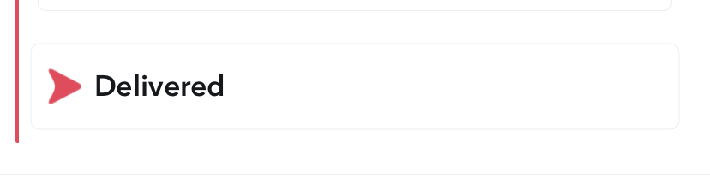
Usually, a grey arrow may appear beneath your snaps or chats, depending on your privacy setting. When you see this, it often means the other person hasn't accepted your chat or friend request.
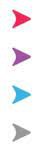
What does received mean?
Received typically succeeds "Sent," which means that your message has now been successfully delivered to your friend's or other recipient's phone or a group chat.
When a user receives a message, that date and time typically appear below or beside the chat.
While "Received" helps you understand that your message has reached the receiver, it doesn't mean that it has been read, so you may wait a little longer before getting a response.
Received icons
Instead of arrows, Received icons are solid coloured squares.
They share the same colour codes with the sent and opened icons. A red square indicates an unopened snap or a group of snap without audio, purple shows an unopened snap with audio, while blue only means an unread chat.
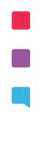
What does opened mean?
After sending a message and the app tells you it's delivered, you typically expect the recipient to open and read it. The "Opened" status is assigned to messages that have entered the recipient's device and which they have opened.
Opened icons
Opened icons look very similar to the "Sent" icons as they're both arrows pointing to the right. What differentiates them is that while "Sent" icons are solid, "Opened" icons are hollow.

They also share similar colour codes. Red arrows mean a snap without audio was opened. Purple arrows mean a snap with audio opened, and blue arrows mean a friend opened a chat.
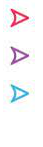
What does viewed mean?
"Viewed" is the final step in the message delivery process. A viewed message has been successfully delivered to the recipient, and they've opened or viewed it.
If your message contains a request or question, your friend may respond to it after viewing it.
Viewed icons
Viewed icons and chat icons are hollow squares whose color codes still follow the regular format.
A hollow red square means a snap without audio has been viewed. A purple square represents a snap with audio, while a hollow blue square means a chat has been viewed.
Snapchat also uses a grey chat icon to mark pending and expired messages.
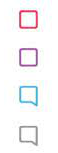
What does screenshot mean?
Snapchat places great importance on chat privacy and contains a screenshot-detecting feature.
When someone takes a screenshot of your chat with them, the system typically informs you of the action, including the time and date.
If someone also records your stories using screen recording software, Snapchat may send you a notification.
Screenshot icons
Screenshot icons are typically two-way overlapping hollow arrows that follow the regular or standard color codes.
A hollow red arrow icon indicates that a screenshot of your snap without audio has been taken, and a hollow purple arrow icon means that a screenshot of your snap has been taken with audio.
You may see a hollow blue arrow icon if someone screenshots your chat.
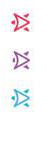
What does replayed mean?
If a friend sends you a snap and you've already viewed it once, Snapchat typically notifies the sender of subsequent views or replays after the first one.
Replays are only available to snaps, which means you can't replay chats or normal messages.
Replayed icons
Replayed are circular arrows that form an incomplete rotation.
As the Replayed status only applies to snaps and not chats, there are two Replayed status icons. A red icon means that your snap with audio was replayed, while a purple icon means that your snap without audio was replayed.
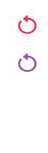
How to view your message's current status
You can follow these steps to view your message's current status:
Step 1: Open Snapchat
To open the app, ensure you have it on your device. If you don't, you may download it from your device's store. The Snapchat icon is a ghost known as the Ghostface Chilian.
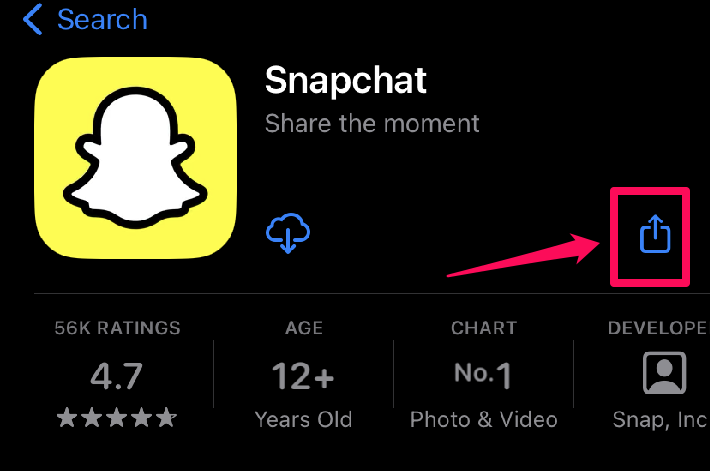
With the app on your phone, find the icon on your desktop and launch it.
Step 2: Navigate to the chat screen
When you open Snapchat on your phone, the app places you in the camera screen so you can record and send a snap. Tap Chat beside Camera to see a list of your conversations.
Step 3: Find and open the desired chat
From this list, find the chat containing the message to track and check the icon on it.
You may compare that icon to those listed above to understand the current status of your snap or chat.
What if no Received or Opened status appears?
In rare cases, you may send a snap or message and not see the "Received" or "Opened" status. This may happen when you have a poor internet connection, or the sending process hasn't been completed.
It may also happen when you have no authorization to send a message to another person, such as when they've blocked or deleted you from Snapchat.