How to Make Group Chat on Snapchat for Friends and Family?
Written by: Hrishikesh Pardeshi, Founder at Flexiple, buildd & Remote Tools.
Last updated: Mar 16, 2023
TLDR
Here's how to make a new group chat on Snapchat:
-
Tap the chat icon at the bottom
-
Select the chat icon with a pen at the bottom right corner
-
Select friends and edit the group name
-
Click Chat with Group
Snapchat group chat is a fun way to communicate with multiple users in one place. You can send stickers, photos, audio messages, and start-up voice/video calls with group members. You can also share invites to allow more friends to join your Snapchat group.
This blog highlights how to create group chats on the Snapchat app.
Table of Contents
How to Make a Group Chat on Snapchat
Whether you want to keep up with family, friends, or fans, Snapchat group chat is the sure way to fire up group activities.
To create a new group:
-
Launch the Snapchat app
-
Click the chat icon at the bottom

-
Click the message icon with a pen
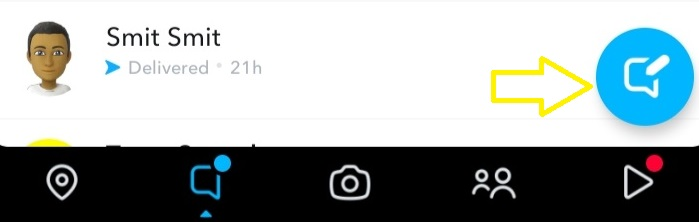
-
Click New Group
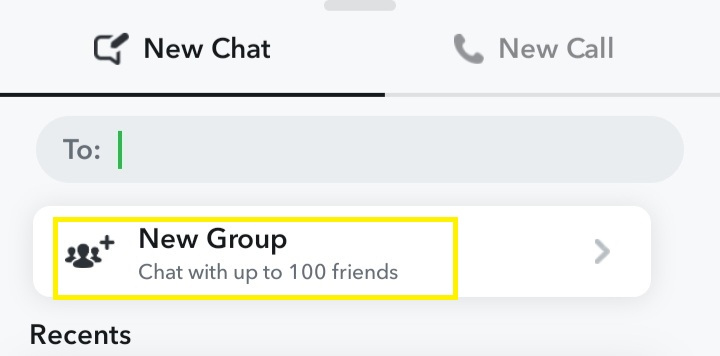
-
Select the users you want to add to the group. OR you can use the search bar to find friends via their usernames
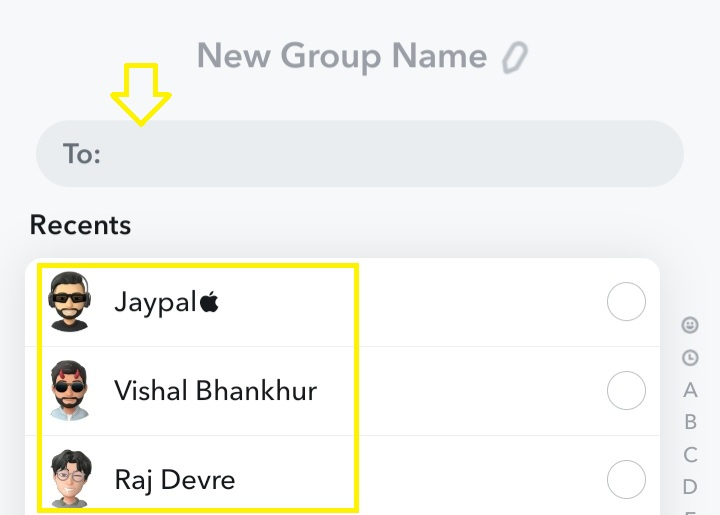
-
Name your group
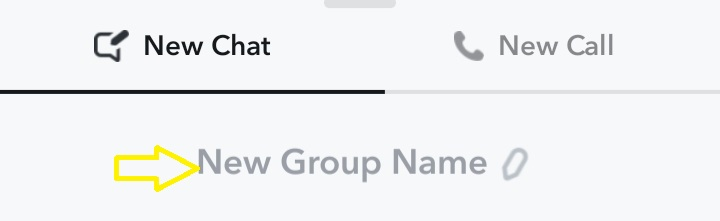
-
Tap "Chat with Group" to start communicating with added users
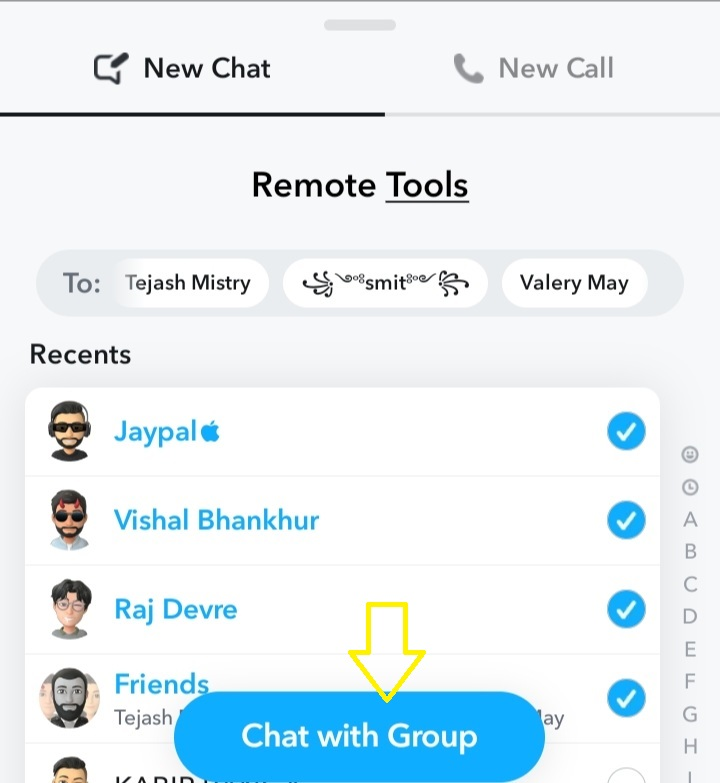
How to Mute Group Chat Notification
Do you want to take a break from the Snapchat group chats? You can mute notifications as you chill out. Here's how to do it:
-
Open a group chat
-
Tap the group chat icon at the top left corner
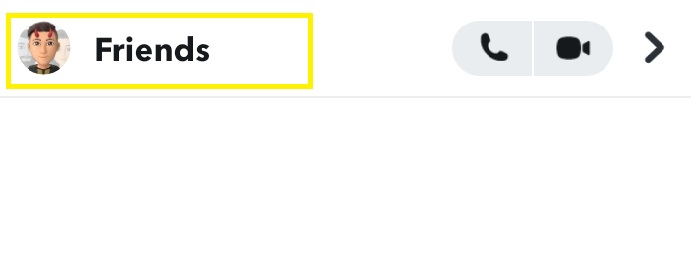
-
Click the three dots at the top right corner
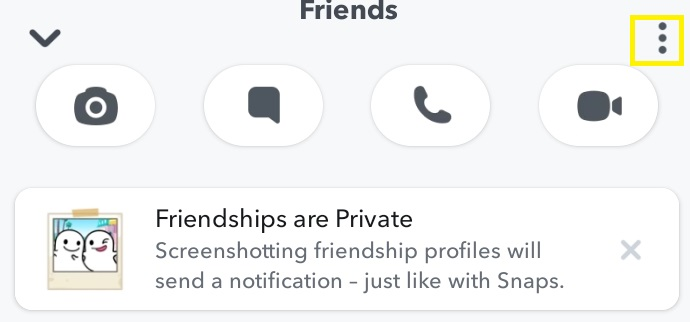
-
Select Message Notifications
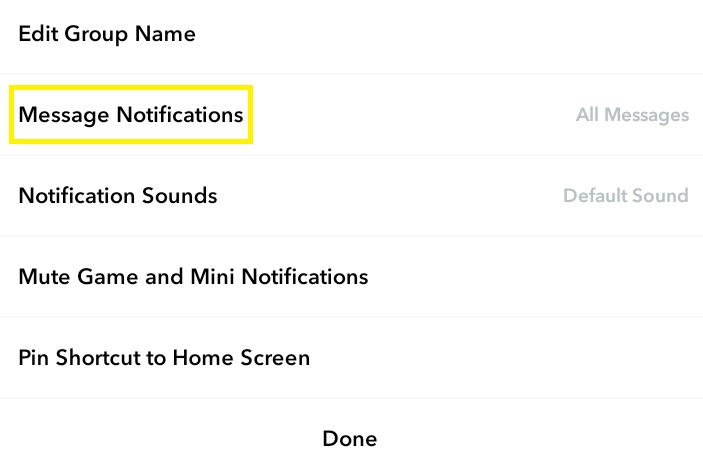
-
Choose Silent to mute all notifications or Mentions Only to receive messages where you're mentioned
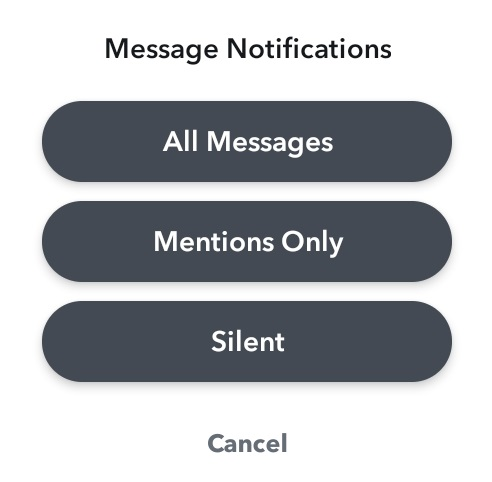
How to Add Group Chat Members on Snapchat
You can spike the fun on your chat screen by adding more members to your group. To do this:
-
Open a group chat
-
Click Add members
-
Enter a user name in the search field
-
Select the user and click done to add him/her to the group chat
How to Leave Group Chats
To leave a Snapchat group:
-
Click the group icon at the top left corner
-
Select the three dots at the top right
-
Click leave group
-
Select the "leave button" again to confirm action
FAQ
Here are some frequently asked questions about Snapchat group chat:
Who can I add to a group?
You can only add friends (i.e., users you have added and have added you as a friend) to a Snapchat group.
Can I change my group name after creating the group?
Yes. To change a group name:
-
Select the group icon at the top left
-
Click the three dots at the upper right corner
-
Select Edit Group Name
-
Change the name and click Save
Can I manage group chats?
Yes. Snapchat provides several tools for managing group chats. This includes clear conversation, message notifications, and pin conversation.
You can also voice or video chat and add more members from your friends' list.
Can I delete a Snapchat Group?
No. Group creators or members can't delete a Snapchat group.
Why can't I see the group chat anymore?
You might not see a group chat if it has expired or members have left the space.
Who can add me to a group chat?
Only your friends can add you to a Snapchat group chat.
Can I restrict who can add me to a new group chat?
You can restrict users from adding you to new groups by blocking them on Snapchat. Also, you can toggle off the "See Me in Quick Add" option in the user setting.
Can I access group chat on the Snapchat web?
Yes, you can access Snapchat group chat and see friends' screen on the web app.
What is the limit for Snapchat group chats?
The limit of Snapchat group users is 100.