How to use snapchat? [Ultimate guide to use Snapchat like a pro]
Written by: Hrishikesh Pardeshi, Founder at Flexiple, buildd & Remote Tools.
Last updated: Sep 03, 2024
TL;DR & Summary
Snapchat is mobile first social media platform that young adults love to use. Unlike other social media apps, Snapchat is not about news feeds with updates from friends and family (at least not primarily). Snapchat is all about photos, videos & face filters/lenses.
The best part of using snapchat is the self-destructing feature, i.e., the snaps that you send to your Snapchat friends can only be viewed once by default.
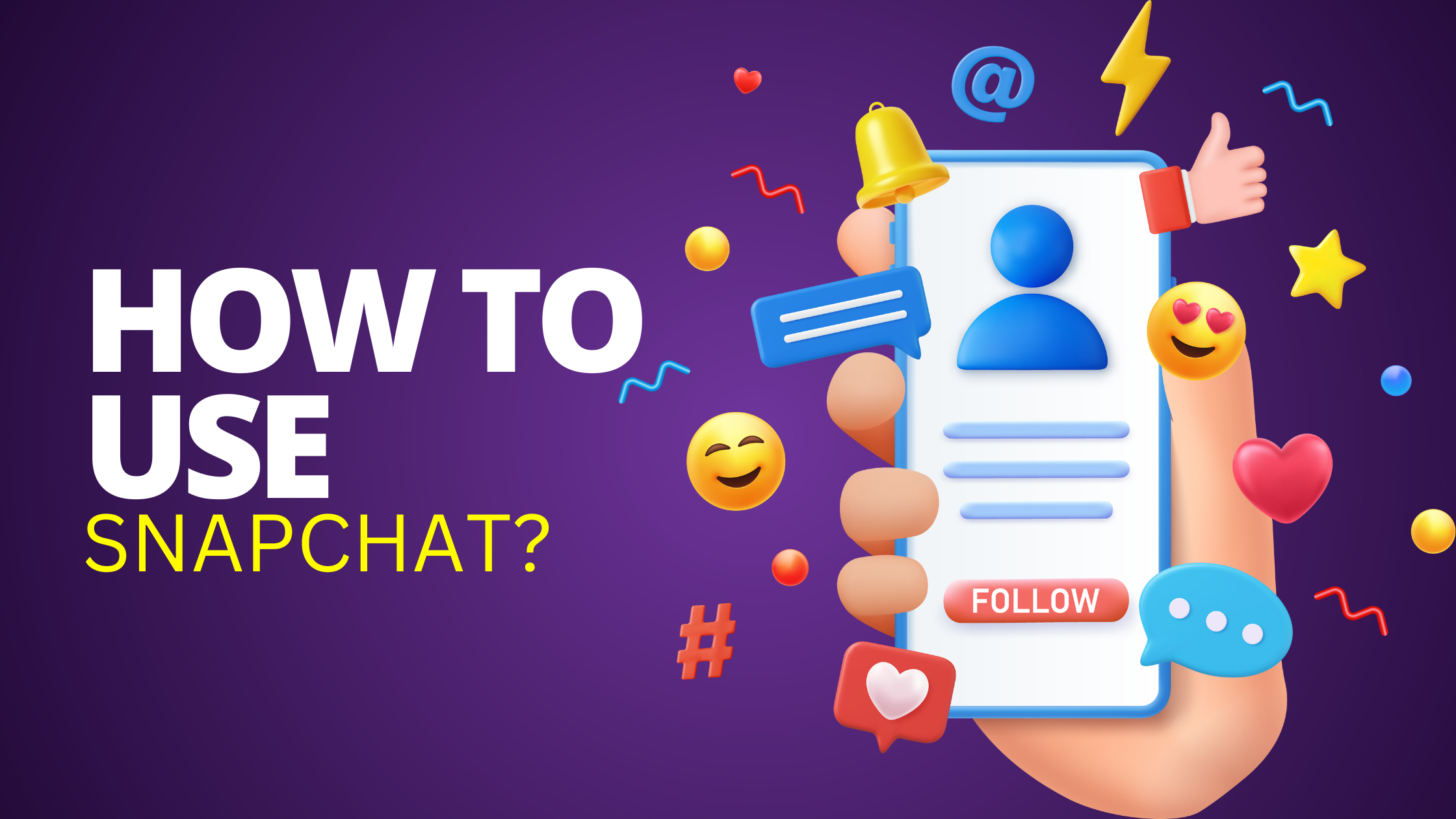
Table of Contents
What is Snapchat?
Snapchat is one of the coolest social media apps that allows users to share photos and videos that disappear after a short period of time (usually once after they're viewed). It was launched in 2011 and has since become popular, especially among young people.
The unique feature of Snapchat is the ability to send "snaps" to friends that disappear after they have been viewed.
Snapchat users can also create "stories" by sharing a series of snaps that can be viewed by their friends for 24 hours. Snapchat also has filters, lenses, and other features that allow users to add creative effects to their snaps.
The app has evolved over the years and now includes a range of features such as group chat, text messaging, and the ability to share location with friends through the Snap Map.
Snapchat also offers Discover, a feature that allows users to view content from a range of publishers, such as news outlets and entertainment companies & content creators.
Snapchat has become popular among young people because of its privacy features and the ability to share fun, creative content. However, it has also faced criticism for its potential to facilitate cyberbullying and for the lack of control over the content that is shared on the app.
Overall, Snapchat is a unique and popular social media app that continues to evolve and attract a wide range of users.
Why use Snapchat?
Snapchat has several unique features and benefits that make it an attractive platform for users.
Here are some of the key reasons why people use Snapchat:
-
Ephemeral messaging: Snapchat messages disappear after they've been viewed, which can make users feel more comfortable sharing candid or silly photos and videos that they wouldn't want to remain online permanently.
-
Fun filters and lenses: Snapchat's filters and lenses allow users to add fun effects to their photos and videos, which can be a fun and creative way to express themselves and interact with friends.
-
Snap Map: Snap Map allows users to share their location with friends and see where their friends are, making it easier to connect and coordinate in-person meetups.
-
Creative storytelling: Snapchat's story feature allows users to create a narrative by sharing multiple photos and videos in sequence. This can be a fun and creative way to share experiences and connect with friends.
-
Engagement with friends and celebrities: Snapchat's chat feature and Discover section (play icon in bottom right corner of camera screen) can provide a way for users to interact with friends and celebrities in a more intimate and personal way than other social media platforms.
Overall, Snapchat is a fun and unique platform that offers users a range of features and benefits that can make it an enjoyable way to connect with friends and express themselves creatively.
Creating a Snapchat account
To enjoy using the cool features of the platform, here are immediate steps you can take.
#1 Downloading the Snapchat app
Snapchat is a mobile first app, therefore you can use Snapchat on your Android phone or iPhone. Downloading the app is pretty straightforward.
Go to your respective app stores (Google play store for Android & App store for iPhones), search for Snapchat and simply tap on download button. Once downloaded, here are the steps to create your account on Snapchat.
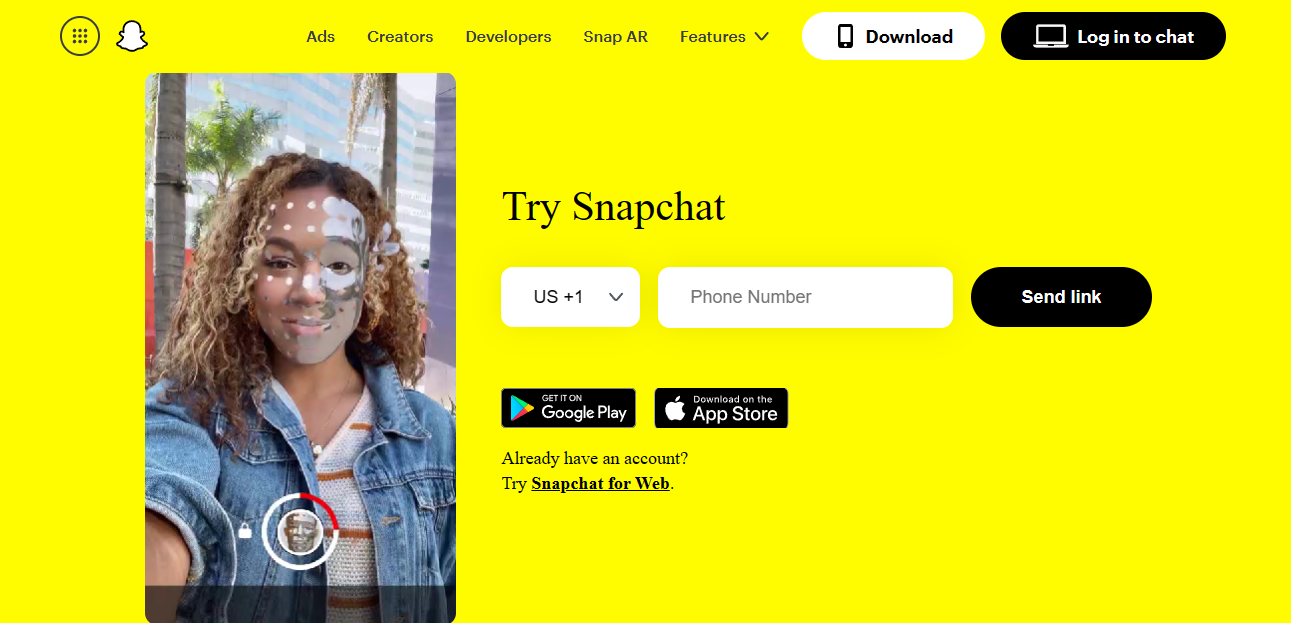
#2 Creating an Snapchat account
To create a Snapchat account, follow these simple steps:
-
Download the Snapchat app from the App Store or Google Play Store
-
Open the app and tap "Sign Up"
-
Enter your first and last name and tap "Sign Up & Accept"
-
Create a unique username that you will use to log in to Snapchat
-
Create a strong password and verify your phone number or email address
-
Choose your birthday and gender
-
Complete the verification process by following the on-screen instructions
-
Customize your profile by adding a profile picture, display name, and bio
Once you have created your account, you can start using Snapchat to send and receive snaps, chat with friends, create and watch stories, and discover new content.
#3 Setting up your Snapchat profile
Here's how to setup your profile on Snapchat:
-
Download and install the Snapchat app: The first step is to download the Snapchat app from the App Store or Google Play Store, depending on your device.
-
Sign up for a Snapchat account: Once you have downloaded and installed the app, you can create an account by tapping the sign-up button and entering your personal information, including your name, birthdate, email, and phone number.
-
Choose a username and profile picture: Next, choose a username and profile picture for your account. Your username should be unique and easy to remember, and your profile picture should be a clear and attractive image that represents you. Also, make sure you use the right username since you can change username only once per year.
-
Customize your display name and Snapchat code: After setting up your username and profile picture, you can customize your display name and Snapchat code. Your display name is the name that appears above your username, and your Snapchat code is a unique QR code that other users can scan to add you as a friend.
-
Add friends: To start using Snapchat, you will need to add friends by either searching for them by username or phone number, or by using your device's contacts list.
-
Set your privacy settings: You can adjust your privacy settings in the app's settings (gear icon on your profile in upper right corner) to control who can see your snaps and stories, who can contact you, and who can view your location on the Snap Map.
-
Create and share snaps and stories: Once you have set up your profile and added friends, you can start creating and sharing snaps and stories. Snaps are photos or videos that you send to friends that disappear after they are viewed, while stories are a collection of snaps that can be viewed by your friends for up to 24 hours.
Some additional tips for setting up your Snapchat profile include:
-
Choosing a username that reflects your personality or interests, such as @fashionista or @foodie.
-
Using a clear and recognizable profile picture, such as a headshot or a photo of your pet.
-
Adding a snapcode to your social media profiles or business cards to make it easy for others to add you on Snapchat.
-
Adjusting your privacy settings to suit your preferences, such as enabling Ghost Mode to hide your location or turning off Quick Add to control who can add you as a friend.
-
Experimenting with different types of snaps and stories to find your personal style and engage with your friends and followers.
Using the Snapchat Camera
There's a reason why camera screen is the home screen of Snapchat app. Snapchat is a photo and video sharing app, so the camera is at the forefront of the user experience & there are different camera modes.
Here are some more reasons why the camera screen is so important:
-
Quick access to the camera: By having the camera as the home screen, Snapchat allows users to quickly capture and share moments without having to navigate through multiple menus or screens.
-
Creative tools: The camera screen also offers a variety of creative tools such as filters, lenses, and stickers, which allow users to customize their photos and videos in fun and creative ways. For example, users can add a filter to change the color tone of a photo, or use a lens to add animated graphics to a video.
-
Communication: Snapchat is a social app, and the camera is the primary tool for communicating with friends. By taking a photo or video and sending it to a friend or posting it to a story, users can share their experiences and stay connected with their social media platform.
-
Flash: If you're in dark conditions, you can use the on screen flash or built in (lightning symbol) to brighten up your face.
-
Discover: In addition to the camera screen, Snapchat also has a Discover section where users can view content from publishers and creators. By swiping left from the camera screen, users can access a variety of content such as news, entertainment, and sports.
The Snapchat camera screen is the heart of the app, as it provides quick access to the app's creative tools, allows for easy communication with friends, and provides access to a variety of content through the Discover screen.
Navigating Snapchat & the camera modes
Here are some of the features of the Snapchat camera:
-
Lenses and filters: Snapchat offers a wide variety of lenses and filters that you can use to add special effects and animations to your photos and videos.
-
Snap Map: The Snap Map feature allows you to share your location with friends on a map and see their location as well. You can also see public Stories that are happening around the world.
-
Bitmoji: Bitmoji are customizable cartoon avatars that you can create to look like yourself. You can use Bitmojis in Snaps, Chat, and even in Snap Map.
-
Text and drawing tools: Snapchat has a range of text and drawing tools that you can use to add captions, doodles, and other effects to your Snaps.
-
Memories: Snapchat memories feature lets you save your Snaps and Stories to your Snapchat account, allowing you to revisit them later.
-
Shazam integration: Snapchat has integrated with the music app Shazam, allowing you to identify songs playing in the background of your Snaps.
-
3D stickers and objects: You can add 3D stickers and objects to your Snaps, which you can move and rotate to make them look more realistic.
-
AR capabilities: Snapchat's camera uses augmented reality (AR) technology, which allows you to add virtual objects, effects & create Snaps that are interactive in real-time.
-
Voice and video calls: Snapchat offers voice and video calling features that allow you to have conversations with Snapchat friends directly in the app.
Note:
-
The camera is the central feature of the Snapchat app, and the various tools and features available make it easy to create unique and creative Snaps to share with friends.
-
You can't edit multiple snaps at once. When you take a snap photo or video, you can edit one by one using stickers and filters.
-
Tap on camera button to take snaps for photos & videos. The more snaps you send and recieve, the more your snap score increases.
How to take a Snap (photo or video) on Snapchat?
Taking a snap on Snapchat is the core feature of the app, allowing users to capture and share photos and videos with their friends and followers.
Here are the steps to take a snap on Snapchat:
-
Open Snapchat app and ensure that the camera screen is displayed
-
Tap on the large circular button at the bottom center of the screen to take a photo or press and hold the same button to record a video
-
For photos, you can add filters, lenses, text, and other effects to your snap by swiping left or right on the screen. For videos, you can choose whether to record with or without sound and add similar effects
-
Once you're satisfied with your snap, you can send it to individual friends or add it to your story, which allows all of your friends to view the snap for 24 hours
-
You can also save your snap to your device's camera roll or Memories within the Snapchat app
Here are some additional tips and features for taking snaps on Snapchat:
-
Use the timer feature (tap on stopwatch icon) to take hands-free snaps, such as when you want to be in the photo or video yourself.
-
Use the "multi-snap" feature to record longer videos that are split into 10-second segments.
-
Use the "scissors" tool (scissors icon) to cut out elements from your snaps and turn them into stickers.
-
Use the "text" tool to add captions (T icon), location stickers, and other information to your snaps.
-
Use the "draw" tool to create custom drawings or annotate your snaps with arrows, emojis, and other symbols.
-
Use the "Memories" feature to save and organize your snaps within the Snapchat app, allowing you to revisit them at a later time or create longer, more complex friends stories.
How to use Snapchat filters?
Snapchat filters are a popular feature that can be used to enhance the appearance of photos and videos. There are a variety of filters to choose from, including both static and animated options.
Here's how to use Snapchat filters:
-
Open the Snapchat app and access the camera screen.
-
You can either take a photo or video by tapping the capture button or hold down the capture button to take a video.
-
Once you've captured your photo or video, swipe left or right on the screen to access the available filters.
-
You can choose from a variety of filters such as face filters, color filters, location filters, temperature filters, and speed filters.
-
When you've found the filter you want to use, simply tap on it to apply it to your snap.
-
Some filters have interactive features that respond to movements, sounds, or facial expressions. For example, you can make a filter that adds a hat to your head when you raise your eyebrows or opens your mouth.
-
You can also add multiple filters to your snap by swiping and adding another filter on top of the first one.
-
Once you've added the filter, you can either send the snap to your friends or post it to your story.
Overall, using Snapchat filters is a fun and easy way to add some extra flair to your snaps. You can even share multiple snaps with friends.
With so many options to choose from, you can find the perfect filter for any occasion, whether it's a special event, a holiday, or just a casual day.
Adding and communicating with friends
Adding friends on Snapchat
Adding friends on Snapchat is a crucial part of the app's functionality. Here's how you can do it:
-
Sync Contacts: Snapchat allows you to sync your phone contact list to find people you already know on the app. This is a quick and easy way to connect with people you're already in touch with.
-
Quick Add: Snapchat's Quick Add feature suggests potential friends based on your mutual friends or if you're in close proximity to them. You can find this option in the "Add Friends" section of the app.
-
Snapcodes: Snapcodes are a unique QR code assigned to every Snapchat account. To add someone through Snapcodes, you simply have to scan their code, which can be found in the camera roll or in the profile screen.
-
Username Search: You can also add friends on Snapchat, search Snapchat for their usernames. This is useful when you want to add someone you met online or when you know their Snapchat handle.
-
Nearby Feature: You can also use the "Nearby" feature in the "Add Friends" section to find and add people who are using the app near you. This feature is especially useful when you're at events or in crowded areas.
In addition to these methods, you can also add friends by joining Snapchat groups or through third-party apps that facilitate Snapchat connections.
Once you've added friends on Snapchat, you can communicate with them using the app's various features, such as sending snaps, chatting, and playing games.
Communicating with friends via snaps or chats
Communicating with friends is one of the main features of Snapchat. Here are some ways to communicate with your friends via snaps or chats:
What can you do while sending snaps on Snapchat?
-
Take a photo or video: Use the camera feature to take a photo or video
-
Add filters and lenses: Apply various filters and lenses to enhance your snap
-
Add stickers: Add fun stickers to your snap to make it more expressive
-
Add text: Add a caption or text on top of your snap
-
Send to friends: Choose the friends you want to send your snap to and hit the send button
-
View snaps: Swipe right from the camera screen to access your incoming snaps and view the snaps your friends have sent you
-
Replay snaps: You can replay a snap once per day by swiping up on the snap
What can you while chatting with friends on Snapchat?
-
Sending chats: Swipe right from the camera screen to access the Chat screen, select a friend you want to chat with and start typing your message
-
Add emojis: Add emojis to your messages to express emotions
-
Group chats: Create a group chat with up to 32 people to chat with multiple friends at once. Remember, group chat messages are visible to everyone in the group.
-
Video chat: Press and hold the video button in a chat to start a live video chat with your friend
-
Bitmoji stickers: Add Bitmoji stickers to your chats to express your feelings
-
Snap Map: Use the Snap Map feature to see where your friends are on a map and chat with them
Snapchat also has other communication features, like the ability to send Snaps and Chats to "My Story" for all your friends to see. These features can help you stay connected with your friends and express yourself in a fun and creative way.
Related: How to Know if Someone Blocked You on Snapchat?
Snapchat features and terminology
Snapchat has several features and terminology that are unique to the platform. Here is a detailed explanation of some of the key features and terminology used on Snapchat:
-
Snap: A Snap is a photo or video taken on the Snapchat app. Snaps are ephemeral, meaning they disappear after they are viewed or after 24 hours if posted to a user's story.
-
Story: A Story is a collection of Snaps that can be viewed by friends for 24 hours. Users can add Snaps to their story by selecting the "My Story" option after taking a photo or video.
-
Streak: Snapchat Streak is a feature that tracks how many consecutive days two friends have sent Snaps to each other. When a Streak is established, a flame icon appears next to the friend's name.
-
Snap Map: The Snap Map is a feature that allows users to see the location of their friends on a map. Users can choose to share their location with all friends, select friends, or no one.
-
Filters: Filters are graphic overlays that can be added to Snaps. There are several types of filters, including Geofilters, which are based on location, and Lenses, which use augmented reality to add 3D graphics to Snaps.
-
Lenses: Lenses are augmented reality filters that can be applied to Snaps. Lenses can track a user's face and add 3D graphics and animations that respond to the user's movements.
-
Geofilters: Geofilters are location-based filters that can be added to Snaps. Geofilters are created by artists and designers and are available in specific locations for a limited time.
-
Chat: Chat is Snapchat's messaging feature. Users can send text, photos & video snaps to each other and have real-time conversations.
-
Memories: Memories is a feature that allows users to save Snaps and Stories on the stories screen to their account for future viewing. Users can access their Memories by swiping up from the camera screen in the memories screen.
-
Bitmoji: Bitmoji is a personalized avatar that can be created by users and added to Snaps and Chats. Bitmoji can be customized to look like the user and can be used to express emotions and reactions.
These are just some of the features and terminology used on Snapchat. The platform continues to evolve, with new features and updates regularly added to the app.
How to use Snapchat for business & what are the benefits of using Snapchat for Business?
To use Snapchat for business, you can follow these steps:
-
Create a Snapchat business account
-
Develop a content strategy that aligns with your business goals
-
Use Snapchat's unique features to create engaging content, such as filters and lenses, augmented reality experiences, and Snapchat Stories.
-
Promote your Snapchat account on other social media platform, your website, and your email signature to encourage followers to engage with your business on Snapchat.
-
Leverage Snapchat's advertising platform to reach your target audience with paid ads.
Some benefits of using Snapchat for business include:
-
A younger demographic: Snapchat is particularly popular with younger audiences, making it a great platform for businesses targeting Gen Z and millennials.
-
Authenticity: Snapchat's ephemeral nature creates a sense of urgency and authenticity, which can help businesses build more meaningful connections with their followers.
-
Unique features: Snapchat's unique features, such as filters and lenses, can help businesses create memorable and engaging content that sets them apart from competitors.
-
Geotargeting: Snapchat's geofilters and location-based lenses allow businesses to target audiences based on their location, which can be especially useful for local businesses.
-
Advertising options: Snapchat offers a range of advertising options, including Snap Ads, Sponsored Lenses, and Sponsored Geofilters, which can help businesses reach their target audience with paid ads.
Frequently asked questions
What are the basics of Snapchat?
Basics of Snapchat: sending photo snaps & video snaps that disappear, using filters and lenses, adding friends.
Why do adults use Snapchat?
Adults use Snapchat for personal communication, staying in touch with friends and family, and for marketing and networking purposes.
Can you message someone on Snapchat without being friends?
You can message someone on Snapchat without being friends by searching for their username or scanning their Snapcode.
Should I let my 12 year old on Snapchat?
Whether to let a 12-year-old use Snapchat depends on individual maturity and family values; the app is generally recommended for ages 13 and up.
How to do streaks on Snapchat for beginners?
To start a streak on Snapchat, send a snap to a friend and have them send one back for at least three consecutive days.