How to Send a Snapchat Voice Message: Simple Tips for Everyday Users
Written by: Hrishikesh Pardeshi, Founder at Flexiple, buildd & Remote Tools.
Last updated: Sep 03, 2024
TLDR
Here are three simple steps for sending Snapchat voice messages:
-
Select the chat icon at the bottom
-
Select a Snapchat user
-
Click the microphone button to record and send a voice message
Snapchat packs fun features, allowing you to communicate with friends in interestingly. Some of the app's popular features include snaps, bitmoji stickers, live video chat, and direct messages (DMs).
If you love a personal conversation, you'll be a fan of DMs. However, typing lengthy messages can be tiring and keeps slows down communication. Here, the Snapchat audio message feature is handy. Tag along as we uncover how to send voice messages on the Snapchat app.
Table of Contents
How to Send Voice Messages on Snapchat [Android Device]
Android and iOS users can pop up the Snapchat app and roll out audio messages quickly. Let's look at how to use Snapchat's voice messaging feature on your Android mobile devices.
-
Launch the Snapchat App
-
Click the message icon at the bottom or swipe left
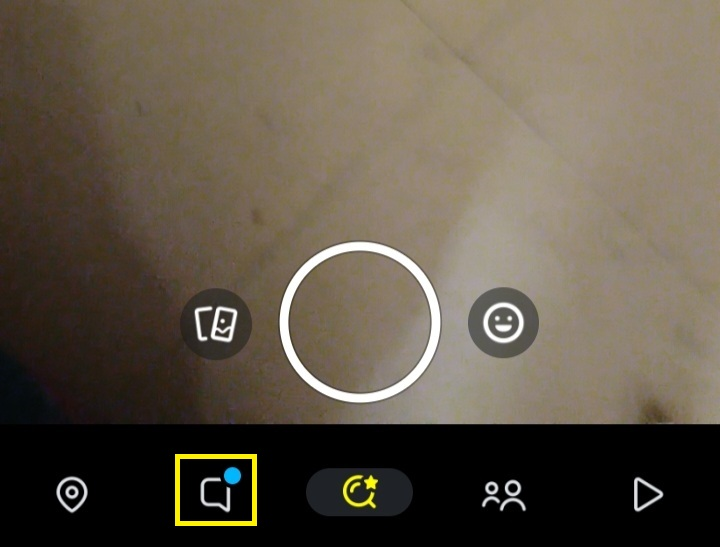
-
Select a user to open a chat
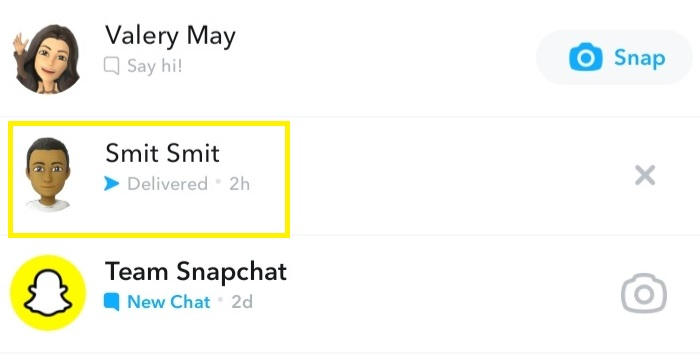
-
Press and hold the microphone icon in the text box
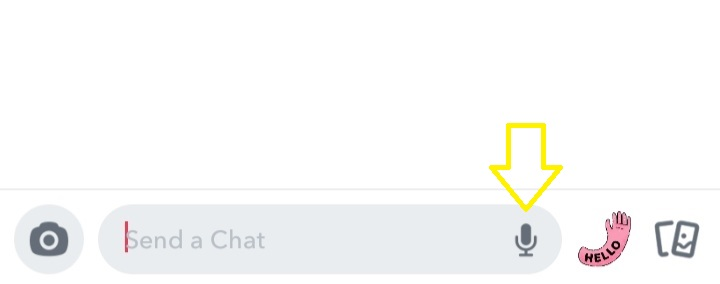
-
Record a voice message on Snapchat
-
Release the microphone icon when you're done talking
Note: you need to grant Snapchat access to your phone microphone to record and send audio messages.
How to Send Voice Messages on Snapchat [PC]
The Snapchat web app doesn't support the audio messaging feature in DMs. However, you can use an Android emulator to send voice messages on the app. Here's how to do it:
-
Download and install an Android emulator
-
Visit Playstore
-
Install Snapchat using the emulator app
-
Log into your Snapchat account
-
Click the message icon at the bottom
-
Select a user you want to chat with
-
Click the microphone icon in the text bar
-
Record and send voice messages
FAQs
Here are some frequently asked questions about Snapchat voice messages:
Can you cancel a voice message on Snapchat?
Yes, you can cancel a voice note before sending it. Simply swipe to the left till the delete icon appear and leave the microphone button to cancel sending a voice note.
Can I enable microphone permissions for my Snapchat app?
Yes, you can enable microphone permissions from your phone settings. Here's how to do it:
-
Open your phone settings
-
Go to Apps
-
Select Snapchat
-
Select Permissions and click "allow only while using the app."
Can I send voice message to multiple Snapchat users?
Yes, you record voice messages and send them to Snapchat group chat, having up to 100 users. But first, you need to create a group chat. Here's how to do it:
-
Select the Snapchat app icon to launch it
-
Click the message icon at the bottom
-
Click the message icon with a pen
-
Select multiple users
-
Select Chat with Group at the bottom
-
Click the microphone icon in the text box to record and send a voice message on Snapchat
Can I delete a recorded audio message?
Yes, you can delete recorded audio messages. Long-press the message and select delete. However, the other Snapchat user will know you've deleted a message.
What other features does Snapchat have?
Snapchat has video message, group chat, snap, bitmoji avatars, and other cool features.
Do audio messages stay forever?
No. Audio messages get deleted after some time. However, you can save them before they expire.