How to See Memories on Snapchat: Guide for Android, IOS
Written by: Hrishikesh Pardeshi, Founder at Flexiple, buildd & Remote Tools.
Last updated: Jul 15, 2024
To access Snapchat Memories, simply open the Snapchat app and swipe up from the camera screen. This action will take you to the Memories interface, where you can view saved snaps, stories, camera roll content, and items stored in “My Eyes Only.” On iOS, swipe up from the camera screen or tap the small circle or card icon at the bottom center.
On Android, the process is the same: open the app and swipe up from the camera screen. Memories are organized into tabs for easy navigation, allowing you to find and relive past snaps and create other stories effortlessly.
Whether you want to revisit a specific moment or just browse through your saved content, Snapchat Memories provides a convenient way to keep your favorite snaps and stories close at hand. This guide will cover everything you need to know about accessing and managing your Snapchat Memories on both Android and iOS devices.

Table of Contents
Where are Memories in Snapchat iPhone?
For iPhone users, accessing Snapchat Memories is similar to the process on Android devices. Here’s a step-by-step guide:
Open Snapchat: Launch the Snapchat app on your iPhone and log in if necessary.
Swipe Up: From the camera screen, swipe up to access Memories. You can also tap the small circle or card icon at the bottom center of the screen.
Navigate Memories: You’ll now see the different tabs for “Snaps,” “Stories,” “Camera Roll,” and “My Eyes Only.” Tap on any tab to explore the respective content.
Additional Tips for iPhone Users
3D Touch: If your iPhone supports 3D Touch, you can press firmly on the Snapchat app icon to access a shortcut to Memories directly from your home screen.
Search Bar: Use the search bar at the top of the Memories screen to quickly find specific snaps or stories.
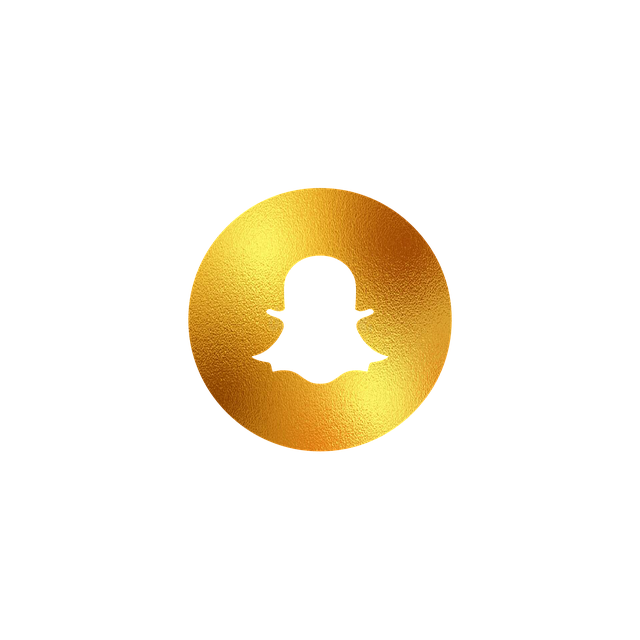
How to See Snapchat Memories on Android?
Accessing Snapchat Memories on an Android device is just as easy as it is on an iPhone. Here’s how you can do it:
Open Snapchat: Launch the Snapchat app on your Android device and log in if needed.
Swipe Up: From the camera screen, swipe up to access the Memories interface. Alternatively, tap the small circle or card icon at the bottom center of the screen.
Browse Memories: You’ll now see the tabs for “Snaps,” “Stories,” “Camera Roll,” and “My Eyes Only.” Tap on any tab to view the saved content.
Additional Tips for Android Users
Organize Memories: You can organize your Memories by creating custom albums or folders within the Memories section.
Backup Memories: Ensure that your Memories are backed up to Snapchat’s cloud by checking your settings. Go to Settings > Memories and make sure “Smart Backup” is enabled.
How to See Snapchat Memories from a Year Ago?
Snapchat has a feature called “Flashback” that allows you to see Memories from a year ago. This feature is perfect for reminiscing about past events and seeing what you were up to exactly a year ago. Here’s how to download and access your Flashback Memories:
Open Snapchat: Launch the Snapchat app on your device.
Swipe Up: Access the Memories section by swiping up from the camera screen.
Check for Flashback Notifications: If you have any Memories from a year ago, Snapchat will notify you with a special “Flashback” notification at the top of the Memories screen.
View Flashback Memories: Tap on the Flashback notification to view the snaps and stories from a year ago.
Additional Tips for Viewing Flashback Memories
Save or Share: Once you view a Flashback Memory, you can save it to your device, share it with friends, or repost it to your current Snapchat story.
Edit Memories: You can edit your Flashback Memories by adding new filters, text, or stickers before sharing them.
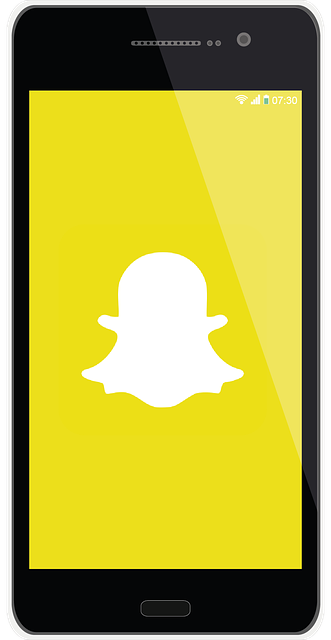
What to Do If Your Snapchat Memories Disappeared?
Losing deleted memories from your Snapchat Memories can be frustrating, but there are several steps you can take to try and recover or save them:
Check Your Backup Settings
Open Snapchat: Launch the Snapchat app on your device.
Go to Settings: Tap on your profile icon at the top left, then tap the gear icon at the top right to access settings.
Select Memories: Scroll down and tap on “Memories.”
Enable Smart Backup: Ensure that “Smart Backup” is enabled. This feature automatically backs up your Memories to Snapchat’s cloud service.
Clear Cache
Open Snapchat: Launch the Snapchat app on your device.
Go to Settings: Tap on your profile icon, then the gear icon to access settings.
Select Clear Cache: Scroll down and tap on “Clear Cache” under the “Account Actions” section. Clearing the cache will not delete your Memories but can resolve issues causing them not to appear.
Reinstall Snapchat
Uninstall Snapchat: Remove the Snapchat app from your device.
Reinstall Snapchat: Download and reinstall the app from the App Store (iOS) or Google Play Store (Android).
Log In: Log back into your account and check if your Memories have reappeared.
Contact Snapchat Support
If you’ve tried the above steps and still can’t find photos of your Memories, contact Snapchat Support for assistance:
Open Snapchat: Launch the Snapchat app on your device.
Go to Settings: Tap on your profile icon, then the gear icon to access settings.
Select Support: Scroll down and tap on “I Need Help” under the “Support” section.
Contact Support: Follow the prompts to contact Snapchat Support and explain your issue.
How to Manage Snapchat Memories?
Managing your Snapchat Memories is essential to keep them organized and easily accessible. Here are some tips on how to manage your Memories effectively:
Organize Memories
Create Albums: Group similar snaps and stories into custom albums. This can help you find specific Memories quickly.
Tag Memories: Use tags to categorize your Memories. For example, tag snaps with “vacation,” “birthday,” or “friends” to make them easier to search.
Edit Memories
Add Filters: Apply new filters to your saved snaps and stories.
Add Text and Stickers: Enhance your Memories by adding text, stickers, and emojis.
Trim Videos: Edit and trim videos within your Memories to keep only the best parts.
Share Memories
Share with Friends: Send your saved snaps and stories to friends directly from Memories.
Post to Story: Repost old snaps and stories to your current Snapchat story.
Export Memories: Save your Memories to your device’s camera roll or share them on other social media platforms.
Backup Memories
Enable Smart Backup: Go to Settings > Memories and ensure that “Smart Backup” is enabled to back up your Memories to Snapchat’s cloud service.
Manual Backup: Periodically back up your Memories to an external storage device or cloud service like Google Photos or iCloud.
Delete Memories
Select Memories: Go to Memories, tap and hold on the snap or story you want to delete.
Delete: Tap on the trash can icon to delete the selected Memory. Confirm the deletion when prompted.
FAQs On How to See Memories on Snapchat
1. How do I access Snapchat Memories?
To access Snapchat the Memories feature, open the Snapchat app and swipe up from the camera screen. You can also tap the small circle or card icon at the bottom center of the screen.
2. Where is Memories in Snapchat on iPhone?
On an iPhone, you can access Snapchat Memories by swiping up from the camera screen or tapping the small circle or card icon at the bottom center of the screen.
3. How do I see Snapchat Memories on Android?
To see Snapchat Memories on an Android device, open the Snapchat app and swipe up from the camera screen. You can also tap the small circle or card icon at the bottom center of the screen.
4. How do I view Snapchat Memories from a year ago?
To view Snapchat Memories from a year ago, access Memories by swiping up from the camera screen. If you have not deleted any Flashback Memories, Snapchat will notify you with a special “Flashback” notification at the top of the Memories screen.
5. What should I do if my Snapchat Memories disappeared?
If your Snapchat Memories disappeared, check your data backup settings to ensure Smart Backup is enabled. Clear your data from the cache, reinstall Snapchat, and contact Snapchat Support if necessary.