How to Delete Snapchat Memories?
Written by: Hrishikesh Pardeshi, Founder at Flexiple, buildd & Remote Tools.
Last updated: Sep 03, 2024
TLDR
Here's how to delete Snapchat memories in four simple steps:
-
Launch the Snapchat app
-
Swipe up while on the Camera page
-
Click on a snap
-
Click the three-dot icon in the upper right corner
-
Select Delete Snap
We love to capture moments of our lives, sharing them as awe-inspiring photos and videos. And Snapchat is a perfect place to do this. You can use lenses to create different photo effects that resonate with your mood.
Plus, you can share Snapchat pictures on "My Story" and with friends. The app saves your photos under Memories even when they disappear from your story or direct messages. However, not all photos are perfect and you might want to delete them.
This blog discusses how to delete Snapchat memories. Read on to find out.
Table of Contents
What is Snapchat Memories?
Snapchat "memories" is an in-app feature that stores your stories and snaps, so you can access them later. You can also edit and repost content in your Snapchat memories.
How to Delete Snapchat Memories
Do you have an awkward photo lying around in your Snapchat memory? Then, you might want to delete it. You can delete single or multiple snaps.
How to Delete a Single Snap
The are two methods for deleting a single snap. Here's an overview of the first method:
-
Launch the Snapchat app
-
Swipe up while on the camera screen (it's available at the bottom and depicted by a search icon with a star sign). OR click the Memories icon at the lower left corner.
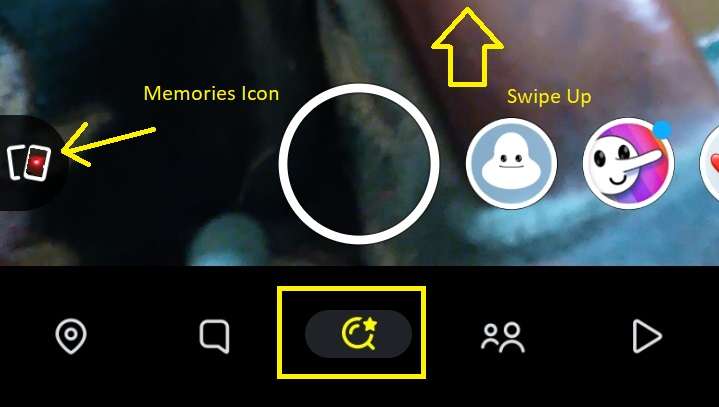
-
Identify a snap you want to delete
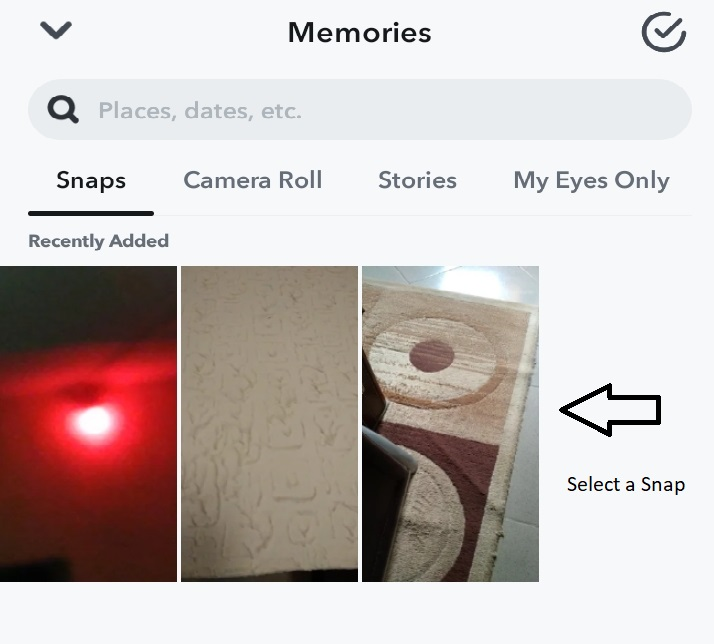
-
Long-press the snap
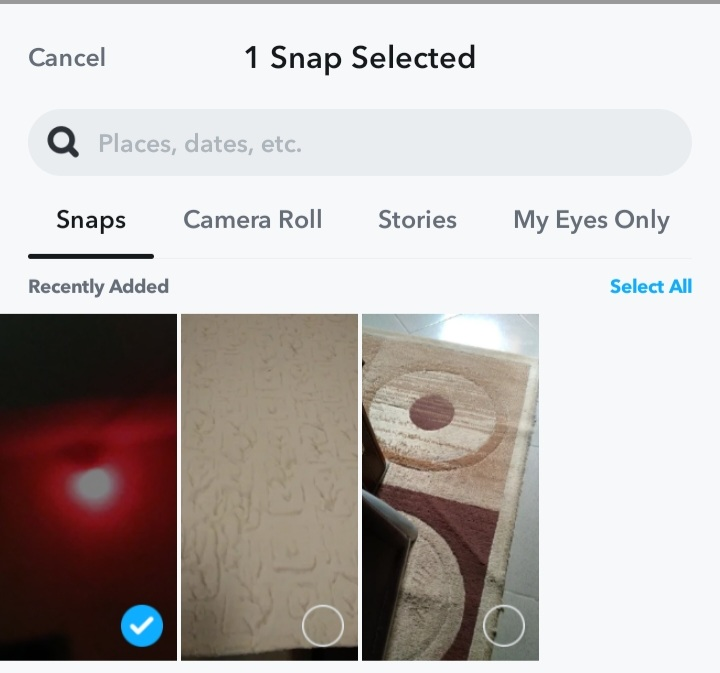
-
Select the three dots at the bottom
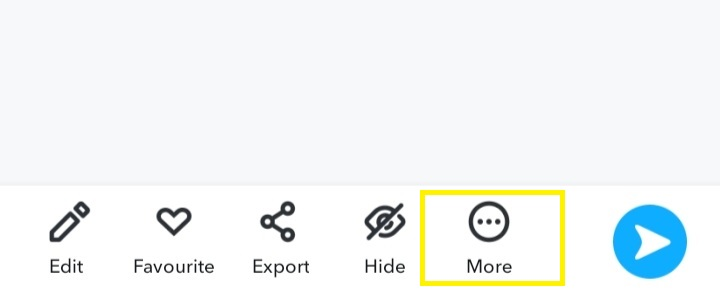
-
Click delete
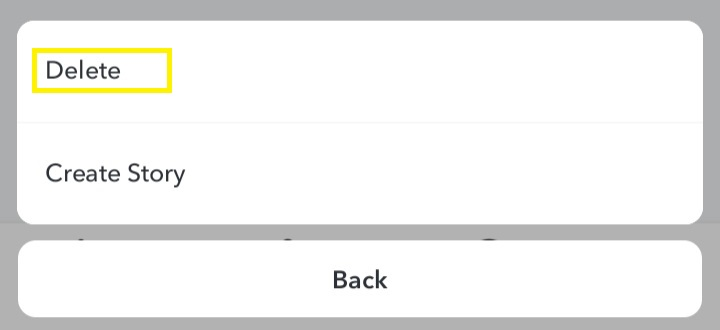
-
Select delete again to confirm action
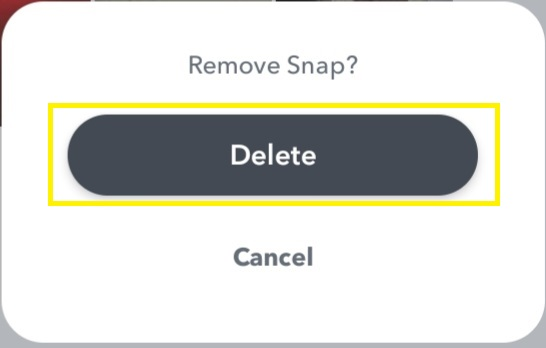
The second method for deleting snaps is similar to the one above. Here's how it works:
-
Head to the "Memories" tab on Snapchat
-
Click on a snap to open it
-
Select the three dots icon in the upper right corner
-
Select Delete Snap
-
Click Delete again to confirm the action
How to Delete Multiple Snaps
Do you have multiple photos you want to clear out at once? Then, you can delete or select several photos of them.
Here's how to delete all the snaps in the "Memories" tab:
-
Open Snapchat
-
Swipe on while on the camera page
-
Click the checkmark in the upper right corner
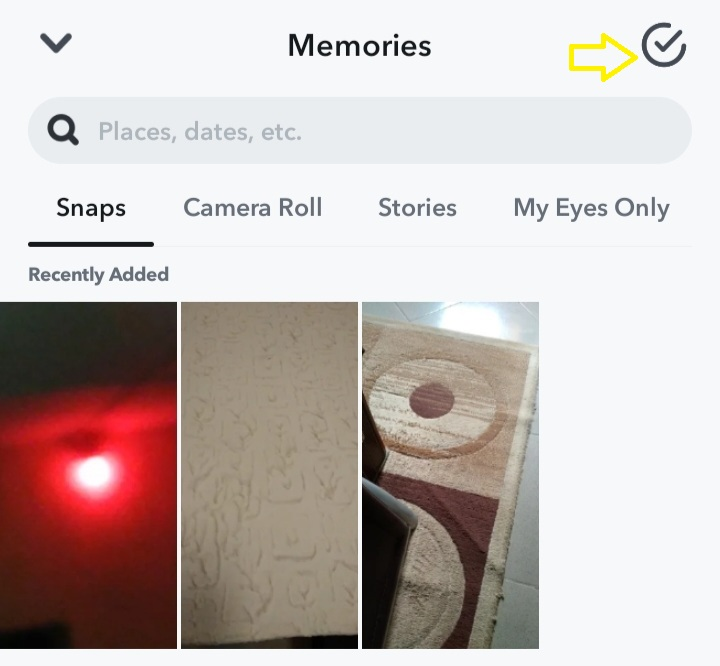
-
Click "Select All" at the left of the screen
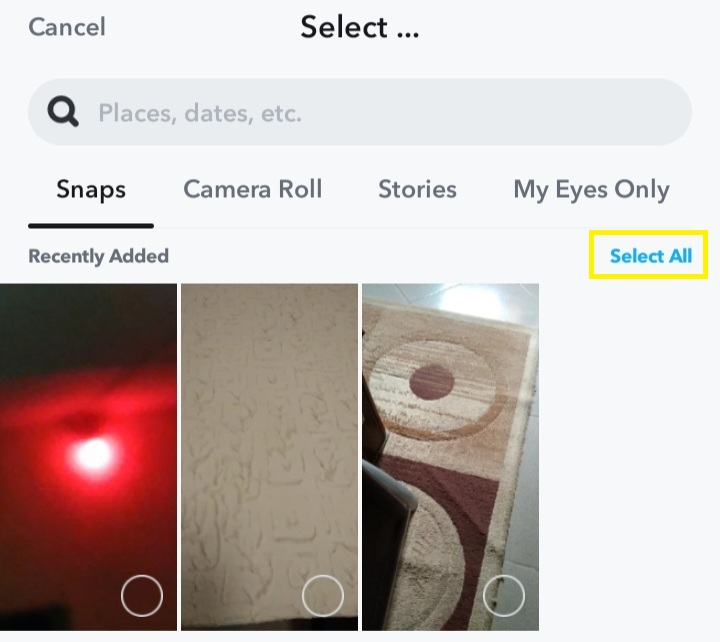
-
Click the Delete at the bottom
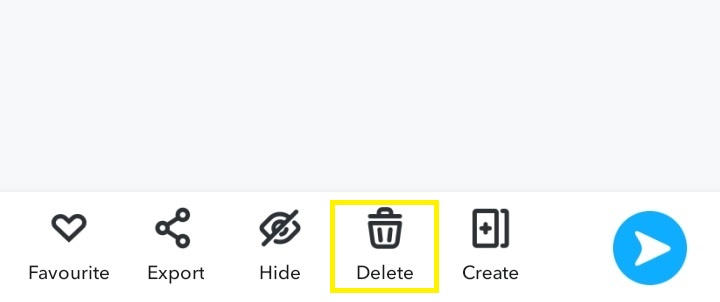
-
Click Delete again
Additionally, you can delete several snaps while saving others on your Snapchat account. To do this:
-
Head to the Memories section
-
Click the checkmark at the top right corner
-
Select multiple photos
-
Click delete
-
Click delete again
How to Clear Cache on Snapchat
Users can't clear Memories cache on Snapchat as Memories data are saved on the app's server. However, they can free up space by deleting the app's cache.
Here's how to delete cache on Snapchat:
-
Open Snapchat
-
Click the Bitmoji icon in the upper left corner
-
Click the Settings icon in the top right corner
-
Scroll down and click Clear Cache
-
Click Continue to delete cache
FAQ
Here are some frequently asked questions on how to delete memories on Snapchat:
Can I delete all my Snapchat memories at once?
Yes, you can delete all your Snapchat memories at once. Head to the Memories tab, click the checkmark at the top right, select all, and click the delete button.
Is there a backup for deleted Snaps?
No, there are currently no backups for deleted snaps from the "Memories" page. Hence, only delete snaps that you no longer need.
Can I make my Snaps private?
You can make your Snap private using the "My Eyes Only" feature. This allows you to view Snaps after you input a passcode.
Can I delete Snapchat photos permanently?
Yes, you can delete single or multiple Snapchat memories permanently.
Do Snaps get deleted automatically?
Yes. The Snap server deletes Snaps after they've been viewed. Also, Snaps get cleared 30 days after a user receives and doesn't open them.
What's the effect of uninstalling Snapchat app?
Uninstalling the Snapchat app only deletes data saved on the device where you uninstalled it. However, this doesn't affect other data saved on the Snapchat server, including Snapchat Memories.