What Is the Grey X Next to Snapchat Name?
Written by: Hrishikesh Pardeshi, Founder at Flexiple, buildd & Remote Tools.
Last updated: Mar 23, 2023
TLDR
-
An X next to a Snapchat name means that you have either not accepted a person's friend request or that yours hasn't been accepted.
-
It could also mean you have been blocked or unfriended by someone.
-
To remove the X next to a person's Snapchat name, you should add the person to your friend list, accepts the person's friend request or message them to add you to their friend list.
The Snapchat social media platform has a user-friendly interface with various icons that are easy to identify and use. However, many users have found it challenging to understand the use of the X icon that appears next to Snapchat names. Perhaps you are bothered or confused about what the grey x on your Snapchat friend list means. Here, we discuss what the grey X mean on Snapchat and how you can get rid of it.
Table of Contents
What the X Next To Snapchat Name Means
The grey X that appears next to a person's Snapchat account name could mean various things. However, you should be assured that it is not a bug, a glitch, or a harmful feature.
When an X icon appears in front of a person's chat in place of the usual camera icon, it could either mean that you haven't accepted the person's friend request, the person has not accepted your friend request or that you have been blocked by the said person.
Snapchat allows you to message and have conversations with persons you have not added to your Snapchat friend list. Sometimes, people appear on your chat page because you gave Snapchat permission to sync your contacts.
If you initiate a Snapchat conversation with Snapchat users who are not on your Snapchat friend list or send friend requests to users who have not added you to their friend list, you may see the grey x chat icons in front of their snap chat name.
Also, if you are no longer friends with a person on Snapchat, the grey X icon at the front of the person's Snapchat name. This could happen when you have been blocked or removed from the other person's Snapchat friends list.
How to Get Rid of the X Next to Someone's Snapchat Name
Whatever the reason for the X icon that appears next to a person's Snapchat name might be, you can quickly get rid of the X by adding the person, blocking the person or clearing your conversations with the user.
Method 1: Add the person to your friend list.
If the X icon appears on your chat page because you haven't added a person on Snapchat or accepted their friend request, you can quickly get rid of the X icon by adding the person to your friend list or accepting their friend request.
When you do this, the X icon will immediately be replaced with the camera icon if the other user has you on his friend list.
You can easily add the person on Snapchat by following the steps below:
Step 1: Click on the friend's name
On your chat page, click on the Snapchat name of the friend that has an X icon next to their name.

Step 2. Click on the Add Icon
The Add icon appears next to the person's name at the top of your screen.
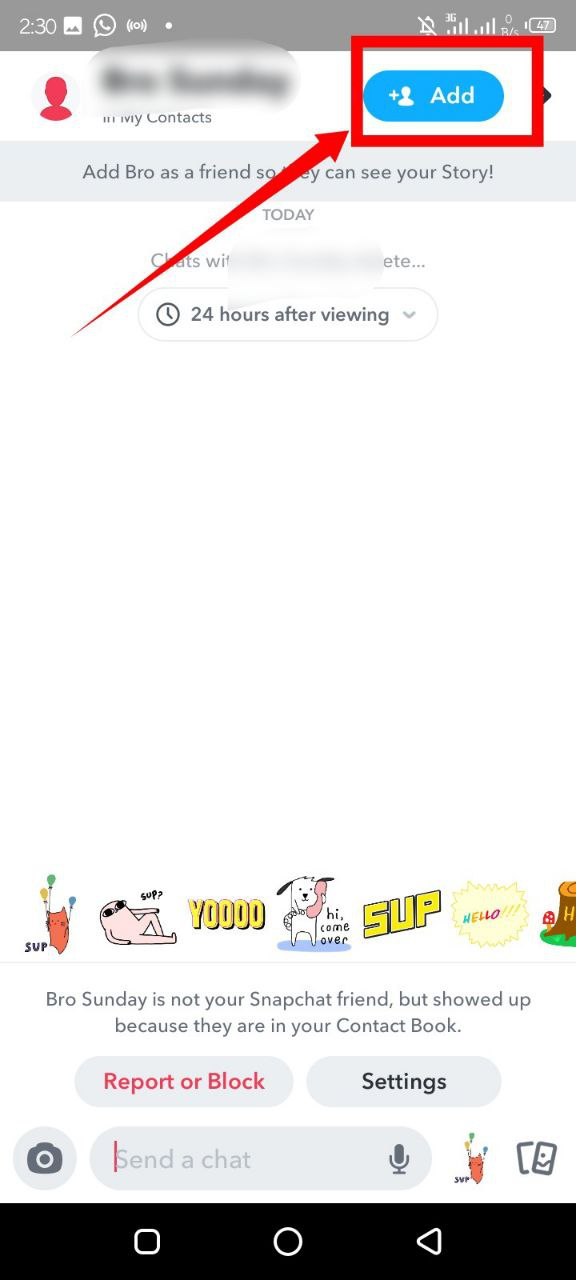
Method 2: Report or block the person
You can also remove the grey X icon in front of a person's Snapchat name by removing or blocking the person, especially when the person is a spammer.
To delete or block a person on Snapchat, you can do the following:
Step 1: Click on the X next to Snapchat name or tap on the name
If you want to block a person to get rid of the grey X icon, you can either tap on the X next to the person's name or tap on the person's snap chat name.
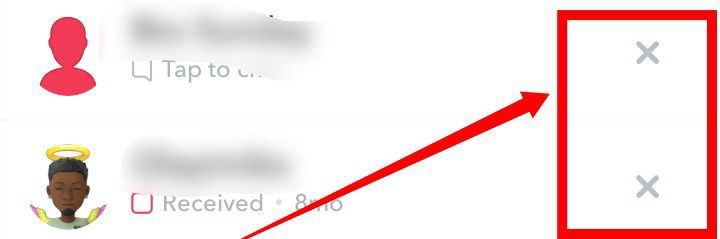
Step 2: Select the block or report option
After tapping on the person's name or the X Icon, you will see the Block or Report option.
The block or report option will be the best for you if the person in question is a spammer or someone you don't want on your Snapchat friend list any longer.
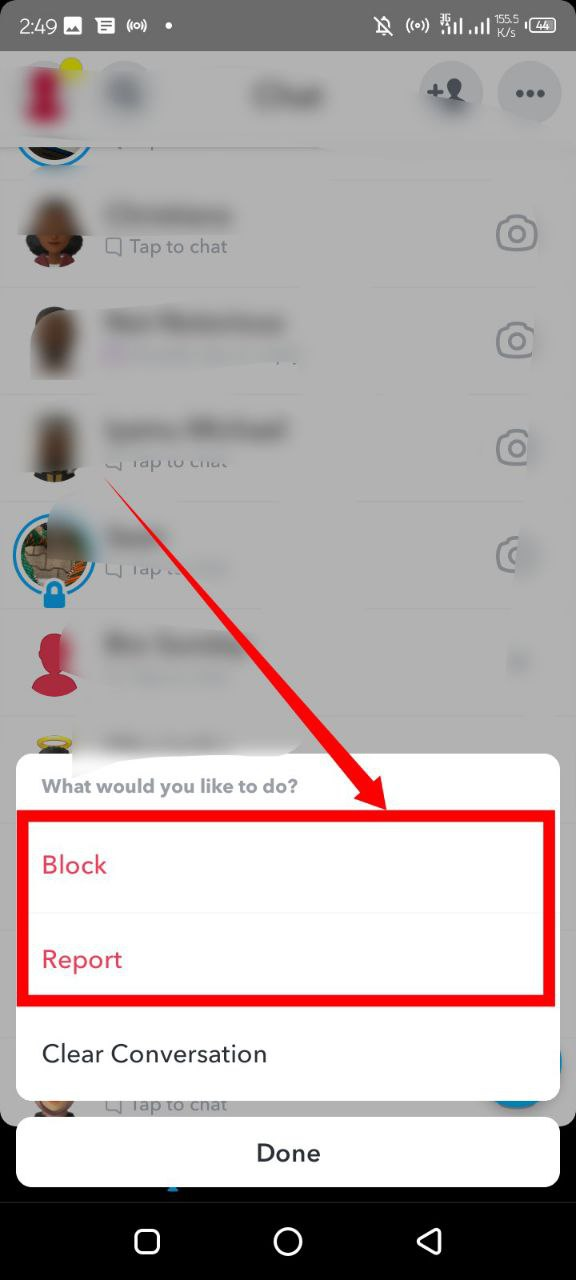
However, persons you block on Snapchat will still be able to view your content, except you switch your privacy setting on Snapchat from public to private.
Method 3: Clear your conversation with the person
If the person happens to be someone you do not want to add to your friend list or book, the best option for you may be to delete your conversation with the person.
If you opt for the delete conversation option, the person's name will be immediately removed from your chat page and the X icon.
This, however, doesn't mean you wouldn't be able to communicate with the person again. You can still access the person by searching for the person's Snapchat name and sending a text. Also, clearing your conversations with someone doesn't stop them from messaging you.
Follow the steps below to clear your conversations with another Snapchat user:
Step 1: Click on the X next to the Snapchat User name
Click on the X next to the Snapchat user name and select the Clear Conversation option from the next window.
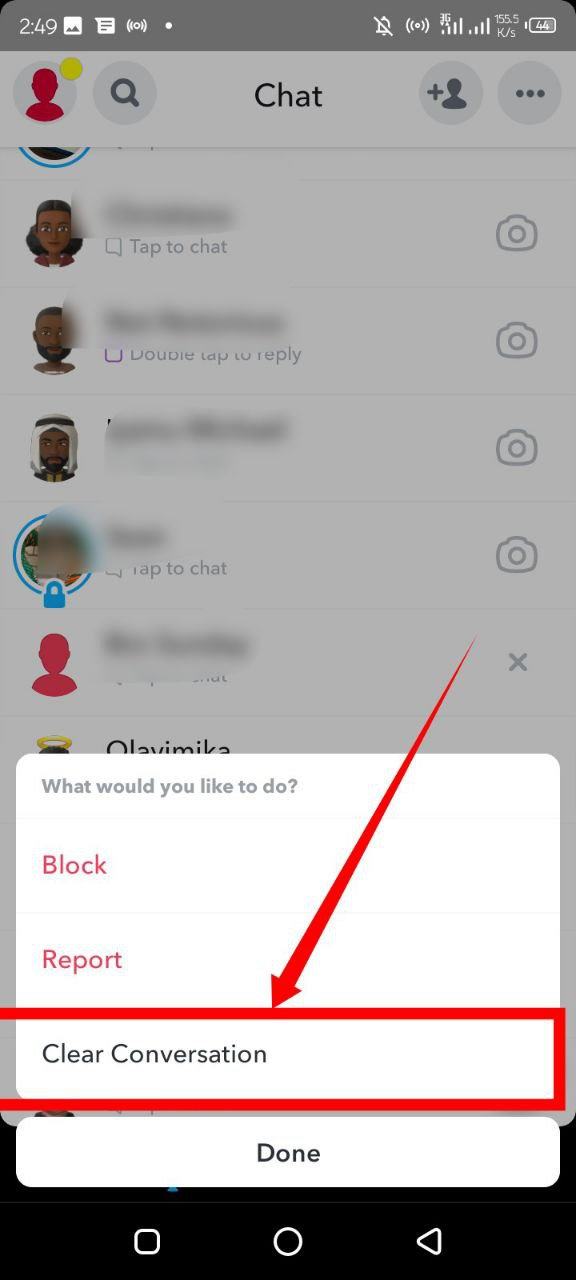
Step 2: Select Okay
Select Okay to give Snapchat permission to delete your conversation
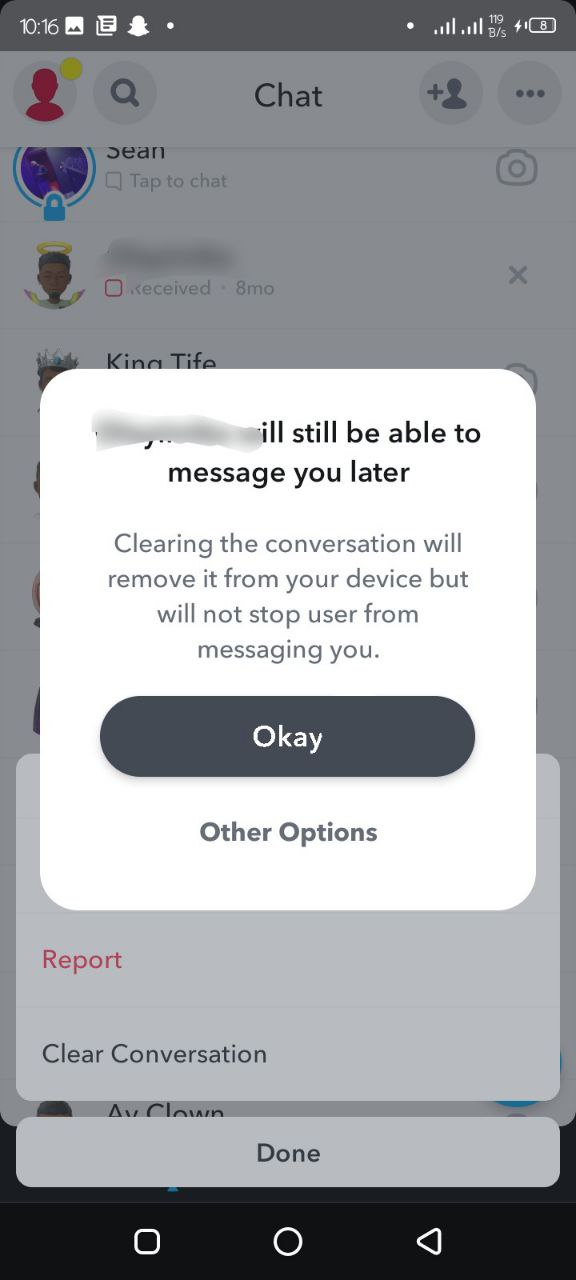
Method 4: Message your friend
If the X icon still appears after you add a person or feel you have been removed from the other person's friend list, your best call will be to message the person to accept your friend request or add you to their friend list.
Whatever the case, you can still view a person's content on Snapchat whether or not they have you on their friend list.
Does the X on Snapchat Mean Block?
Yes, X appearing in front of a friend's name on Snapchat could mean you have been blocked by the person. This is, however, not absolute, as it could also mean that you haven't accepted the person's friend request or that the person hasn't accepted yours.
Whatever the case, you can get rid of the X icon by accepting the person's friend request or messaging the person to ask for an acceptance of your friend request.
You could also eliminate the X icon by blocking or clearing your conversations with someone.