[Fixed] Twitch Error 2000 on Chrome
Written by: Hrishikesh Pardeshi, Founder at Flexiple, buildd & Remote Tools.
Last updated: Sep 03, 2024
Twitch is a popular interactive live streaming platform that hosts amazing content spanning gaming, general entertainment, music, and much more. The platform is ideal for creators and viewers alike who are looking for original content.
The interactive landscape that Twitch offers enhances the viewer experience and allows creators to build a strong audience base to monetize their content.
As a viewer, if you occasionally use Twitch on your web browser, you must have come across the Twitch Error 2000 network issue. Running across an unknown error that gives you absolutely no information about a possible solution, can be absolutely frustrating.
The Twitch Error 2000 is a network error that usually occurs while watching a live stream on Twitch over a web browser. The error prevents viewers from watching any streams on Twitch.
There is no official guide that walks you through the general causes of this error and a straightforward way to resolve it. So it can be hard to pinpoint a way to directly resolve the Twitch 2000 error without trying a bunch of different ways.
Hence, in this article, we have written a troubleshooting guide for “Twitch Error 2000”, that will walk you through different methods to resolve this issue. We recommend you try each fix one after the other to find out what method works best in your case.
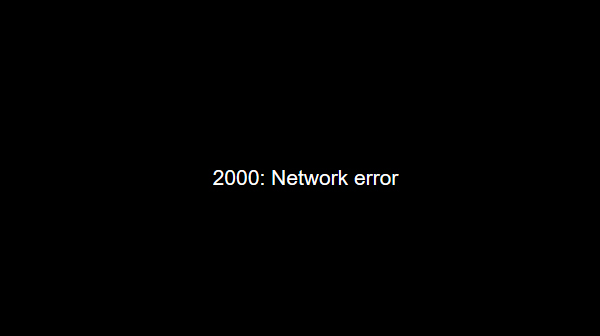
TABLE OF CONTENTS
What Causes the “Twitch Error 2000”?
Before we dive into the solutions part of this article, let’s first understand the possible causes of the Twitch Error 2000 so you know the rationale behind the suggested solutions.
Typically, this error can be caused by broken Twitch servers, which should be resolved on its own. But if the error is caused by specific issues with your browser, you can definitely fix the said issues to have the site running as usual.
The Twitch Error 2000 can be caused by a number of factors that include:
- Improper browser configuration.
- Issue with your Network connection.
- Overload of browsing cookies on your browser.
- Issues with your adblocker might be preventing you from accessing the site.
- Issues with your browser extensions.
- Issues with the Antivirus Software on your computer.
- Problem with your HTML 5 player.
- Issues with your particular web browser.
The possible causes for the Twitch Error 2000 can be easily resolved by following a few steps. Below we have listed down all the ways to fix this error. Trying these fixes should definitely help resolve this issue.
How to fix the "Twitch Error 2000" on Chrome
Fix 1 - Refresh Twitch Stream Page
You can first try a few simple fixes that might help you resolve the Twitch Error 2000. Start by refreshing the page to re-establish a connection with Twitch. If refreshing the page doesn’t help, you can try to log out and log in again into Twitch or even restart your computer and open the stream on your browser again.
Fix 2 - Clear your Browser Cookies
Too many browsing cookies on your web browser can also cause this error, so it’s recommended that you perform an occasional clean-up. To clear out the cookies on Chrome, you can follow these steps:
- Click on the 3 dots at the top right corner of your browser.
- Locate the “More Tools” option and go to “Clear Browsing data”
- Click on the Advanced button, select the “Cookies and other site data” option. Make sure the Time range reads “All time”.
- Finally, click on “Clear data”.
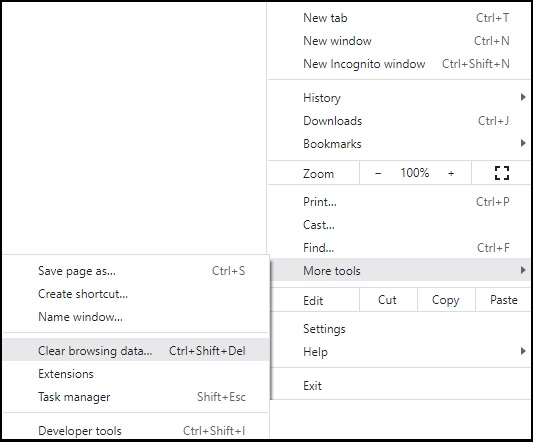
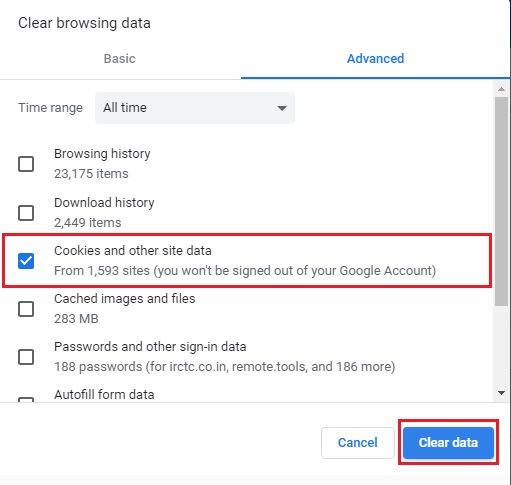
This should solve the problem but if not try the other fixes in the list.
Fix 3 - Check your Antivirus and Firewall Settings
If your antivirus or firewall settings are set to block any particular content, that could cause the Twitch Error 2000. You can resolve this easily by adding an exception for Twitch in your antivirus settings.
You can follow these steps to locate the exceptions tab according to your antivirus.
Kaspersky Antivirus
Home -> Settings -> Additional -> Threats and Exclusions -> Exclusions -> Specify Trusted Applications -> Add
AVG Antivirus
Home -> Settings -> Components -> Web Shield -> Exceptions
Avast Antivirus
Home -> Settings -> General -> Exclusions
Here you can add Twitch as an exception, so the antivirus will avoid blocking the site in the future. The AVG antivirus is known to have caused this error in the past. So if you are using this antivirus software, you should definitely try out this method.
Fix 4 - Disable Ad-Blockers and Extensions
If you are using Adblocker software on your browser disabling the blocker can resolve the issue for you. Some websites occasionally use countermeasures for ad blockers which might cause a conflict between their functions.
The same is the case with browser extensions. If you are using a chrome extension to get additional privacy and security while browsing, it could also cause the Twitch Error 2000.
In both cases, try to disable a particular extension or ad blocker and reopen your browser. Once you have disabled the adblocker/extension check if the Twitch.tv is running as usual.
Fix 5 - Disable the HTML5 Player
If you are using the HTML5 video player on your browser, the added feature of the tool might clash with Twitch or other streaming platforms. So disabling this player could help you solve the Twitch Error 2000. Follow these steps to disable the HTML5 player on Twitch.
- Go to Twitch.tv and click on any live stream.
- Click on the “Settings” button located in the bottom panel on your player.
- Select the Advanced settings button.
- Disable the HTML5 player.
Fix 6 - Enable or Disable VPNs
Many users from the west coast of the United States have encountered the Twitch error 2000 code while watching a stream on Twitch. A possible way to fix this error is by using a VPN. This method works because the VPN will route you through a stronger network hence solving the issue.
But on the flip side, if you are already using a VPN, disabling the VPN might help resolve the error. In some instances, the VPN will route you through a different connection that might cause the error.
Fix 7 - Switch to a Different Connection or Browser
Sometimes, the main cause for the error might be your network connection. So switching to a different network can help resolve this issue. Even after switching to a different network, if you still can’t access the Twitch website, try using a different browser.
Fix 8 - Switch to the Desktop App
If none of these above methods work, it’s advisable you directly switch to Twitch’s desktop application, so you don’t have to go through the hassle of using Twitch on a web browser.