Whiteboarding and Brainstorming Remotely - Techniques, Tools & Tips 🧠
Written by: Hrishikesh Pardeshi, Founder at Flexiple, buildd & Remote Tools.
Last updated: Sep 03, 2024
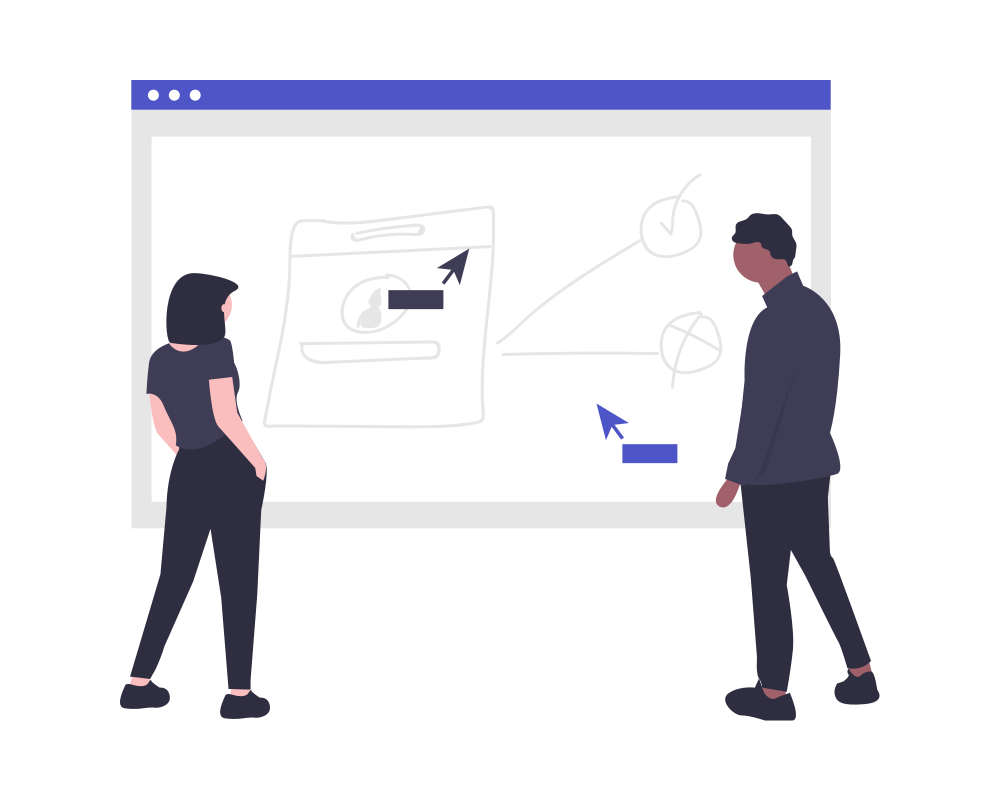
If you are anything like me, you would jump at every possible chance to the whiteboard and scribble. If there's a brainstorming or discussion happening, I need a whiteboard - doesn't matter if I am listening or talking.
When you are in the same room, it is super easy to draw, explain and share using a physical whiteboard. Over the past 4 years, working with our tech team remotely, I have realised it is that much difficult to replicate the whiteboarding scenario in a remote setting.
So I have put together my learnings over time around remote brainstorming and whiteboarding in this post.
Remote whiteboarding anti-pattern - Video call with a physical whiteboard
It's an anti-pattern for 2 reasons -
1. Tough to make out what's written on the whiteboard. Plus your movement is highly restricted.
2. No element of collaboration. Works only when you want to present something.
You're probably better off not using a whiteboard altogether than using a physical one on video.
Getting your setup right
If you refuse to move away from using your mouse or trackpad for remote whiteboarding, you would probably end up with something like this -
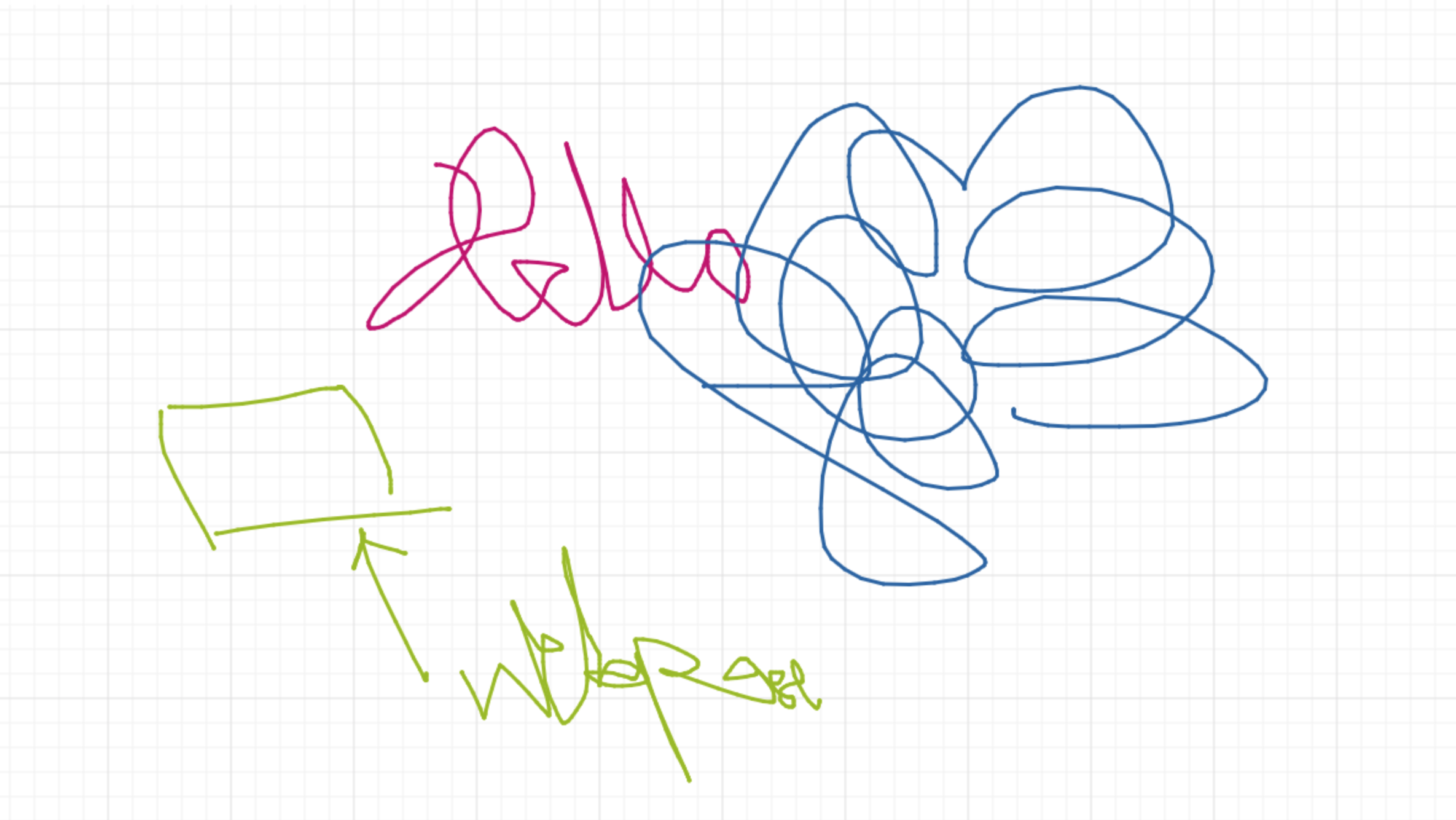
A touch interface is an absolute must if you are planning on scribbling and drawing on a remote whiteboard. A tablet with a pencil connected to your laptop/ desktop screen is ideal.
Here's a setup I often use -
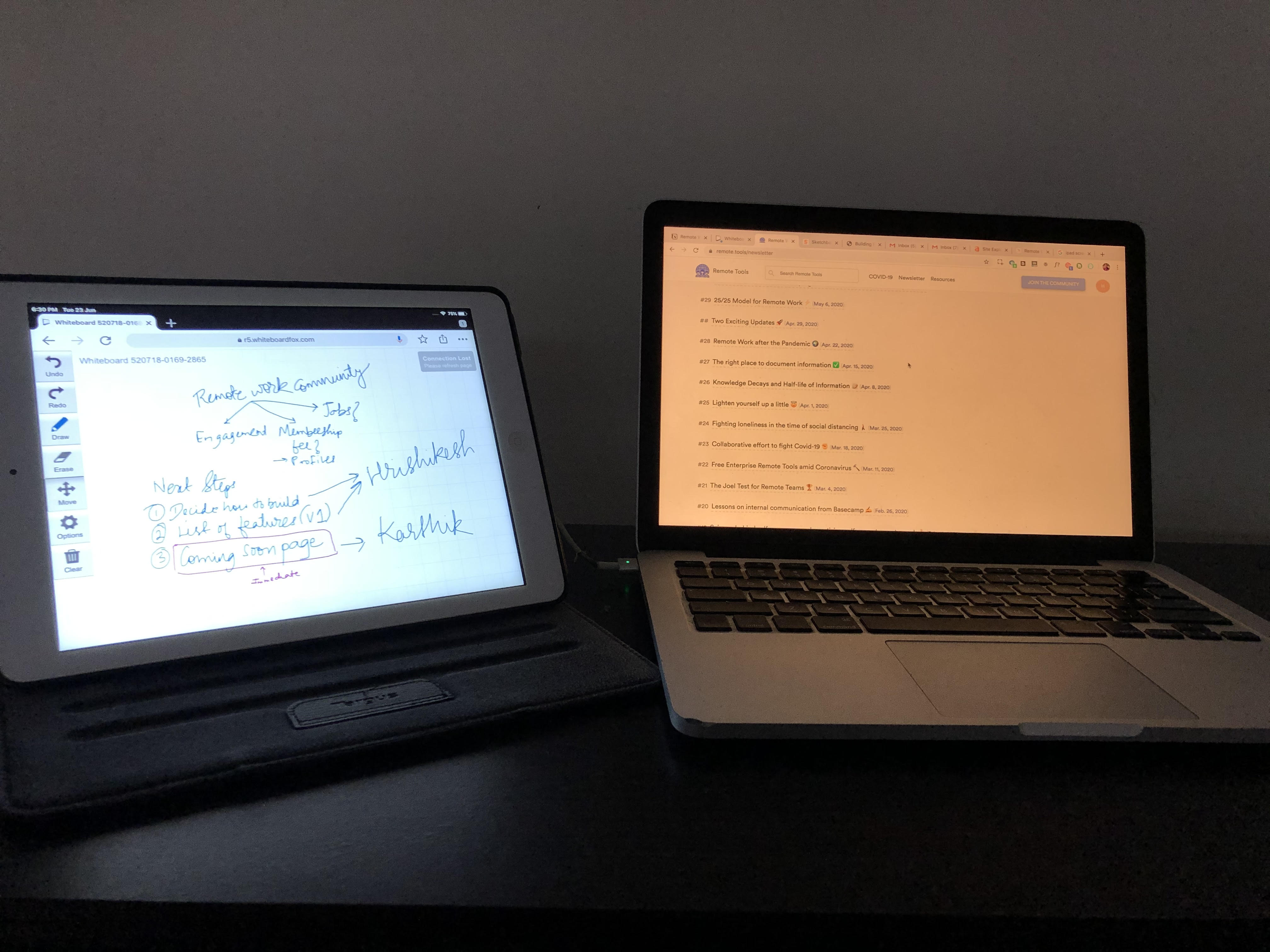
I connect my iPad with my Macbook Pro through the app 'Duet Display'. If you have iPad OS (on later versions of the iPad), Sidecar works perfectly.
Although, whiteboarding isn't just about scribbling and drawings as I will detail upon further. If majority of your remote brainstorming session is going to involve clipping pictures and typing text, you don't need a tablet and a stylus.
How to choose the right remote whiteboard
Here's a set of essentials I would look for when choosing a remote whiteboard -
1. Infinite canvas - If I am putting any thought into choosing a remote whiteboard, this is the very first thing I would like to have. Nothing beats the limitless flow on an infinite canvas.
2. Presentation and sharing - Of course I am doing remote brainstorming with other people and hence, presentation and export options are handy.
3. Collaboration - In most cases, I would like others to participate and edit the whiteboard. So this becomes a necessary feature.
4. Adding images, videos or any kind of files - As I will show you, when I am brainstorming a version of the website, I would like to put up snippets of webpages I like, photos or illustrations that could go in certain sections or even simple notes/ stickies for certain parts of the whiteboard.
5. Access & sync across devices - Usually not a deal breaker. Ideally, would like native apps (iOS, Android, MacOS).
Case in Point 1: Quick brainstorming
This is typically when I am doing a quick catch-up with one of my teammates or a not-so-structured discussion about our future plans with my co-founders. I am only using the whiteboard to help me write things during that discussion - don't intend to build upon the same whiteboard later. Of course, I do need a copy of the whiteboard writing/ sketching after the discussion but I will make sure to document the key points/ action items elsewhere.
Example - Discussion with my co-founders in April, 2020 to brainstorm on the next steps for Remote Tools after the traffic spike in March.
Tool used - Whiteboard Fox since it's super easy to fire up a whiteboard (no signups) and it is completely free.
Here's a snippet of a part of our whiteboard on that call -
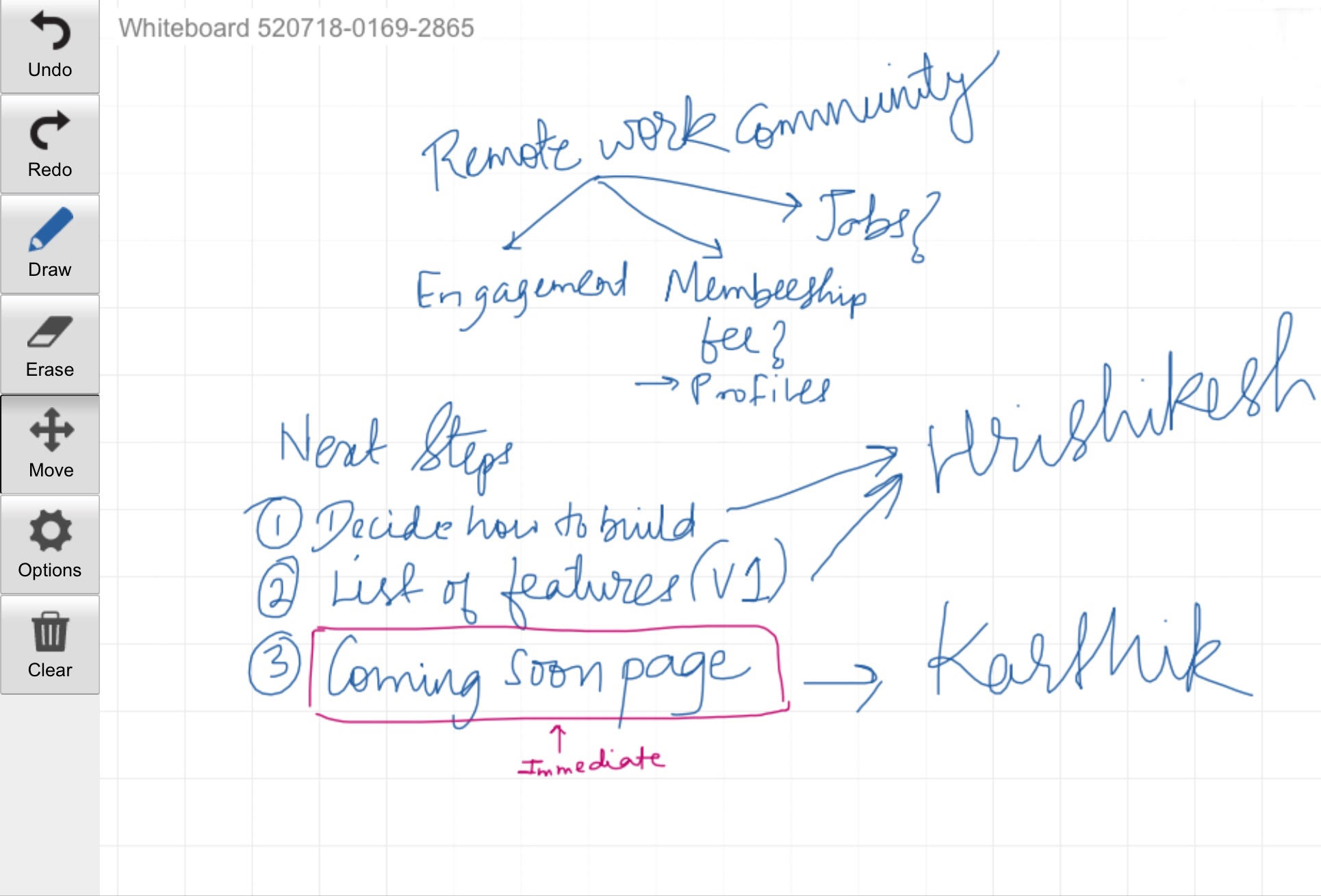
A tool like Whiteboard Fox works very well for such use-cases because -
1. I get to open up a whiteboard quickly, sometimes even during an ongoing discussion.
2. I get to do free-hand drawing & sketching. Typically I have my iPad handy, so that I don't end up sketching gibberish.
3. I have the option of adding images onto the whiteboard - an absolute must because we keep talking about inspirations we have come across earlier.
4. I can replay the entire whiteboard video but more often, I just take a snapshot and mail it afterwards.
Case in Point 2: Building a project through multiple discussions
This is primarily when I am working on a structured project and it typically involves multiple brainstorming sessions along with tasks, TODOs etc. I would like to maintain all my files, whiteboard drawings (if any), text, notes etc. in a single place.
Example - All of the discussions I have had with my co-founders and team on building The Remote Clan. I want to have all of the files, TODOs, notes etc. stored in a single place so that it is well maintained and easily accessible.
Tool used - Milanote primarily because I use it for my personal projects and I like the interface a lot. It also ticks all my whiteboard requirements except for free-hand drawing or sketching. For that, I just pull up a board on Whiteboard Fox and drop the snippet onto Milanote.
Milanote isn't a traditional choice for whiteboard. And hence, in a way, this also demonstrates how you can use a tool in your existing stack to serve as a whiteboard.
Here's a snippet of how the entire Remote Clan project looks like on Milanote -
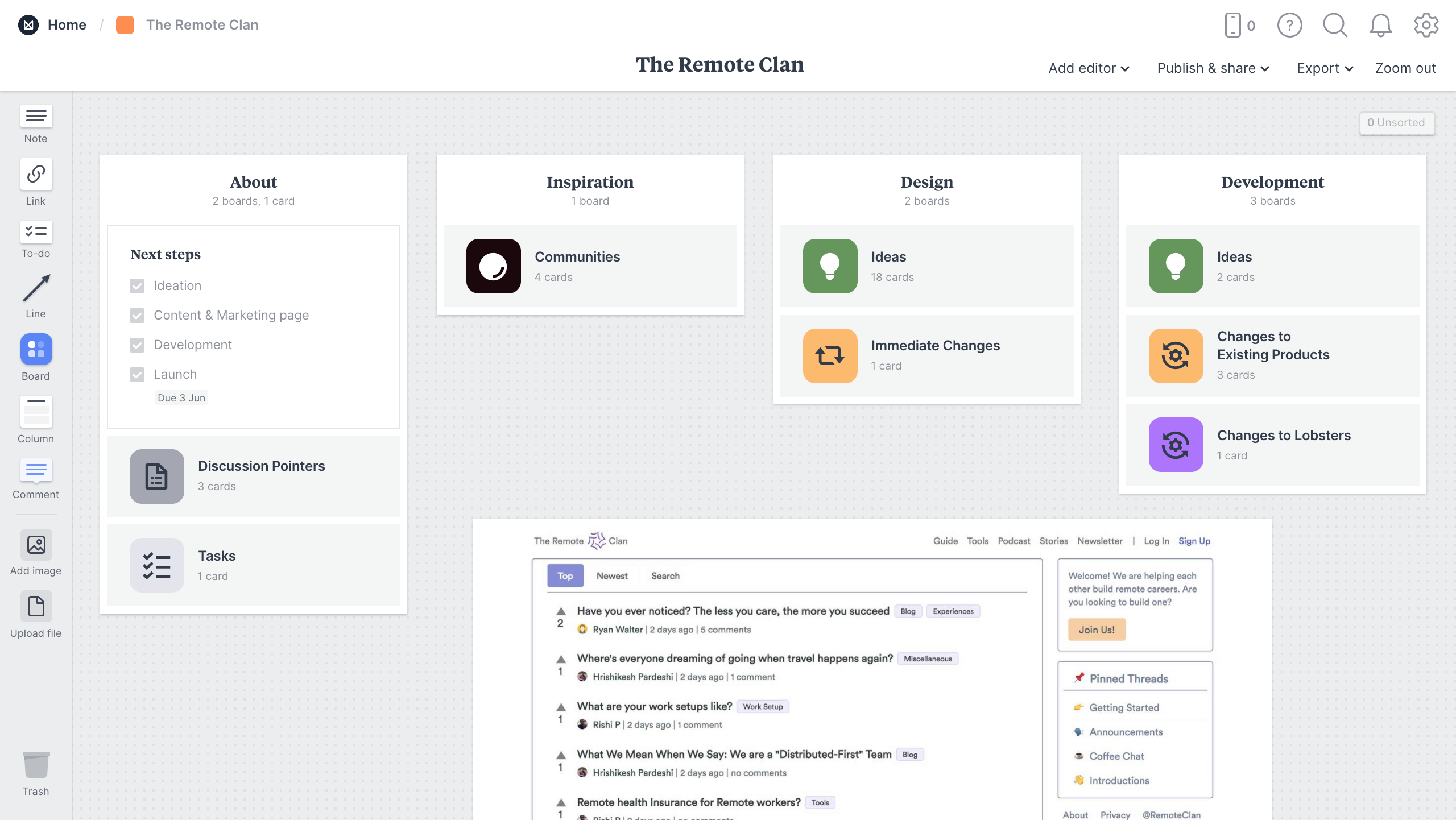
You might be wondering that this looks too organised for brainstorming or whiteboarding sessions. So let me pull up our recent board where we put up ideas on immediate changes to the current website -
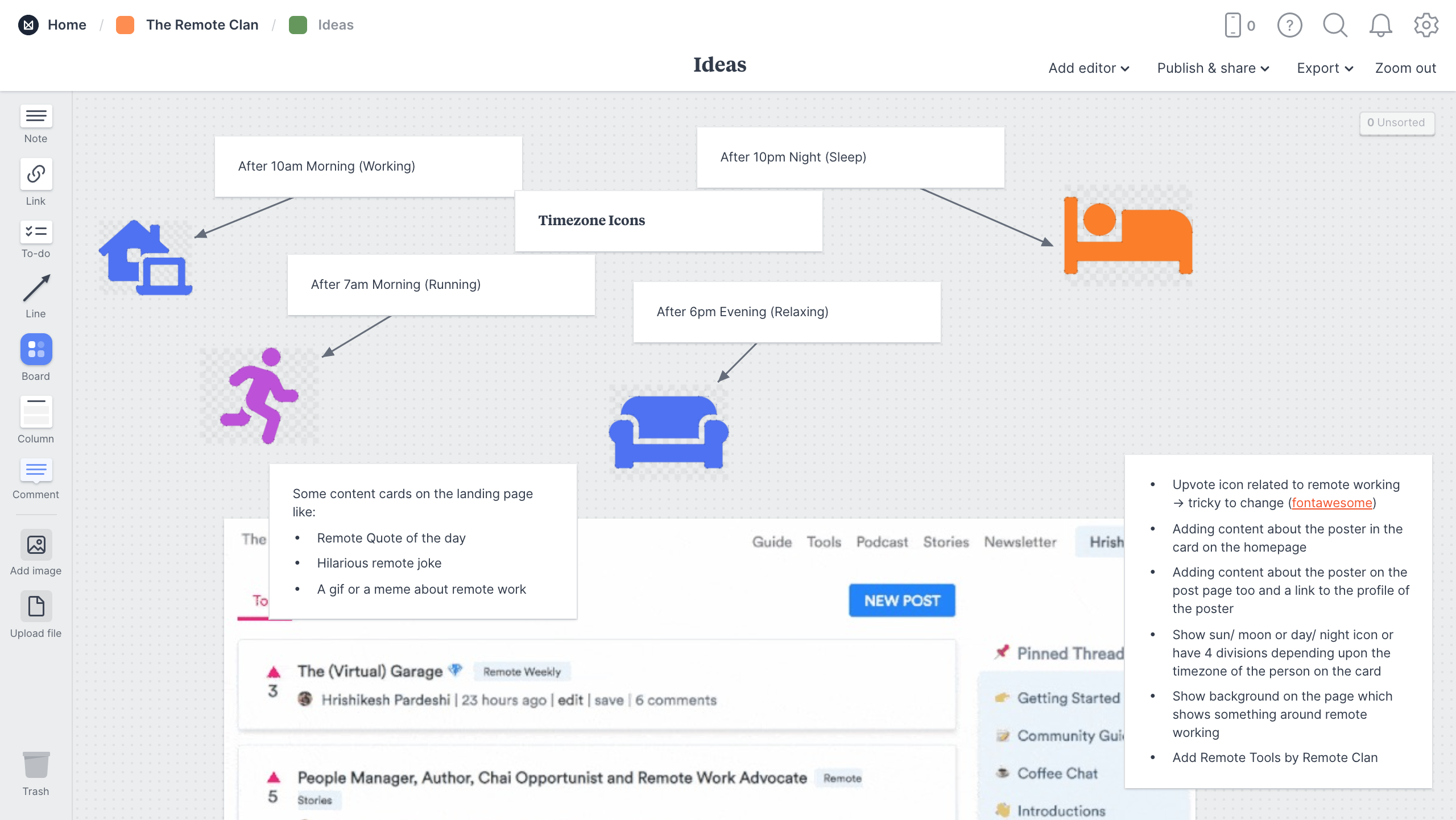
Horizontal Scroll 1 of the infinite canvas
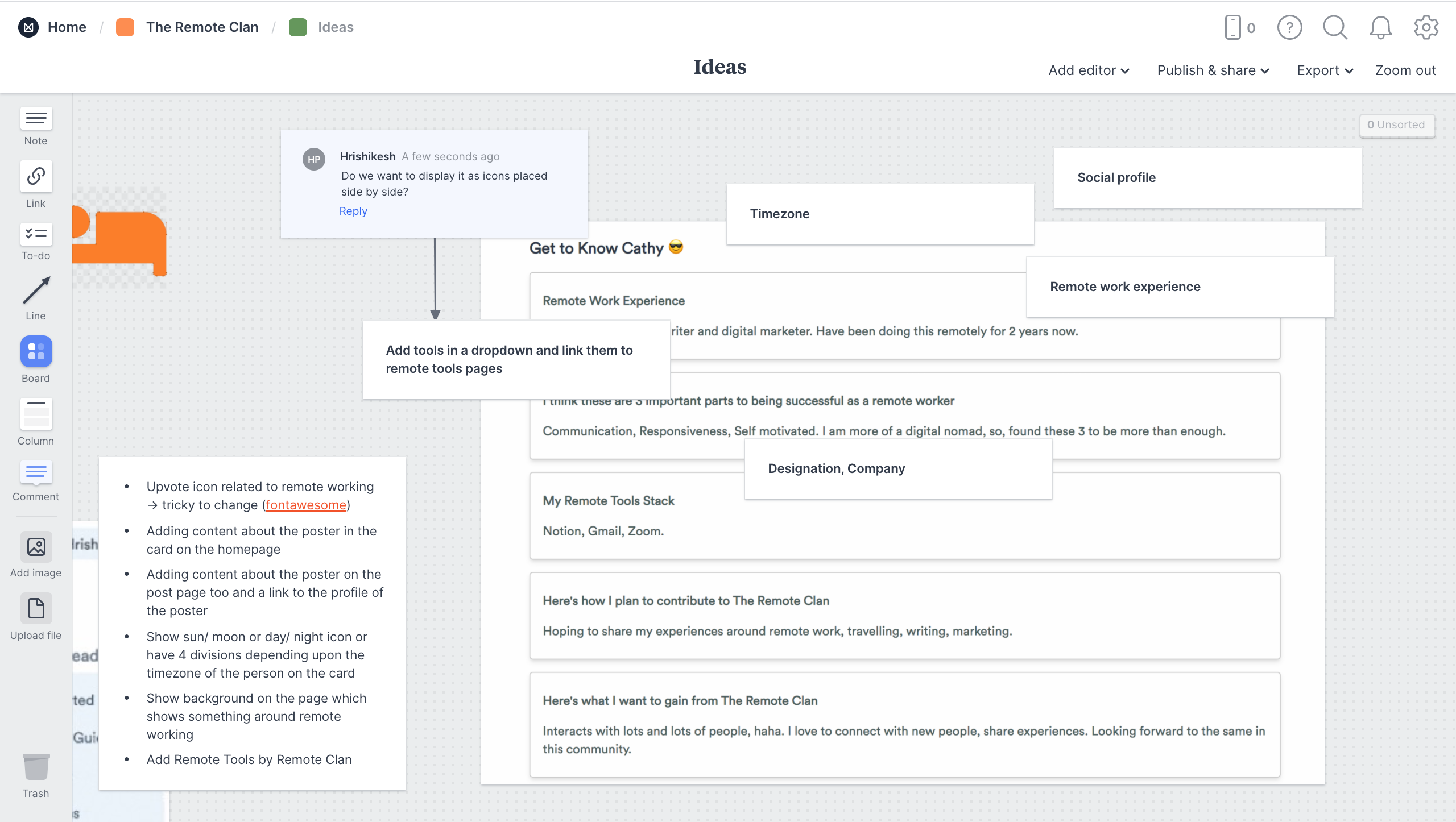
Horizontal Scroll 2 of the infinite canvas
A tool like Milanote works very well for such use-cases because -
1. The hierarchy and structure of elements is very solid. Helps me keep things organized over time.
2. The interface is very intuitive and easy-to-use.
3. It lets me drop any kind of file onto the project - videos, GIFs, images, pretty much anything.
4. I can easily switch between being super organized (TODOs, due dates, cards) to being totally unstructured (notes, links, files).
Existing remote whiteboard tools
We have an entire category for remote whiteboards listed on Remote Tools.
But here's my quick take on when you can use some of those tools -
1. Miro (formerly RealtimeBoard) - Super popular and established. Boasts of enterprise clients as well and has a separate offering for that.
Pricing - Free version available. Paid version starts at $8/user/month.
Platforms - Web, Android, iOS, Mac, Windows
2. Explain Everything - Dedicated whiteboard originally designed for educators. Again, very popular with a ~4mn user base.
Pricing - Starts at $7/month. Free plan available with 3 projects.
Platforms - Web, Android, iOS, ChromeOS
3. SketchBoard - Web-only interface that allows you to group multiple whiteboards together. Needs you to sign up to access most features.
Pricing - Starts at $8/month. Free trial available.
Platforms - Web
4. AWW - No login, web-only touch friendly interface. Allows you to embed the whiteboard on your webpage.
Pricing - Free plan with basic tools & board sharing. Paid plan starts at $10/ month.
Platforms - Web
5. Limnu - Designed to give you a realistic whiteboard experience.
Pricing - Starts at $5/ month. Free plan gives 14-day access to whiteboards.
Platforms - Web, Android, iOS
6. Deskle - Not just a whiteboard, but a tool for visual collaboration & project management.
Pricing - Free version available. Paid version starts at $6/ month.
Platforms - Web