How to See Who Blocked You on Twitter Using a Manual Process and Third-Party App?
Written by: Hrishikesh Pardeshi, Founder at Flexiple, buildd & Remote Tools.
Last updated: Jun 08, 2023
Learn how to see who blocked you on Twitter
The Twitter app lets you connect and interact with people from diverse backgrounds. You can like, share, retweet, and comment on people's tweets. Plus, you can shoot them direct messages (DMs) for a personalized conversation.
Like other social media platforms, Twitter users want to keep certain users from their radar. The app enables this via the block button. So, you can block other users, and they can block you, too.
Do you want to know who blocked you on Twitter? Read on to find out.
TLDR
Here's how to see who blocked you on Twitter:
-
Open Twitter
-
Search for the user that blocked you
-
Visit the account's profile page. You'll see "you're blocked.."
Table of Contents
How to See Who Blocked You on Twitter
For privacy reasons, Twitter provides no notification when a user blocks you. However, you can find out manually or use third-party services.
Check Manually
Do you suspect a specific user blocked you? You can check the user's Twitter profile manually.
Here's how to do it:
-
Open Twitter
-
Click on the search button at the bottom

-
Enter the target username in the search bar
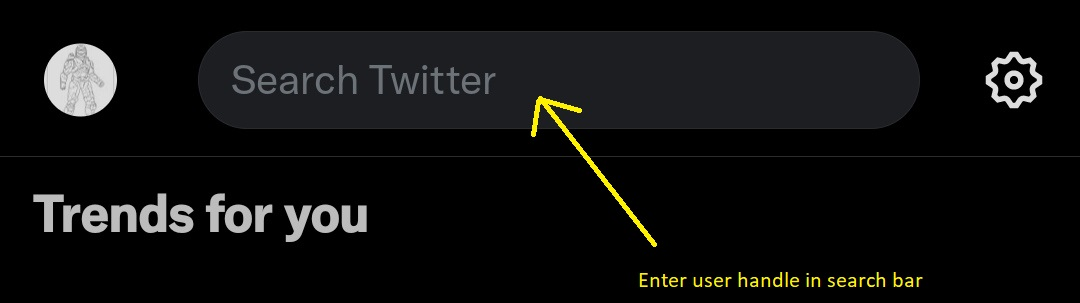
-
Click on the target's handle in the result. The user's profile will appear
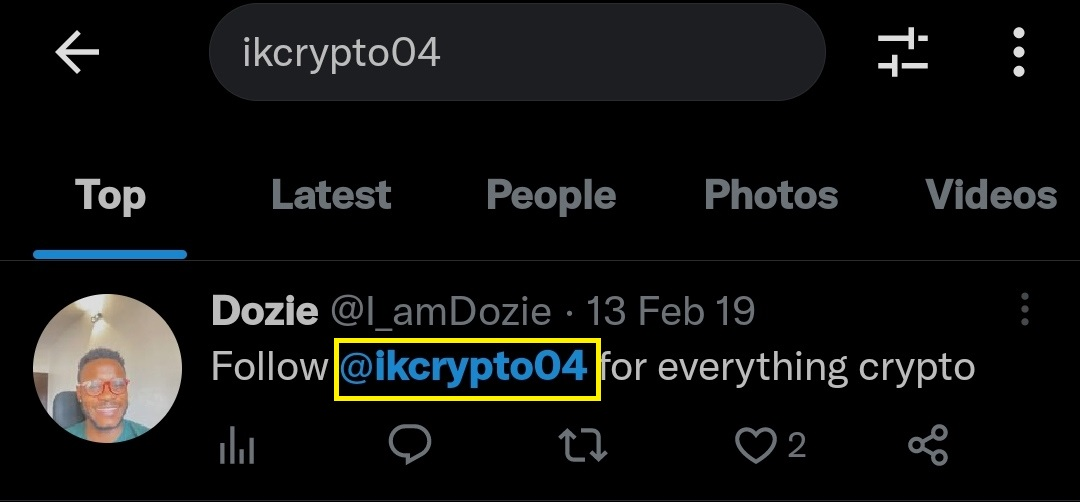
-
If you see "you're blocked," that account has blocked you.
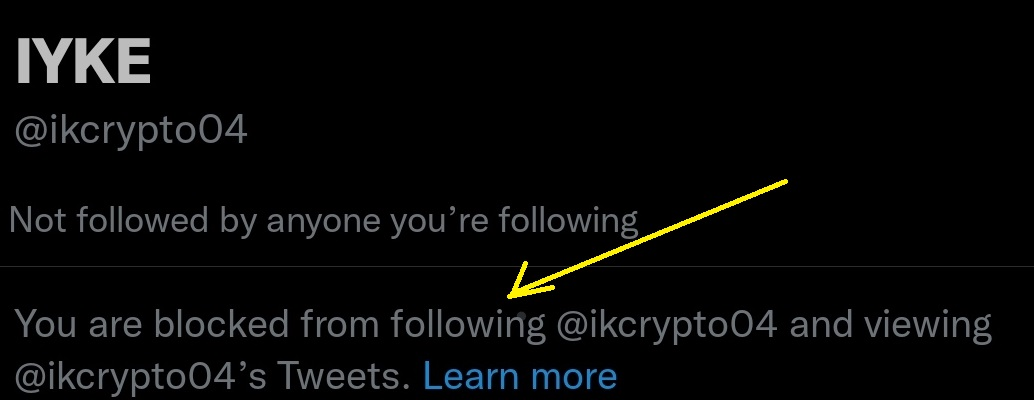
Note: you can't see the "following" and "followers" lists of users that blocked you. Also, you won't see their comments and likes and can't send them a direct message.
Use a Third-Party App
What if you suspect multiple users blocked you? Identifying individual accounts that blocked you may take some time.
Blolook, a third-party app, solves this problem. It displays the total number of users that blocked you. Here's how to use it:
-
Visit the Blolook website.
-
Click on log in with Twitter.
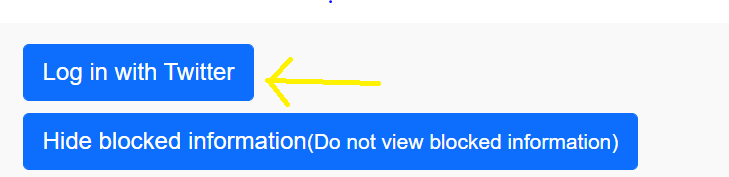
-
Review the permissions you'll grant the app. Click on authorize app if you are comfortable with it.
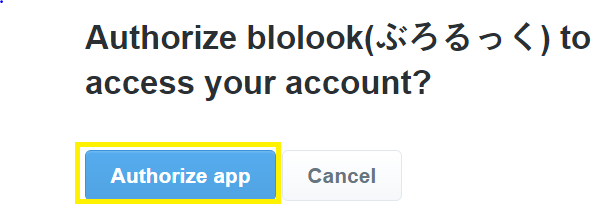
-
Scroll down to the Your Account tab to view the suspected accounts blocking you.
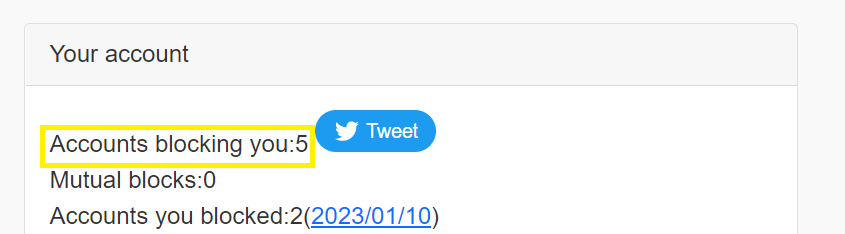
The Blolook app is free and available on mobile and the web.
What Happens to Blocked Accounts?
Blocked users can't connect, in any way, to you. Here are what happens to blocked accounts:
-
They can't send direct messages to you.
-
They can't view your interactions, including comments, likes, tweets, and retweets. This means they can't interact with you.
-
They can't receive any notification about your Twitter activities.
-
They can't mention you in their tweet.
How to Address Blocking on Twitter
Being blocked on Twitter can be disheartening, mainly if it's from a friend or family.
However, there are some helpful tips to address it. This includes:
-
Checking your relationship status with the blocker.
Ensure the blocker is a friend, family member, or close connection. This makes it easier to reach them on other platforms.
-
Reaching the Blocker on Other Platforms
Use WhatsApp, Instagram, and other popular social media platforms to talk to your friend about the situation.
-
Wait for a response
Wait for the blocker's final decision. Remember that blocking people is a privacy right on Twitter, and you should respect it.
How to Block People on Twitter
Sometimes, you may use the Twitter blocking feature to keep bad users off your feed and improve your experience on the app. Blocking is possible from someone's tweets or profile.
To block users from their tweets:
-
Select the three-dot icon at the top right of the tweet
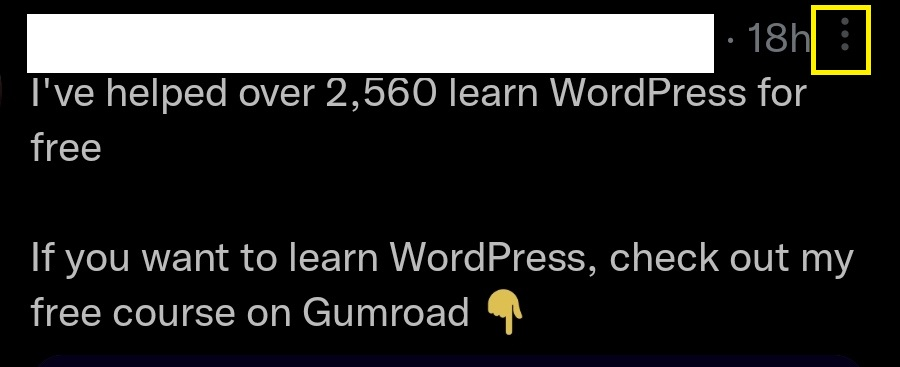
-
Select Block, and then choose Block again to confirm.
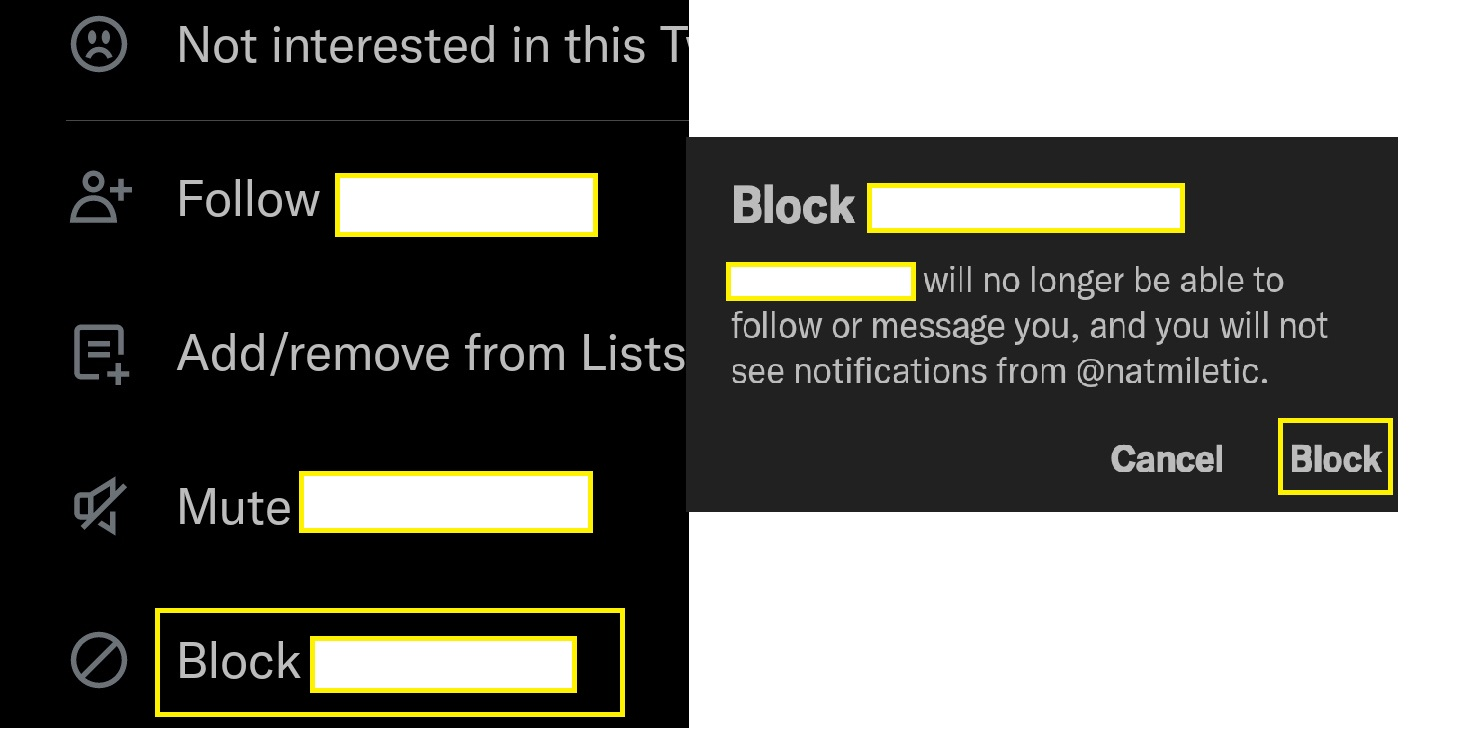
To block users from their profiles:
-
Visit the user's profile page
-
Select the three-dot icon in the top right
-
Choose Block from the list
-
Select Block again to confirm
How to View Your List of Blocked Accounts
Blocking users over time puts them on a blocked list, and you can review their specific accounts. Here's how to do it:
-
Open Twitter
-
Click on your profile icon at the top left
-
Select settings & support
-
Select settings and privacy
-
Click on privacy and safety
-
Click on blocked accounts
-
Check all your blocked accounts under all. Also, Twitter lets you import a list of users you want to block.
Twitter Mute Feature: An Alternative to Blocking Users
Are Twitter notifications constantly popping up on your screen? Muting users can prevent this rather than blocking them.
Use the three-dot or more button to access the mute feature. Also, you can mute users from their profiles.
To do this, click on the three-dot icon on their profile page and select mute.
How to See the Tweets of Users Who Blocked You
You can see the tweets of those who blocked you. This method works if they don't use a private account that protects their tweets.
Here's how it works:
-
Open Twitter in a web browser
-
Visit the profile page of the user who blocked you
-
Copy the URL (profile address) to the page
-
Sign out of Twitter
-
Paste the copied address in a web browser's search bar
The tweet of the user will appear. However, you can't engage with them.
FAQ
Here are some frequently asked questions about blocking a person's account on Twitter:
How can I unblock a Twitter account?
You can unblock an account by visiting the user's profile. Next, click the blocked button and select unblock to confirm the action.
Can I DM someone that blocked me?
No, you can't send a direct message to a user that blocked you.
Aside from being blocked, why can't I message a Twitter user?
You may be unable to message Twitter users if their accounts have been deleted. Their profile won't appear in the search result when you search for it.
How many users can I block on Twitter?
There's no official statement from Twitter placing a limit on the number of users you can block.