How to change emojis on Snap - Streak & Friends emojis
Written by: Hrishikesh Pardeshi, Founder at Flexiple, buildd & Remote Tools.
Last updated: Jan 19, 2023
How to change streak emoji?
- Open Snapchat on you Android phone
- Click on your Bitmoji ➝ Gear Icon (Settings) ➝ scroll & tap on "Customize Emojis"
- Scroll down & click on Snapstreaks ➝ select the emoji you wish to change. And, voila! you are done.
Snapchat like every other social networking platform, comes with its default emojis. These emojis capture the specific responses, moods, interactions, and relationships between users. Take, for instance, the smirky face emoji 😏!
From BFFs to Snapstreaks there are emojis to capture it all. To break free from the boredom of default emojis, you can spice your Snap game a bit. Therefore, you can personalize the emojis that appear in your conversations and streaks.
Do you wish to make your profile and contact list look more interesting? Read along and find how to change emojis on Snap!
TABLE OF CONTENTS
- What are Snapchat Emojis?
- What do Snapchat emojis mean?
- How to change emojis on Snap - Friends emoji?
What are Snapchat emojis?
If you use Snapchat frequently you might have noticed these emojis before. They generally appear next to your friends' names on your “Friends” tab. These emojis give you interesting insights into how you and your friends interact with Snapchat.
1. Snapstreak Emojis - What are Streak Emojis?
If you continue Snapping (sending snaps) back and forth with your friend, as days go by, you'll be on a Snapstreak for as long as you keep up with the process. In other words, a streak in Snapchat means that you’ve been continuously exchanging snaps with someone every single day.
2. Friends Emojis - What are Friends Emojis on Snapchat?
Streak emojis act like tracking tools. They appear on the far right of each chat. Moreover, different Snapchat emojis appear for each friend you have a unique relationship with. The type of emoji that appears for a friend depends on the following factors:
- The frequency at which you send snaps
- The duration for which you have been friends on the platform
What do Snapchat emojis mean?
To spice up the user experience, Snapchat uses emojis to convey the dynamics of your relationship with your friends. We will also look at how to change emojis on Snap but first let's see what different Snapchat emojis mean.
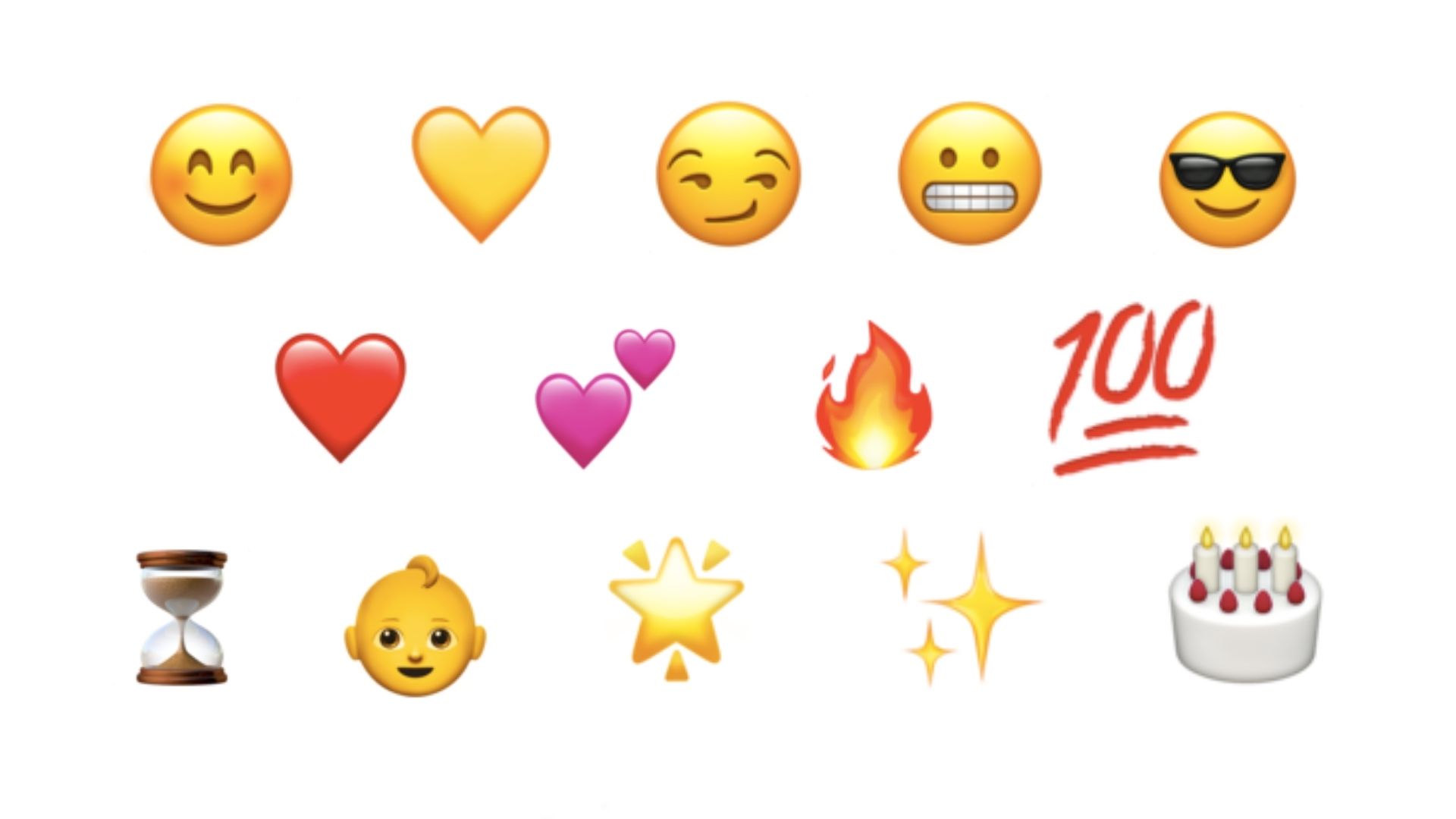
1. Smiley Face Snapchat emoji 😊
This tells that the user is one of your best friends on Snapchat. You frequently send Snaps back and forth to each other.
2. Yellow Heart Snapchat emoji 💛
The yellow heart denotes that the user is your #1 best friend. The two of you send snaps consistently to each other.
3. Smirking Face Snapchat emoji 😏
You're one of this user's best friends, but they aren't one of yours. They send you more snaps than you send them.
4. Grimacing Face Snapchat emoji grim 😬
Your #1 best friend is their #1 best friend, too. You both send lots of snaps to the same user.
5. Sunglasses Face Emoji Snapchat emoji 😎
One of your best friends is one of their best friends. You send a lot of snaps to someone they also send a lot of snaps to.
6. Red Heart Snapchat emoji ❤️
The red heart indicates that you've been #1 best friend (yellow heart status) with this user for two weeks in a row.
7. Pink Hearts Snapchat emoji heart 💕
You've been #1 best friends with this user for two months in a row.
8. Fire Snapchat emoji 🔥
You are on a Snapstreak with this user. The number of fire emojis next to your friend's name is the number of days you've been on a Snapstreak with them. After some days, a numeral will appear next to a single fire emoji to tell you how long your streak has lasted.
9. 100 Snapchat emoji 💯
You've been on a Snapstreak with this user for 100 days in a row.
10. Hourglass Snapchat emoji ⏳
Your Snapstreak with this user will end if you don't send them a Snap very soon. You can send them a Snap or a Chat to keep it going.
11. Baby Snapchat emoji 👶
You and this user have recently added each other as Snapchat friends.
12. Gold Star Snapchat emoji 🌟
If someone replays this user's Snap within the past 24 hours this emoji appears.
13. Gold Sparkles Snapchat emoji ✨
When this appears next to a friend's name it means that you're in a Snapchat Group Chat with this user.
14. Birthday Cake Snapchat emoji 🎂
The cake emoji depicts birthdays. This emoji will only appear if the user indicated their date of birth in their Account information.
How to change emojis on Snap - Friends emoji
You can change friend emojis on your device but the steps vary based on the type of device you're using. The steps you are supposed to follow are quite different for Android and iOS. Let's see how to change emojis on Snapchat.
1. How to change friend emoji - iOS/iPad
- Step 1: Open Snapchat and click on your Bitmoji at the top left-hand corner of the screen.
- Step 2: Next, tap the gear icon at the top right-hand corner of the screen to enter settings.
- Step 3: Scroll down the page and tap “Manage”.
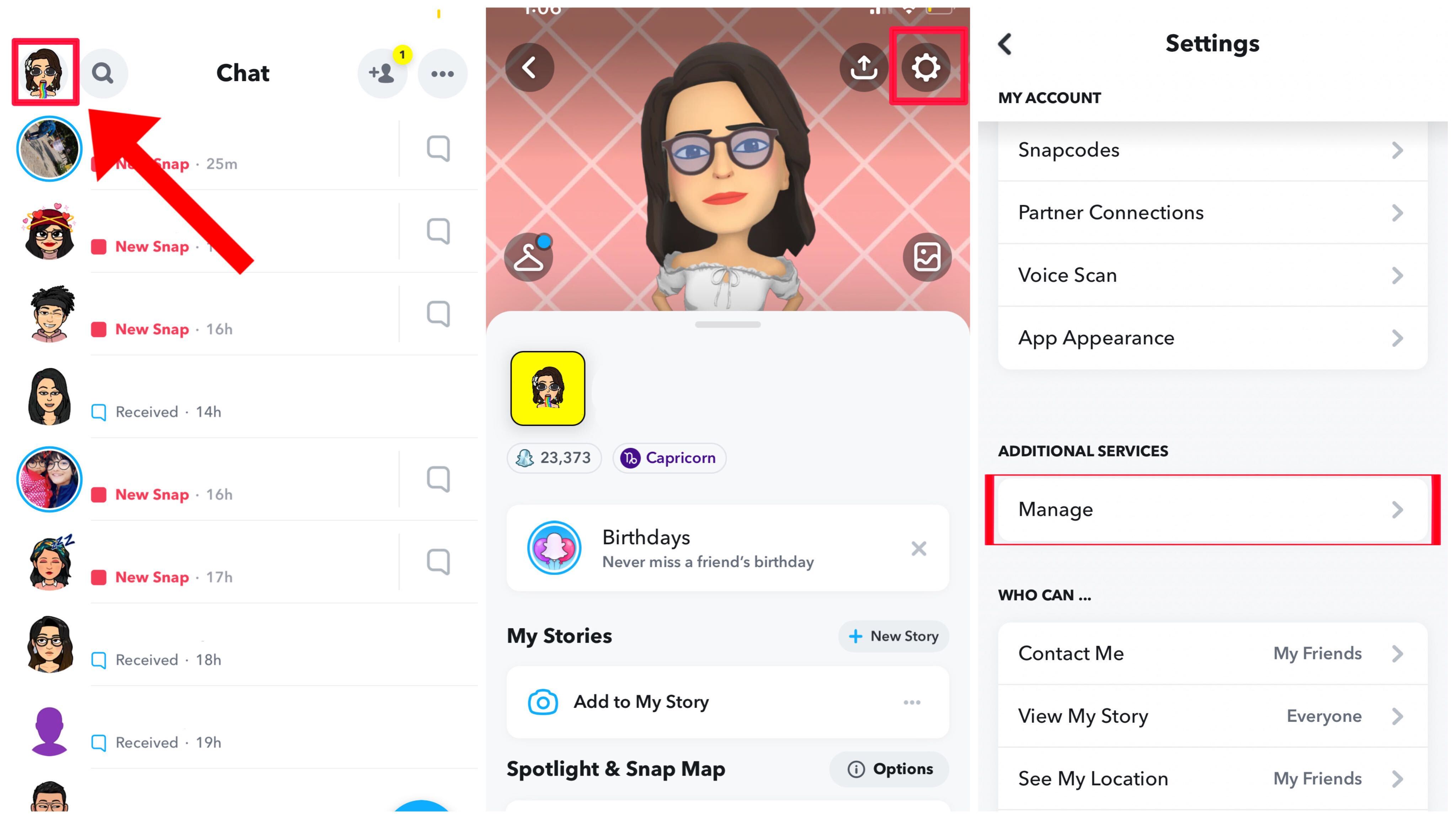
- Step 4: Tap "Friend Emojis" from the list available.
- Step 5: From this list, select the one you want to change.
- Step 6: A list of emojis gets displayed. Select the one you want to use then tap the back arrow at the top left-hand corner.
- Step 7: The change will reflect once you do this.
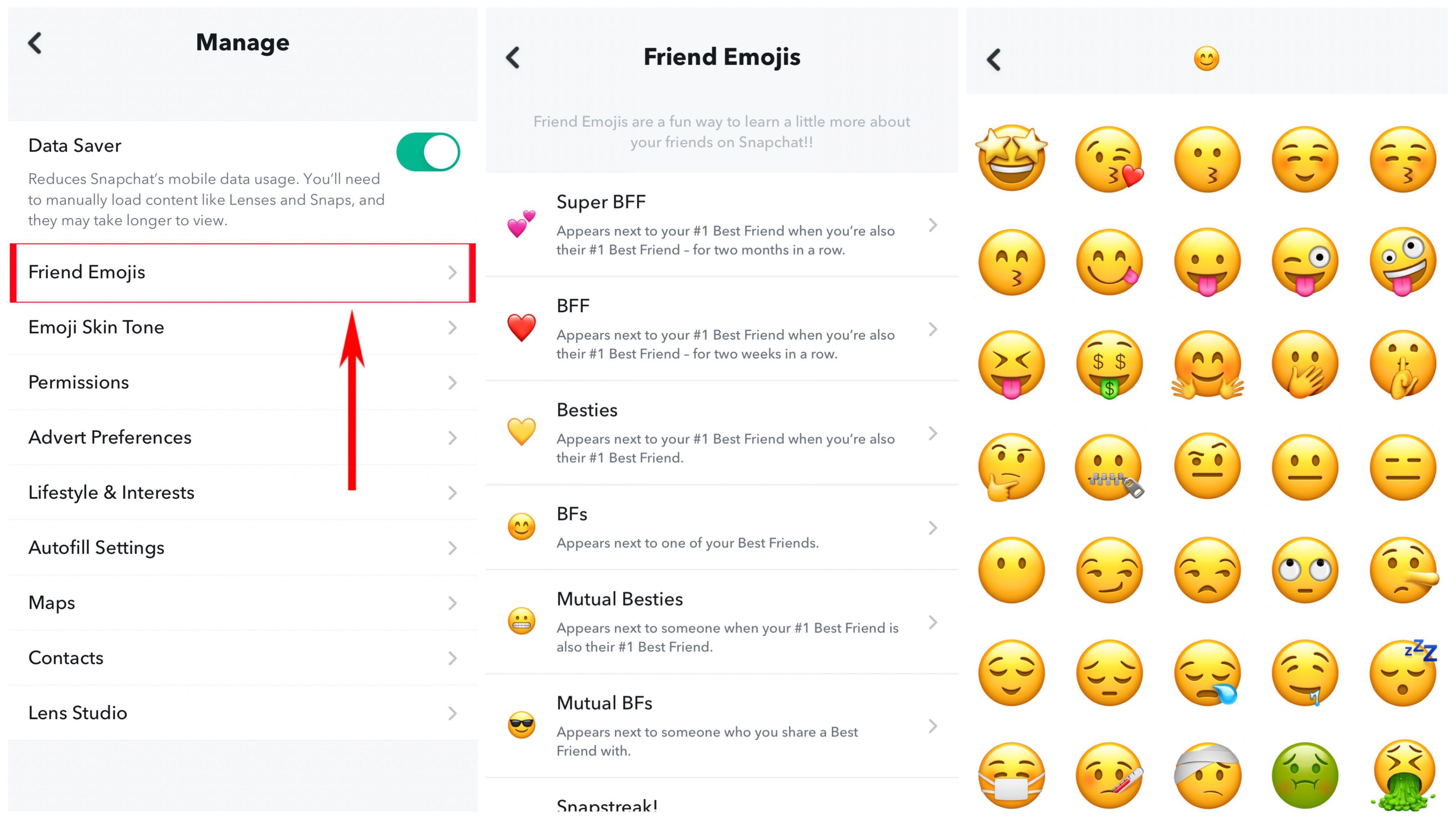
2. How to change friend emoji - Android
- Step 1: Open Snapchat and tap your Bitmoji at the top left-hand corner of the screen.
- Step 2: Tap the gear icon on the top right-hand corner of the screen to enter settings.
- Step 3: Scroll and tap “Customize Emojis”.
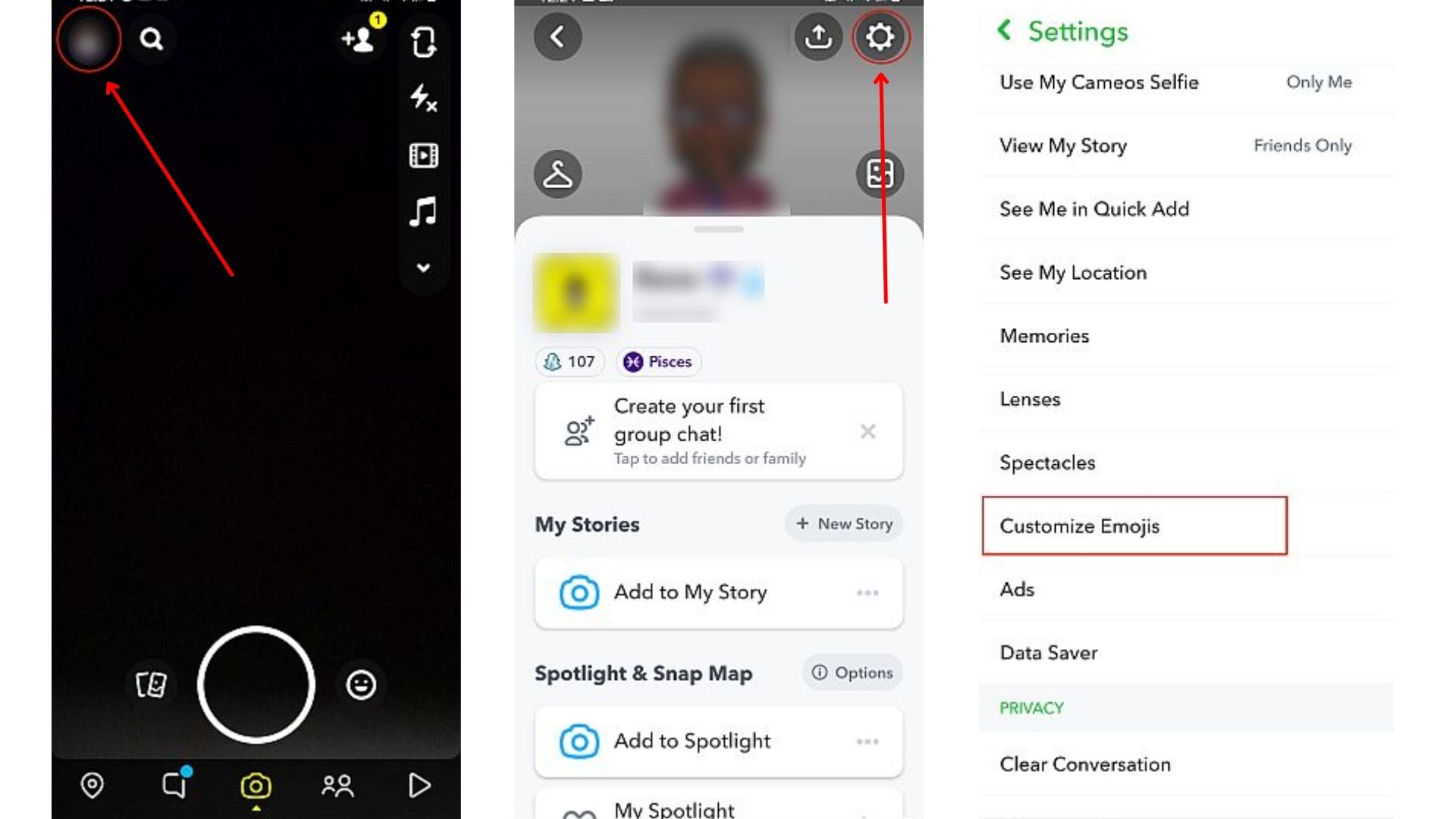
- Step 4: The Customize Emojis page has several categories available for you to choose from.
- Step 5: Select the category you would like to change.
- Step 6: Select the emoji you want to use and then tap the back arrow at the top of the page.

How to change streak emoji - Snapchat
- Step 1: Open Snapchat and click on your Bitmoji at the top left-hand corner of the screen.
- Step 2: Next, tap the gear icon at the top right-hand corner of the screen to enter settings.
- Step 3: Scroll down the page and tap “Manage”.
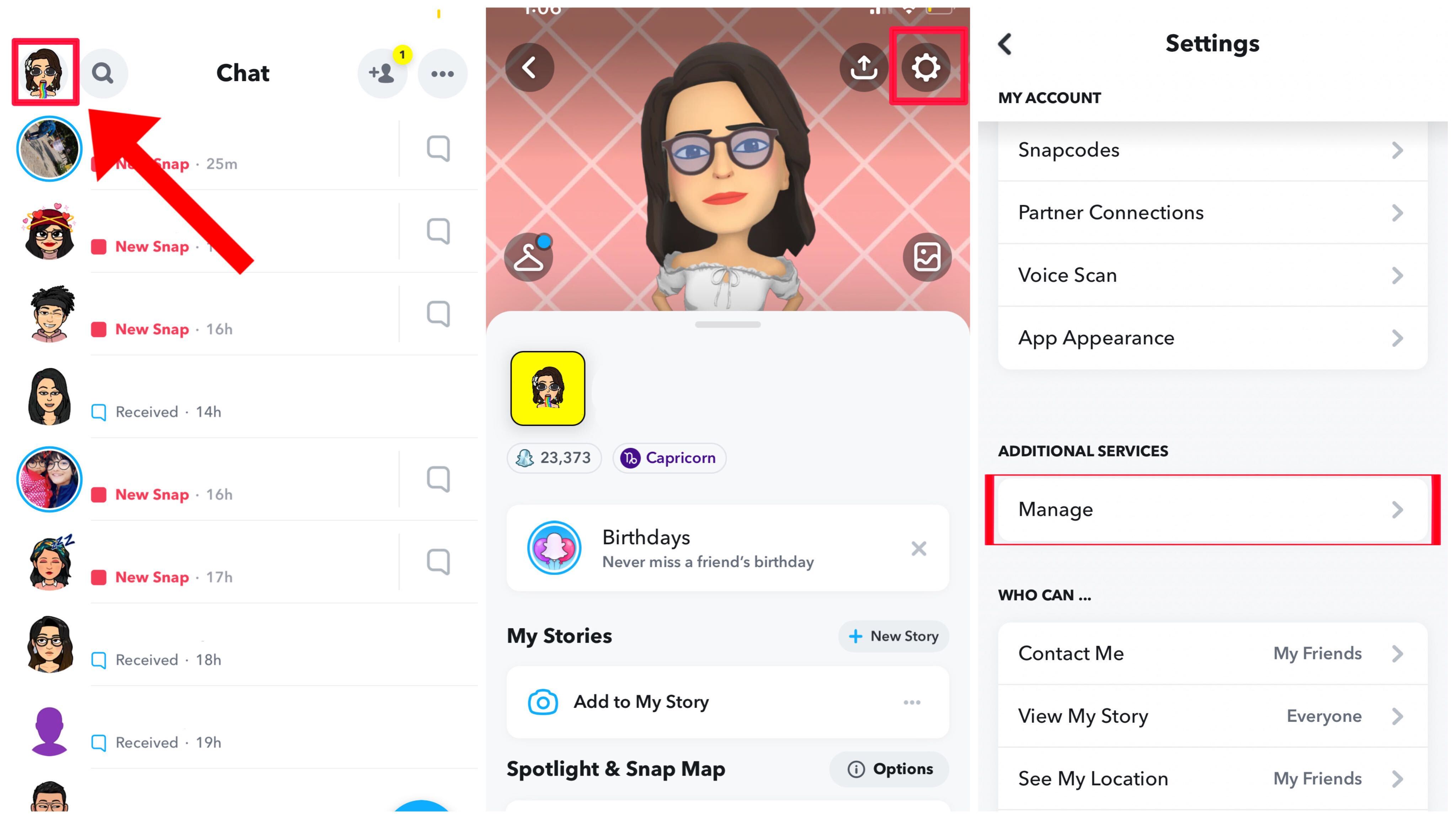
- Step 4: Tap "Friend Emojis" from the list available.
- Step 5: From this list, select the one you want to change.
- Step 6: A list of emojis gets displayed. Select the one you want to use then tap the back arrow at the top left-hand corner.
- Step 7: The change will reflect once you do this.
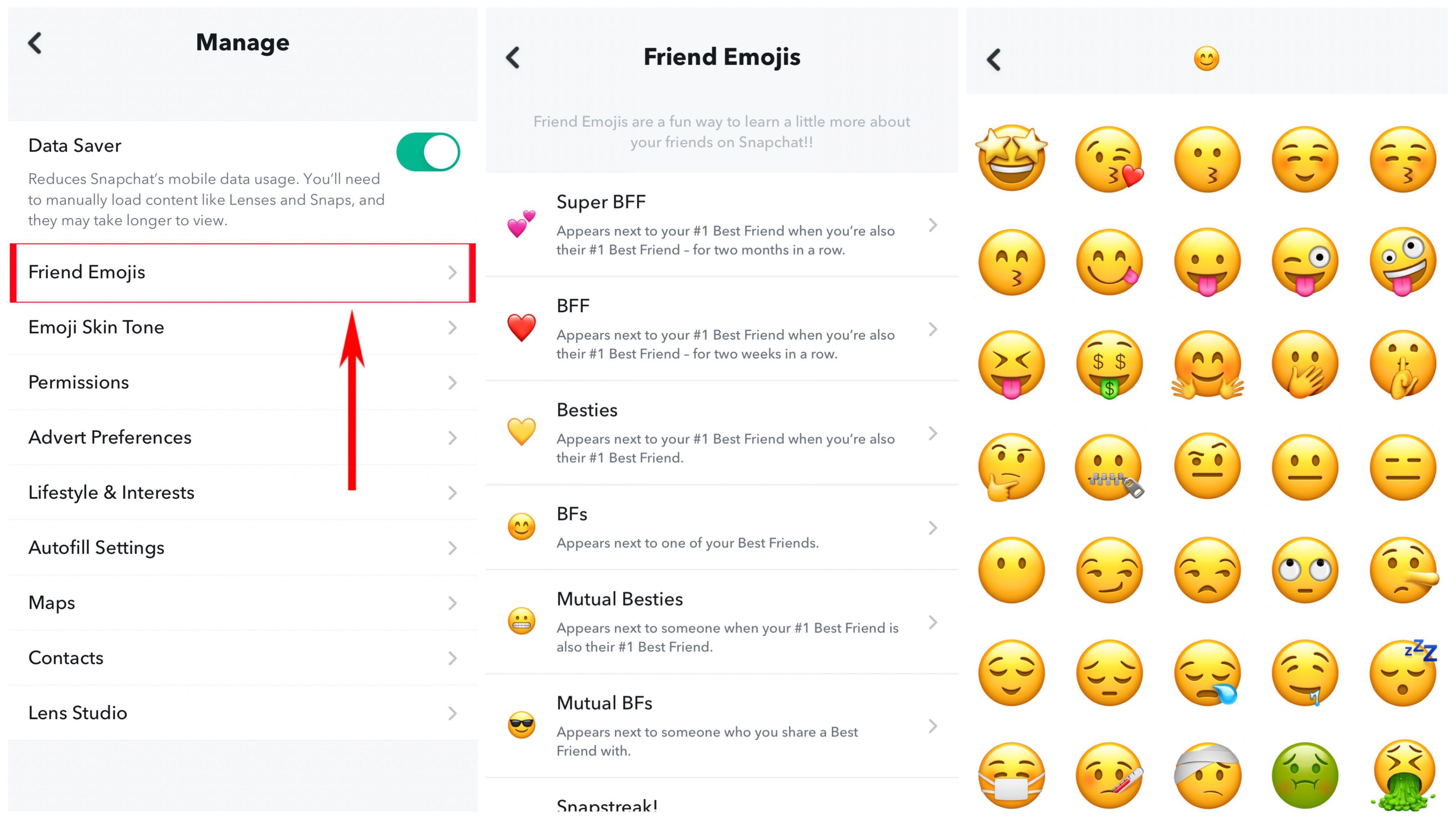
2. How to change friend emoji - Android
- Step 1: Open Snapchat and tap your Bitmoji at the top left-hand corner of the screen.
- Step 2: Tap the gear icon on the top right-hand corner of the screen to enter settings.
- Step 3: Scroll and tap “Customize Emojis”.
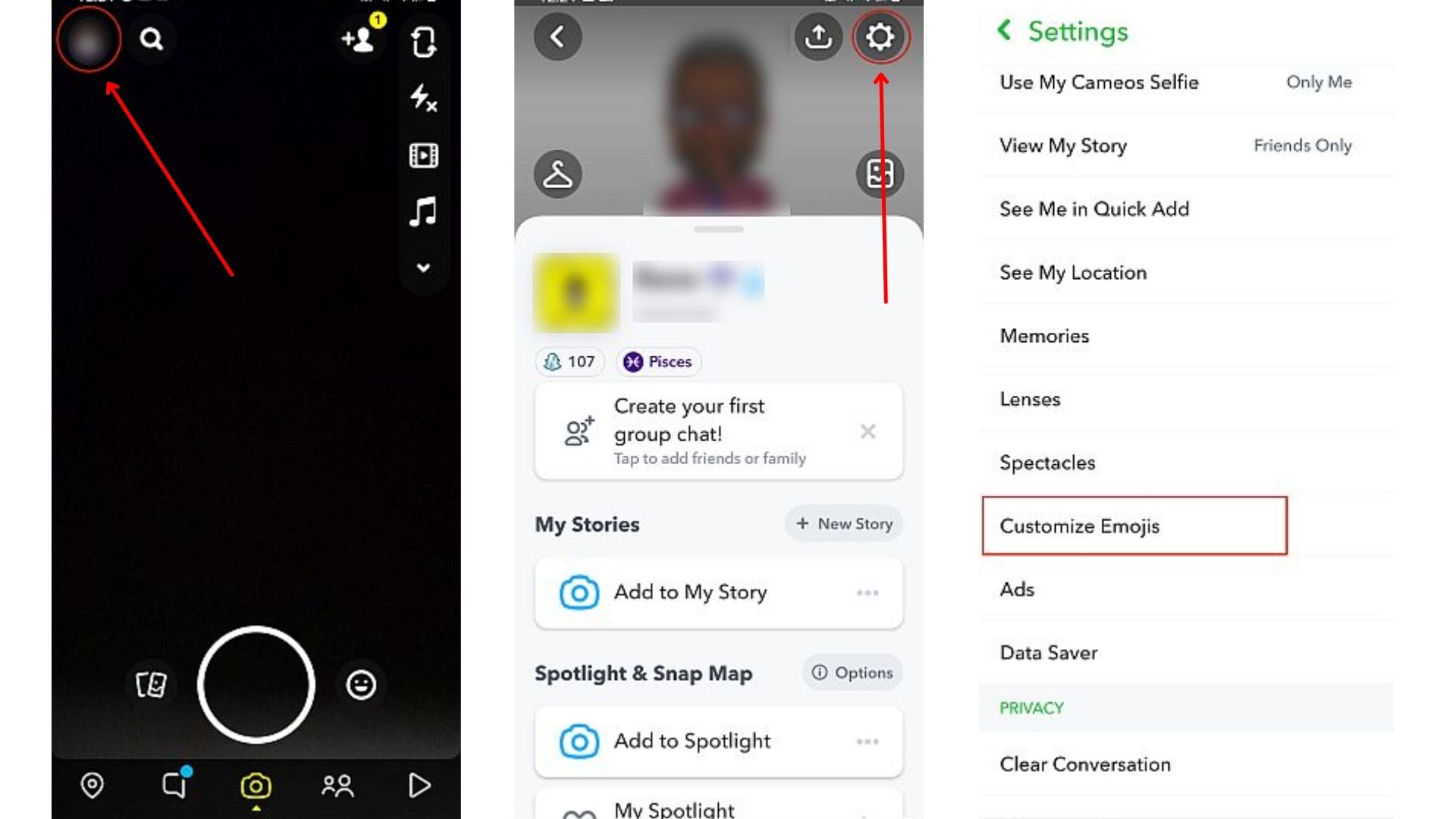
- Step 4: The Customize Emojis page has several categories available for you to choose from.
- Step 5: Select the category you would like to change.
- Step 6: Select the emoji you want to use and then tap the back arrow at the top of the page.

How to change streak emoji - Snapchat
Changing streak emoji is pretty much the same as changing friend emojis. However, there are distinctions based on the device that you use. Want to know how to change streak emojis? Let's dive right in!
1. How to change streak emoji - iOS
Here’s how to change emojis on Snapchat streaks on your iPhone:
- Step 1: Open Snapchat and click on your Bitmoji.
- Step 2: Open settings, tap “Manage”, hit “Friend Emojis", scroll down and tap “Snapstreak”.
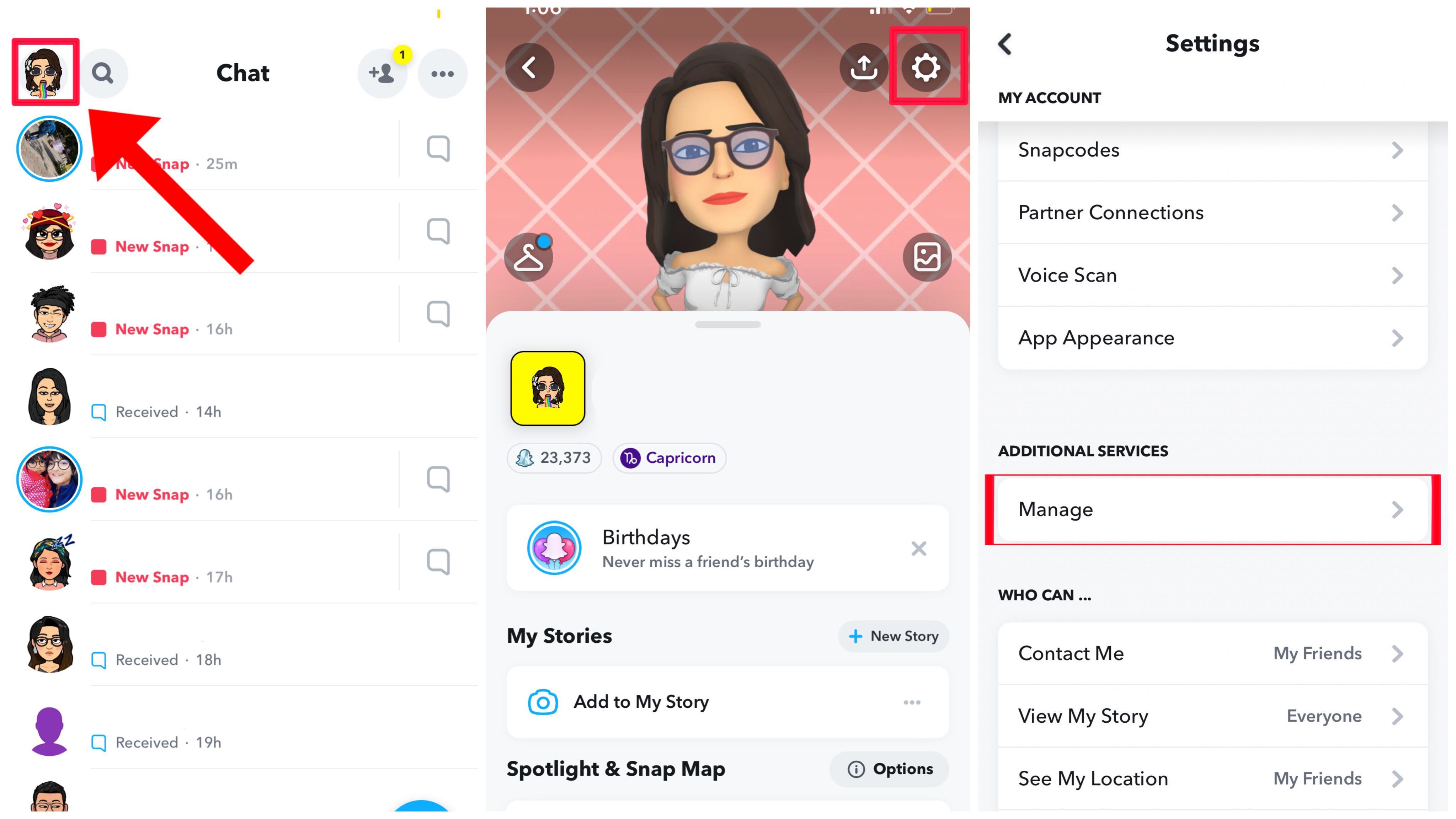
- Step 3: From the list of emojis, select the one you would like to use for Snapstreaks
- Step 4:Tap the back button at the top left-hand corner of the screen, once you're done.
- Step 5: You’ve now successfully changed your Snapstreak emoji.
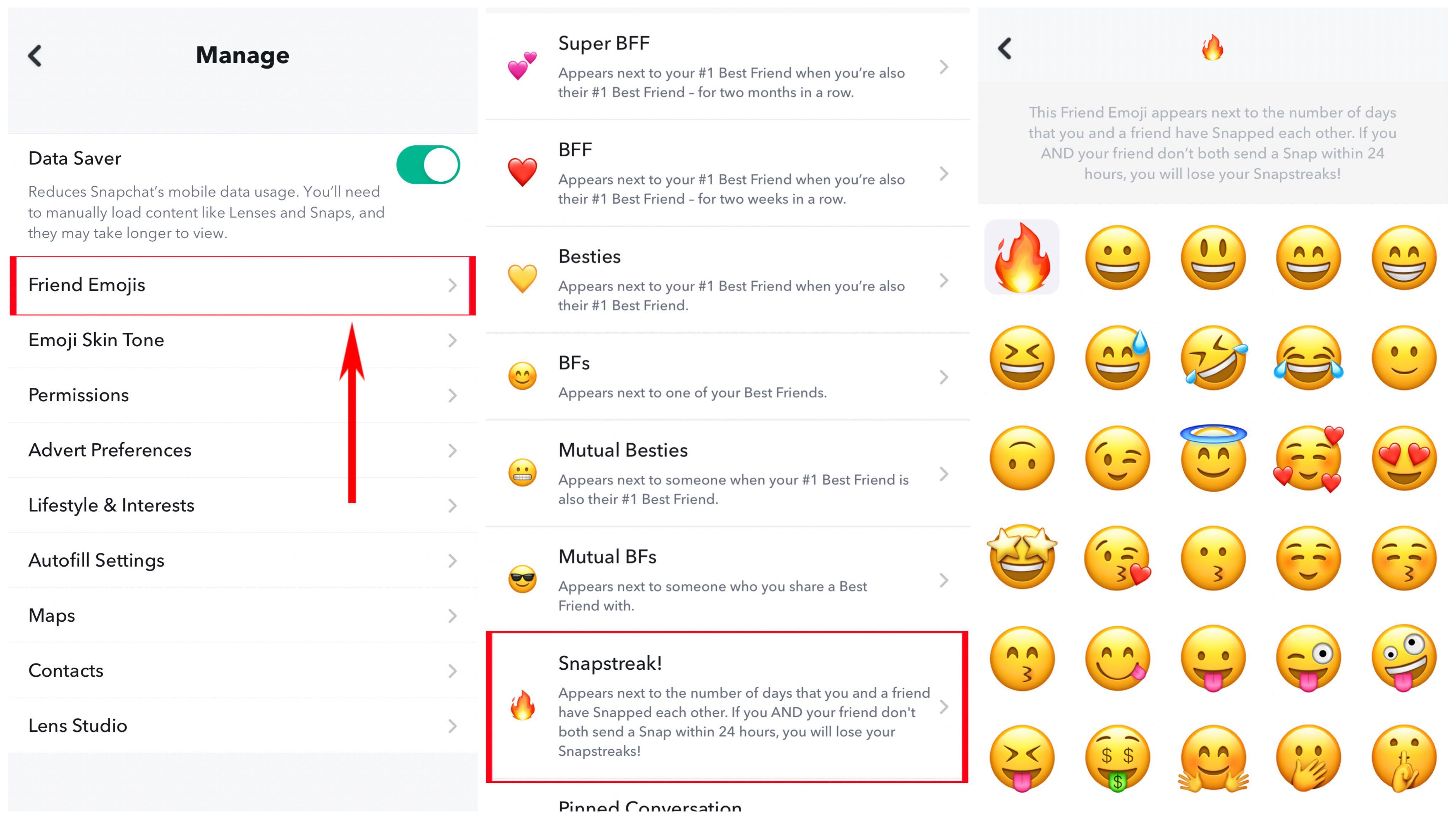
2. How to change streak emoji - Android
- Step 1: Tap your Bitmoji, enter "Settings" and tap “Customize Emojis”.
- Step 2: Once you’ve entered the “Customize Emojis” section, scroll down until you’ve found the Snapstreak option and tap it.
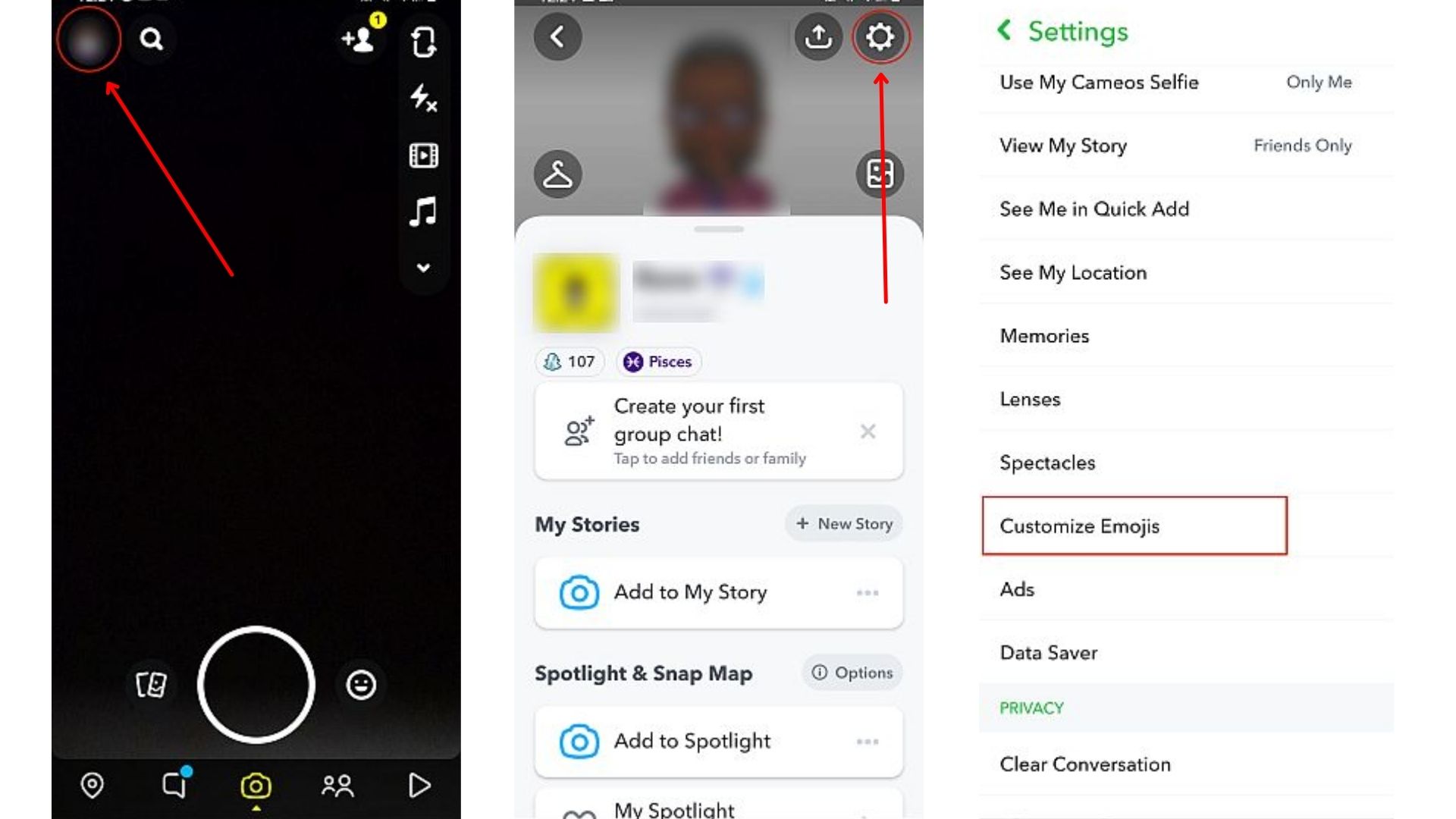
- Step 3: From the list of emojis, select the one you want to represent your Snapstreak then tap the back button.
- Step 4: There you have it, you’ve now changed your Snapstreak Emoji
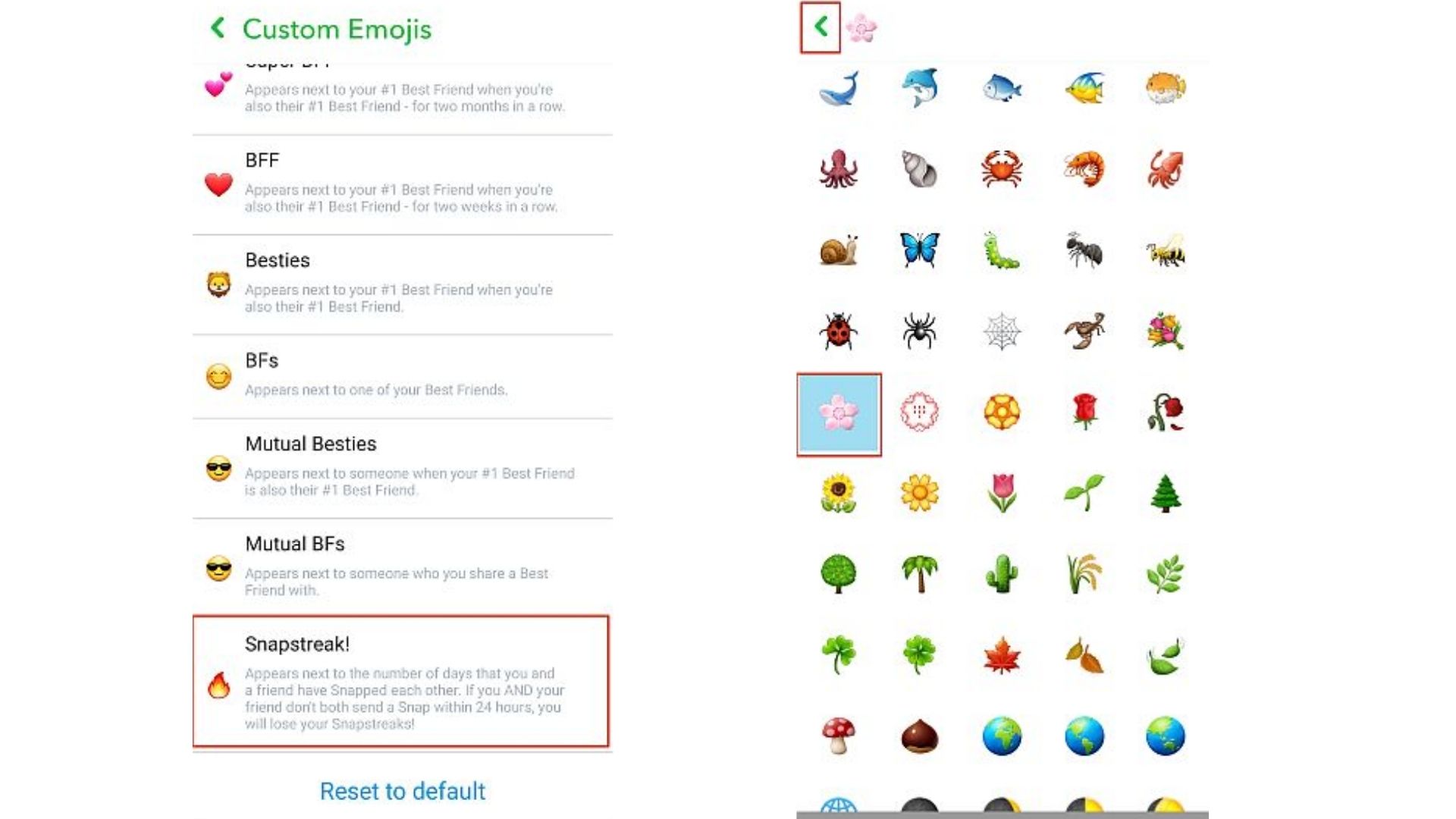
FAQs- How to change emojis on Snap
Now that we have discussed how to change emojis on Snap, let's deal with some general questions about Snapchat emojis.
Can your friends see it when you change Snapchat emojis?
Any change to your friends’ emojis on Snapchat is not reflected on their end. Only you can see it. But for matching emojis both of you can choose the same emojis on your respective accounts.
Can streak emojis be changed on Snapchat?
Indeed, you can change your streak emojis on Snapchat. To do so, refer to the steps mentioned above based on the type of device you own.
How to get rid of Snapstreaks?
So far we've talked about how to change emojis on Snap. But is there a way to get rid of it and Snapstreaks? Indeed there is. To get rid of Snapstreaks you can ignore the other person on Snapchat for at least 24 hours. Sometimes this takes a little longer than that. But you can reset your streak literally without doing anything.
Secondly, you can reset your friend’s emojis to default. To do this,
- Go to Settings as per the instructions mentioned above.
- Tap Manage, then Friend Emojis.
- Scroll to the bottom and tap Reset to default.
How to change your Bitmoji?
Bitmoji is an avatar that replaces your profile picture on Snapchat. It appears beside your username in search, chats, profile settings and stickers.
So, you can customize your Bitmoji at any time. Firstly, click on "Bitmoji" in your profile settings. In case you don't have one, tap "Create Bitmoji" to set one up. Otherwise, tap "Change My Outfit", "Edit My Bitmoji" or "Choose a Selfie" to customize the look of your existing Bitmoji.