5 Best Online OCR Image-to-Text Converters (Extract Editable Text from Images)
Have lots of images to extract text from but can’t figure out which image-to-text converter to use? So many of them are available online, and it can be a hassle to go from tool to tool to find the best one for your needs.
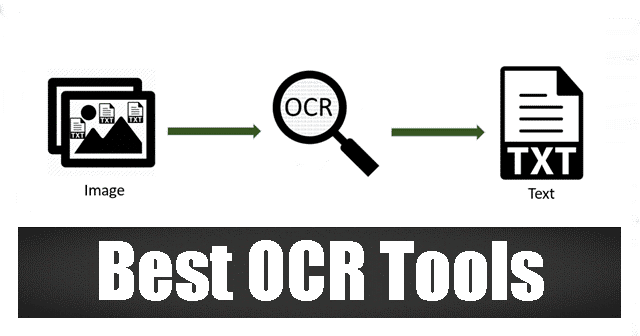
These tools use Optical Character Recognition (OCR) technology to analyze an image and recognize any text it contains, converting it into editable digital format. Just like a lot of other online tools, image-to-text converters vary when it comes to the quality of their outputs. Due to that, the main factor that usually determines which of them is better than the others is the number of available features and options.
But don’t worry. This post will cover five awesome OCR tools to extract editable text from images. We’ll list their main features to decide which tool to pick easily.
1. Imagetotext.info
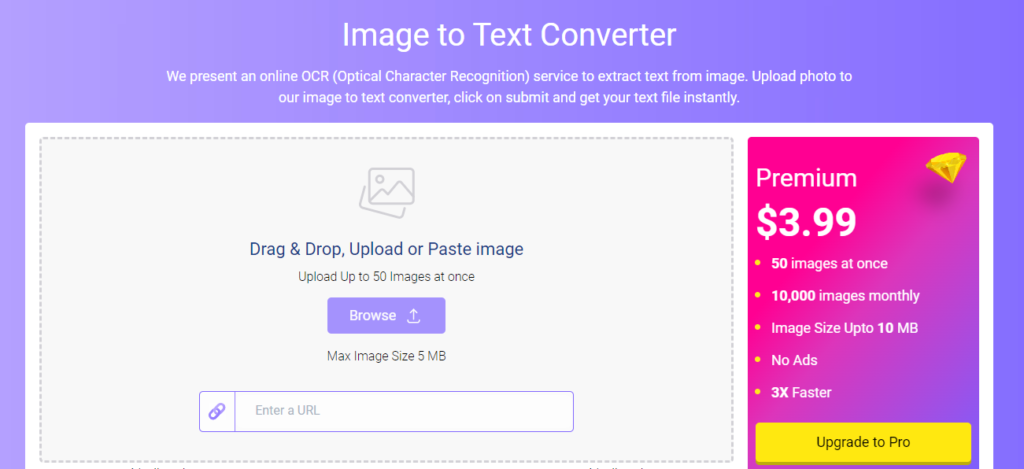
The first tool on our list is Image to Text. This tool can be accessed and used for free, although there are some limitations and restrictions that you have to deal with if you opt to stay on the free plan.
Using Image to Text is easy and simple. All you need to do is import your image and click the “Extract” button. After the extraction, copy the text to your clipboard or download it to your device as a TXT file.
There are a lot of features that you can enjoy with this tool. We won’t mention them all in detail due to brevity, but there is one that we can’t leave out. And that is the multiple file uploads.
As a free user, you can enter up to 3 images at a time, and as a paid user, the limit increases to 50. You can upload them all simultaneously and then get your results separately for each.
Features
1. Free to access
2. Multiple file uploads supported
3. URL importing supported
4. Allows output to be downloaded as a TXT file
2. Image to Text Converter by Prepostseo
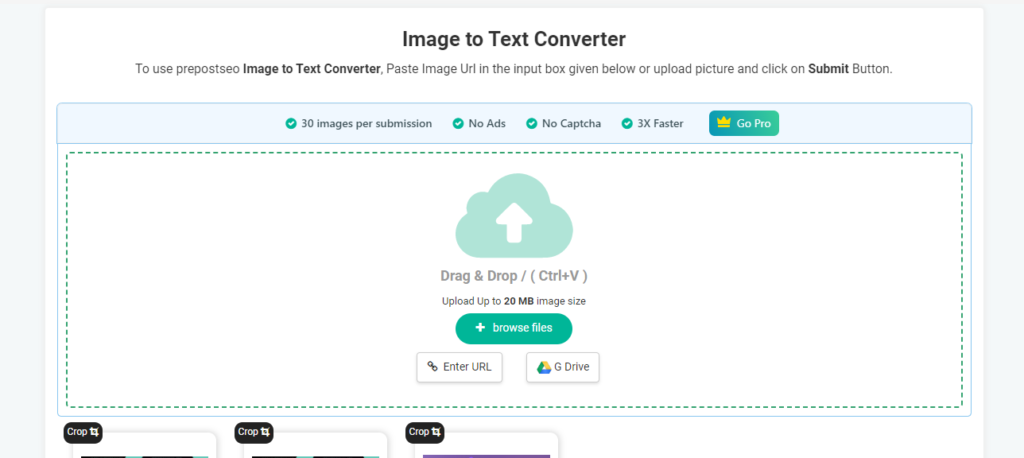
Moving on to the next tool, we have the Image to Text Converter by Prepostseo. Regarding the features and functionality, you can find many similarities between this tool and the one mentioned above. For one, they both can be used for free and offer multiple file uploads.
However, there are some things the Image to Text Converter by Prepostseo provides much better than Imagetotext.info. For example, when using the former, the maximum file size you can upload is 20MB, compared to just 5MB (as with Imagetotext.info).
Similarly, when it comes to the importing options, you can browse files from your local storage, use a URL directly and even fetch a file from your G Drive. Imagetotext.info doesn’t provide the G Drive feature.
Another excellent feature that you can enjoy with the Image to Text Converter by Prepostseo is the cropping option. Once you upload your images, you can crop them all separately to decide which parts are included in the extraction process and which are excluded.
Like the first image-to-text tool, there are different limitations that you have to deal with as a free user. You can, for one, only enter up to 3 images at a time. Plus, you also have to contend with the ads around the interface. These limitations can be removed if you simply purchase the paid plan, which we recommend considering all the benefits you get.
Features
1. Free to access
2. Multiple importing methods
3. Accurate extraction
4. Cropping option
3. Imagetotext.io
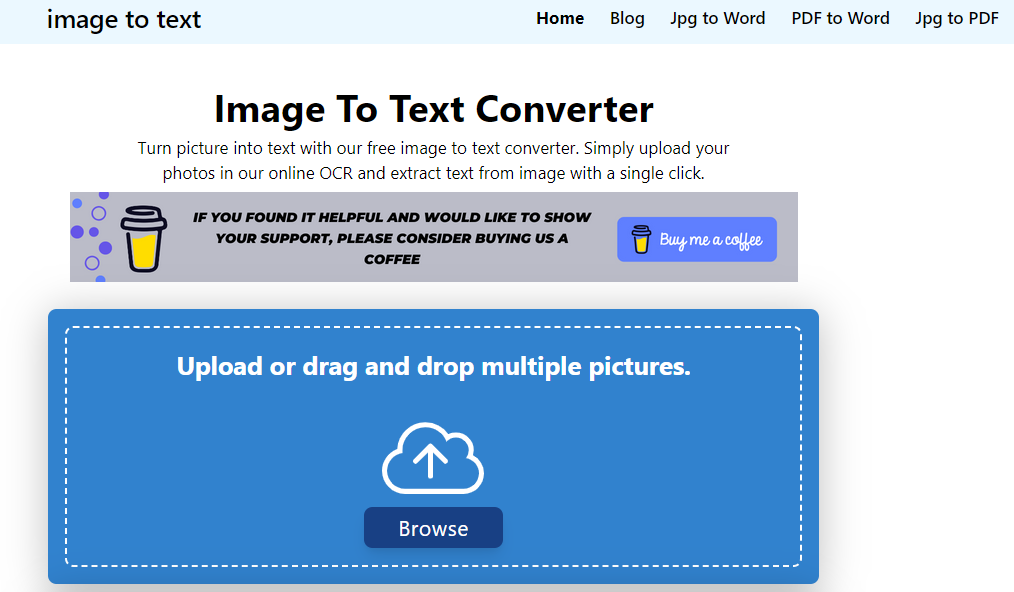
The name of this tool is also Image to Text, but to avoid confusion with the first tool, we will refer to it by its TLD.
Imagetotext.io is a good tool, no doubt. But, the first thing we saw when we opened the tool was the “Disable Ad Blocker” pop-up. I mean, we all use ad blockers nowadays, and it was a little annoying to see that pop up.
And funnily enough, we didn’t see any ads around the interface. A “Buy me a coffee” gimmick was set up at the top of the page.
Other than these initial hitches, the tool is otherwise great. You can enter up to 5 images simultaneously as a free user. The processing starts automatically when you enter the images via the “Browse” option. As each file is done, it appears below the box with the following options:
1. Document File usable on editors like Google Docs
2. TXT File (these are both downloading options)
3. Copy to clipboard
4. Delete
This is a good tool as far as the actual functionality and text extraction goes.
Features
1. Free to access
2. Allows free users to upload five images at a time
3. Provides multiple downloading options
4. Quick processing
5. No ads (at the time of use)
4. Photo to Text Converter by Editpad
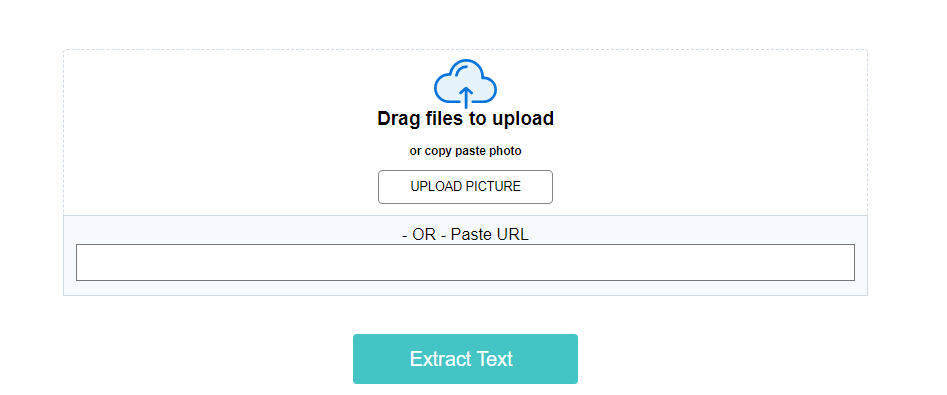
The fourth tool on our list is the free Image to Text Converter by Editpad. One of this tool's most remarkable features is the interface's simplicity. This tool is for you if you dislike dealing with flashy and elaborate menus and colorful layouts.
Let’s come to the working and features of this tool.
Considering how bare-bones and simple the layout is, it’s somewhat impressive and remarkable to see the number of features you can get with this tool. You can upload a file from your local storage or enter the URL to fetch the image from the internet instead.
Once the image is imported, a preview is shown, which can help ensure you’ve fetched the right image.
There are two main drawbacks that we noticed with this tool. First, there is no option to enter more than one image, even if you are on a paid plan. Secondly, the process takes longer to complete.
And yes, there is another little drawback that you have to deal with once the results are provided. While you can copy the text to your clipboard, there is no option to download the text as a file or anything. Considering that the other tools liberally provide this feature, its absence in the Image to Text Converter by Editpad can be a deal breaker for some.
Features
1. Free to use
2. Allows file uploads
3. Allows URL pasting for direct image importing
4. Neat and clean tool interface
5. OCR.best
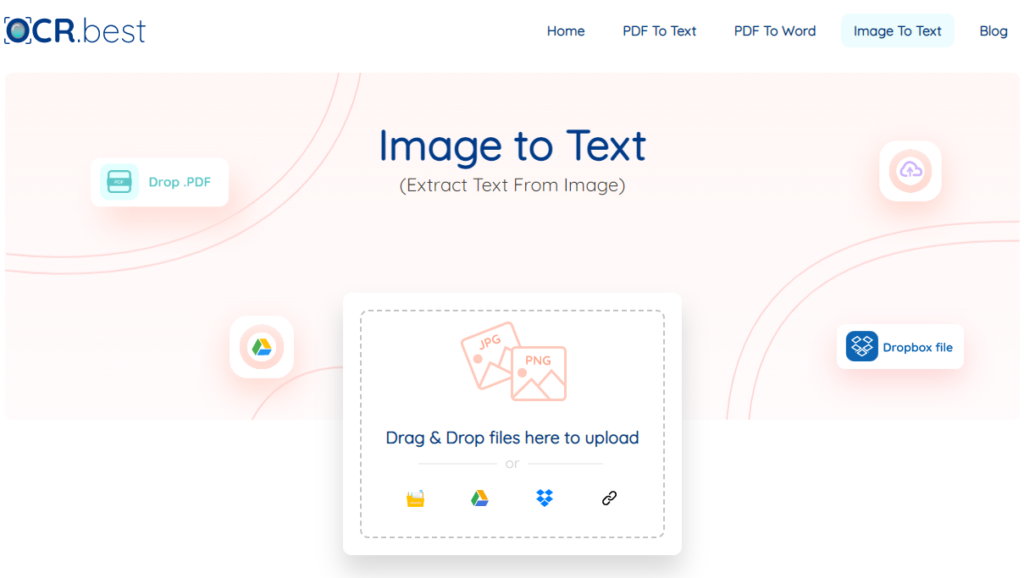
Since the name “Image to Text” has already been used to refer to a tool above, I’ll call this one “OCR.best.”
The first thing we noticed about OCR.best is that it offers several importing methods. There are a total of five ways in which you can bring your images to this tool. They include:
-
Directly uploading a file from your local storage
-
Fetching a file from your Google Drive
-
Fetching a file from Dropbox
-
Fetching a file via URL
-
Dragging and dropping an image in the provided space
While these options are available, we didn’t try them all, so we can’t vouch whether or not they work.
Okay, so off from the initial upsides of the multiple uploading options, we noticed some obvious drawbacks when we imported an image. And they are major in a way.
First off, you can only upload one image at a time. You can’t import three or five of them, as with other tools in this list.
Secondly, there’s the captcha. Before you start the process, you must complete the captcha, which can be annoying.
Features
1. No signup or registration is needed
2. No limitations on the number of uses
3. Multiple importing options
Conclusion
There are a lot of other OCR tools that you can use. It doesn’t matter whether you need to extract information from a scanned document, a photograph of a handwritten note, a digital business card version, or any other image with text.
Image-to-text converters can be incredibly useful in all these cases. But because it can take time and effort to go from one tool to another just to find out whether or not they are worth using, we’ve made your job easier by listing five awesome ones for you!
Author Bio

Mike Stuzzi is an online entrepreneur who blogs at MikeStuzzi.com. He publishes helpful guides on starting online businesses, the best business tools to use, and his personal experiences on the site.