How to zoom out on an Instagram post?
Written by: Hrishikesh Pardeshi, Founder at Flexiple, buildd & Remote Tools.
Last updated: Sep 03, 2024
If you publish a lot of content on Instagram and wonder how to zoom out on Instagram posts (to fit the frame on the app). We have created this guide to help you with the post sizes for Instagram.
Instagram is a popular photo and video-sharing social media platform that allows users to share their content with their followers and the wider Instagram community.
One feature that Instagram offers is the ability to zoom in and out on posts. Zooming in on a post allows you to see more details or focus on a specific part of the image or video. Zooming out, on the other hand, allows you to see the entire post or get a wider view of the image or video.
TL;DR & Summary
Instagram is a mobile-first social media platform. Unlike other social platforms, there's no need to worry about the screen size of the user. If it's Instagram, there's a very high chance that your audience would be using the Instagram app.
With that said, you will need to know the various way to view posts on Instagram, be it before or after posting. Especially if you post multiple pictures, Instagram crops multiple photos and videos.
Table of Contents
Zoom in or zoom out of published photos
You can zoom out and zoom in on published photos. This works for both posts (even carousels) and reels. Here are the steps to zoom in and zoom out of published Instagram photos.
You can also use the pinch-to-zoom gesture to zoom in and out on an Instagram post. To do this, simply place your thumb and index finger on the screen and spread them apart to zoom in, or pinch them together to zoom out.
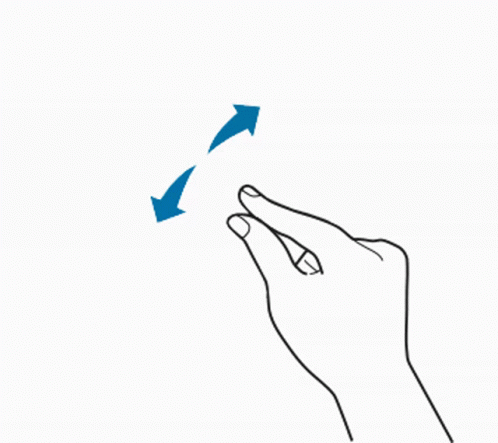
How to resize photos vertically for Instagram?
Instagram photos zoom by default to 1:1, i.e. 1080x1080 pixels tall & wide. But when you want to upload the posts as a vertical post, Instagram stretches to a 4:5 aspect ratio.
Note: When you upload portrait posts on Instagram, you will see white background on both sides.
Some tall photos can be used as an Instagram story as well. It's worth noting that not all Instagram pictures can be zoomed in or out. Some posts, particularly those that have been edited or filtered, may not zoom. In these cases, you won't be able to zoom in or out on the post.
Related: How to fix Instagram story not publishing?
Here's how to upload portrait posts to your Instagram account:
-
Open the Instagram app, tap plus icon in the top right corner
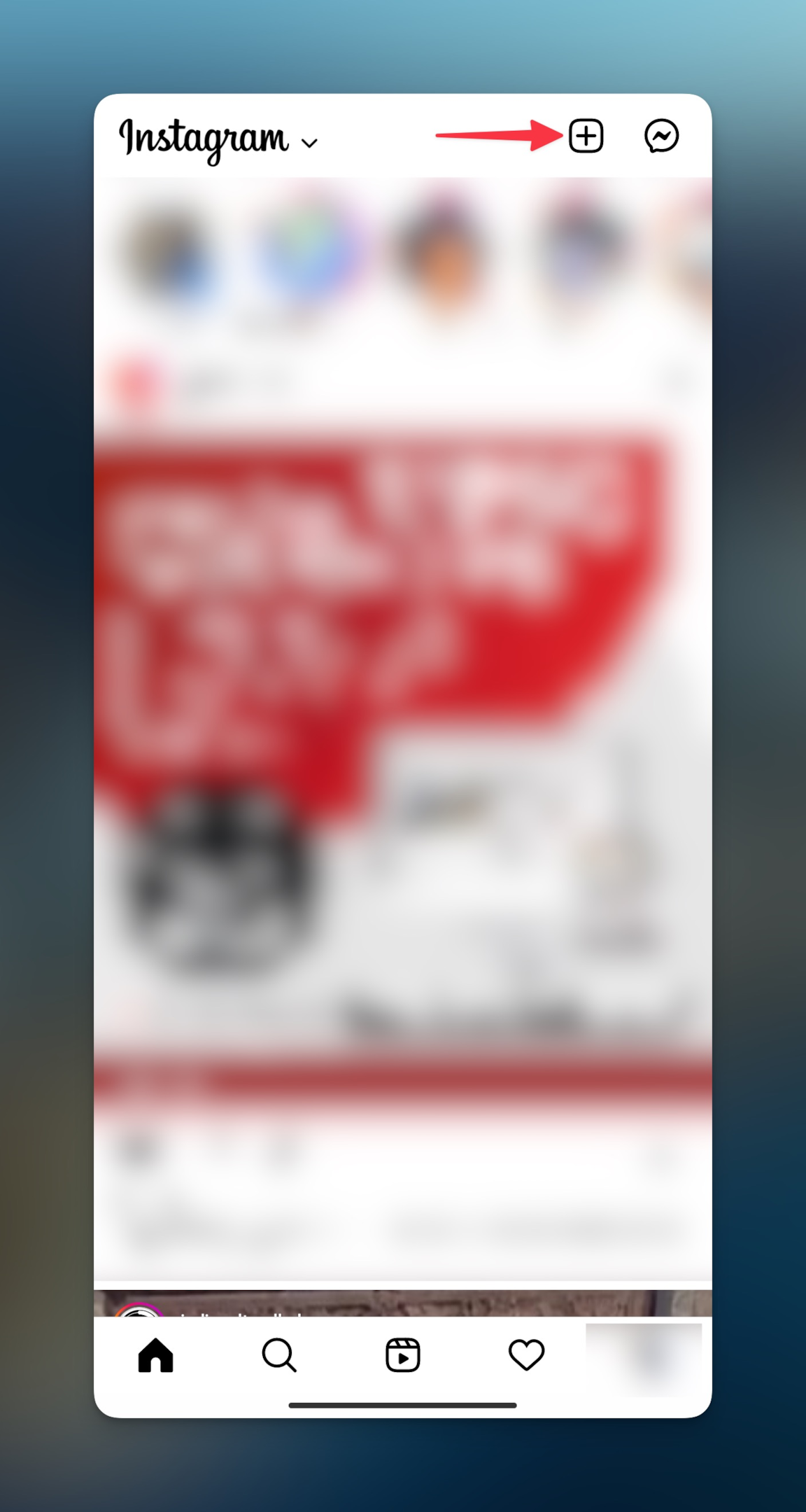
-
Select the desired photo from your photo gallery. Make sure the photo you choose is a portrait (vertical). You can even take a photo using the built-in camera in the Instagram app.
-
Tap on the zoom-out icon in the lower left corner (looks like a diagonally facing arrow)
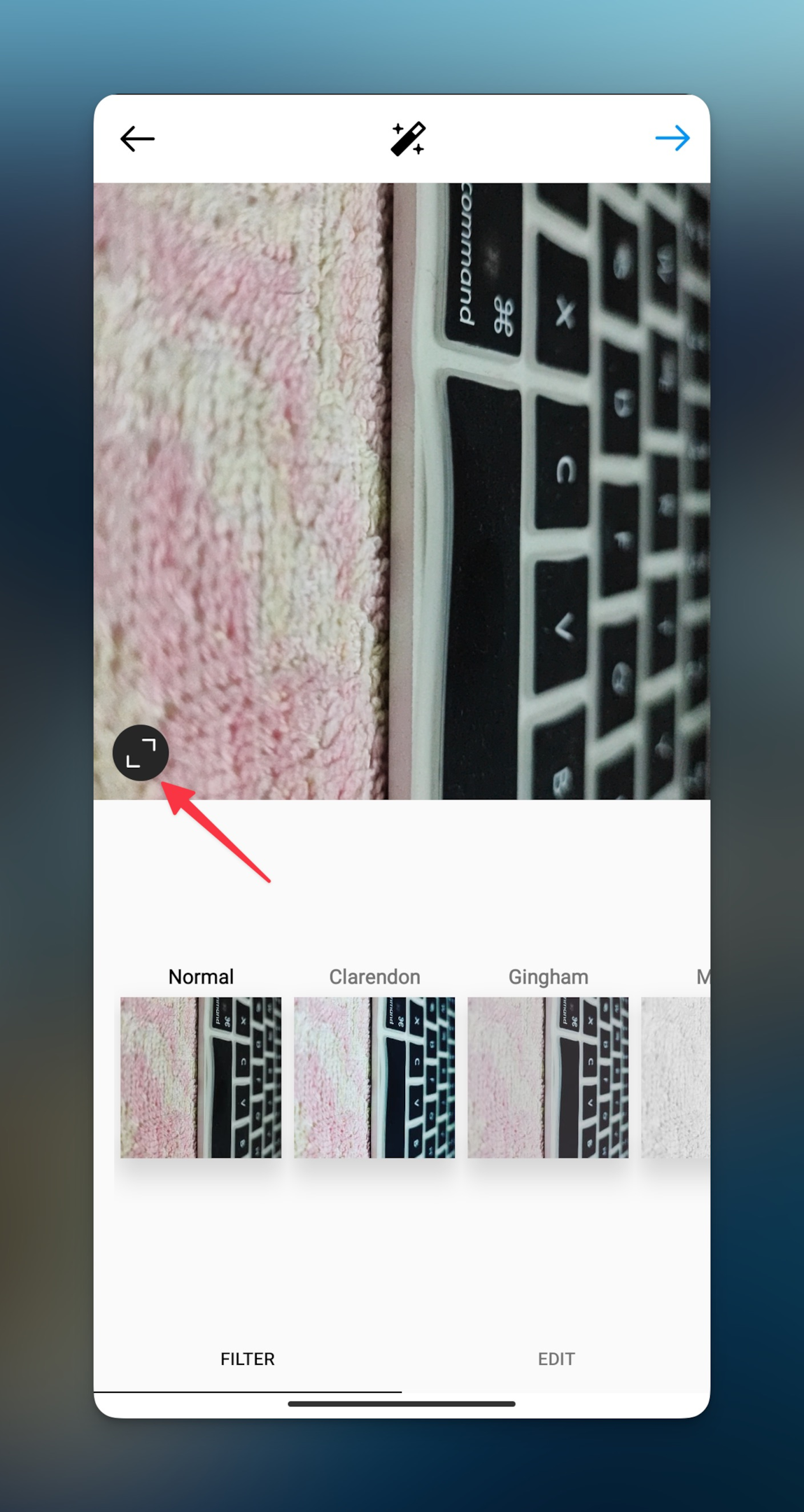
-
Notice the white background on both sides.
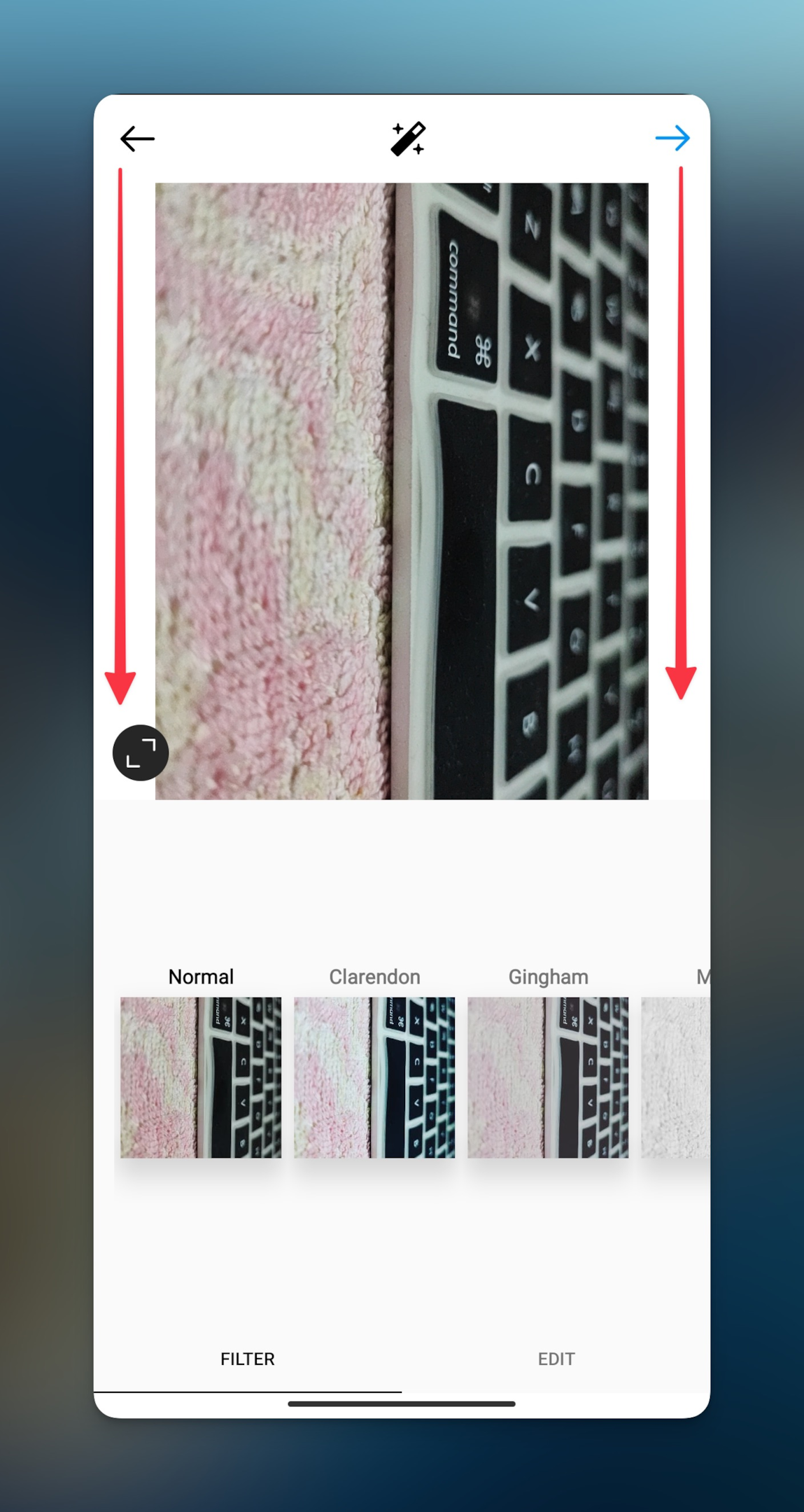
Related: How to find someone on Instagram without their username?
How to use tall photos for Instagram stories?
Once you publish the tall picture on Instagram, the same post can be used as an Instagram story as well. When you publish videos, Instagram will crop videos as well. It's advised to use vertical videos for stories.
Use a photo editing app to resize your picture. The zoom feature on Instagram has only two modes, one is for very tall images and another is for 1:1 images, that's the maximum aspect ratio.
You can upload the photos from a desktop computer as well. Go to Instagram web, click on the "Create" button in the left panel, and choose the desired post from the computer. You can crop the photo by clicking the crop icon (as shown below) or select multiple photos or videos by clicking on the multiple photos icons in the bottom right corner (as shown below)
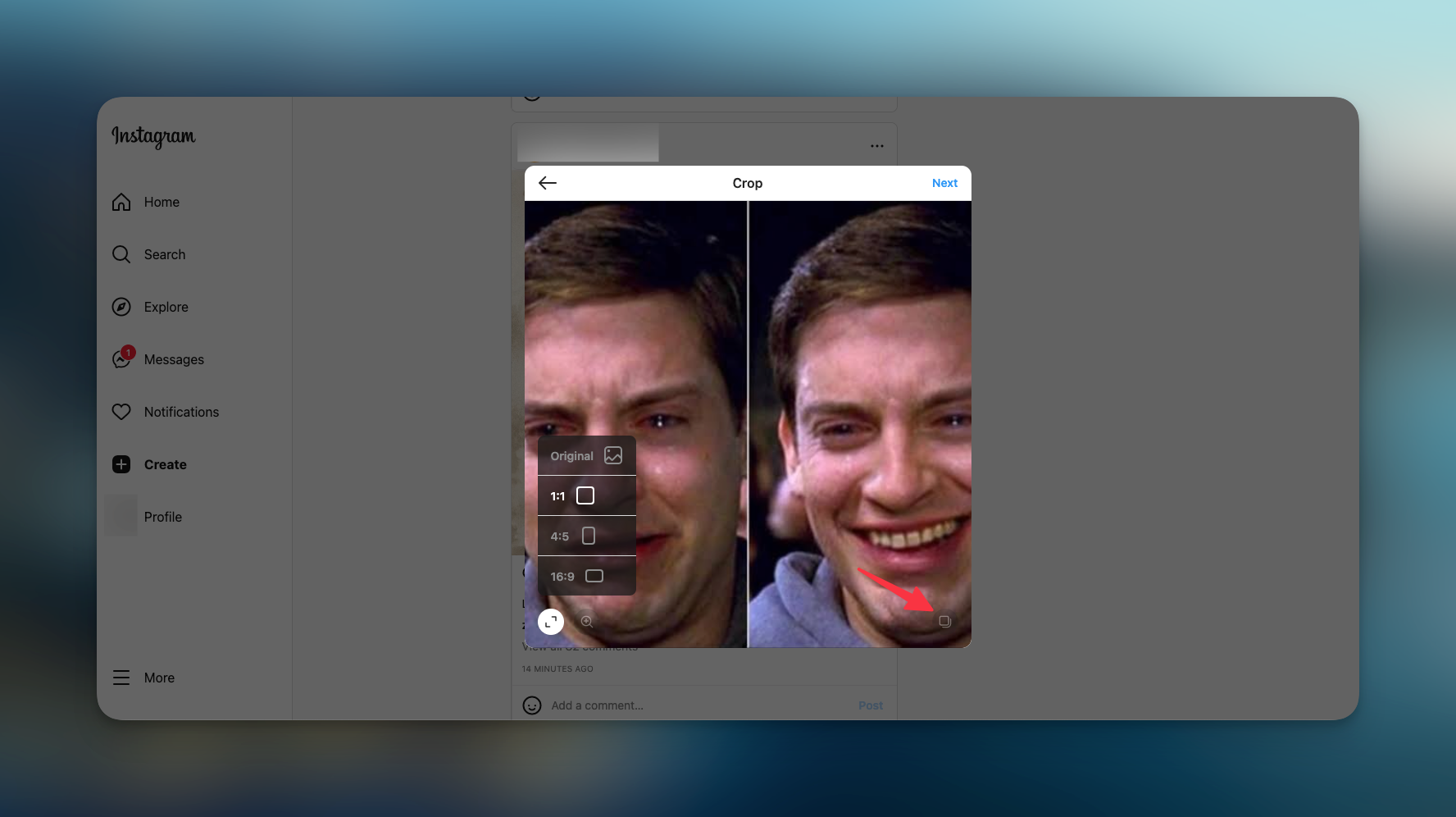
How to resize multiple pictures
If you want to upload multiple photos from the camera roll or photo gallery, open Instagram then tap the plus icon. In the upload screen, select the multiple photos by tapping the multiple posts icon (looks like two tiles on top of one another)
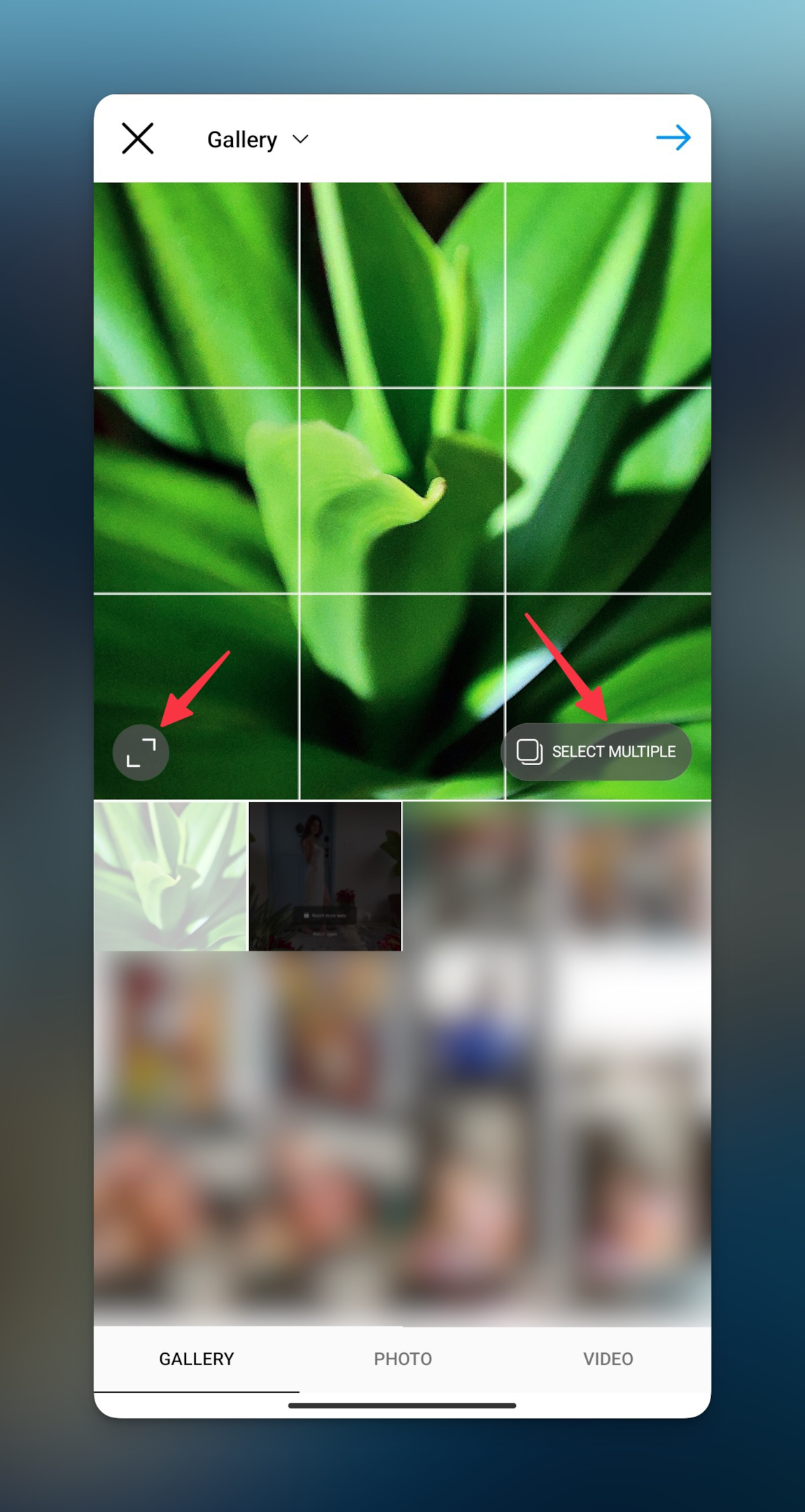
Instagram will be cropping photos to a 1:1 ratio. If the photos you've selected are shot portrait, then you will need to zoom out by tapping the zoom out icon in the bottom left corner.
Note: You can resize all the photos one by one as required.
Related: How to see who saved your pictures?
How do you Unzoom an Instagram post?
To unzoom an Instagram post, navigate to the upload screen, select the photo(s) and perform the following steps:
-
Tap Edit, then tap Adjust
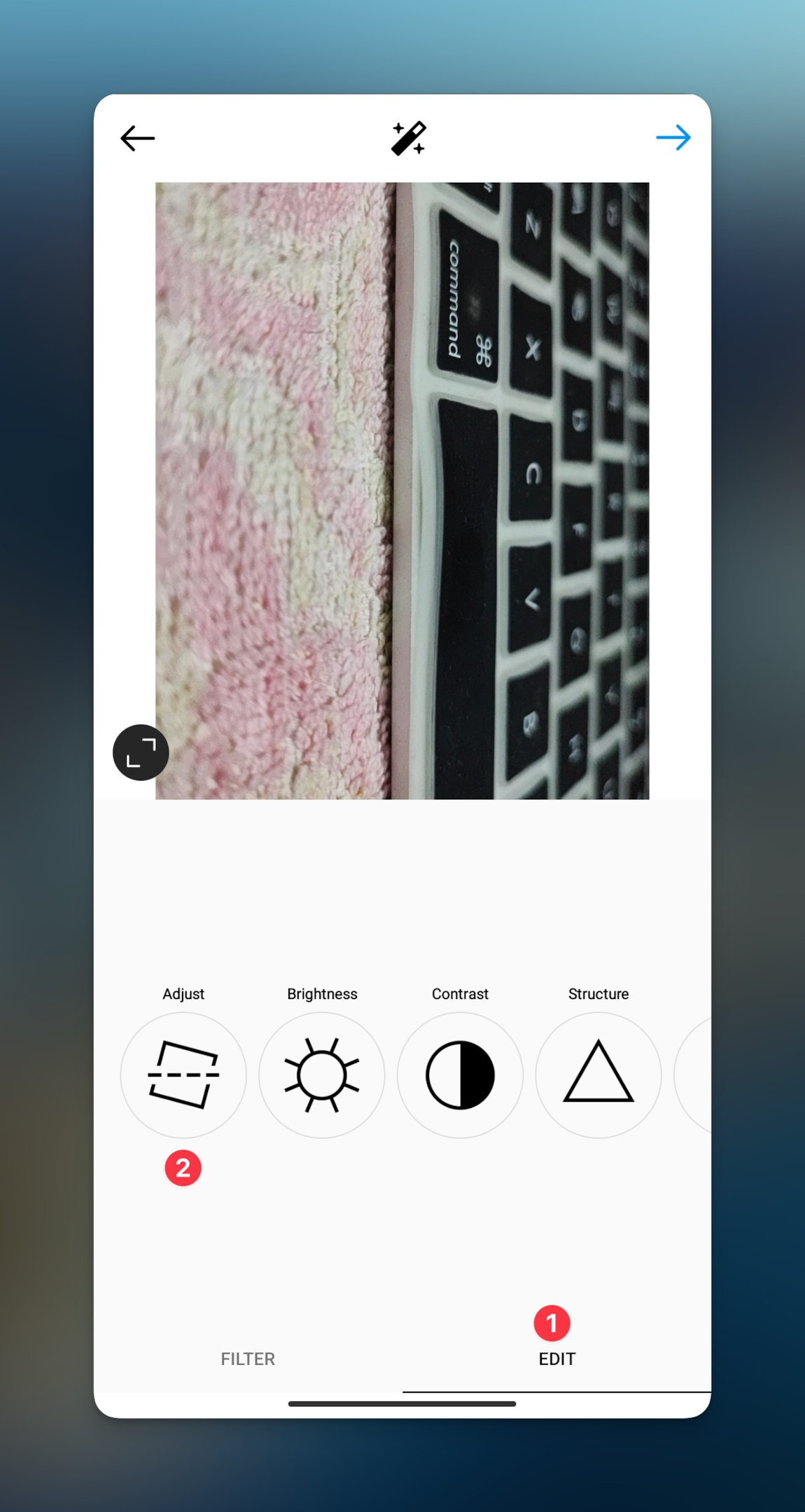
-
Touch the screen and pinch to zoom in. Then move the photo and adjust how it fits within the frame. Use the grid to help you frame the photo. Tap Cancel or Done to save or undo changes.
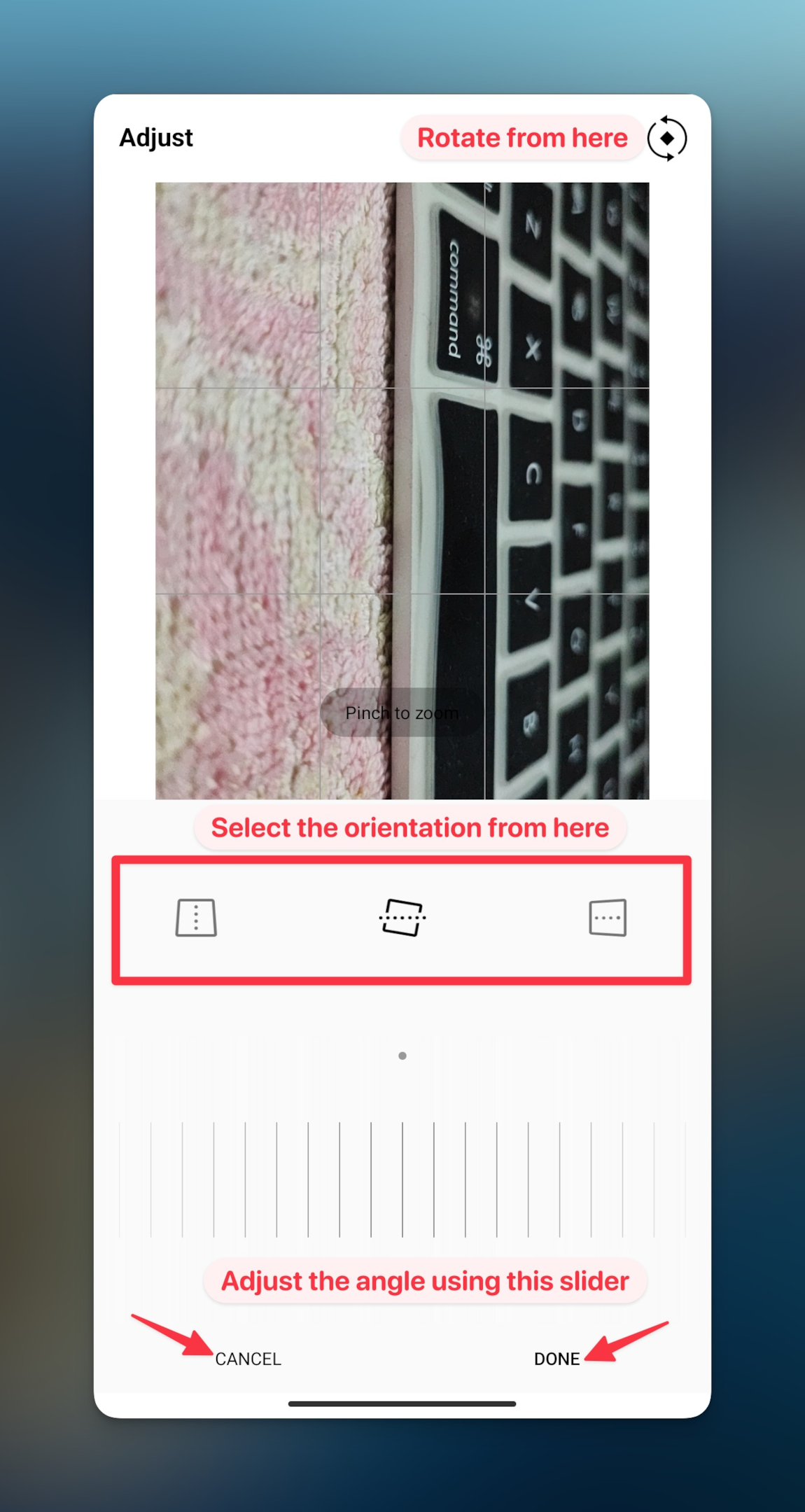
Why is my Instagram post zoomed in?
Instagram has a ratio of 4:5 for portrait-oriented posts, which means that the width of the image must be four pixels wide for every five pixels of height.
This aspect ratio limit is in place to prevent very tall images from taking up too much vertical space in the feed. If you try to upload an image with an aspect ratio higher than 4:5, Instagram will automatically crop the image to fit within the 4:5 ratio limit.
It's important to keep this aspect ratio in mind when preparing your images for Instagram, as uploading an image with the wrong aspect ratio could result in it being cropped or distorted in some way.
Frequently Asked Questions
How do you post a full picture on Instagram?
Instagram accepts only 1:1, 4:5, and 16:9 aspect ratios. So by a full-size picture, the whole picture will be uploaded to the platform.
How do you get the whole picture to fit on Instagram?
Decide what type of photo you want to upload. Instagram will automatically crop the photo to any of the three aspect ratios it allows on the platform. If you want Instagram users on a mobile device to see your picture perfectly, go for a 1:1 aspect ratio.
If you've shot a portrait photo, choose 4:5. If it's a breathtaking horizontal photo, choose a 16:9 aspect ratio.
Why is my Instagram zoomed in?
Depending on the photo you've chosen, Instagram will crop the whole picture into one of the three ratios (1:1, 4:5, 16:9). When you choose a photo that's vertical, Instagram will crop the photo in square format.
How do you change the screen size on Instagram?
You can't change the screen size on Instagram, but you can change the zoom levels of the UI of the smartphone you're using. Here's how to zoom the UI on Android and iPhone
How do you zoom in and zoom out on the Instagram app?
You can zoom in and zoom out a published photo or video on Instagram. Pinch and zoom in or zoom out. If you want to upload a photo zoomed in, tap on the zoom-in icon in the bottom left of your screen. The post will be vertical and will have a white background on both sides.
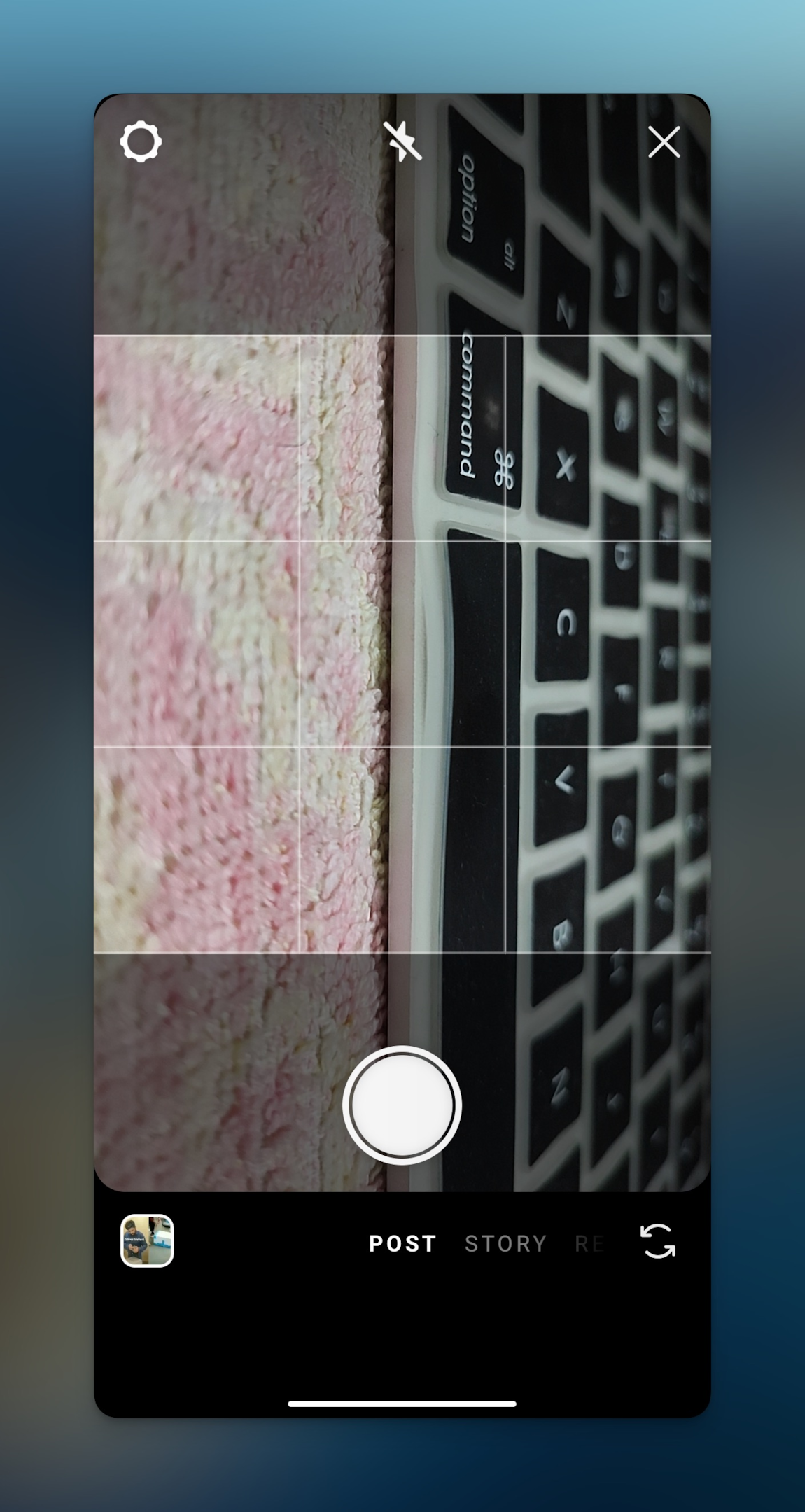
Why is Instagram zooming my pictures?
Instagram supports only three aspect ratios, when you don't post any content that is bigger than any of these three ratios, Instagram will crop to a square shape by default. Even if you take a picture using the Instagram camera, the default area that can be captured will be 1:1 only.
How do you post a full picture on Instagram without cropping it?
Use a picture that's 1080x1080 pixels tall to stop Instagram to crop your photos. To stop zooming and uploading the picture in full size, use a vertical-size photo that's 4:5 in aspect ratio.
How do you make a zoomed picture fit on Instagram?
It doesn't matter how much you've zoomed a picture, Instagram will crop it to make it look consistent on the feed. Instagram has 3 aspect ratios, 1:1, 4:5 & 16:9.