[ Fixed ] Why Can't I Add Music to My Instagram Post?
Written by: Hrishikesh Pardeshi, Founder at Flexiple, buildd & Remote Tools.
Last updated: Sep 02, 2024
If you can’t add music to your Instagram post, it could be due to several reasons: your app is outdated, your account type (like a business account) has restrictions, or the music feature might not be available in your region. Additionally, cache issues or temporary glitches could also prevent you from accessing the music library. To fix this, try updating the app, switching to a personal or creator account, clearing the cache, or checking your internet connection. If the problem persists, consider using third-party apps to add music before posting.

Table of Contents
Reasons You Can't Add Music to Your Instagram Post
Several factors could be preventing you from adding music to your Instagram posts. These reasons can vary from technical glitches to account settings. Here are some key reasons that are very important to understand.
1. Region Restrictions
One of the most common reasons you might not be able to add music to your Instagram posts is due to regional restrictions. Instagram's music feature is not available in all countries, and the availability date of certain songs can vary depending on licensing agreements in different regions.
Why This Happens:
Music licensing laws differ from country to country. If you're in a region where Instagram has not secured the necessary rights to distribute music, the music feature may be disabled or limited.
Some songs might be restricted in certain regions, even if you can access the music feature. This is often due to specific agreements between music labels and Instagram.
How to Check:
If you recently moved to a different country, the change in location could affect your ability to use Instagram's music features. You can try switching your location in your profile settings to see if that resolves the issue.
2. Account Type
Your Instagram account type can also determine whether you can add music to your posts. Business accounts, for instance, may choose to have limited access to the full music library due to commercial use restrictions.
Why This Happens:
Instagram differentiates between personal, creator, and business accounts. While personal and creator accounts have full access to Instagram's music library, business accounts may have restrictions due to copyright and licensing issues.
Business accounts are often seen as commercial entities, so they may be restricted from using music that is not licensed for commercial use.
How to Check:
You can check your account type by going to your profile settings. If you’re using a business account, you might want to consider switching to a creator account if adding music is essential for your content.
3. Outdated App Version
Using an outdated version of Instagram can lead to various issues, including the inability to add music to your posts. App updates often come with bug fixes and new features, including enhancements to search the music library.
Why This Happens:
Instagram regularly updates its app to fix bugs, introduce new features, and improve overall performance. If you haven’t updated your app in a while, you might be missing out on new music features or bug fixes that resolve existing issues.
An outdated app might not be compatible with newer features, leading to functionality issues.
How to Check:
Go to the App Store (iOS) or Google Play Store (Android) and check if there’s an available update for Instagram. Updating the app to the latest version may resolve the issue.
4. Cache and Data Issues
Sometimes, the problem lies within the app’s cache or stored data. Accumulated cache can lead to glitches, such as the inability to access certain features like music.
Why This Happens:
The cache stores temporary data that helps apps load faster. However, over time, this data can become corrupted or outdated, leading to app glitches.
If the cache is too large or contains corrupted data, it can interfere with the app’s performance, including accessing the music feature.
How to Check:
Clearing your cache can often fix minor issues within the app. This can be done through your phone’s settings under the app management section.
5. Music Availability
Not all songs are available on Instagram for use in posts. This can be due to various reasons, including licensing issues or the song not being part of Instagram's music library.
Why This Happens:
Instagram’s music library is curated based on licensing agreements with music labels. If a song is not available, it might not be licensed for use on the platform.
New or less popular songs might take time to be added to Instagram's library.
How to Check:
If you cannot find a specific song, try searching for it in Instagram’s music library. If it doesn’t appear, it might not be available. You can try using a different song or check back later.

How to Fix the Issue of Not Being Able to Add Music to Instagram Post
Now that we’ve covered the reasons why you might be unable to add music to your Instagram posts, let’s look at some solutions. These steps can help you resolve the issue and get back to creating engaging content with music.
1. Update the App
One of the simplest solutions to this issue is ensuring that your Instagram app is updated to the latest version. App updates come with bug fixes and new features that might resolve your problem.
Steps to Update Instagram:
-
For iOS Users
Open the App Store.
Tap on your profile icon at the top of the screen.
Scroll down to see any pending updates.
If Instagram has an available update, tap "Update" next to it.
-
For Android Users
Open the Google Play Store.
Tap on your profile icon in the top right corner.
Select "Manage apps & devices."
Under the "Updates available" section, find Instagram and tap "Update."
Updating the app should be your first step in troubleshooting as it often resolves most minor glitches and issues.
2. Switch Account Type
If you’re using a business account and experiencing issues with adding music, switching to a creator or personal account might help. Business accounts often have restrictions due to licensing rules for commercial use.
Steps to Switch Account Type:
Go to your profile: Open Instagram and navigate to your profile.
Access Settings: Tap on the three lines in the top right corner, then select “Settings.”
Account Type: Scroll down and select “Account.” From there, choose the option to switch to a creator or personal account.
Confirm: Follow the prompts to complete the switch.
Switching account types can unlock additional music features that might be restricted for business accounts.
3. Clear Cache
Clearing the app’s cache can resolve many minor issues, including the inability to add music to your posts.
Steps to Clear Cache on Instagram:
-
For Android Users
Go to "Settings" on your phone.
Select "Apps" or "Application Manager."
Find Instagram in the list and tap on it.
Tap "Storage," then select "Clear Cache."
For iOS Users: Unfortunately, iOS does not allow you to clear an app’s cache directly. However, you can uninstall and reinstall the app to achieve the same result. Clearing the cache can help eliminate any corrupted data that might be causing the issue.
4. Check Internet Connection
A poor or unstable internet connection can prevent certain features, like adding music, from functioning correctly on Instagram.
How to Ensure a Stable Connection:
Wi-Fi Check: Ensure that your Wi-Fi connection is stable. You can do this by running a speed test or switching to a different network.
Mobile Data: If you’re using mobile data, make sure you have a strong signal. Switching to Wi-Fi might help if the signal is weak.
Restart Router: Sometimes, simply restarting your Wi-Fi router can resolve connection issues.
A stable internet connection is crucial for all features on Instagram to work properly, including adding music to your posts.
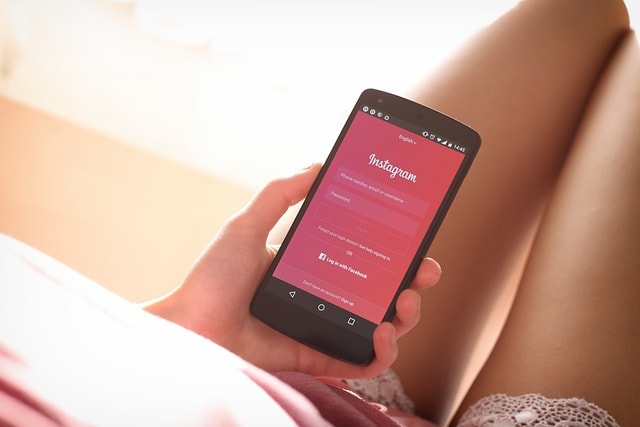
Alternative Options If You Are Not Able to Post Music on Instagram
If none of the above solutions work, or if you’re looking for alternative ways to add music to your Instagram posts, there are other methods you can try.
1. Use Third-Party Apps To Add Audio
If Instagram's in-app music feature isn't working for you, consider using third-party apps to add music to your videos before uploading them to Instagram.
Recommended Apps:
InShot: InShot is a video editing app that allows you to add music to your videos easily. Once you’ve edited your video, you can save it and upload it directly to Instagram.
VivaVideo: Another popular video editing app, VivaVideo offers a wide range of music and editing tools to enhance your Instagram posts.
Adobe Premiere Rush: This professional video editing tool is great for adding music and other effects to your videos. It’s more advanced but provides high-quality results.
Using a third-party app gives you more control over the music and photo editing process, allowing you to create content exactly the way you want.
2. Create a Reel Instead
Reels on Instagram are a great alternative if you’re having trouble adding music to standard instagram posts. Reels are designed for short, engaging video content and come with a robust and supported set of music options.
How to Create a Reel with Music:
Open Instagram: Go to the main feed and swipe right to open the camera.
Select "Reels": Choose the "Reels" option at the bottom of the screen.
Add Music: Tap the music icon on the left side to browse and select a song.
Record or Upload Video: Record your video or upload one from your gallery.
Edit and Post: Add effects, text, and other elements before posting your Reel.
Reels are an effective way to reach and engage your audience, and since they’re designed for music integration, you might find it easier to add your desired tracks.
3. Contact Support
If all else fails and you’re still unable to learn how to add music to your Instagram posts, contacting Instagram Support might be your best option. They can provide specific guidance or investigate if there’s an issue with your account.
How to Contact Instagram Support:
Go to Settings: Open Instagram and navigate to your profile settings.
Help Section: Scroll down to find the “Help” section.
Report a Problem: Tap on “Report a Problem” and describe your issue in detail.
Submit: Follow the prompts to submit your issue to Instagram’s support team.
Contacting support can help you get a direct answer to your problem, especially if it’s an account-specific issue.
How To Add Song To Instagram Post After Posting?
If you’ve already posted your content and realized you forgot to add music, you still have options. While Instagram doesn’t allow you to edit posts to add music directly, you can use workarounds to achieve a similar result.
1. Use Instagram Stories
One way to add music to an already posted picture, photo, or video is by sharing it to your Story with music.
Steps:
Open Your Post: Go to your profile and select the post you want to share.
Share to Story: Tap on the share button (paper airplane icon) below the post and select “Add post to your story.”
Add Music: Tap the sticker icon and select the music sticker to add a song to your Story.
Share: Customize your Story with text or effects and share it.
While this doesn’t always want to add the music directly to or publish the original post, it allows you to share the post with music through your Story, giving it a second life.
2. Edit and Repost
Another method of creating this is to download your video, add music using a third-party app, and then repost a link to it.
Steps:
Download Your Post: Use a third-party app or screen recording feature to download your posted video.
Edit with Music: Use a video editing app like InShot or VivaVideo to add your desired music.
Repost: Delete the original post and upload the edited version with music.
This method allows you to add music directly to your post, though it does require reposting.
3. Use Reels
Finally, consider turning your post into a Reel, where you and followers can easily add music.
Steps:
Download and Edit: Download your video, then use the Reels feature to add music.
Post as Reel: Upload the edited video as a Reel instead of a standard post.
Reels are more flexible for music integration and their stories are more likely to reach a wider audience due to Instagram’s search algorithm favoring Reels.
FAQs On Why Can't I Add Music to My Instagram Post?
1. Why is Instagram not letting me add music to my post?
It could be due to region restrictions, outdated app version, account type, or technical issues like cache data. Updating the app, clearing cache, and checking your account settings can help.
2. Can I add music to my Instagram post after posting?
Directly adding music to a post seconds after posting isn’t possible, but you can use workarounds like sharing the post to your Story with music or editing and reposting audio from the video.
3. What if I can’t find a specific song on Instagram?
If a song isn’t available, it might not be licensed for Instagram use. You can try searching again later, or use a third-party app to add the song before uploading your video.
4. Does switching account types affect music availability?
Yes, switching apple music from a business account to a creator or personal account can unlock more music options since business accounts have restrictions due to licensing issues.
5. How do I contact Instagram Support if I can’t fix the music issue?
You can contact Instagram Support through the app by going to Settings > Help > Report a Problem, and describing your issue in detail.