What does “Instagram User” mean?
Written by: Hrishikesh Pardeshi, Founder at Flexiple, buildd & Remote Tools.
Last updated: Jan 19, 2023
You were scrolling through your Instagram DMs and right there found something that probably left you all confused. The handle that reads “Instagram User,” makes you wonder who could this be. You then click on the chat window to finally realize this Instagram User is one of your friends or just an acquaintance.
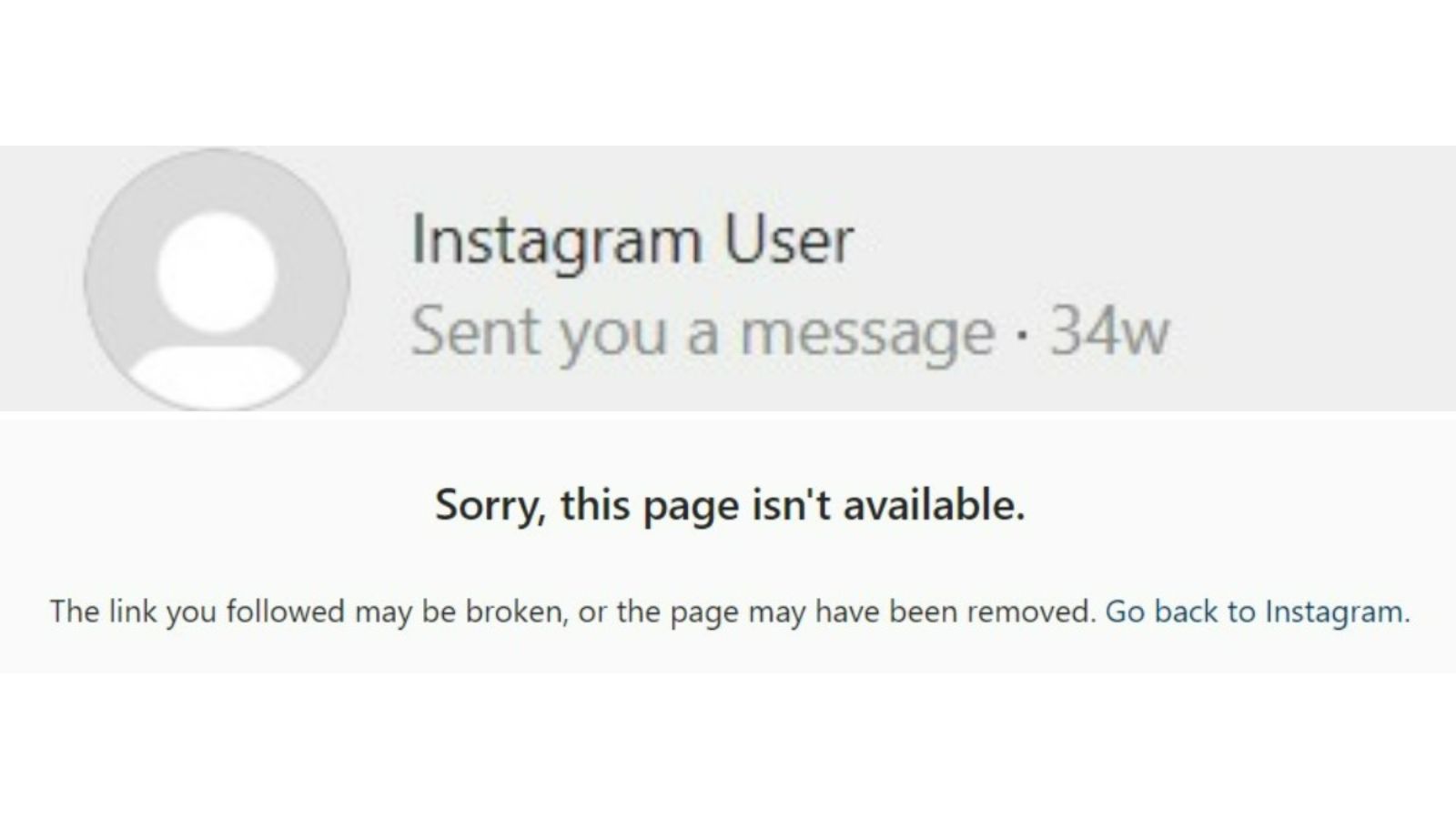
But, wait! Why does their profile say “Instagram User,” instead of their username? You might think you got blocked by this “Instagram User”. But, that’s not the case here. Their account is either temporarily deactivated or deleted. And in an unlikely case, you’ll see the “Instagram User” tag when Instagram removes an account for breaking the community guidelines.
TABLE OF CONTENTS
- "Instagram User" tag upon account deletion
- "Instagram User" tag when the account is deactivated
- "Instagram User" tag when Instagram bans your account
When does a username change to “Instagram User”?
Instagram is a platform where people share photos and videos with their friends, families, followers, etc. Every person using the app has a specific username. It can either be your name or a made-up name. Regardless, your username becomes your identity and the way you are known by your social media family.
But, in certain cases, we come across situations when there’s rather a generic “Instagram User” user-id showing up in our DMs.
For such profiles, you usually see:
- A generic "Instagram User" tag where the profile username should be
- The profile picture will be missing
So, the account will more or less look like a dummy or an orphan account. But, there is a simple trick to figure out who this “Instagram User” actually is!
You can simply check your DMs, that is your previous conversation with this “Instagram User” to figure out who you’d been talking to.
Now, you could think this Instagram user blocked you. Well, don’t get upset. We say this because, usually when you’re still able to find a user in your DM list, it’s indicative of the fact that you’re not blocked. But, you can check this by dropping this Instagram user a message from another account. If your messages get delivered then there’s no need to worry. You are not blocked.
Don’t forget blocking will make it difficult for you to find this user. Imagine the efforts you take to find them on Instagram only to find they want nothing to do with you. What a bummer!
Let’s briefly check out the instances when an IG handle becomes “Instagram User”:
"Instagram User" tag upon account deletion:
Deleting your Instagram account will wipe away your profile including all pictures, reels, and videos. You will stop being a part of the massive Instagram community.
While your older chats are still accessible by your friends, they won’t be able to find your profile picture or your username. So, your friends can message you when you delete your account but you of course won't receive the message.
"Instagram User" tag when the account is deactivated:
Planning to read a book but can’t seem to quit social media? Don’t want to delete your account but want to detox? Then temporarily disable your Instagram account. When you take this route, your profile gets deactivated for some time, and “Instagram User” can show up instead of your username.
By temporarily disabling your Instagram account you step away from the glitz and glamour of the Instagram world, for some time at least. However, the option to reactivate your profile will always be available. Until then you’ll have the “Instagram User” tag.
But, does Instagram delete inactive accounts? Find out here!
"Instagram User" tag when Instagram bans your account:
No matter who you are or what reasons you use Instagram, if you fail to follow the platform’s rules, you could get banned. Similar to Facebook, and YouTube, Instagram also has certain terms and conditions for its users. And if you break them, get ready to face the repercussions.
The ban will leave your username reading as “Instagram User.”
To know how to delete or deactivate your Instagram account keep reading.
How to delete or temporarily disable your IG account?
When you temporarily deactivate your account, all your photos, comments, and likes will not be visible. However, upon reactivating your account you’ll be able to see them again. Instagram allows you to deactivate your account from a computer, a mobile browser, or via iPhone. But, do note that you can only deactivate your account once a week.
Deactivate the account using these simple steps:
From a computer
- Log into instagram.com from a computer
- Click your profile picture and then go to Edit Profile
- Click “Temporarily deactivate my account” at the bottom right of your Instagram page
- In the next step select the reason for deactivation from the drop-down “Why are you deactivating your account?” And re-enter your password to proceed.
- Click “Temporarily Deactivate Account” to proceed and hit “Yes” to confirm or No to cancel.
.jpg)
.jpg)
.jpg)
.jpg)
From a mobile:
- Log into instagram.com from a mobile browser
- Click your profile picture and then go to Edit Profile
- Scroll down to click “Temporarily deactivate my account” in the bottom right
- Next, select an option from the drop-down menu to give a reason for deactivating your account. Click “Why are you deactivating your account?” And then re-enter your password to proceed
- Click on the “Temporarily Deactivate Account,” button to proceed and select Yes to confirm or No to cancel.
.jpg)
.jpg)
.jpg)
.jpg)
To find out how to do it via iPhone, visit Instagram Help Center.
Delete your account using these simple steps:
Deleting your Instagram account will permanently remove your photos, reels, videos, or any other uploads you have done on your profile. But, if you want to come back again, you will need to create a new account. The same old process all over again. You can sign-up with the same username or a new one or see the available one.
However, if your account gets banned for breaking community guidelines, it is difficult to get back on the app for an Instagram User under the old username.
Also, Instagram can’t delete your account for you for security reasons. You’ll have to do it yourself by requesting the deletion. And if you want to save photos and posts before the deletion, log-in to download a copy of them all. Because after permanently deleting your account, you cannot access Instagram’s Data Download feature.
Deleting through mobile or computer
- Log into instagram.com from a computer or mobile
- Choose an option from the drop-down menu below “Why do you want to delete”
- Re-enter your password to proceed.
- Click delete [username]
.jpg)
.jpg)
.jpg)
Steps to delete a different account:
- Click the username in the top right of the Delete your Account Page
- Click Edit profile and select Log out
- Log in as the account that you want to delete and repeat the steps above
To find out how to do it via iPhone, visit Instagram Help Center.
Concerning your data, you don’t need to get a copy immediately. Instagram has stated that it can take up to 14 days for them to send you an email with a download link. Plus, the data you did delete may be temporarily stored by the app for safety and security purposes. However, it will not be available when you request a copy of your data.
Wrapping up!
The next time you see the “Instagram User” tag in your DMs, don’t go around wondering whether someone blocked you.
This “Instagram User” is likely taking a break from social media as they backpack through Europe or not! Regardless, your older chats with this Instagram User will let you know who it was.
Type their username in the search bar and if the results show “Sorry, this page isn’t available.” Congratulations, you have not been blocked by this Instagram User.