Instagram Story Stuck Uploading [ Fixed ]
Written by: Hrishikesh Pardeshi, Founder at Flexiple, buildd & Remote Tools.
Last updated: Aug 04, 2024
If your Instagram Story is stuck uploading, several factors could be causing the issue. Network problems, such as weak Wi-Fi or unstable mobile data, are common culprits. App glitches or bugs can also interfere with the uploading process. Insufficient device storage may hinder the app’s ability to function properly, and using an outdated version of Instagram can lead to compatibility issues and bugs. To fix a stuck Instagram Story, start by checking and switching your internet connection. Restart the app, clear the cache (Android users), and update Instagram to the latest version. Ensure you have enough storage space on your device by deleting unnecessary files or using cloud storage. If the problem persists, try reinstalling the app. Deleting the stuck Story and re-uploading it after addressing these potential issues can resolve the problem.

Table of Contents
Why Do Instagram Stories Get Stuck Uploading?
Several factors can cause an your video failed Instagram Story to get stuck during the uploading process. Understanding these reasons can help you troubleshoot the issue more effectively.
Network Issues
One of the most common reasons for Instagram Stories getting stuck is network connectivity problems. A weak or unstable internet connection can interrupt the uploading process, leaving your Story in limbo.
Poor Wi-Fi Signal
If you are connected to a Wi-Fi network with a weak signal, the video upload might stall. This can happen if you are far from the router or if there are too many devices connected to the same network.
Mobile Data Issues
When using mobile data, fluctuations in signal strength or data speed can cause similar problems. Areas with poor coverage or network congestion can impact your ability to upload video or Stories smoothly.
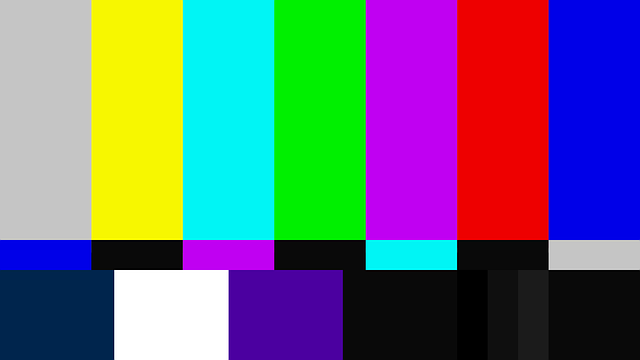
App Glitches
Instagram, like any other app, can sometimes experience glitches or bugs that affect its functionality. These glitches can cause various issues, including Stories getting stuck while uploading video.
Temporary Bugs
Temporary bugs can occur due to various reasons, such as updates to the app or server issues on Instagram's end. These bugs can cause disruptions in the app’s performance.
Software Conflicts
Conflicts with other apps running on your device can also lead to glitches. Certain apps may interfere with Instagram's operations, causing uploads to get stuck.

Device Storage
Insufficient storage space on your device can hinder the uploading process. Instagram requires a certain amount of free space to function properly, and a lack of storage on android devices can cause the app to malfunction.
Full Storage
If your device's storage is nearly full, Instagram may struggle to save and when trying to upload new content. This can result in Stories getting stuck in the upload process.
Corrupted Files
Sometimes, corrupted files on your device can interfere with other users to convert video and Instagram’s operations and instagram server, including the uploading of Stories.

Outdated App Version
Using an outdated version of Instagram can lead to various issues, including problems with uploading Stories. Updates often include bug fixes and improvements that enhance the app’s performance.
Missing Updates
If you haven’t updated Instagram in a while, you might be missing out on essential bug fixes that could resolve the issue.
Compatibility Issues
Newer versions of Instagram are optimized to work with videos downloaded the latest operating systems and device configurations. Using an outdated version can lead to compatibility problems.
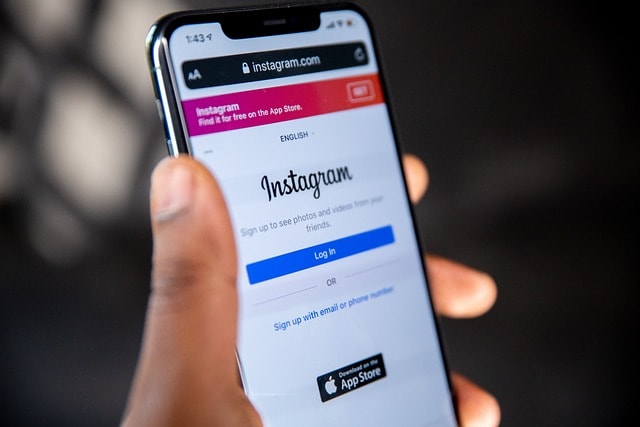
How to Fix an Instagram Story Stuck Uploading?
If you encounter a stuck instagram application, there are several steps you can take to resolve the issue. Here’s a detailed guide to fixing this problem.
Check Internet Connection
Ensuring a stable internet connection is crucial for uploading Stories without interruptions.
Switch Networks
If you are using Wi-Fi, try switching to mobile data, or vice versa. Sometimes, switching phone networks can resolve connectivity issues and allow your Story to upload.
Restart Router
If you are connected to a Wi-Fi network, restarting your router can help. This can refresh the connection and resolve any temporary issues with the poor network connection.
Test Connection Speed
Use an internet speed test tool to check your connection speed. If the speed is low, try moving closer to the router or contacting your internet service provider for assistance.
Restart the App
Restarting Instagram can help clear temporary glitches and refresh the app’s functionality.
Close the App
Force close Instagram by swiping it away from your recent apps list. This can help terminate any background processes that might be causing issues.
Reopen the App
After closing the app, wait a few seconds before reopening it. This can help reset the app and resolve minor glitches.
Clear Cache
Clearing the app cache can help remove temporary files that might be causing the issue.
For Android Users
Go to Settings > Apps > Instagram.
Select Storage.
Tap on Clear Cache.
For iOS Users
-
Unfortunately, iOS doesn’t provide a direct way to clear cache. However, reinstalling the app can have a similar effect.
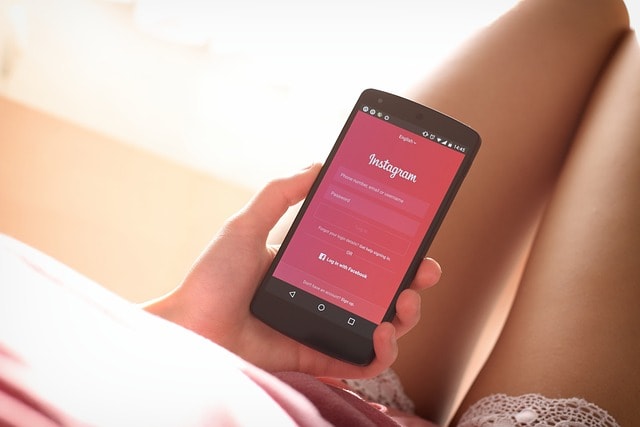
Update Instagram
Keeping Instagram updated ensures you have the latest bug fixes and performance improvements.
Check for Updates
Visit the App Store (iOS) or Google Play Store (Android) and check for available updates for Instagram. If an update is available, install it.
Enable Auto-Updates
To avoid missing future updates, enable auto-updates for Instagram in your device settings. This ensures you always have the latest version of the app.
Free Up Storage Space
Ensuring sufficient storage space on your device can help Instagram function more smoothly.
Delete Unnecessary Files
Remove unnecessary photos, videos, and apps from your device to free up storage space. This can improve the overall performance of your device and Instagram.
Use Cloud Storage
Consider using cloud storage services like Google Drive, iCloud, or Dropbox to store your photos and videos. This can help free up local storage on your device.
Reinstall the App
Reinstalling Instagram can resolve persistent issues by providing a fresh installation of the app.
Uninstall Instagram
Press and hold the Instagram app icon on your home screen.
Select Uninstall (Android) or Delete App (iOS).
Reinstall Instagram
Visit the App Store (iOS) or Google Play Store (Android).
Search for Instagram and install the app.
Log in with your credentials and check if the issue is resolved.
How to Delete Instagram Story Stuck on Uploading?
If all else fails and your Instagram Story is still stuck, you might need to delete it and start over. Here’s how to do it:
Open Instagram and navigate to your profile.
Tap on your profile picture to view your Stories.
If your Story is stuck, you’ll see a progress circle indicating the upload. Tap on the three dots (ellipsis) next to the Story.
Select Delete from the menu to remove the stuck Story.
Deleting the stuck video length your Story allows you to try uploading it again. Ensure you’ve addressed any underlying issues, such as network problems or app glitches, before attempting to re-upload.
FAQs On Instagram Story Stuck Uploading
1. Why does my Instagram Story get stuck on uploading?
Instagram Stories can get stuck due to various reasons such as an internet error, network issues, app glitches, insufficient device storage, or using an outdated app version. Ensuring a stable internet connection, clearing the app cache, and keeping the app updated can help resolve this issue.
2. How can I fix a stuck Instagram Story?
To fix a stuck Instagram Story, try checking your internet connection, restarting the app, clearing the cache, updating Instagram, freeing up device storage, or reinstalling the app. These steps can help address common issues that cause Stories to get stuck.
3. How do I delete an Instagram Story that is stuck uploading?
To delete an Instagram Story that is stuck uploading, go to your profile, tap on your own profile icon or picture to view your Stories, tap on the three dots next to the stuck Story, and select Delete. This removes the stuck Story, allowing you to try uploading it again.
4. Will clearing the cache delete my Instagram data?
Clearing the cache removes temporary files but does not delete your account data, such as photos, videos, or messages. It helps resolve performance issues without affecting your stored content.
5. Why is updating Instagram important for fixing upload issues?
Updating Instagram ensures you have the latest bug fixes and performance improvements. Outdated versions may have unresolved issues that affect functionality, including the ability to upload Stories.