Why won't my Instagram update automatically?
Written by: Hrishikesh Pardeshi, Founder at Flexiple, buildd & Remote Tools.
Last updated: Sep 03, 2024
Instagram has become one of the top social sharing websites on the web. After Mark Zuckerberg bought it (co-founder of Facebook), the platform witnessed many advancements across features and the number of users.
However, only some Instagram users are getting the standard updates which may compel you to think about why won't my Instagram update. Apart from improving the Instagram app usage experience, a new update restricts hackers from penetrating the security barrier. If not fixed, hackers may find the backdoors in your apps to access your personal Instagram account and collect data from the application.
In this article, we will help you fix your Instagram update issue with a step-by-step method.
TLDR
Instagram auto-update setting is available in the application to manually manage the features.
Open the Instagram app.
Click on the profile picture located at the bottom right-hand side.
Now on the top right corner, tap the drop-down to find the 'Settings' option.
Next, click the "About" option and then 'App update.'
Click "Auto Update" and then change the auto update tap to 'Enable.'
Table of Contents
How do I turn Instagram auto-updates on or off?
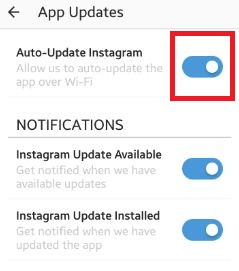
Instagram auto-update setting is available on android devices with the meta app manager installed. Android users should check the Google play store for more details.
Kindly follow the steps below to turn the auto update on or off your mobile device. The guidelines will help you to answer your question, why won't my Instagram update? Note that your mobile data or internet connection should be active while making the changes on your mobile device. Also, the Instagram feed setting should be active. Android devices and iPhone devices may have different options for changing Instagram settings.
Guide to updating Instagram app
Unlock your phone. Find the Instagram icon.
Next, open the Instagram app to visit the Instagram account.
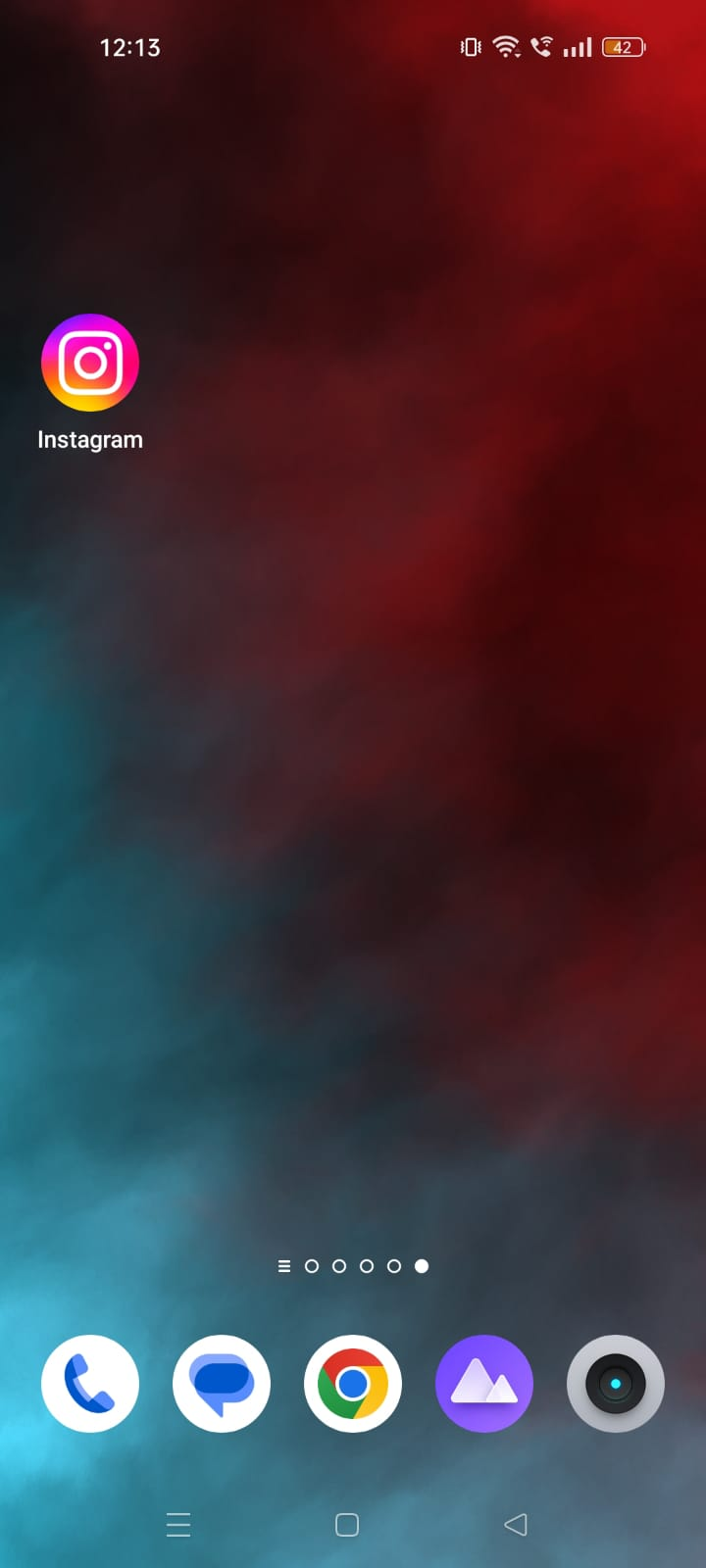
Find your profile picture at the bottom right of the app. Tap on the photo to enter the setting page.
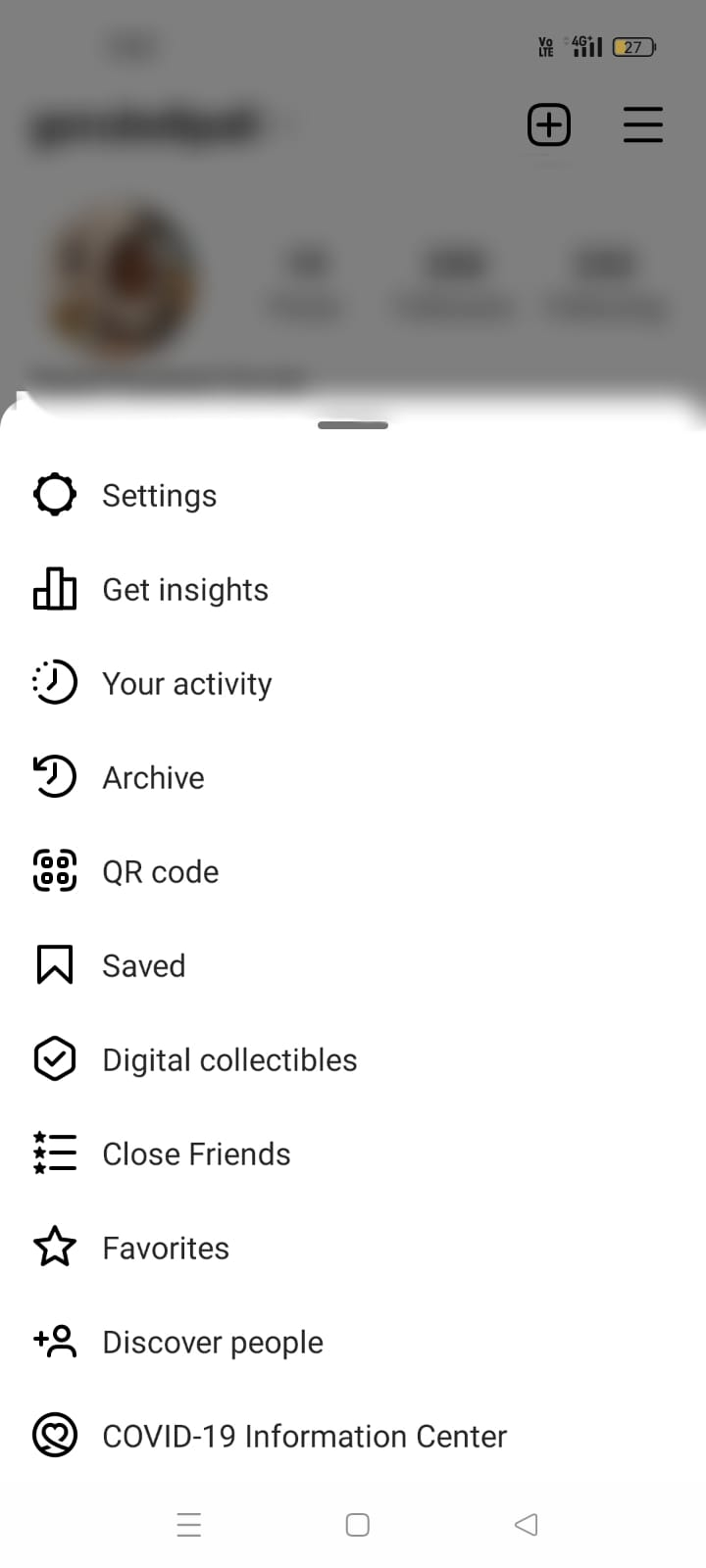
Now tap on the top right corner to open the drop-down, and next tap on the "Settings" option.
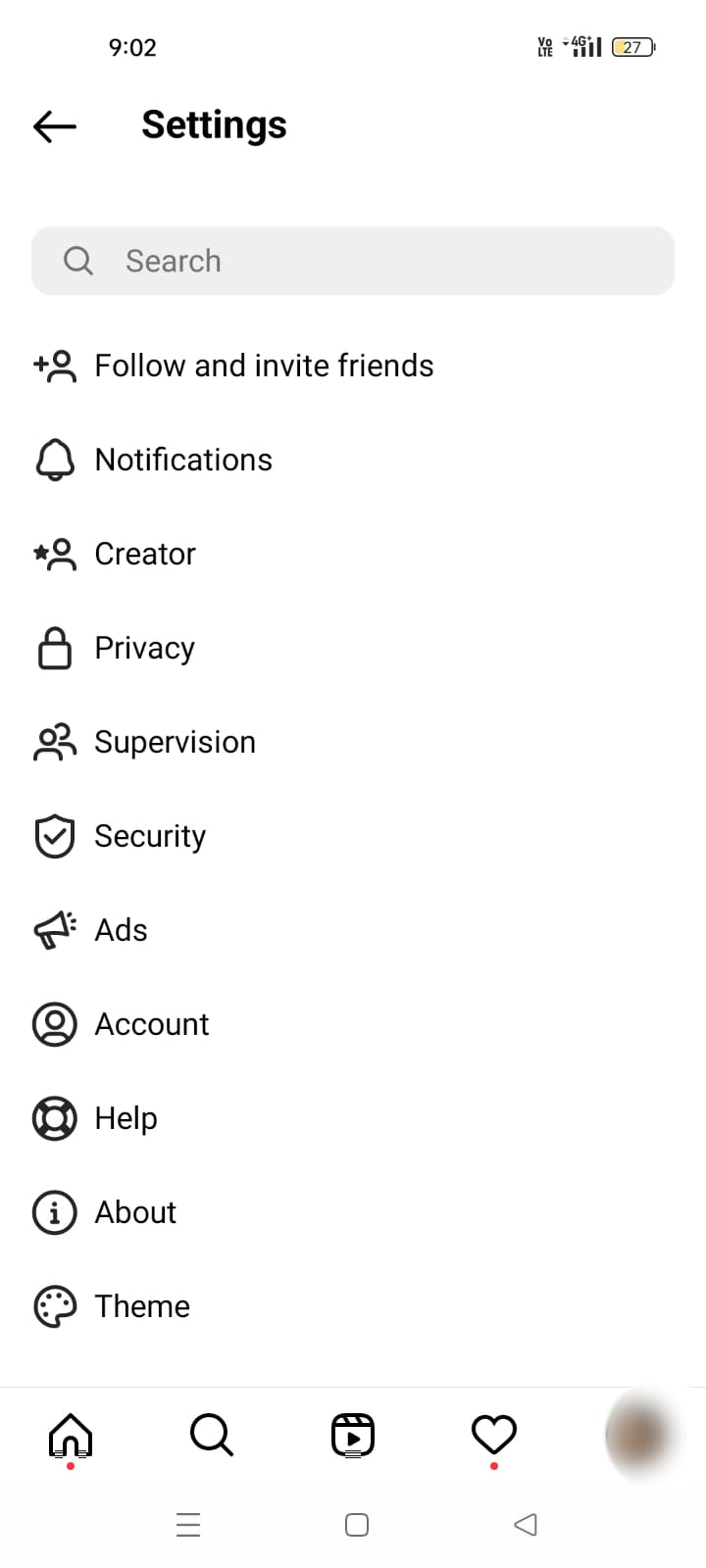
After that, tap on "About" and then tap "App Updates."
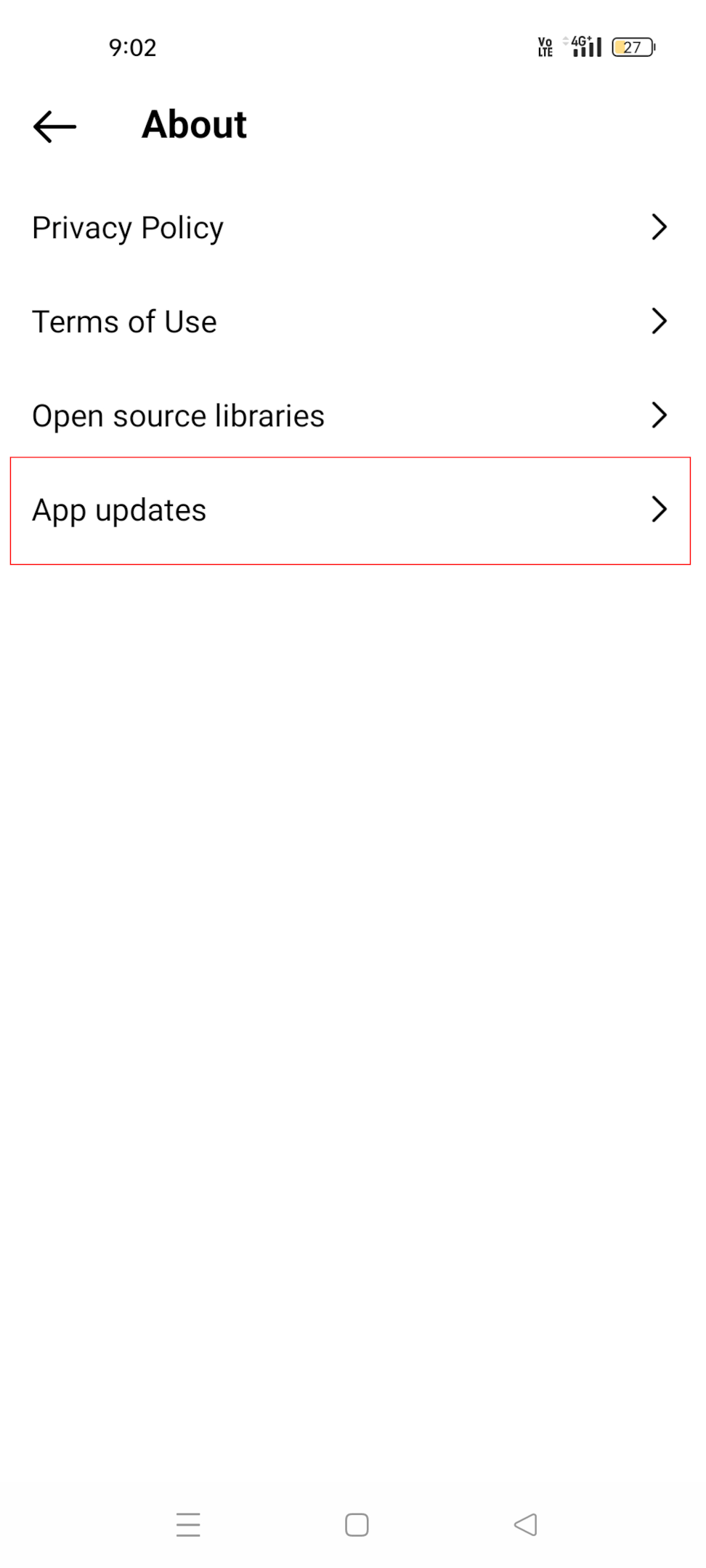
Change the default setting of "Auto Update Instagram" to enable the new Instagram feature and fix the problem.
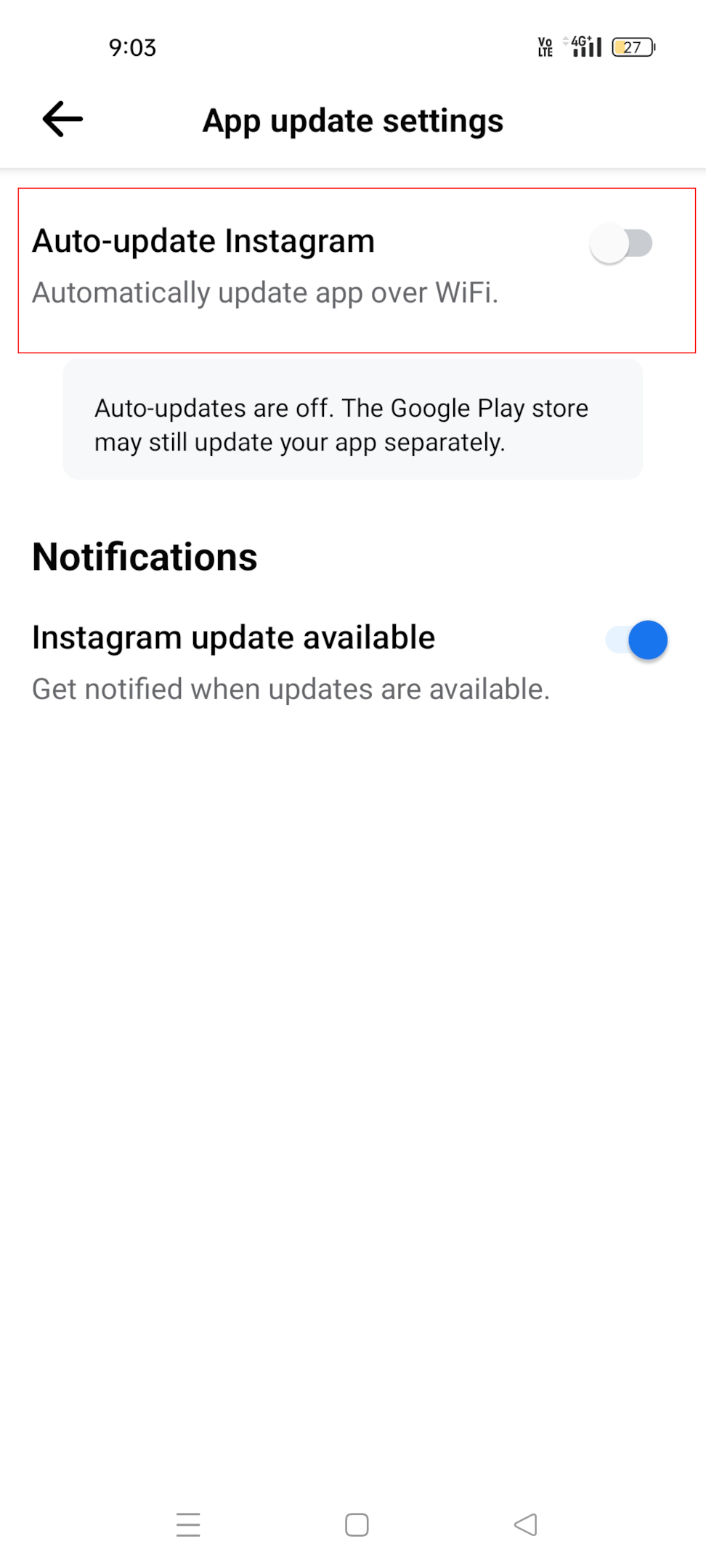
Now the auto update of your Instagram application is turned on. Uninstall and install it to delete the old file and fix the install-related problem. Ensure that you have a stable internet connection on your phone. Instagram servers should be connected the time to the app store to receive uninterrupted data from the server.
Check the default browser to meet the requirement.
People who do not find the above settings in their Instagram app will have to make the changes from the Application manager settings.
You may want to download the newer version of the app from the Google play store. For this, open Google Play Store to find the Instagram app. Also, the setting is recommended for Android users using the latest android device.
How to get your app auto-update enabled?
Unlock the device and go to the settings.
Find the "Application Manager or app manager" option in the settings.
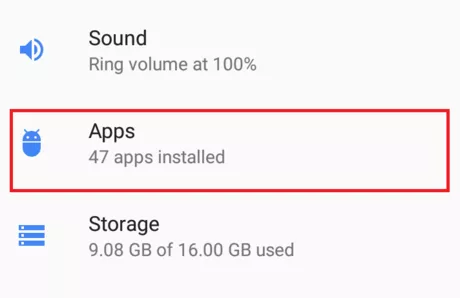
Once in the application manager, tap on the "Meta App Installer."
You will find the Disable and Enable options to set the setting according to preferences. Move the tap to "Enable" to turn the auto update on.
Why you're missing new Instagram features?
If you find lost while using Instagram because your friends have new features in their application but do not, you are missing some essential app updates.
Common reasons why you are not getting the New Instagram features after they are released:
App needs update
An application needs to be updated periodically to receive the new batch of features. If the auto-update is not enabled on your operating system, there is a possibility that the Instagram app is still running on the older version. Check for the update and get it updated timely to receive new features.
Technical issues
Technical issues could cause the Instagram application to stop performing in normal conditions. The glitch in the application will prevent it from communicating with the Instagram server. As a result, the app cannot receive the newer versions. The best way to restore the application is to uninstall and reinstall Instagram from the app store. Check the wi fi connection or cellular data before Installing the app. Also, the phone's storage should be sufficient. Mobile data should work properly to avoid restriction.
Delayed update
Wait for the week to get the new feature updated on your application. In some cases, the new people who register to Instagram may receive the update after a few days. This problem is rare, but you might be in the queue.
How to get the new Instagram features?
Instagram features are often released through the new update and the Instagram feed. The developer team ensures the newer version is compatible with all the popular devices and operating systems.
However, there will be a time when you need help getting the new features early. iPhone users should check for the notification to confirm the new updates from the app. You can also visit the apple app store for more details on the update.
If you are facing the problem of not receiving the new Instagram features on time, you might have to check your app to understand what's going on in the background. Missing Instagram features could get released after it is updated.
1) Update the Instagram app
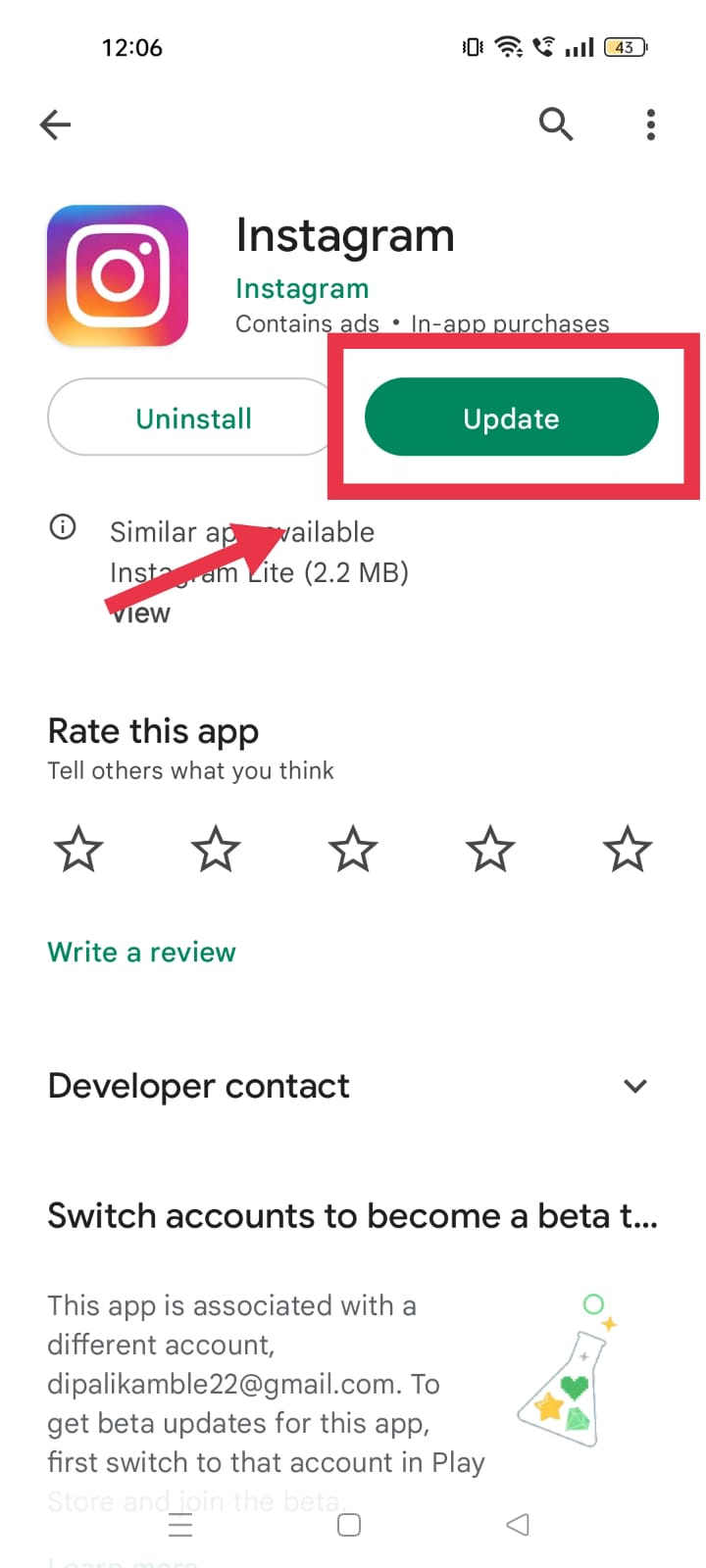
Before you take action or fix it:
Update Instagram to the latest version.
Remove the application from the device and reinstall Instagram's latest version.
Before installing the newer app, delete all Instagram's cache and background operating files. The app may have some technical issues or need bug fixes.
Installing the more recent app of the application may solve the problem.
2) Log out from your Instagram account
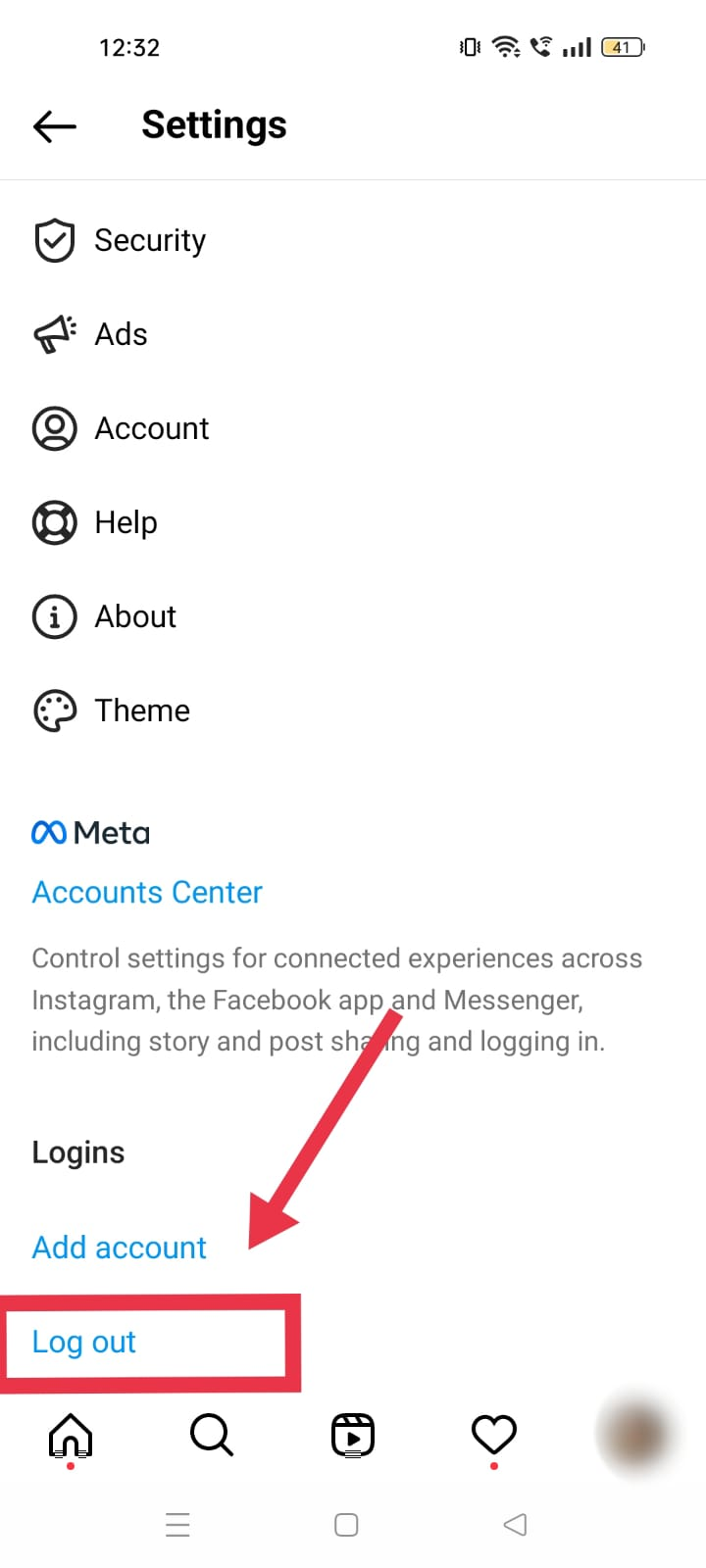
There will be a time when your login may cause a problem with your Instagram account. The login system uses a cache mechanism, which uses the older files stored on your device for verification. The older cache file could run on the past setting. But as soon as the new version is released, the old cache may not support the newer app.
Login out from all the devices and re-login again to the Instagram application will solve the update problem. The logout procedure clears the cache on the phone and builds a new one when you log in again. It's similar to refreshing the data on your device.
3) Beta release
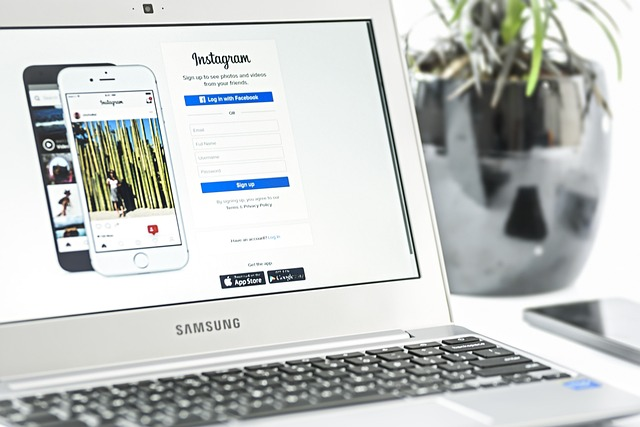
The beta features are a test for the new features. Generally, large platforms use the beta release of the software to test the components with actual members. The beta is released to random people, so only the selected users will be impacted if anything goes wrong.
If you find new features of Instagram on other users' phones, but it is not there on your phone, then it might be a beta release for a specific group of people. The company releases the beta to random people, so they have more information to analyze.
New Instagram app rollout
Usually, the newer app rollout process takes a week. Thus, check the application update after a week on wi-fi to see if you have received the same update. In this case, keep patience and wait for the new release to get an update from your old version to new accounts.
4) Report the problem through the Instagram account
Still no luck? If you think everything is perfect in your device and there is nothing you can do to solve the problem. The final option is reporting the issue to the Instagram support team.
Contact Instagram using the following steps.
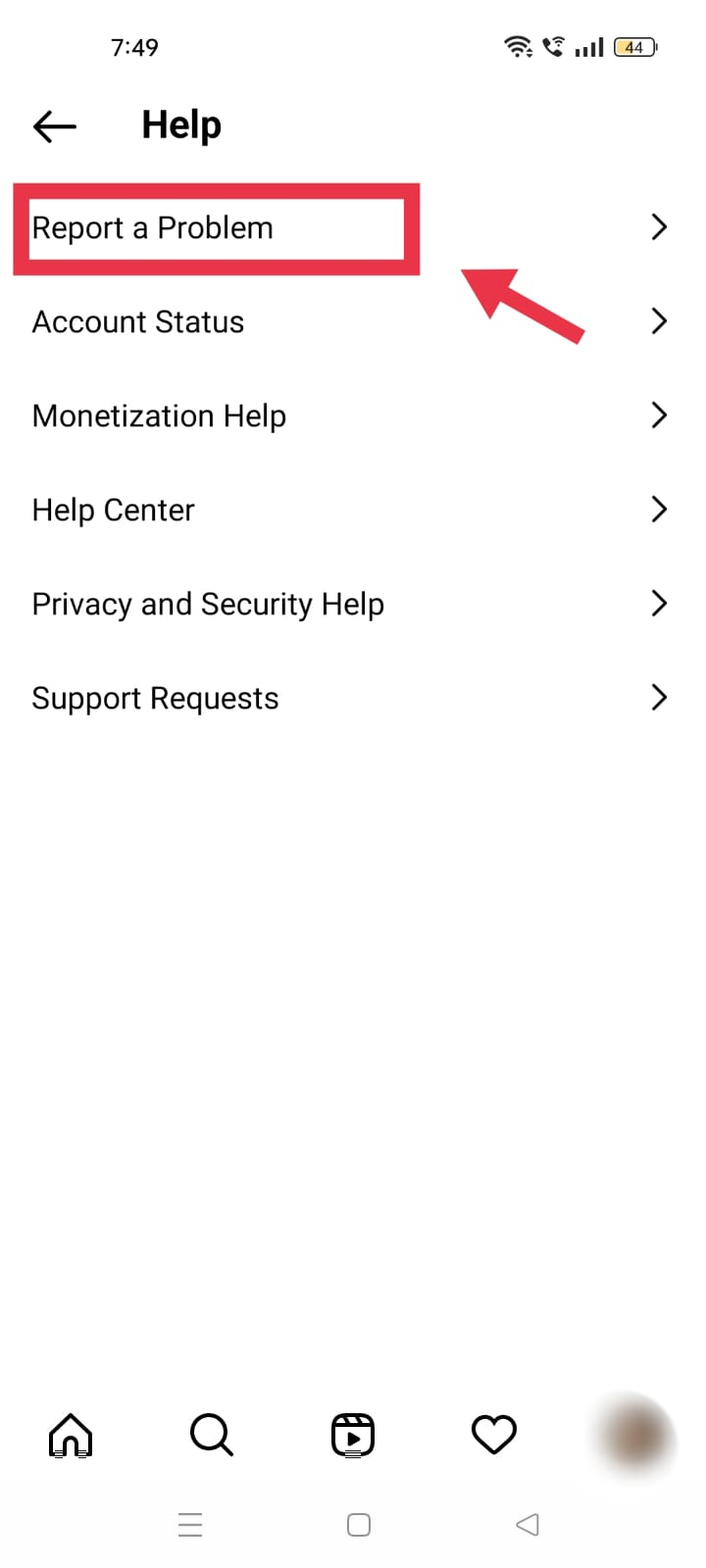
Steps to follow to report a technical glitch
Go to your Instagram application
Visit the settings, then the Help option
Scroll down to the bottom of the application to find the "Report a Problem" option on an android phone or iPhone.
Write the problem in detail, provide the necessary information, and click send.
Generally, the support team will revert you within a few days.
The Instagram team will check your problem and see what is causing it. Sometimes, the team may ask for a screenshot or more information about your device. So share the required information quickly to get a faster response.
FAQ
Why Should You Update Your Instagram App on Google play store?
Instagram developers are consistently working to fix the application's functionality. Security updates are released to block back doors and protect your personal information in the app. Additionally, the new Instagram update brings the latest features to your applications. For these reasons, you should constantly update your Instagram app on wi fi connection.
How to search for Instagram app on your iPhone?
Find Instagram on your iPhone apps store to update the app. You may have to search for Instagram app icon to update the apps. Clear the cache before you log in to the user's account on your phone. Update the app using the apps store on an android device to fix the problem. Uninstall the old apps and delete the log from android to fix the issue. Soon new Instagram updates will be available like others have received on their iPhones.