How to Turn Off Creator Account on Instagram in 2024?
Written by: Hrishikesh Pardeshi, Founder at Flexiple, buildd & Remote Tools.
Last updated: Jun 24, 2024
To turn off a Creator Account on Instagram, first, open the Instagram app and go to your profile by tapping the profile icon in the bottom right corner. Next, tap the three horizontal lines in the top right corner to open the menu and select "Settings." In the Settings menu, tap "Account," then scroll down and select "Switch Account Type." Finally, choose "Switch to Personal Account" and confirm your choice by tapping "Switch to Personal Account" again. Your Creator Account will now be turned off, and your account will be switched to a personal account.
This process ensures you maintain your data and settings without losing any of your posts or followers. Follow these simple steps to change your account type.
Table of Contents
- What Are the Different Types of Instagram Accounts?
- Reasons to Turn Off a Creator Account On Instagram
- Step-by-Step Guide to Turning Off a Creator Account
- How To Turn Off Creator Account Instagram on iPhone?
- What to Do After Switching Account Types On Instagram?
- FAQs On How to Turn Off Creator Account on Instagram
What Are the Different Types of Instagram Accounts?
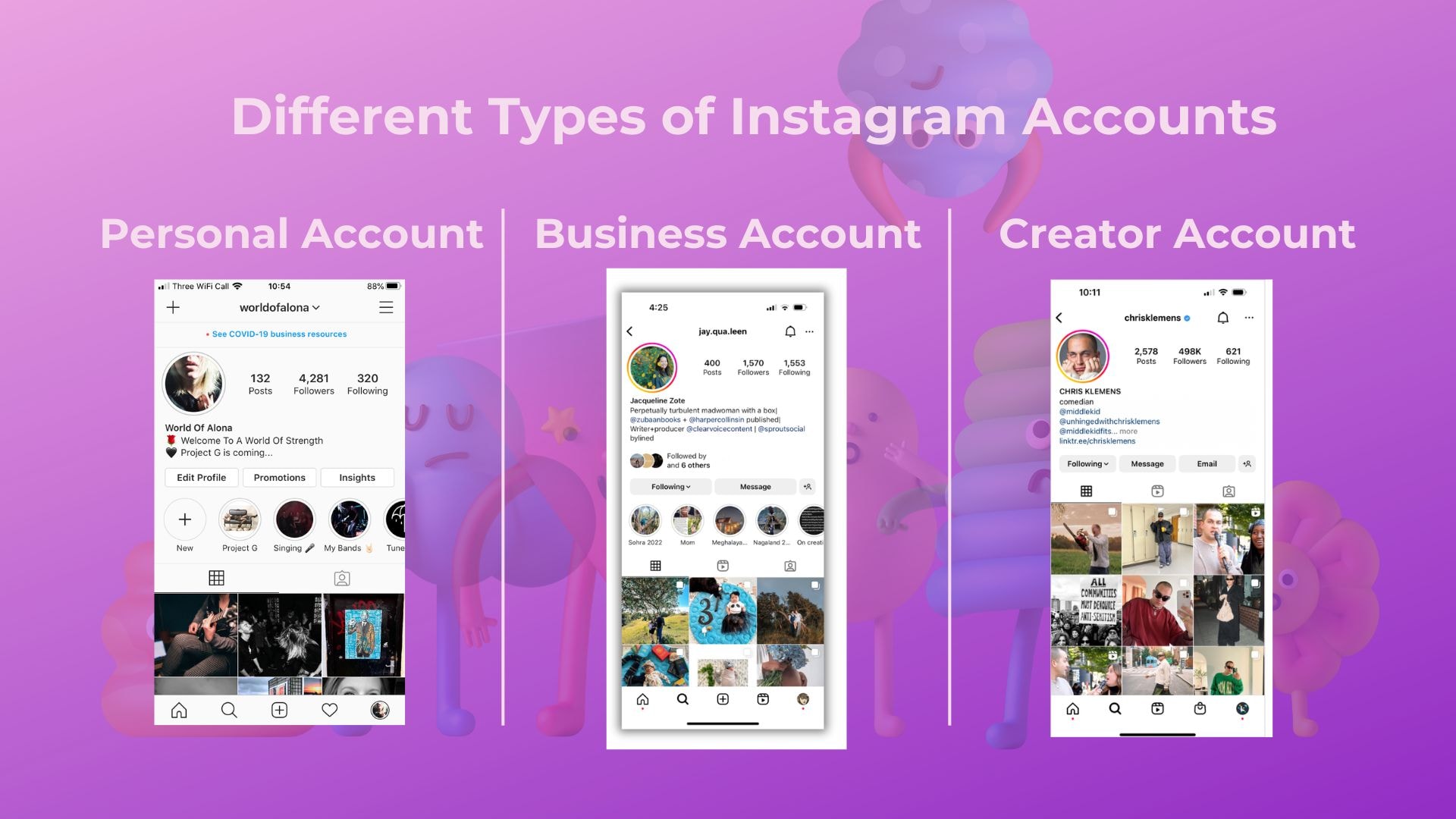
Instagram offers different account types to cater to various user needs, ranging from personal use to business marketing. Each type provides specific tools and features designed to enhance the user experience, engagement, and visibility on the platform. Understanding these can be essential, especially when considering changes such as turning off a creator account or transitioning to an Instagram professional account.
Personal Account
A Personal Account is ideal for casual users who want to share updates and photos with friends and family. It offers basic functionalities like posting photos, videos, and stories, as well as using Instagram's messaging feature. This account type does not provide detailed analytics or advertising options.
Instagram Business Account
Instagram business accounts are designed for companies and entrepreneurs looking to expand their brand's reach. These accounts offer additional features such as insights into followers' demographics, post-performance analytics, and the ability to advertise posts and stories. Business users also have access to contact buttons, making it easier for customers to reach out. Additionally, you can schedule Instagram posts, which helps in maintaining a consistent online presence.
Creator Account
Creator Accounts are tailored for content creators, public figures, and influencers. This account type provides advanced insights, including detailed data on audience growth and post interactions. Creators can also benefit from streamlined messaging and the ability to manage promotions more effectively. This account type is what users typically look to deactivate when seeking a simpler or more private Instagram experience.
Reasons to Turn Off a Creator Account On Instagram
There are several reasons why someone might want to turn off a creator account on Instagram. The platform's creator account offers specialized tools and insights intended for content creators to manage their online presence and interactions efficiently. However, the features and analytics provided instagram creator is can sometimes be overwhelming or unnecessary for users who originally started for casual use or personal connections. Switching back to a personal or even a business account could offer a more suitable and less demanding interface, depending on the user's current needs and preferences.
Reasons to turn off a creator account on Instagram include:
Preference for Privacy: Creator accounts are highly visible, which might not suit those seeking more privacy.
Reduced Complexity: Personal accounts are simpler to manage without the analytics and additional features.
Avoiding Pressure: Creator accounts can create pressure to consistently produce content and engage audiences.
Changing Goals: Users' social media goals may shift, making the features of a creator account less relevant.
Cost Considerations: If using paid features, switching off can reduce expenses.
Step-by-Step Guide to Turning Off a Creator Account
Before you decide to turn off your creator account on Instagram and revert to a personal account, it's important to understand what this change entails. A creator account provides specialized tools for managing engagement and analyzing your audience, which are not available in a personal account. If these features are no longer necessary, or if you wish to simplify your social media engagement, switching back to a personal or instagram creator account is a straightforward process. Follow these steps carefully to ensure a smooth transition without losing any important information or settings from your Instagram profile.
To turn off a creator account on Instagram, follow these straightforward steps:
Open Instagram: Launch the Instagram app on your device.
Go to Your Profile: Tap on your profile picture in the bottom right to access your account.
Access Settings: Tap on the three lines in the top right corner, then select 'Settings' from the menu.
Switch Account Type: Scroll down and select 'Account'. Under 'Account', find and select 'Switch Account Type'.
Change to Personal Account: Choose 'Switch to Personal Account' to deactivate the creator mode. Confirm your choice if prompted.
This process reverts your account from a creator to a personal account, effectively turning off the creator status on Instagram.
How To Turn Off Creator Account Instagram on iPhone?
Switching off your Creator Account on Instagram can be done swiftly on an iPhone. This option is useful if you wish to simplify your social media engagement or no longer need the advanced features that come with a Creator Account. Converting your account back to a personal profile will reduce the complexity of managing content and analytics. Follow these steps to change your instagram account settings from Creator to Personal on your iPhone:
To turn off the Creator Account on Instagram using an iPhone, follow these steps:
Open your Instagram app and tap on your profile picture in the bottom right corner to access your profile.
Tap on the three horizontal lines in the top right corner, then select "Settings."
Scroll down and tap on "Account."
Look for the option labeled "Switch Account Type."
Choose "Switch to Personal Account" to change from a Creator Account to a Personal Account.
Confirm your choice to finalize the switch.
This process reverts your account from a Creator to a Personal Account, effectively turning off the Creator settings.
What to Do After Switching Account Types On Instagram?
After switching account types on Instagram, there are several important steps to take to optimize your account. First, review your privacy settings to ensure they reflect your new account type; changes in account status can alter visibility and who can interact with your content.
Next, update your profile information and bio to match your current account objectives, whether you're now using a facebook page, personal, business, or creator account. This helps visitors understand your page’s purpose and can lead to better engagement.
Then, familiarize yourself with the features and tools specific to your business profile new account type. For business or creator accounts, explore insights and analytics tools to track engagement and audience demographics. For personal accounts, check the control settings for tagging and personal Instagram story sharing.
Lastly, reconsider your content strategy to align with your new account type. This might involve adjusting the type of content you post, how often you post, and how you interact with followers. Each account type offers different advantages that can help you reach your specific goals on the platform.
FAQs On How to Turn Off Creator Account on Instagram
1. How do I turn off my creator account on Instagram in 2024?
To turn off your creator account on Instagram in 2024, go to your profile settings. Tap on "Account," then select "Switch Account Type." Choose "Switch to Personal Account" to revert instagram creator accounts back to a personal profile.
2. Can I switch professional account from a creator account to a personal account without losing my data?
Yes, you can switch from a creator account to a personal account without losing your data. All your posts, followers, and settings will remain intact.
3. What happens to my insights and analytics if I turn off my creator account?
When you turn off your creator account, you will lose access to business tools, detailed insights and analytics. These features are exclusive to creator and business accounts.
4. Will my followers be notified if I switch back to a personal account?
No, your followers will not be notified if you switch personal instagram account back to a personal account. The change is only visible to you.
5. Can I switch back to a creator account after turning it off?
Yes, you can switch back to a creator account anytime. Follow the same steps and select "Switch to Creator Account."
6. Do I need to reconfigure my profile settings after switching accounts?
No, your profile settings will remain the same. However, you may want to review them to ensure they align with your current account type.
7. Will my saved content be affected if I turn off my creator account?
No, your saved content will not be affected. All your saved posts and collections will remain accessible.