How To Share a Post on Instagram Story With New Update In 2024?
Written by: Hrishikesh Pardeshi, Founder at Flexiple, buildd & Remote Tools.
Last updated: Jun 10, 2024
Sharing a post on your Instagram Story is a fantastic way to engage your audience, highlight content that resonates with you, and keep your followers updated. Here’s how you can share a post on your Instagram Story with the new update:
Open Instagram and find the post you want to share
Tap the paper airplane icon below the post
Select “Add post to your story.”
Customize your Story with text, stickers, and other creative tools
Tap “Your Story” to share it with your followers
This feature is useful because it allows you to amplify content from your feed, showcase important updates, share feed posts, and connect more deeply with your audience by sharing meaningful posts directly to your Story. Whether you're promoting your own content, sharing a friend's post, or highlighting something interesting you found, this updated process ensures your followers see the content you value most.
Table of Contents
Step-by-Step Guide to Sharing a Post on Instagram Story
With Instagram's new update, sharing a post to your Instagram story has been enhanced with more intuitive and customizable features. In this updated method, users can now access advanced tools that simplify the selection and editing of posts directly from their feed. The process allows for a more personalized storytelling experience, enabling you to tailor how content appears to your audience. Additionally, Instagram has introduced new interactive elements that can be incorporated into stories, making them more engaging. This overview provides a foundation for understanding the key changes and how they can improve your interaction with followers, setting you up for a comprehensive exploration of each step in sharing a post effectively on your story.
1. Find the Post You Want to Share
Begin by scrolling through your Instagram feed or visit the specific profile where the desired post is located. This could be any content you find engaging, such as posting such as a photo, a video clip, or a Reel. Keep in mind that the post must be from an account that is public, or you must be following them if it's a private account, to share their content on your story.
2. Tap the Paper Airplane Icon
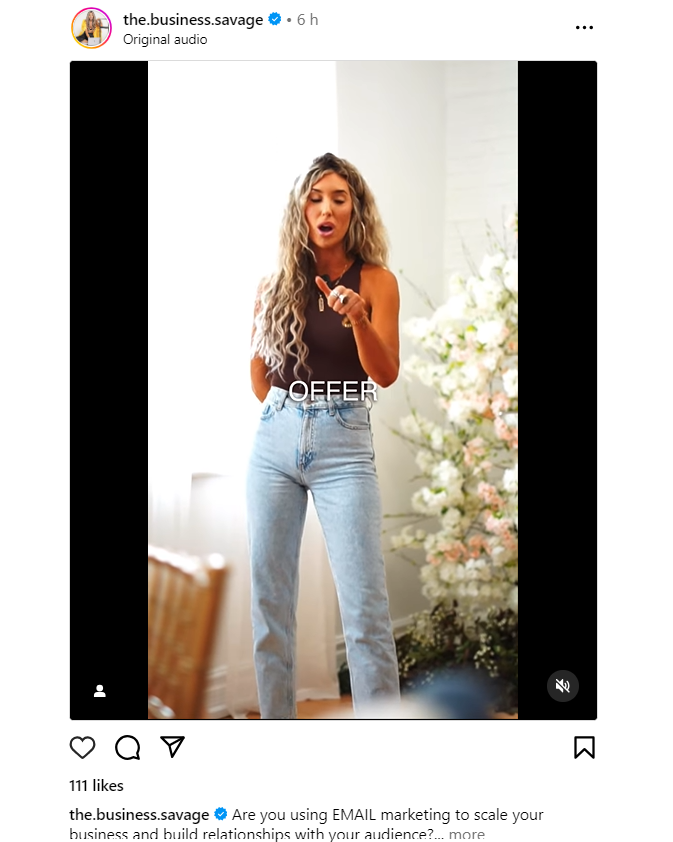
Look for the paper airplane icon positioned below the post, right next to the like and comment icons. This is the share button. Tapping on this icon will bring up a menu with several sharing options, one of which will allow you to add a screenshot of the post to your own Instagram story.
3. Customize Your Story Post
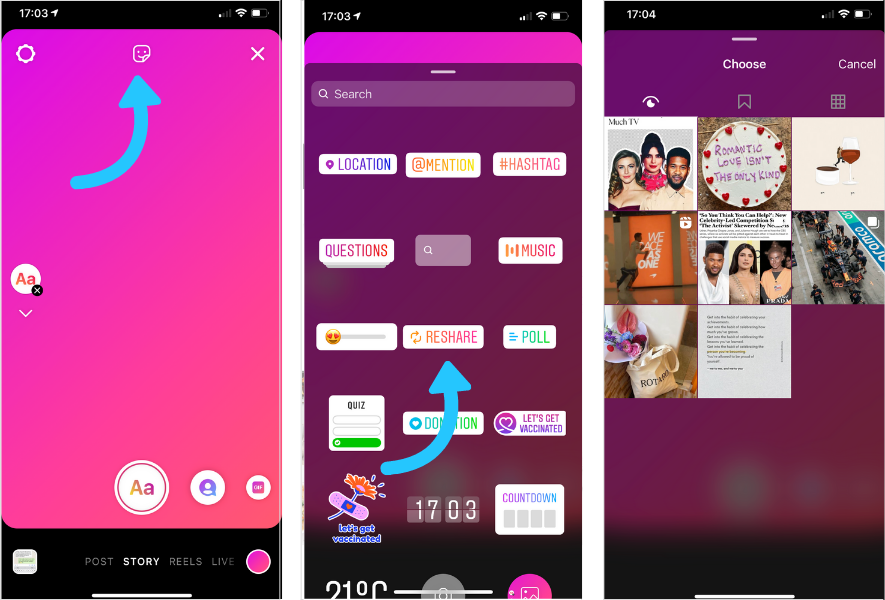
After tapping the option to add the post to your story, Instagram will load the original post back into a new story draft. Here, you are presented with multiple ways to personalize the appearance of your story. You can tap on the text icon to add captions or commentary in various fonts and colors, use the sticker icon to include interactive elements like polls or questions, and even use drawing tools to add a more artistic touch. Each tool offers a variety of choices to make your story unique and engaging.
4. Share to Your Story

Once you are satisfied with your customizations, proceed to share your story by tapping on the "Your Story" button, typically found at the bottom left of your screen. This action will broadcast your story to all your followers. If you prefer more privacy, you can tap on the "Close Friends" option instead, which allows you to share your story with a select group of followers. Your story and share posts will be visible for 24 hours unless you add it to your Highlights, where it can remain accessible on your profile.
Benefits of Sharing a Post on Instagram Story With a New Update
The benefits of sharing a post on your Instagram app story with the new update are significant and multifaceted. This feature enhances visibility and engagement, leveraging the platform's latest algorithms to ensure your content reaches a wider audience. Additionally, the update introduces more interactive elements, allowing for deeper connections with followers through enhanced response features, such as the ability to send a direct message or share else's Instagram post. Efficiently integrating these updates into your Instagram strategy can increase your profile's reach and interaction rates, providing a vital boost in a competitive social media landscape.
Increased Visibility
Sharing a post from public Instagram accounts on your Instagram Story using the new update significantly enhances your visibility. This update prioritizes Story content, making it more prominent on your followers' feeds. By sharing posts to your Story, you effectively increase the likelihood of your content being seen. This approach bypasses the usual clutter of the regular feed, capturing attention quickly and efficiently. Additionally, the new update introduces features that alert followers to new Story posts, further boosting your visibility and making it more likely that they'll engage with your Instagram posts.
Enhanced Engagement
The benefits of sharing a story on Instagram with the new update include notably enhanced engagement. This update introduces features that streamline the sharing process, making it quicker and more intuitive for users to keep reposting user-generated content to their stories. Such ease of sharing amplifies visibility among followers, significantly boosting interaction rates. By employing these updated features, users can also customize shared posts with stickers, text, and filters, enhancing the aesthetic appeal and encouraging more engagement from viewers. This direct engagement not only increases visibility but also fosters a deeper connection with the audience, encouraging frequent interactions on only posts they care about.
Highlight Important Content
Benefits of sharing a post on your Instagram Story with the new update include the ability to highlight important content effectively. This feature allows users to draw attention to key posts, ensuring they are seen by a broader audience quickly. By leveraging the enhanced visibility settings in the update, content creators and businesses can increase engagement on their own feed. Additionally, this method is a direct way to keep your audience updated without cluttering your main feed, maintaining a clean and focused profile aesthetic, and promoting content from a third-party app or highlighting the original poster's username.
Drive Traffic
Sharing a post on your Instagram Story can drive traffic directly to your profile or website. Enhanced linking features allow for embedding more actionable links within stories, making it easier for viewers to click through to your linked pages. This in link can significantly increase visitor numbers to your site or profile, effectively boosting online engagement.
Story Insights
Sharing a post on your Instagram Story with the new update offers the enhanced Story Insights feature. This update provides detailed analytics, showing you exactly how many people view and interact with your story posts. The metrics include views, replies, and even how many times your story has been shared. This data is invaluable for understanding audience engagement and refining your content strategy. Additionally, these insights help in optimizing the timing and style of your posts for maximum impact.
How to Make Your Story Stand Out With a New Update?
With Instagram's new update, you now have a plethora of tools to make your stories more dynamic and engaging. This update focuses on enhancing the interactivity and aesthetic appeal of your content, making it easier for you to connect with your audience on a deeper level. Whether you're looking to promote your brand, share personal moments, or highlight special events, the new features available can transform your stories into captivating visual narratives. Here’s how to make your Instagram story stand out:
1. Use Interactive Stickers
Interactive stickers are a game-changer for audience engagement. With the new update, you can use poll, quiz, and question stickers to interact directly with your viewers. These stickers not only make your stories interactive but also provide valuable feedback from your audience. Place these stickers strategically to encourage viewers to participate and stay longer on your story.
2. Add Music and Sound Effects
Music and sound effects play a crucial role in setting the tone of your story. The latest update allows you to select from a wider range of tracks and sound effects that fit the theme of your content. Adding the right audio can enhance the emotional impact of your story, making it more memorable and enjoyable for your audience.
3. Customize Text and Fonts
Now you can fully customize the text and fonts in your Instagram stories. The update includes a variety of new fonts and style options, allowing you to match the text with the vibe of your content. Customized text not only grabs attention but also ensures that your message is conveyed in a style that reflects your brand or personality.
4. Utilize AR Filters and Effects
Augmented Reality (AR) filters and effects have been significantly upgraded in the latest Instagram update. These tools can add a layer of fun and creativity to your stories, allowing you to transform ordinary visuals into extraordinary ones. Use AR to add visual interest and engage users who enjoy interactive and visually appealing content.
5. Incorporate GIFs and Animations
GIFs and animations are essential for adding motion and energy to your stories. With the new update, integrating these elements is easier and offers more customization options. By adding GIFs and animations, you can make your stories more dynamic and entertaining, which helps in retaining viewer attention and conveying your message more effectively.
6. Highlight Key Content with Pinning
The pinning feature in the new update is particularly useful for emphasizing key elements in your story. You can pin text, stickers, or even specific animations to a part of the photo or video, ensuring they remain visible as needed. This is especially helpful for highlighting important messages or features in promotional content or tutorials.
FAQs On How To Share a Post on Instagram Story With New Update?
1. How do I share a post to my Instagram story with the 2024 update?
To share and upload a post to your Instagram story with the 2024 update, tap the share icon under the post, then select 'Add post to your story'. Confirm by tapping 'Share' at the bottom of the screen.
2. Can I customize the appearance of a post in my story feed posts on Instagram?
Yes, you can customize the appearance of a post in your story. After selecting 'Add post to your story', use the editing tools to add stickers, text, or drawings instagram post before sharing.
3. Is it possible to share someone else’s post to my feed post on Instagram story?
Yes, it is possible to share someone else’s post to create your Instagram story if their account is public and they have allowed resharing of their posts.
4. What should I do if I can’t share a post to my Instagram story?
If you can’t share a post to your Instagram story, check if the caption or original poster has disabled resharing. Also, ensure your app is updated to the latest version to access new features.
5. How long will a shared post remain visible in my Instagram story?
A shared post will remain visible in your Instagram story for 24 hours unless you delete it earlier.