How to see unsent messages on Instagram?
Written by: Hrishikesh Pardeshi, Founder at Flexiple, buildd & Remote Tools.
Last updated: Sep 03, 2024
Instagram is not just a place to follow influential people or friends. It also allows you to stay in touch or connect with them via the " Direct Messages messaging feature," which lets us chat with our favorite person/friend or whoever we want to talk to.
Sometimes, we receive a notification of someone's message, and when we open our chat to see the message, the message is deleted from our inbox. We may even send messages to the wrong person and unsend ourselves. Thus, Instagram created the unsend feature for messages to make it easier for users to delete useless messages they don't want the recipient to read or use later. When someone deletes messages, they will disappear from both the sender and receiver.
But Instagram doesn't provide any feature for reading unsend messages. Once the unsent messages on Instagram are deleted, they will get permanently deleted from the Instagram app. Only third-party apps provide a solution to our problem of seeing unsent messages.
If you want to know how to see unsent messages on Instagram, we have some of the best ways to read unsent messages.

TLDR
Instagram doesn't provide us with any way to read unsent messages. To know how to see unsent messages on Instagram, use the following methods:
Method-1: Whenever we receive any message on Instagram, we will get a push notification. To read unsend messages, we can save those push notifications using the Notisave app.
Method 2: When any message is unsent, it will delete from both sides but get saved on the Instagram server. You can download all the information from the server by requesting your email.
Method 3: Linking your email to direct messages is another method to save all the history from your Instagram DM.
Method 4: Connecting your Instagram account to Facebook messenger is another method to receive all the messages and read them even after unsending or deleting them.
Method 5: You can also take a screenshot of your chat with anyone if there is any chance to unsend them.
Table of Contents
Can we read unsend messages?
Instagram doesn't provide us with any features to read unsent messages. We cannot know who unsent messages after sending them to us if we don't view their message notification on the notification bar.
Only third-party apps provide a solution to know how to see unsent messages on Instagram; only third-party apps provide a solution. Also, with the help of third-party apps, we can find who unsent their messages.
How to see unsent messages on Instagram?
Here are the 5 methods to see those read unsend messages on Instagram.
Method 1: Save push notifications
We will get a push notification whenever we receive messages in our Instagram inbox. You can read unsend messages before the next person unsent them, just after receiving that push notification. Once they have an unsent message, the push notification is also deleted. And there is no feature or option to see those messages.
To save all unsent message notifications, you can use the Notisave app, which saves a copy of your received notifications. Install the Notisave app from the Playstore and give it access to all your notifications, including Instagram message notifications.

You can read those unsent messages on the push notifications on the Notisave app itself.
Method 2: Recover the conversation from the Instagram server to view the unsent message
The message deleted from the sender's and receiver's sides, but those unsent messages are always saved on an Instagram server.
You can even read months-old deleted messages and quickly recover them if you get the suitable method to see them.
In essence, Instagram offers tools to download information from Instagram, including text messages, photographs, videos, reels, and comments.
Here's how you can retrieve messages from an Instagram server:
-
Open your Instagram app and tap on the profile icon from the top right corner. Now, Tap on the three horizontal lines in the upper corner on the right side of your screen to open the menu.
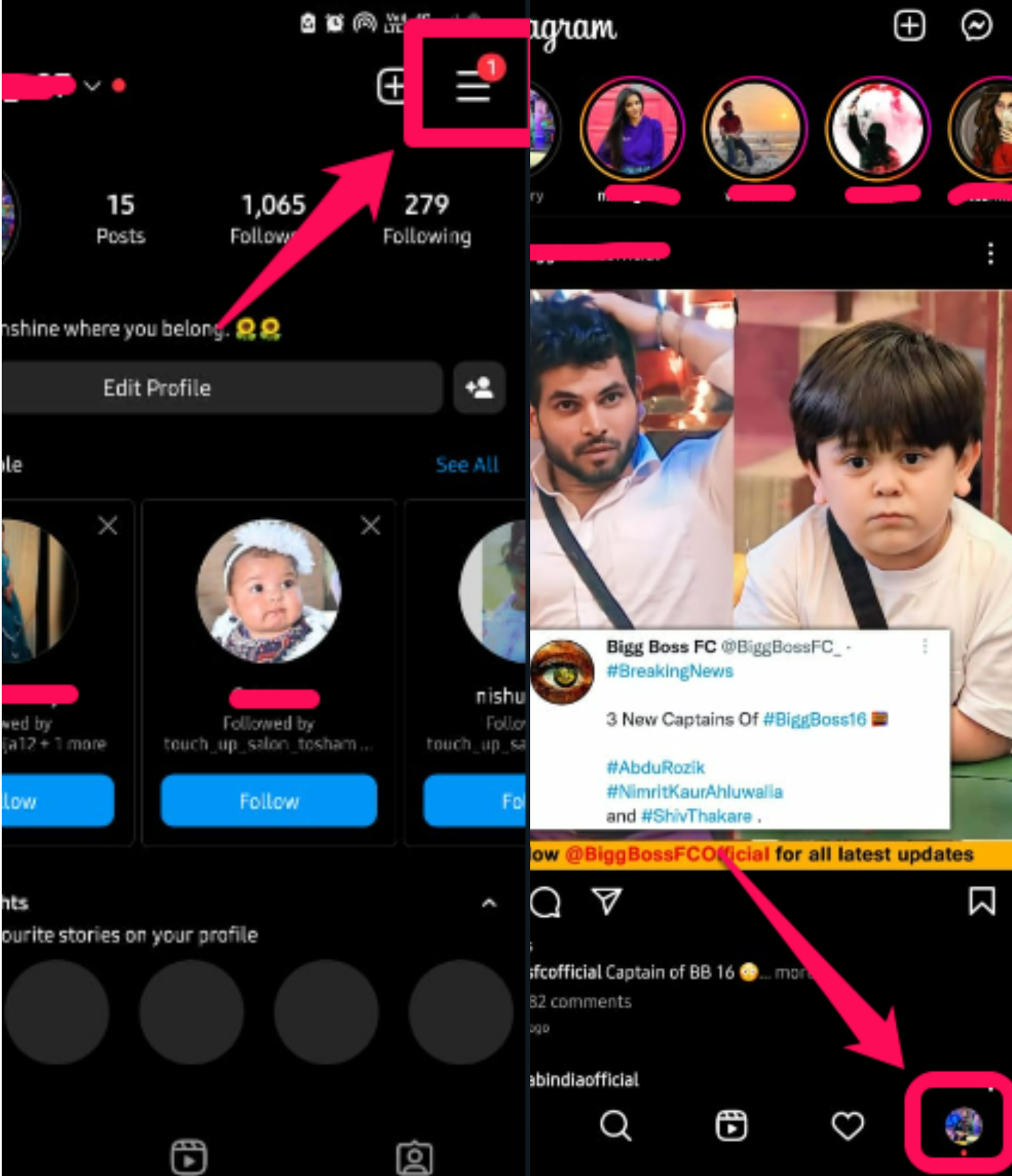
-
Select "Settings" followed by "Security" on the next page.
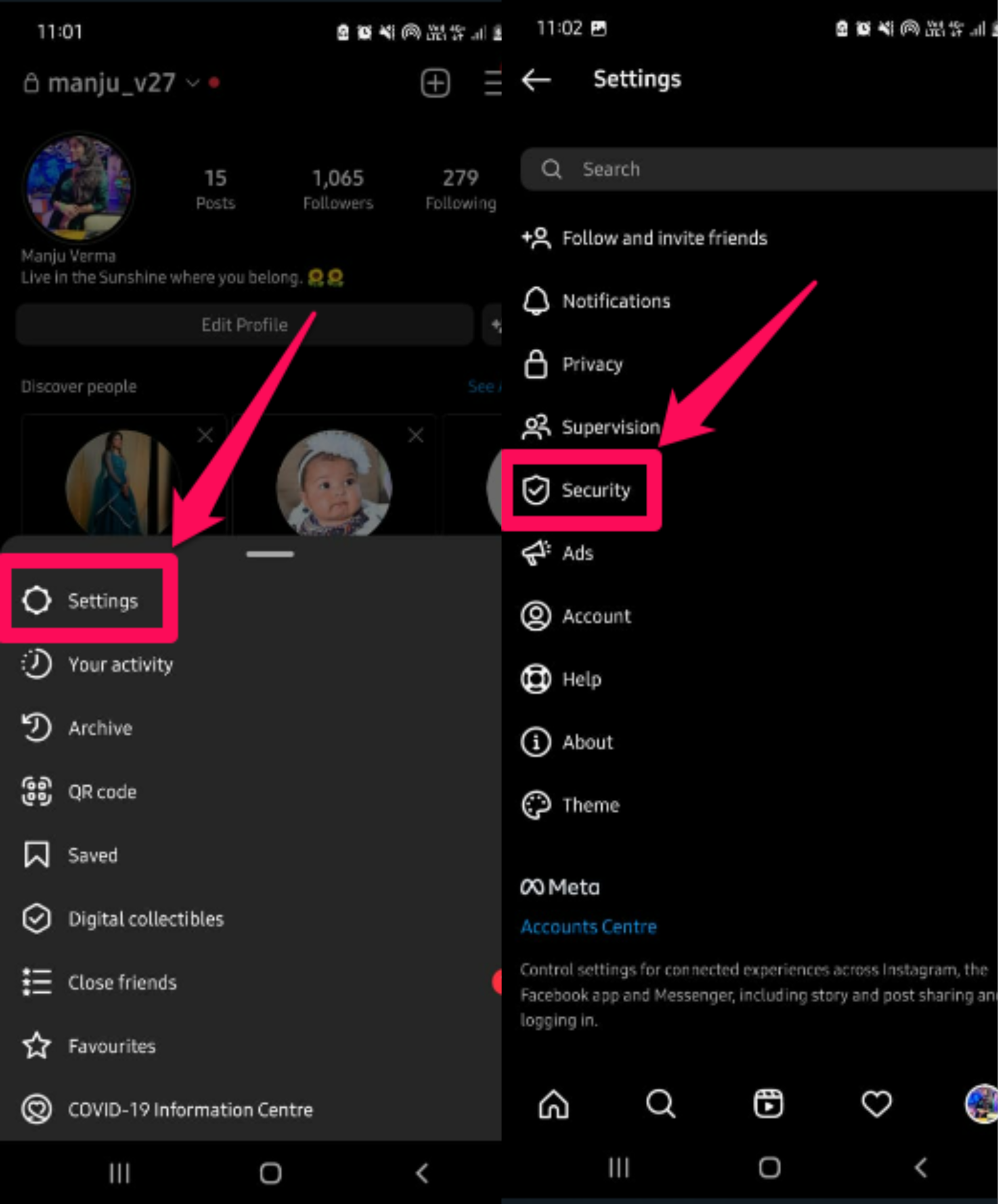
-
Using your email address, request a download on the next page.
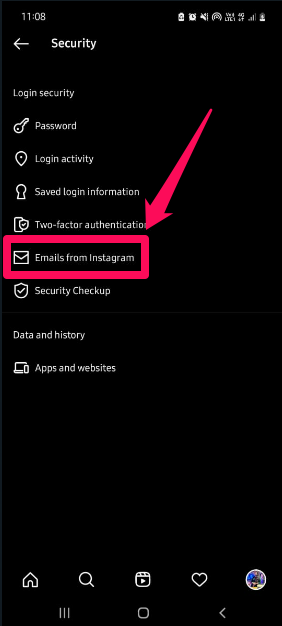
-
After sending a request by linking your email address, you will receive an email from Instagram with an attached link from where you can download your data.
In that file, you will see three parts; download 1st part because only that part contains your data.
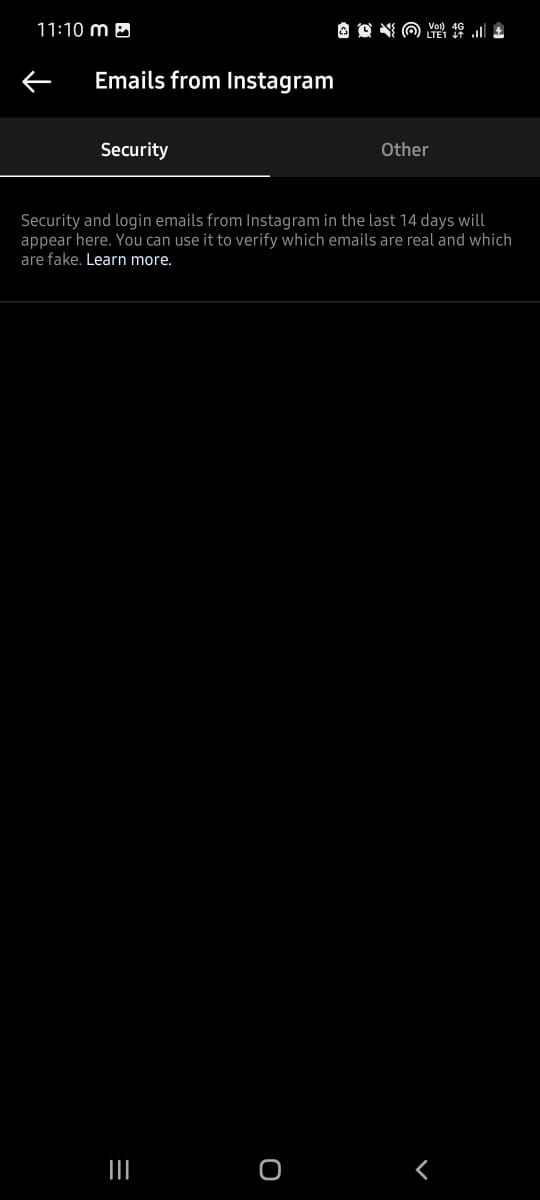
-
Now, you will be redirected to download data in a zip file.
-
To extract data, unzip that file. Further, open the 'messages.json' folder where you can see your private conversation and an unsent message on Instagram.
Method 3: Link email to Instagram Direct Message to view deleted messages
Instagram doesn't provide any direct feature to connect our account with email. To do so, you need to use a third-party app that lets a single notification from Instagram provide to us via an email feature.
One such is the "Aigrow tool"; once you have created your account and linked it with your Instagram app, you will receive all the messages notification in your email inbox.
You can even reply to Instagram DMs through email.
To read unsent messages on Instagram using this app, follow the below steps:
-
Download the "Aigorw app" and connect the same with your Instagram application. To connect Instagram with the app, you must log in to your Aigrow account.
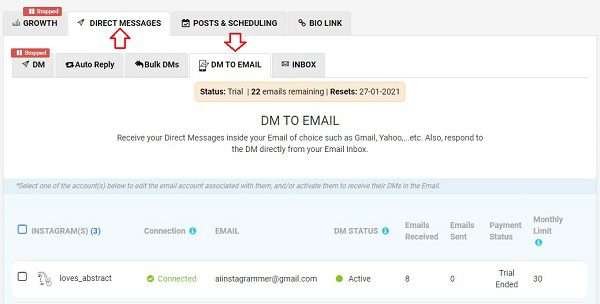
-
Then, go to "Automation" on AirGrow, and turn on "Email Notifications."
-
Enable the option for "Direct Messages". After that, any new direct messages will be forwarded to your email.
Now, Aigrow application is ready to save your messages on Instagram even if the message is unsent from that person.
Method 4: View unsent messages by using a connected Facebook account
If you have connected your Instagram account with Facebook, you will start receiving your DM notifications in your Facebook inbox. You can read all of your messages on the messenger.
If you didn't connect your Instagram account with Facebook now, follow these steps:
-
Tap on your profile icon in the bottom right to go to your profile.
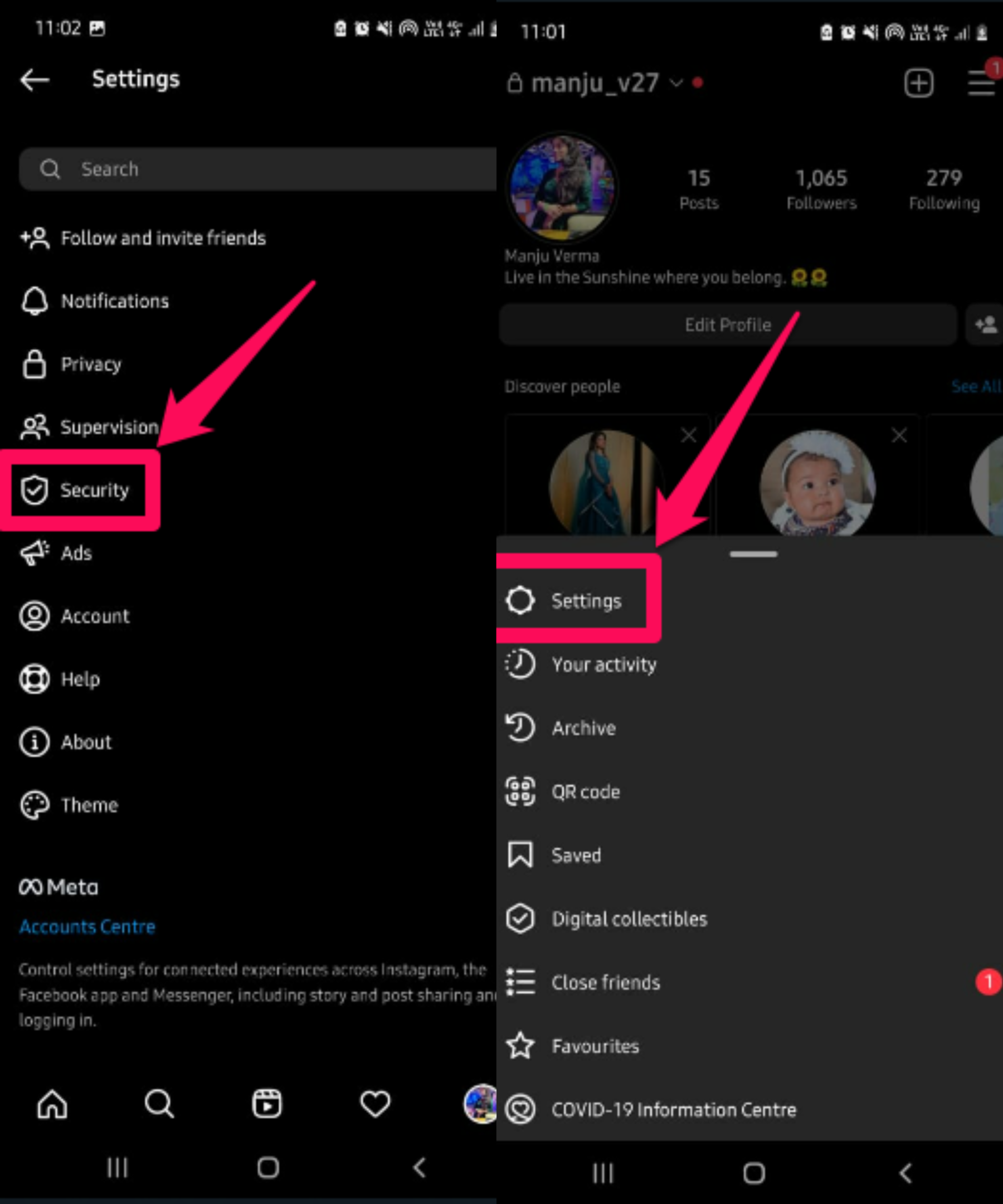
-
Tap in the top right, then tap Settings.
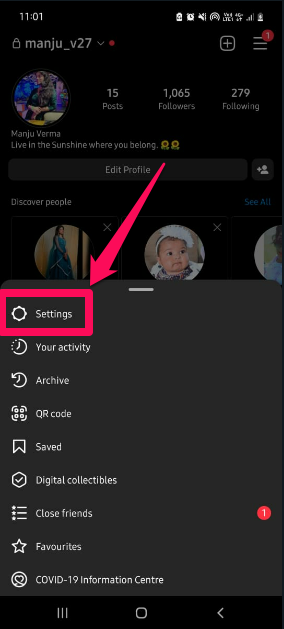
-
At the bottom, tap Accounts Center.
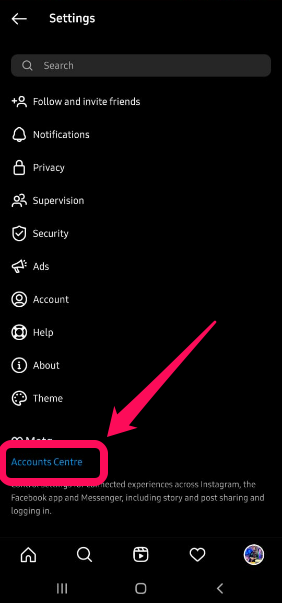
-
Tap Add Facebook account or Add Instagram account and follow the on-screen instructions.
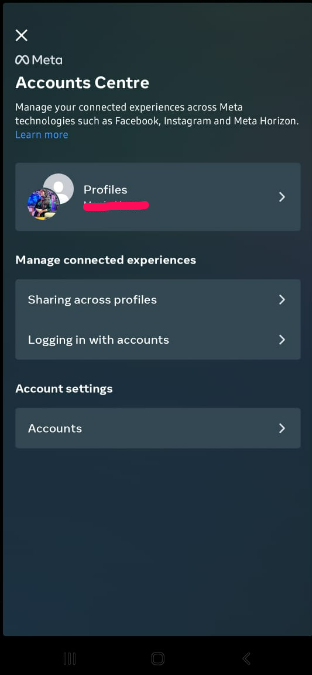
Method 5: Recover messages on Instagram by taking a screenshot
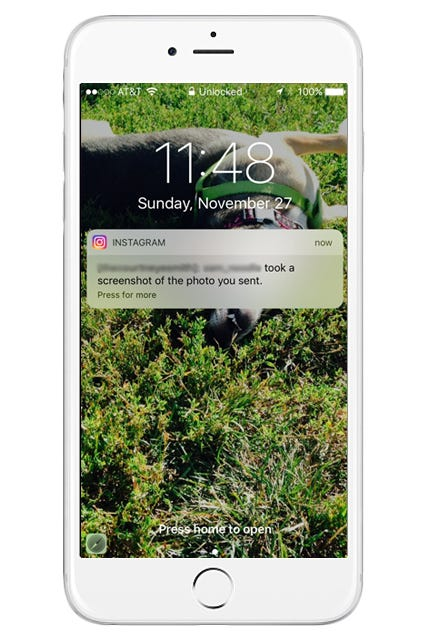
This way is relatively as easy but valuable as others, but you must store your Instagram message before the person unsends them.
Take a screenshot of the chat if you doubt someone can unsend Instagram messages.
By taking screenshots, you can save them into your gallery and can see unsend messages whenever you want.
How to see unsent photos on Instagram?
On Instagram, you can even unsent photos like messages, and the app doesn't have any feature to recover these photos.
But you can use the same methods as we used to unsend messages on Instagram.
Final thoughts
These are the five methods to see unsent Instagram messages. To ensure you don't forget anything the next time, use third-party apps to save Instagram notifications or link your DMs to your email. Try retrieving deleted messages from Facebook Messenger or Instagram servers if you're seeking them.
FAQs
Does it notify people when you unsend a message on Instagram?
No, it doesn't notify people when you unsend a message on Instagram. The message will delete from both the sender and the receiver.
How to see unsent messages on Instagram iPhone?
There is no different method for android users or iPhone users.
Is there any time limit to unsent a message on Instagram?
No, there is no time limit to unsent a message on Instagram.