How to Reset Explore Page on Instagram in 2024?
Written by: Hrishikesh Pardeshi, Founder at Flexiple, buildd & Remote Tools.
Last updated: Jul 15, 2024
To reset the Explore page on Instagram, you need to clear your search history and adjust your activity settings. The Explore page is tailored to show content based on your interactions and interests, so resetting it can help refresh the type of posts you see.
However, sometimes the Explore page may show irrelevant or unwanted content. In such cases, resetting the Explore page can help tailor it more accurately to your preferences.

Table of Contents
What is the Instagram Explore Page?
The Instagram Explore page is a dynamic feature designed to help users discover new content tailored to their interests. This page showcases a curated selection of posts, stories, and videos based on your interactions and behavior on the platform. By analyzing your activity, Instagram aims to present a personalized feed that keeps you engaged and introduces you to new creators and content.
Overview of the Explore Page
The Instagram Explore page is a feature that offers a personalized selection of content curated specifically for you. This includes posts, stories, and videos that Instagram believes will capture your interest. The selection is based on your past interactions on the app, such as the posts you have liked, commented on, and saved. The goal of the new instagram Explore page is to keep you engaged by constantly presenting fresh and relevant content that aligns with your preferences and browsing history.
This feature is designed to enhance your Instagram experience by helping you discover new creators, images, trends, and communities that you might not encounter through your regular feed. The content you see on the Explore page can range from trending videos and popular photos to niche topics and new accounts that match your interests. It serves as a gateway to broaden your engagement on the platform, making your Instagram experience more diverse and enjoyable.
How It Works?
Instagram’s Explore page relies on a sophisticated algorithm that continuously analyzes your behavior on the app to predict the type of content you might enjoy. This algorithm considers various factors, including the accounts you follow, the posts you like, comment on, and save, as well as your search history. By aggregating this data, the algorithm identifies patterns and preferences to curate a personalized feed on the Explore page.
The content on the Explore page is constantly updated to reflect your evolving interests. For instance, if you start engaging more with fitness-related posts, the algorithm will adjust to show more fitness content. Similarly, if you interact with posts about different topics such travel or food, your Explore page will gradually include more of these types of content.
The dynamic nature of the Explore page ensures that it stays relevant to your current interests. Instagram also incorporates trending and popular content to keep the Explore page fresh and exciting. This combination of personalized and trending content aims to enhance your discovery experience on explore pages, making it easier to find new and engaging posts and hashtags that resonate with your preferences.
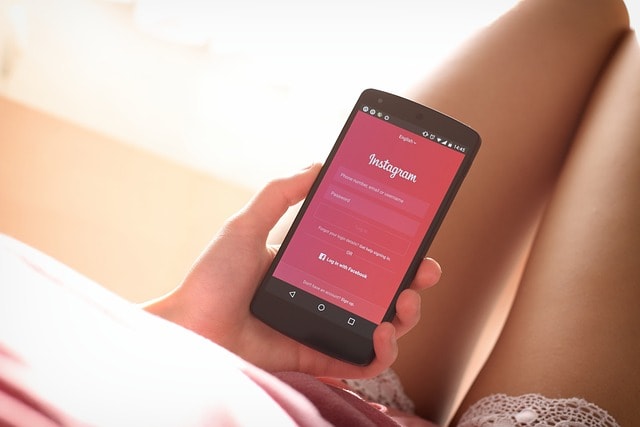
Steps to Reset the Instagram Explore Page
Resetting the Instagram Explore page can help ensure that the content displayed aligns with your current interests. This guide provides a step-by-step process to reset your Explore page, helping you remove unwanted content and refine the algorithm to show posts and hashtags that are more relevant to you.
Here are the step by step guide to reset Instagram Explore Page:
1. Open Instagram App: Launch the Instagram app on your mobile phone or device. This is your starting point for accessing all the data and various settings and features needed to reset your Explore page.
2. Navigate to Profile: Tap on your profile icon located at the bottom right corner of the screen. This tap will take you to your profile page where you can access the menu and settings.
3. Access Settings: In the top right corner of your profile page, you will see three horizontal lines (menu icon). Tap on this icon to open the menu, then select "Settings" from the list of options. This section contains various settings that you can adjust to manage your Instagram experience.
4. Clear Search History: Within the Settings menu, go to "Security" and then "Clear Search History." This action will remove your past search data, which significantly influences the content that appears on your Explore page. By clearing your search history, you can help reset the algorithm's understanding of your interests.
5. Remove Unwanted Posts: Navigate to the Explore page by tapping the magnifying glass icon at the bottom of the screen. Here, you will see a variety of posts curated by Instagram's algorithm. Identify posts that do not interest you and tap the three dots on the top right corner of each post. Select "Not Interested" to indicate that you do not wish to see blog post or similar content. Repeating this action on several posts will help retrain the algorithm to better align with your preferences.
6. Interacting with Preferred Content: To further refine your Explore page, actively engage with content that aligns with your current interests. Spend time liking, commenting, and saving posts and images that you find appealing. This proactive engagement signals to the algorithm what type of content you enjoy, helping it to curate a more personalized Explore page for you.
What are the Reasons to Reset the Explore Page?
The reasons to reset the Explore page on Instagram include refreshing content, improving relevance, addressing privacy concerns, and gaining better control over what you see. Over time, your Explore page might show repetitive or less interesting posts based on your past interactions, and resetting it can help realign the content with your current preferences. During my experience with Instagram, I found that resetting the Explore page helped discover new and diverse posts that were more aligned with my interests. Here’s a detailed look at why you might want to reset your Explore page on Instagram.
Changing Interests
Your interests may evolve over time, and the content that once appealed to you may no longer be relevant. For instance, if you were once interested in fitness content but have since shifted your focus to travel, the Explore page might still show workout videos and health tips. Resetting the the Explore section or page helps ensure that the content aligns with your current interests, providing a more personalized and satisfying experience. This adjustment keeps the content fresh and more aligned with what you currently enjoy, making your Instagram usage more enjoyable and engaging.
Unwanted Content
Sometimes, the Explore page may start showing content that you find irrelevant or undesirable. This can happen due to accidental interactions, such as liking or saving posts unintentionally, or changes in your activity pattern that the algorithm misinterprets. For example, a brief period of searching for specific information might lead to a temporary flood of related content on your Explore page. Resetting helps remove such content, allowing you to clear out irrelevant posts and refocus the feed on what truly matters to you, ensuring a cleaner and more relevant browsing experience.
Improved User Experience
A well-curated Explore page enhances your Instagram experience by showing content that genuinely interests you. When the Explore page reflects your true preferences, it becomes a valuable tool for discovering new accounts, trends, and ideas that resonate with you. This improvement can make your time on Instagram more productive and enjoyable. Resetting the Explore page periodically ensures that it stays relevant and engaging, offering content that captures your interest and encourages interaction, ultimately leading to a more satisfying and enriched user experience on the platform.

How to Maintain a Personalized Insta Explore Page?
To maintain a personalized Instagram Explore page, consistently interact with content that aligns with your interests by liking, commenting, and saving relevant posts. Regularly use the "Not Interested" feature on posts that don’t appeal to you, helping Instagram refine its understanding of your preferences.
Follow accounts that post content you enjoy to tailor your Explore page further. Additionally, post this, periodically clear your search history to reset any unwanted influences, ensuring your feed stays fresh and relevant. These steps help the algorithm present content that genuinely interests you, enhancing your overall browsing experience on Instagram.
Regular Interaction
Consistently interact with the type of content you wish to see more of. for example: Like, comment, and save posts that match your interests. This regular interaction signals to the algorithm what kind of content you prefer.
Use the "Not Interested" Feature
Regularly use the "Not Interested" feature on posts that don’t appeal to you. This helps Instagram understand your preferences better and reduces the likelihood of unwanted content appearing on your Explore page.
Follow Relevant Accounts
Follow accounts that post content you enjoy. This helps tailor your Explore page to show similar content from other users, ensuring a more personalized feed.
Clear Search History Periodically
Clearing your search history periodically can help reset any unwanted influences on your Explore page. This keeps the feed fresh and aligned with your evolving interests.
What to Do If Insta Explore Page Resetting Doesn’t Work ?
If resetting your Instagram Explore page doesn’t work, there are several steps you can take to troubleshoot and resolve the issue. Sometimes, clearing your search history and adjusting your activity settings might not immediately reflect in your Explore feed. Here are the troubleshooting steps on what to do if resetting your Instagram Explore page doesn’t work:
Update the App: Ensure you are using the latest version of Instagram. Updates often include fixes and improvements that can resolve issues with features like the Explore page.
Log Out and Log In: Sometimes, logging out of your account and then logging back in can refresh the app and apply changes to your Explore page.
Reinstall the App: If the above steps don’t work, try uninstalling and reinstalling the Instagram app. This can help resolve persistent issues by resetting app data.
Contact Support: If resetting your Explore page doesn’t work after trying all these steps, contact Instagram support for assistance. They can provide additional help and investigate any underlying issues.
FAQs On How To Reset Explore Page on Instagram
How often should I reset my Explore page?
You don’t need to reset or refresh it frequently. Only reset it when you notice a significant amount of irrelevant content or when your interests change.
Does clearing search history affect my followers or posts?
No, clearing your search history only removes the past search data and does not affect display content of your followers or posts.
Can I reset my Explore page without clearing my search history?
Yes, you can still influence the Explore page by marking posts as "Not Interested" and interacting fewer posts with preferred content.
Will uninstalling the app delete my account or content?
No, uninstalling the app will not delete your account or content. You can reinstall the app and log back into your account with all your content intact.
How long does it take for changes to reflect on the Explore page?
Changes may not be immediate and can take a few days to fully reflect as the algorithm needs time to readjust based on your new interactions.