How to make a reel with photos: Create Instagram reels like a Pro!
Written by: Hrishikesh Pardeshi, Founder at Flexiple, buildd & Remote Tools.
Last updated: Sep 03, 2024
Use this guide to learn how to make a reel with photos and videos. We have also covered how to create Instagram reels using multiple photos & various ways to post reels on Instagram if you're unable to.
Vertical video clips have taken the internet by storm. It's easy to create and share short and entertaining videos on social platforms like Instagram, which can be repurposed as YouTube shorts.
TL;DR & Summary
So far, Instagram users were able to post only video clips (15-30 seconds long) as reels on the Instagram app. But recently Instagram introduced a feature where you can make reels on Instagram with photos and videos (which can be used for youtube shorts as well)
When recording, determine what time to record your reel. Generally, a reel takes approximately 15 seconds. You can have 90 seconds by pressing the Time button on the menu on the left and selecting the alternative. Then, set up your shots and tap the camera button below the right corner for a perfect view of the picture.
Choose from various reel layouts and speed options and then tap the timer button on the left. Choose the length and countdown time. The countdown begins immediately and the application can start recording at any time.
Table of Contents
How to add still photos to Instagram Reels?
There are 6 different ways you can create reels on the Instagram app. Let's have a look one by one.
#1 Add photos directly to Instagram reels
Not until recently, that Instagram let users create reels using reels with photos. Even if you tried to choose still photos, you'd see "Photos are not supported in Reels" messages on the reels tab.
Now you can not only post reels with photos, but you can add multiple photos to create reels on Instagram. Use the latest version of the Instagram app on iPhone or Android to enjoy using this feature.
Once updated, you can use photos from the camera roll or use third party apps to edit pictures to make reels on Instagram with photos with photos on the Instagram app.
Here's how to create a reels with photos using photos:
-
Open the Instagram app and tap on the plus icon on your home screen (or swipe right on your home screen)
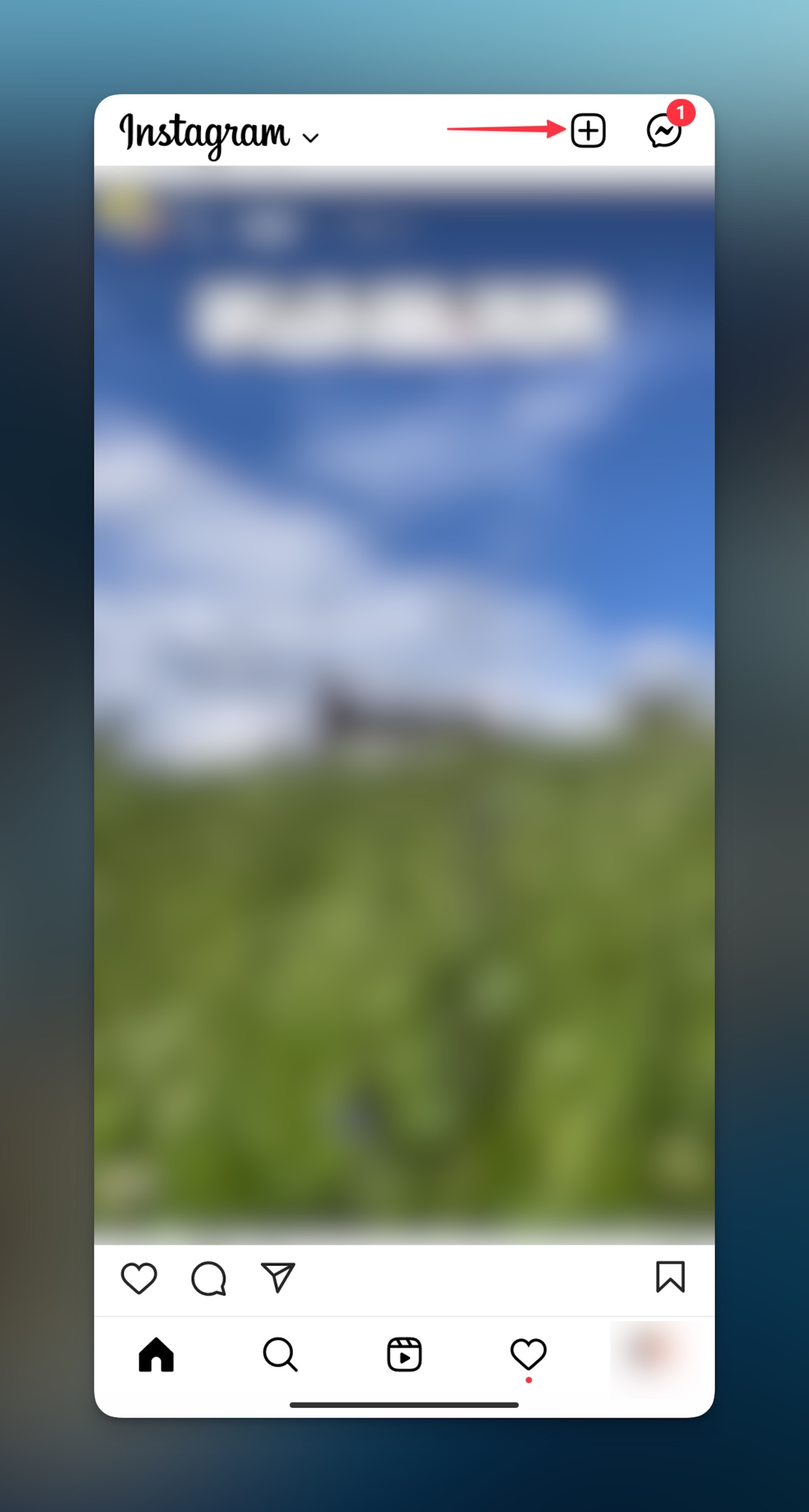
-
Swipe to the reel tab from the bottom of your screen. Tap on the camera icon to take a photo to make Instagram reels.
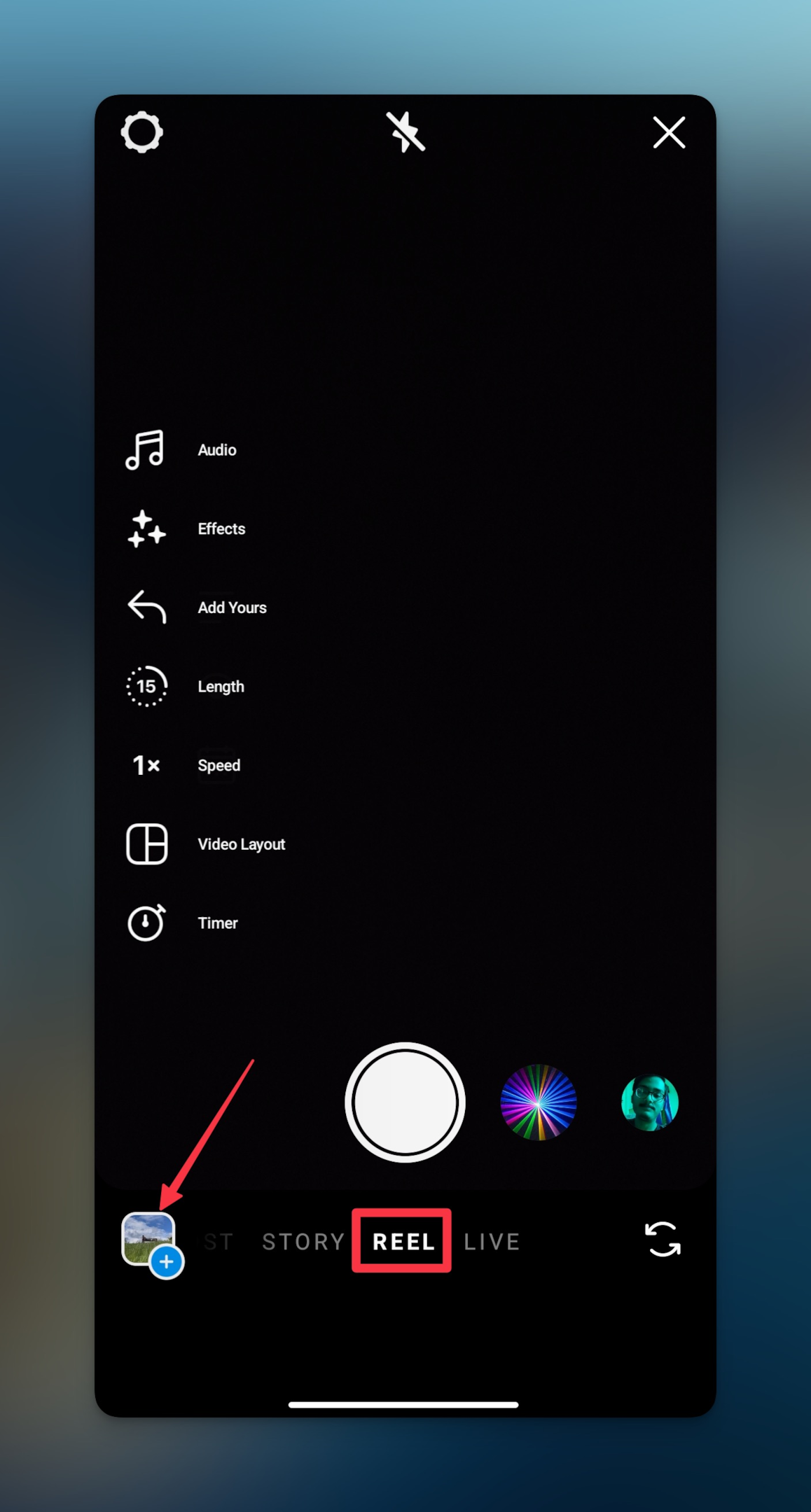
-
Tap on the Gallery icon at the bottom left corner of your screen. Locate the image you want to use in the reels with photos.
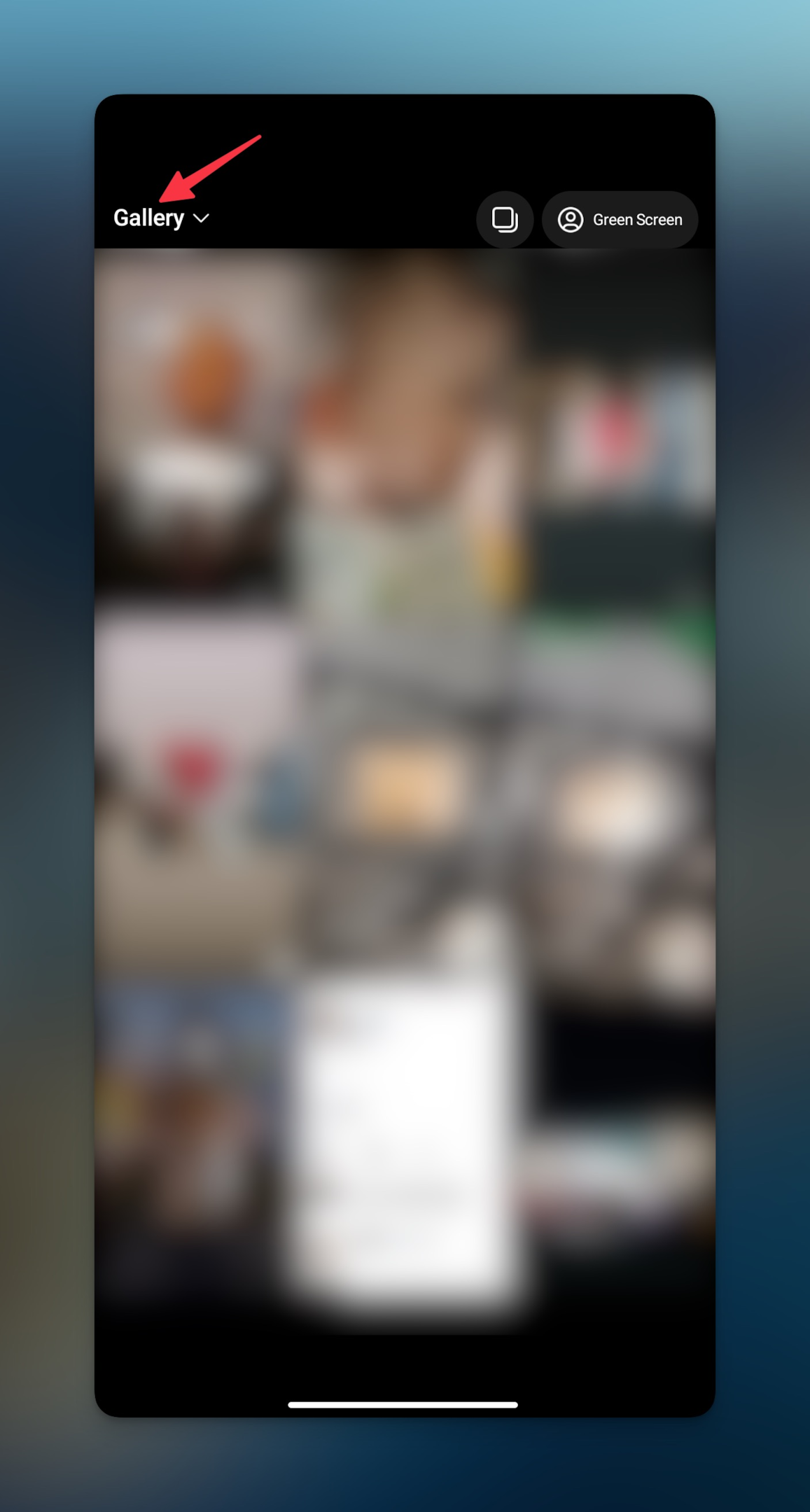
-
Once the photo is selected, you can adjust the length of the reel by dragging the extreme corners of the slider shown at the bottom of your screen. Then tap Add button to add it to your reel.
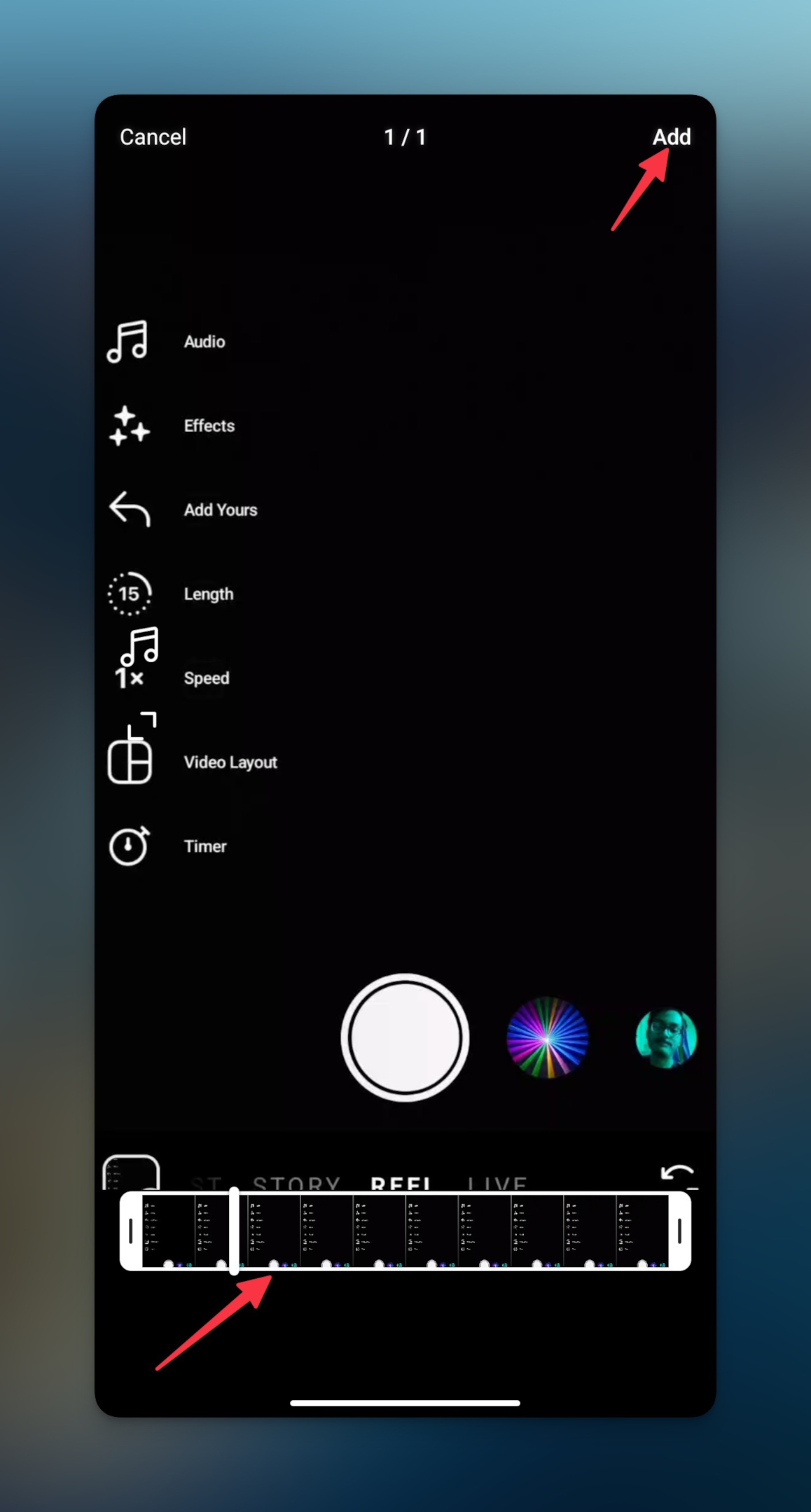
-
You can add multiple photos to this reel on the next screen. Tap on the gallery icon to add more photos to the reel. Tap on the select multiple photos icon (two overlapping squares icon) to choose more photos.
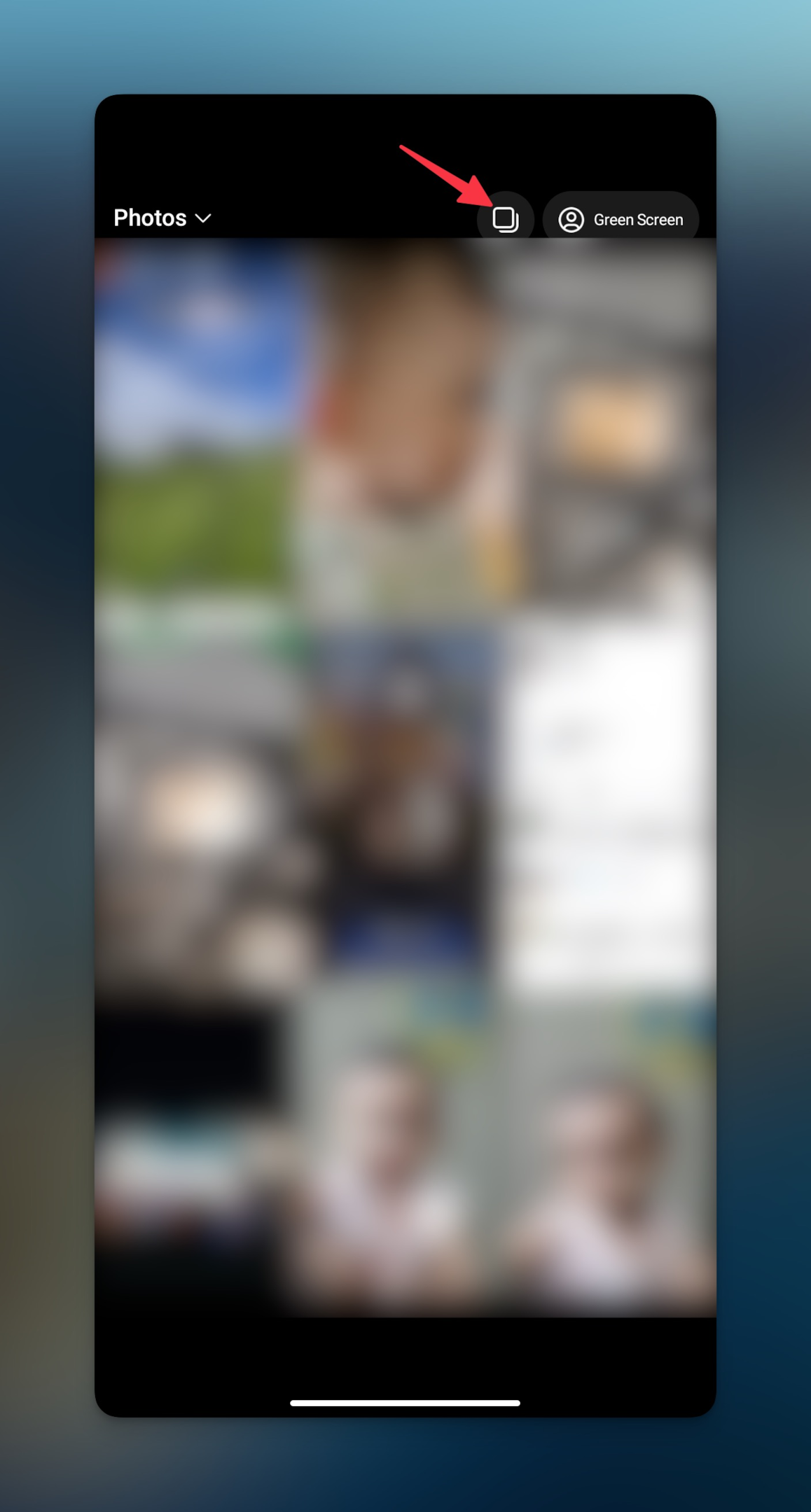
-
Tap Next to continue to the editing screen. Here you can adjust the length of the video, add effects, and tap on the sticker icon to add stickers to your reel. You can add even your own voice.
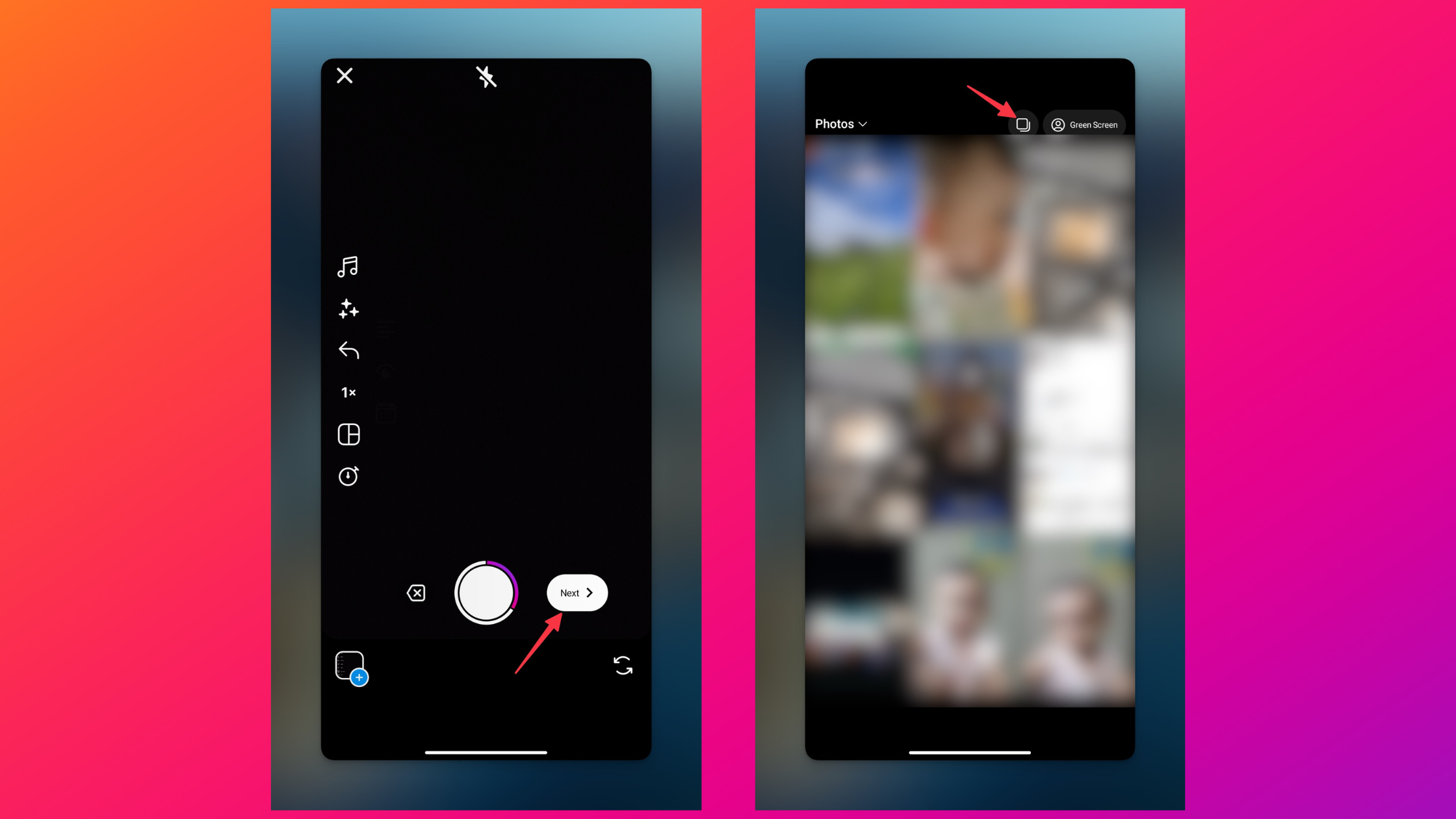
-
Tap Next to go to the publishing screen, where you can add captions, edit cover, tag people, add a message button, and topics & rename audio. You can even save Instagram drafts to publish later (in case you don't want to spend money on scheduling tools) or share directly.
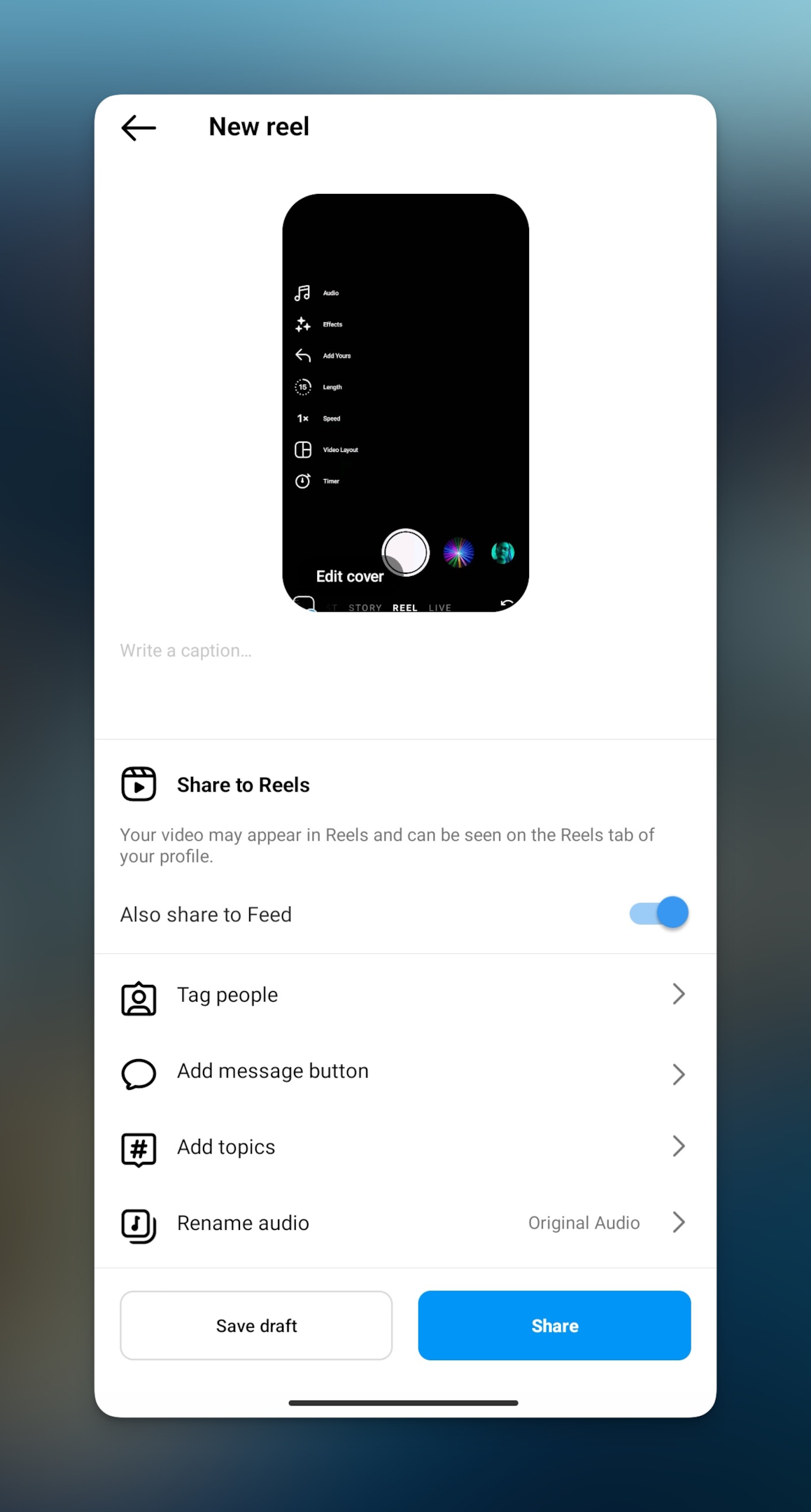
Related: Insta Stalker Apps - Top 10 Best Instagram Stalker App in 2022
#3 Add photos to reels from Instagram stories
You can create an Instagram story with a music sticker, which will turn your photo into a video. Tap on the sticker icon to choose music from the Instagram music library.
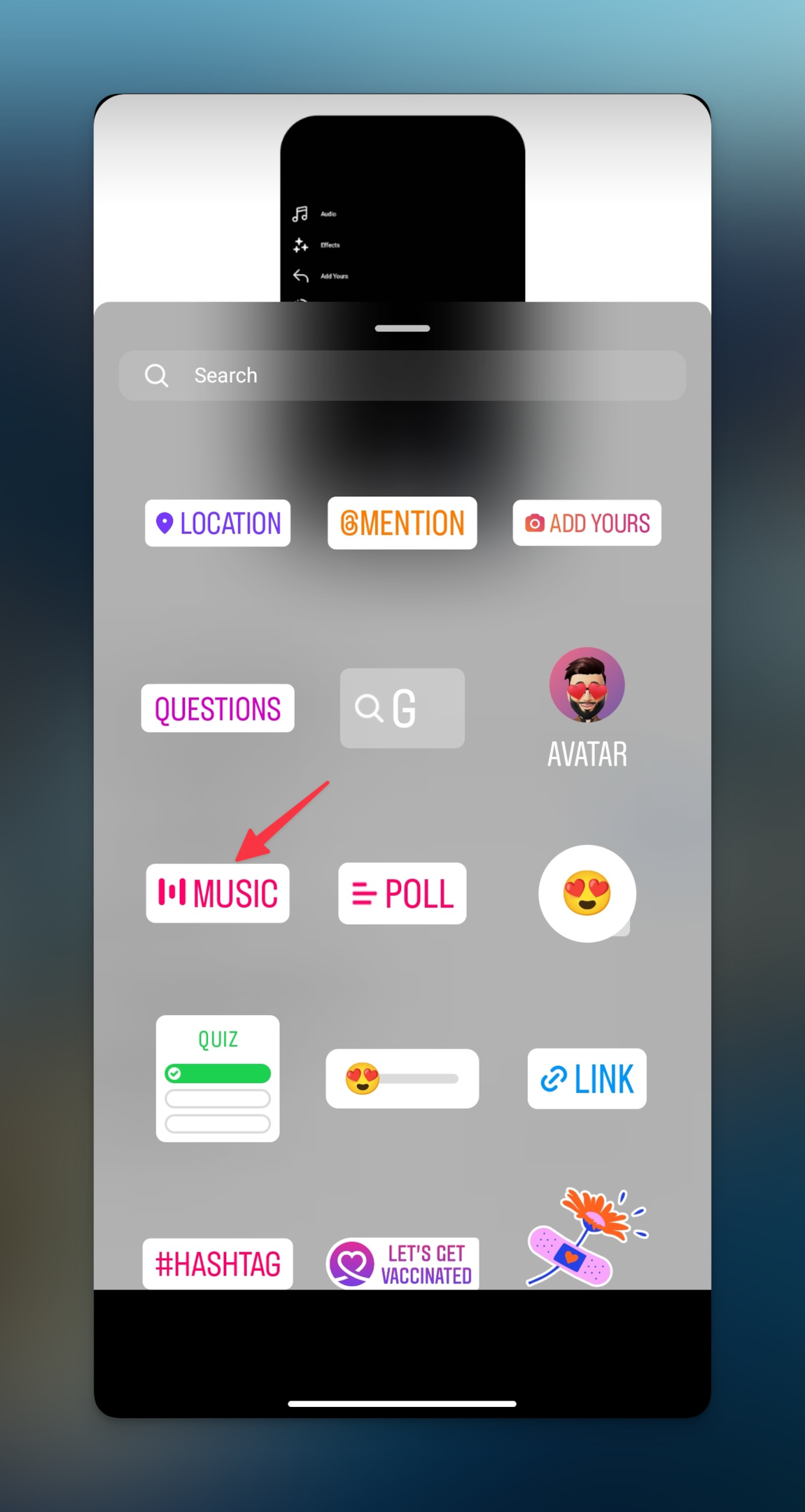
Now you can use this story with the music as reels with photos on Instagram. Save the story to your mobile device if you don't want to publish the story.
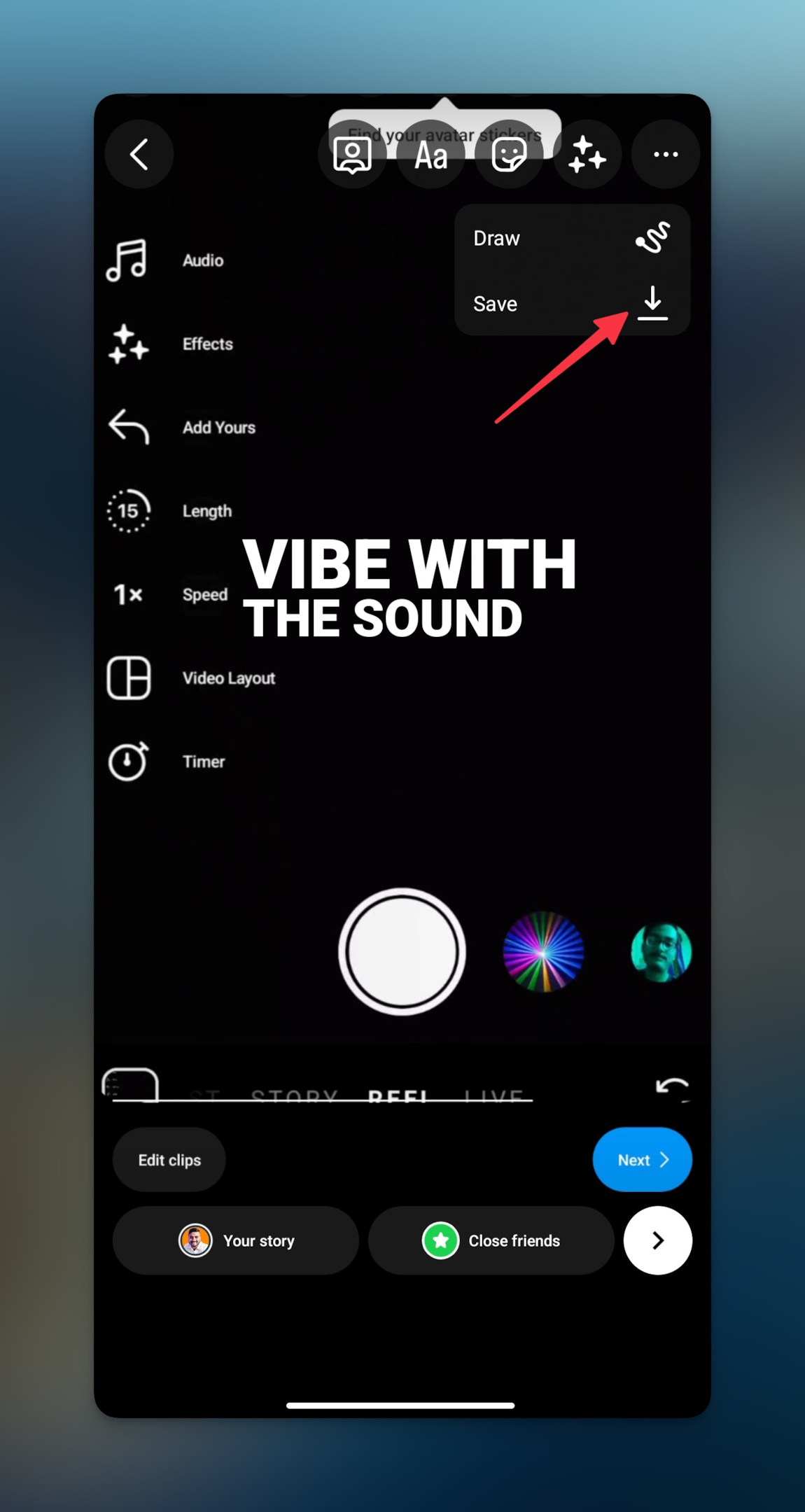
Make sure you choose the audio as the one you wanted to use in a reels with photos. However, if you wanted to use your own audio (which you can add to a reel), you can't do that in this case.
Related: How to put multiple pictures on Instagram Story - 4 Ways!
#4 How to add effects to still photos on reels?
Once you choose the photo you want to use in the Instagram reels, tap on the effects icon on your left hand as shown below.
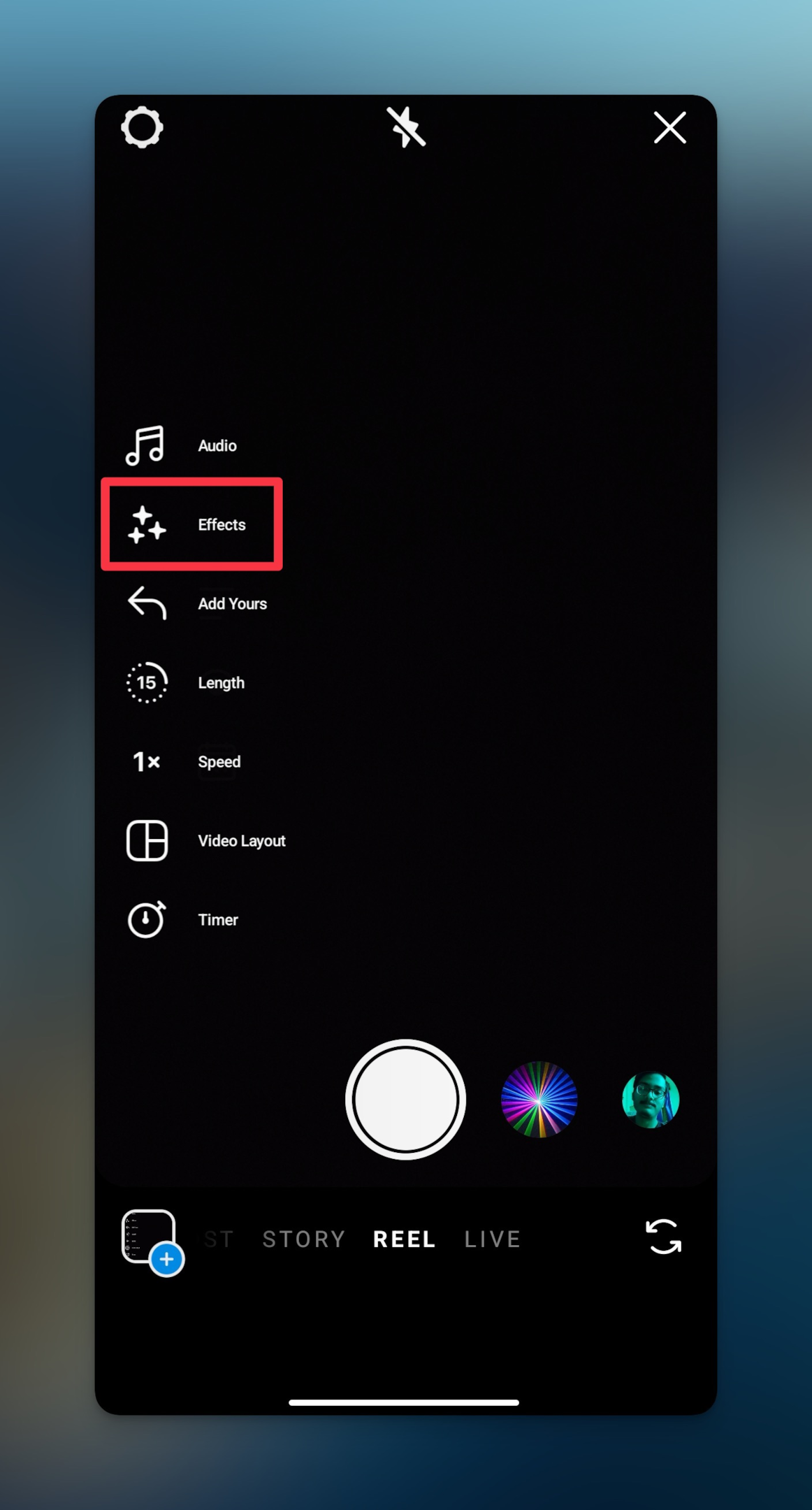
Note: Here's how you can hide the music icon from the story
#5 Post an Instagram reel by screen recording your photo
If for some reason, none of the methods work, you can screen record the photo and add the music or your own voice at the time of uploading the clips as Instagram reels. Here is the step-by-step guide for screen recording on iPhone and Android
Steps for iPhone
-
Open the photo you want to post as a reels with photos on your iPhone
-
Open the photo in full screen and launch the control center
-
Tap on the Screen recording button and record for a few seconds. The video clip will be saved to your iPhone which you can upload as a photo reel on Instagram.
Note: If you don't see the screen recording icon, go to your iPhone settings > Control center. Find Screen Recording from the list & then tap on (+). You will see the screen recording option in the control center now.
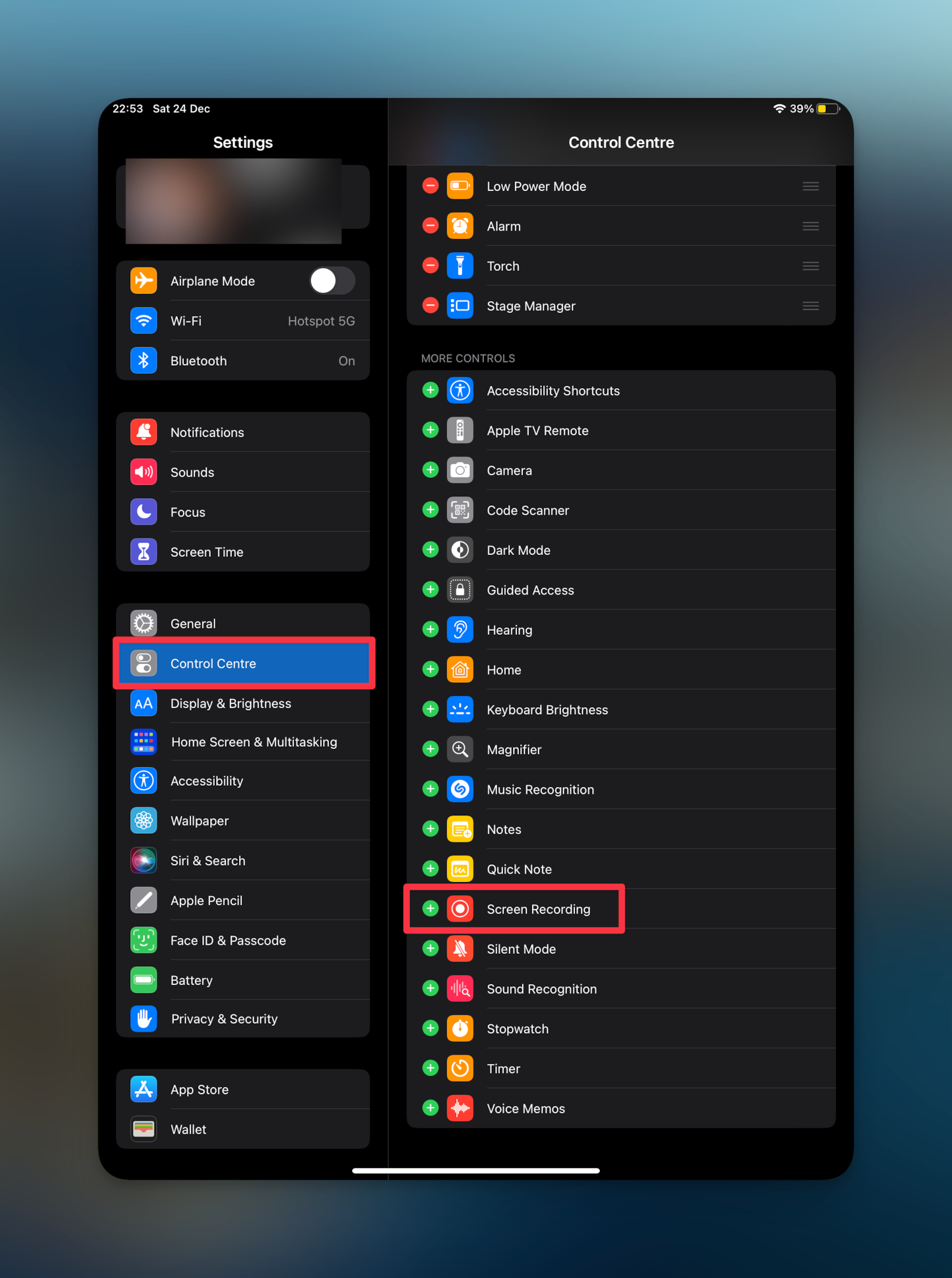
Steps for Android
-
Locate and open the photo you want to post as a photo reel
-
Swipe down on the notification panel and start recording your screen. Record for a few seconds then Stop the recording and save the video content to your gallery.
-
Use the saved recording as a photo reel on Instagram. If you want to add your own voice as background music, use any third party apps or use audio setting to add your own audio in Instagram reels.
#6 Remix reels on Instagram
You can simply recreate someone else's Instagram reel by using the Remix reels feature. Simply open any Instagram reel, tap on three dots and then tap Remix to remix the reel.

If you want inspiration, you can watch the remixes of the original reel. You will see this menu only if the reel is already remixed before.
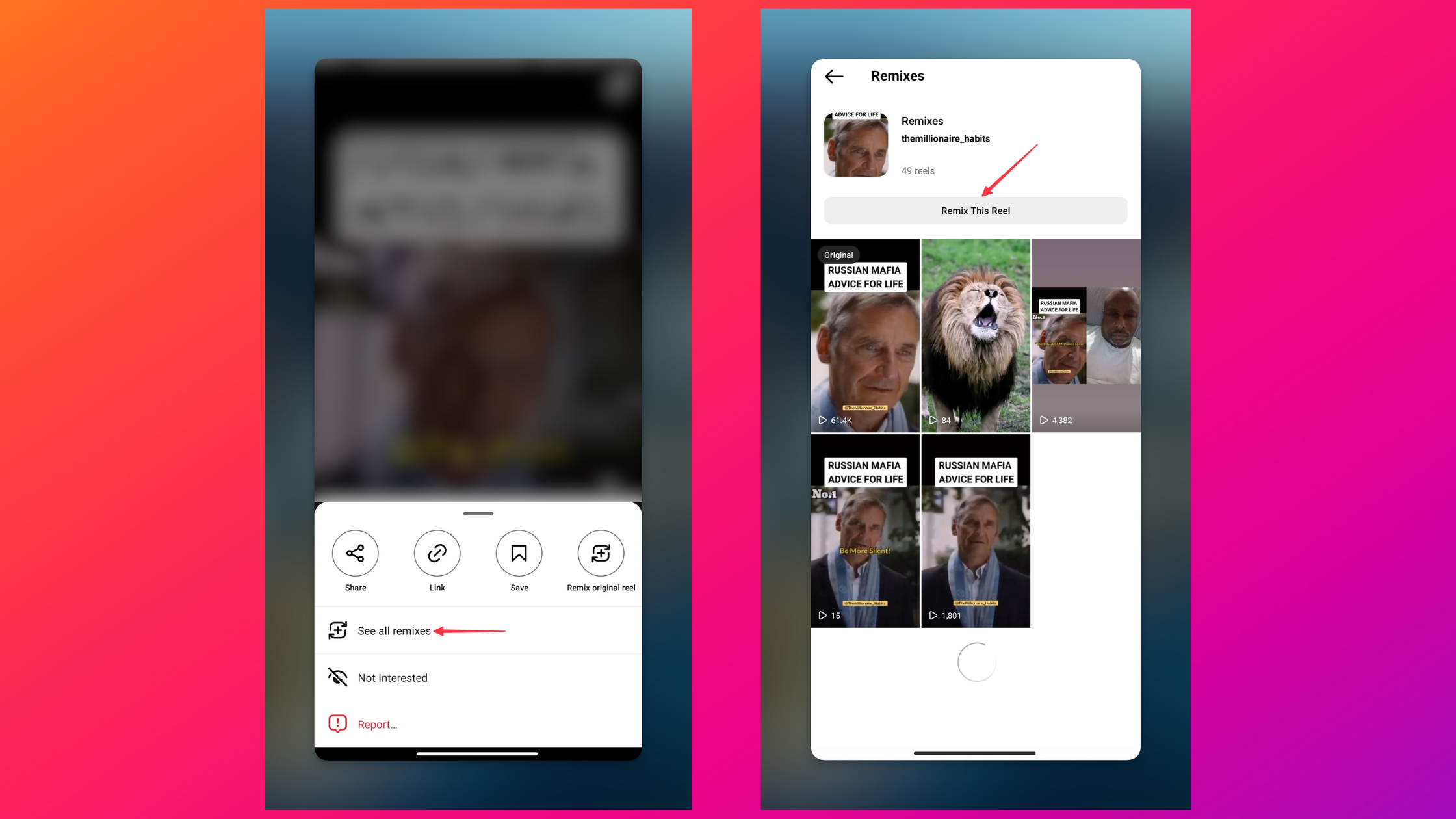
#7 Create Instagram reels with highlights
You can create a photo reel of a specific photo albums added to your highlights. All the photos in the highlights will be used in the Instagram reel. You can even add music for creating reels using highlights.
Go to your profile and open the highlight you want to share as a reel. Tap on the reel icon to create a reel. You can choose from the list of trending audio or use even your own voice. You can also search for your favorite music.
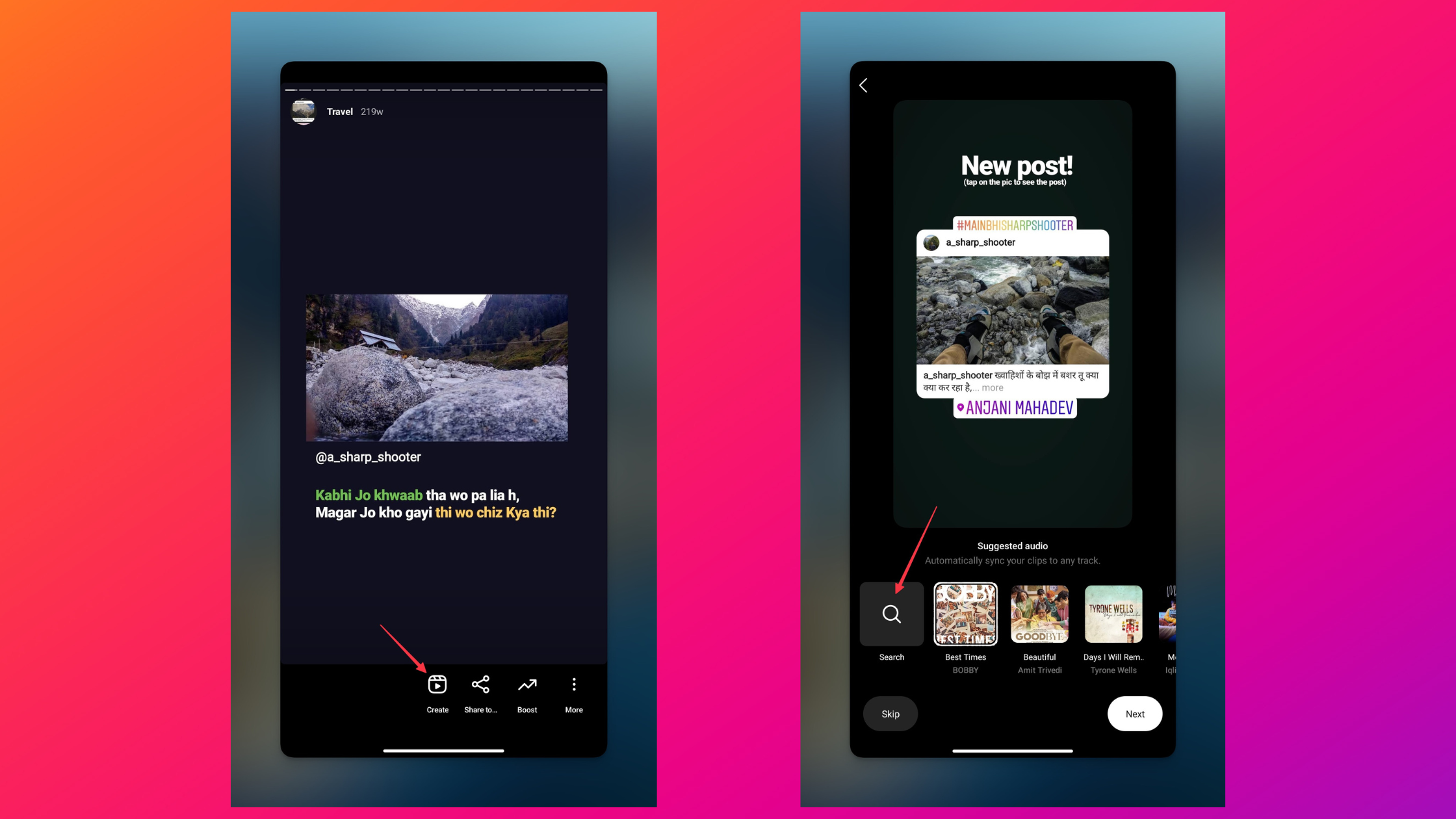
Frequently Asked Questions
Can you make a reel with photos?
You can! Go to the reel screen & select a required photo from your gallery and your favorite music or add original audio. You can even add text to the reel if required.
How many photos can you add to a reel?
The maximum length of a reel is 90 seconds, so if you keep one photo for 1.5 seconds, you can add 60 photos. Keep this calculation in mind while deciding the number of photos for Instagram reels.
How do you make a slideshow of pictures on Instagram?
Create a slideshow from highlights or choose multiple photos from your gallery. Then choose to add audio of your choice to the make Instagram reels.
Can you do a carousel with a reel on Instagram?
You can create a slideshow (select multiple photos) as a reel on Instagram app. The size of the carousel would be 1080x1080 so the top and bottom would remain empty.
How do you select multiple pictures to make reels on Instagram?
Open the reel screen and tap on the two overlapping squares icon to select multiple photos.