[Fixed] Instagram's "confirm your info on the app" Error message
Written by: Hrishikesh Pardeshi, Founder at Flexiple, buildd & Remote Tools.
Last updated: Sep 03, 2024
Are you getting "confirm your info on Instagram" when you try to access Instagram? Instagram is an aesthetic social media platform and losing access to your Instagram profile is nothing short of a nightmare.
Waking up to “We noticed unusual activity from your account. Confirm your info from the Instagram app to get back to your account” is a serious shock.
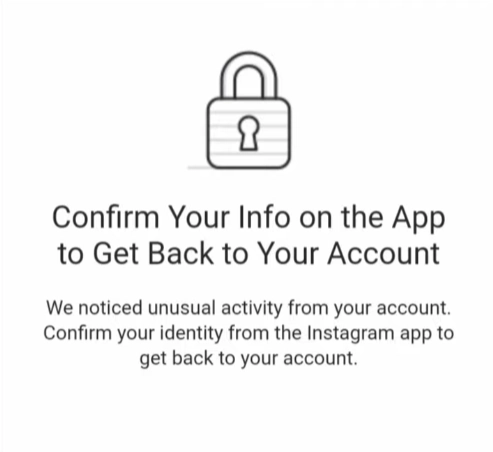
Not to worry, we have compiled tried & tested fixes that have worked for many users.
Why do you get the "confirm your info on the app" error?
A third-party app that you've connected to Instagram is responsible for this. The error message required you to confirm your identity with a video selfie verification.
In some cases, even the video selfie verification process won't be completed. The app would crash, and you'd get another error message saying, "Oops an error occurred".
This is because your Instagram account has either been compromised or a third-party app has created this problem. Maybe one of the third-party apps that you've used Instagram to sign in with is causing the problem.
You've done nothing wrong. Instagram thinks that someone else is misusing your Instagram account & this requires you to confirm your info on the app. If someone is misusing the account, with this error, they won't be able to use your Instagram account at all.
TL;DR & Summary
When you log in to a third-party app using Instagram, it triggers the "confirm your info on the app" error message. It's difficult to identify which third-party apps are causing this error. The only way to fix this is by performing a couple of safety procedures. Instagram is still very strict with the guidelines for usage.
For your quick access, here's what we've covered in this guide:
-
How to fix "confirm your info on the app"?
- Complete video selfie verification
- Uninstall Instagram & reinstall it after 72 hours
- Allow Instagram to access your smartphone camera
- Access Instagram on desktop
- Use Instagram on a different device
- Look for appeal forms
-
How to protect your Instagram account?
- Use two-factor authentication
- Change your password regularly
- Never use your Instagram on a public network
- Never engage with suspicious emails
- Never share your Instagram login details
Related: Explore top 10 stalker apps for Instagram
Table of Contents
How to fix "Confirm your info on the app"?
Since this is a security issue, there's very little you can do. We have covered the exact steps in detail of the little that you can do.
#1 Allow Instagram to access your smartphone camera
Allow Instagram to access your smartphone camera. You will need this to verify yourself in the video selfie.
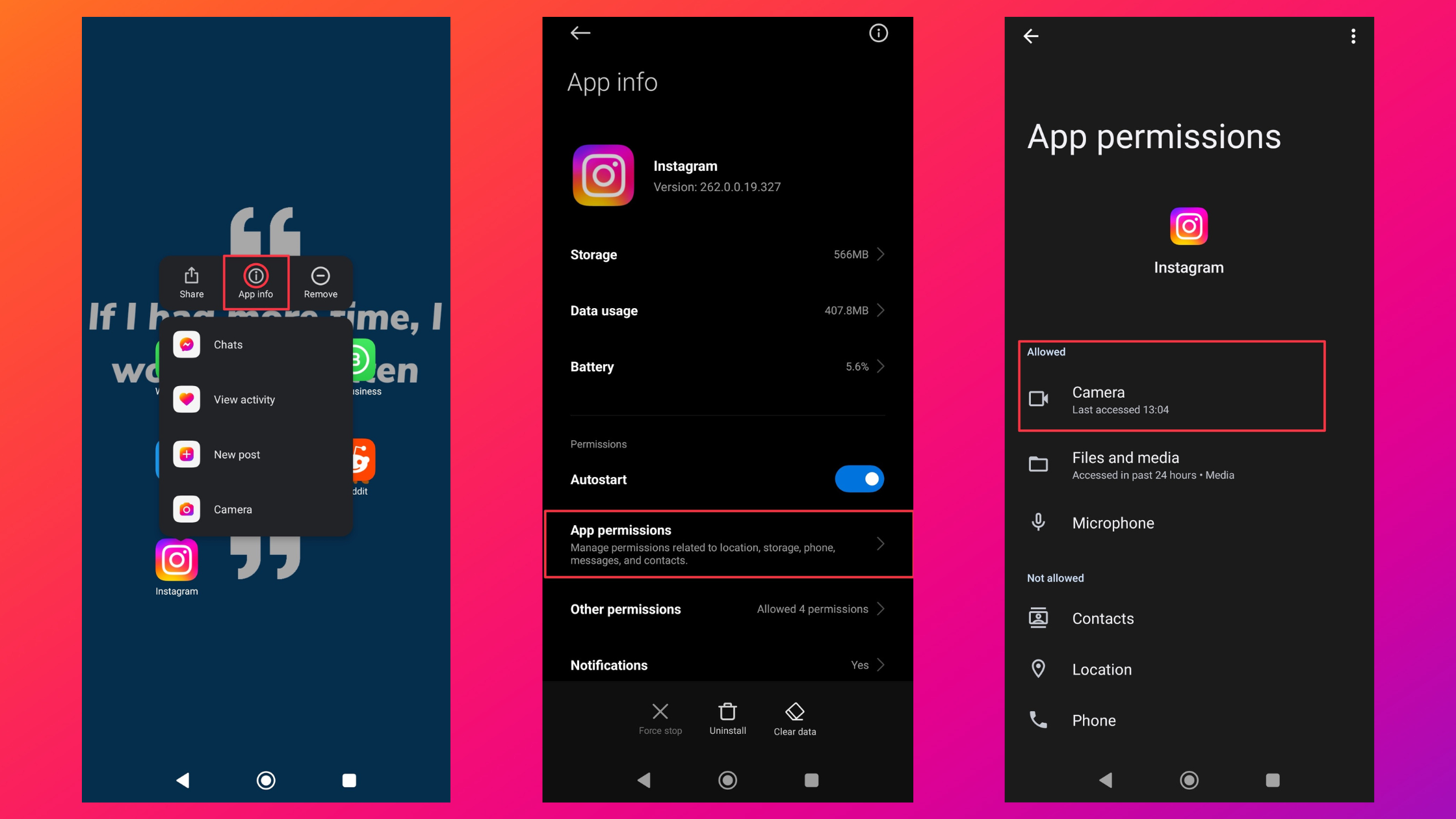
#2 Complete video selfie verification
When you face the error, the only official way to fix it is through the video selfie verification process. To fix the error, start the verification process. You should see the following message on your Instagram app.
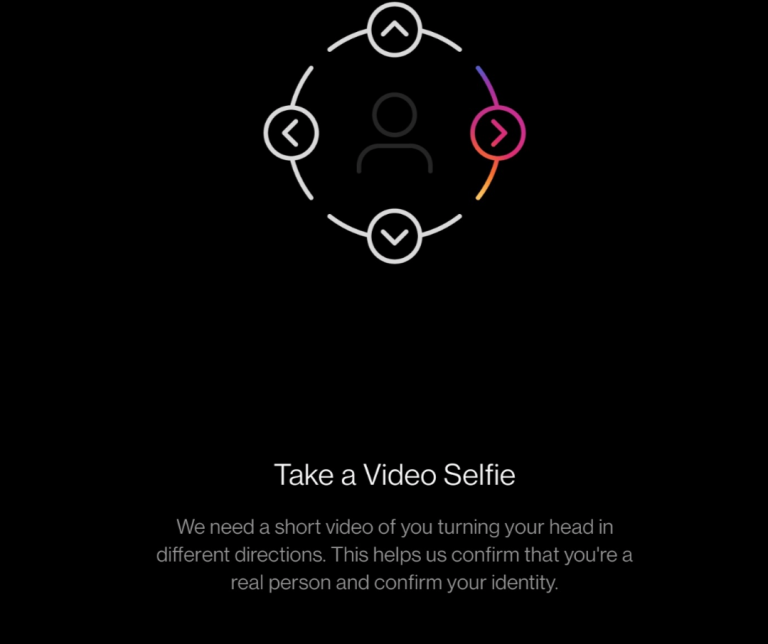
Make sure the camera is set right and the lighting is good enough to show your face clearly. On the next screen, you will be shown a circle, within which your entire face should be visible.
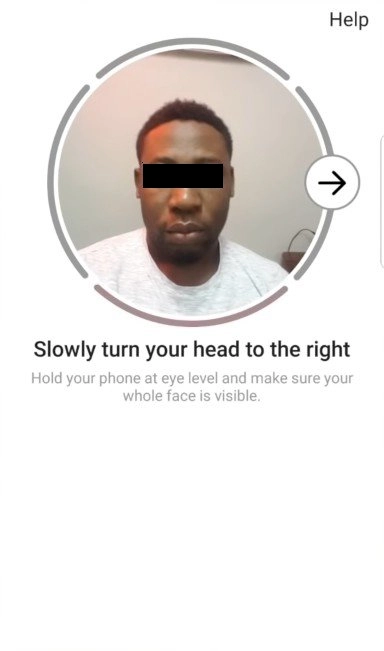
Perform the following steps as directed until you see the video selfie complete screen as shown below.
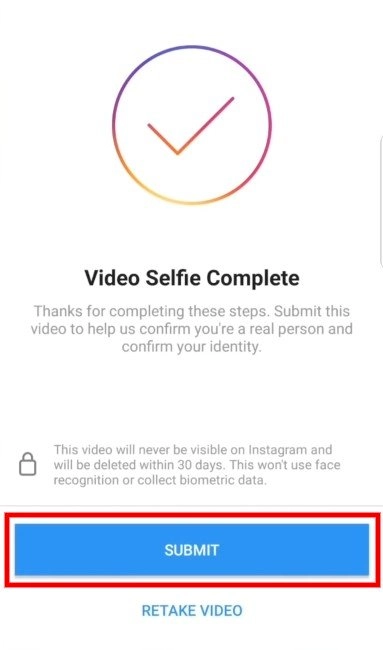
#3 Reinstall the Instagram app after 3 days
Reinstalling Instagram works every time for almost all errors. However, do this only if you're not asked to perform the video verification. Before you uninstall, make sure you remember your Instagram username & password. This method can also help you are unable to perform the video verification even if asked to.
When you uninstall the app, the Instagram cache will be automatically cleared which might be causing the problem. We recommend waiting for at least 72-75 hours before you reinstall Instagram.
Meanwhile, get back to that read-later list of yours, empty your inbox, get a haircut, and talk to your friends.
Please note that all your drafts will be deleted when you uninstall the app.
#4 Access Instagram on desktop
This is not a server issue, it's a security issue. So there's little to no chance that accessing your Instagram account on a desktop or mobile browser would fix this error.
You can try to access your Instagram account on your friend's phone to see if your profile is at least active while you can't access it.
Related: What to do when you can't access your home feed?
#5 Use a different device
If you're unable (you'd see a blank screen) to video verify yourself on your smartphone, try to use a different device's camera for the same. Make sure you don't save your login info on the app on other devices.
#6 Look for appeal forms
Alternatively, you can look for an appeal form from Instagram. Go to your profile, and tap the burger menu on your top right. Then tap Settings & then Security. These emails will contain the link to the appeal form from Instagram.
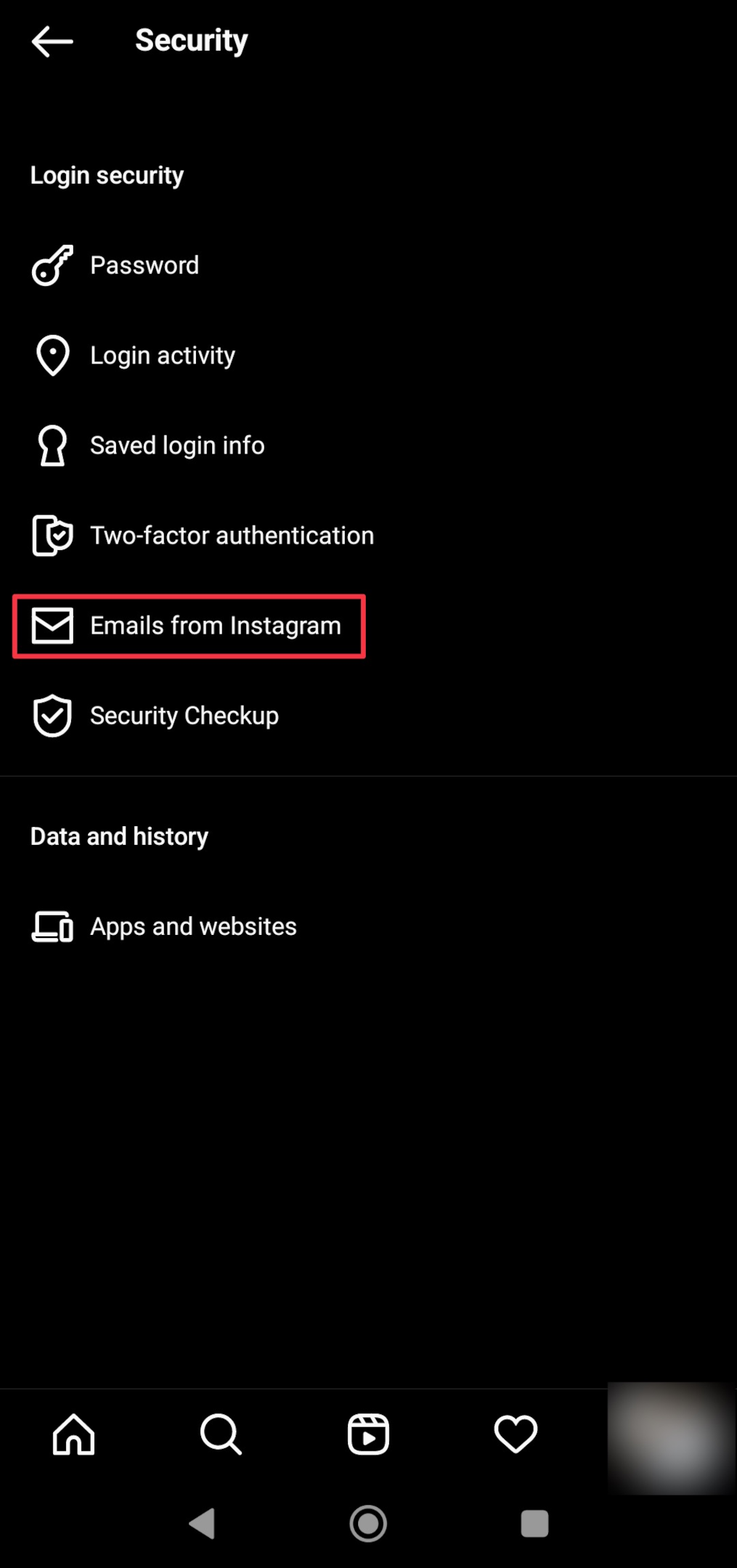
Why can't I perform video selfie verification?
Download the older version (199 or 195) from Apkmirror. A user on Reddit confirmed that version 195 helped with the video verification. Another Reddit user claims that version 199 helped with the verification process.
Troubleshooting steps to video verify yourself:
- Use a different device if you can't verify yourself on the primary smartphone
- Follow the on-screen instructions for successful verification. Clean your camera before using it for verification. The angle of the camera will play a major role in the clarity of the video.
- Make sure your whole face is visible in the selfie video verification. The camera angle should be at eye level. Slowly turn your face while facing your phone. Wait while the camera records your face. Once your face is recorded, submit your verification.
- Don't skip any step until you see any instruction saying that the process is successfully completed.
Once you finish the verification process, you will be able to access your account. Look for an email confirmation from Instagram claiming the same.
How to protect your Instagram account?
#1 Use Two-Factor Authentication
Two-factor authentication is added layer of security for your Instagram account. When you enable the setting, you will be asked for a verification code that changes every 30 seconds.
To enable 2FA, go to your profile, and tap the burger menu (three horizontal lines) in your top right corner. Then tap security to find Two-factor authentication.
Follow the on-screen instructions to set up the 2FA for your Instagram account.
#2 Change your password regularly
Needless to say how important is this? Instagram is one of the most personal social platforms, it's an attraction for hackers to scrape personal data or even make ransom.
Changing login details regularly helps you keep your accounts safe. If you have an 18-character password containing numbers, lower & upper case letters & symbols. A hacker would need 7Qd years to hack your account.
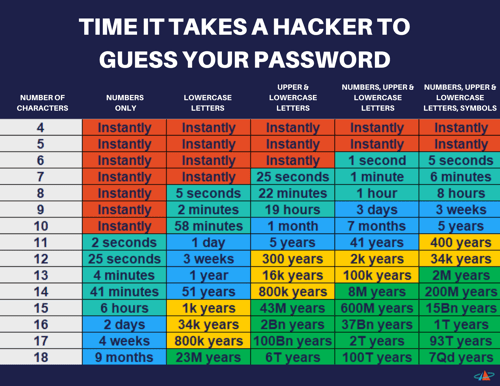
#3 Never use Instagram on a public network
Public networks are the easiest place to get access to your device, let alone the accounts. Since the network is public, there are little to no security protocols for the network. Never use any of your accounts on a public network.
#4 Never engage with suspicious emails
Hackers make it very easy to fall prey to their emails. They might lure you into giving a verified badge for your profile. If it seems too good to be true, never fall for it. There's nothing called a free lunch.
#5 Never share your Instagram login details
Never share your Instagram password with anyone. Even if you want help with getting your account unlocked. All the important emails can be seen within the app. Therefore, there's no need to share your login details with anyone to help you with that.
Frequently Asked Questions
Why is Instagram asking me to confirm my identity?
There are several reasons for this to happen. According to Instagram, there are the reasons why they request verification:
- To confirm that the account you're trying to access belongs to you.
- To confirm or edit your age.
- To process payments.
- To help prevent abuse such as scams or phishing.
In case you log in to an inactive Instagram account, you might be asked to verify your identity.
Does Instagram tell you who tried to log in to your account?
No, there's no way to do that for any social platform. Any suspicious activity will be blocked but you won't know who tried to log in to your account. Nobody can. The sad part of the internet!
How do I get my Instagram account back?
If you get the "confirm your info on the app" error, then Instagram wants you to video verify yourself. Follow the instructions shown on the screen. Once you finish the verification is done, you will get back your IG account.
How do you bypass confirm it's you on Instagram?
There's no way to bypass the error message. You will have to go through the verification process.
How long does Instagram suspend my Instagram accounts?
As long you don't verify yourself your access to the platform will be temporarily blocked. Get in touch with Instagram support for more assistance.