How to see unsent messages on Facebook Messenger
Written by: Hrishikesh Pardeshi, Founder at Flexiple, buildd & Remote Tools.
Last updated: Sep 03, 2024
Are you looking for ways how to see unsent messages on Facebook Messenger? This article covers important steps and questions you should know to see unsent messages on messenger.
TL;DR & Summary
There's no direct way to see unsent messages on Facebook Messenger. Either turn on notification history if you have an Android device or install the Notisave app to save messenger notifications for future messages. You can't see previous unsent messages after installing the app.
Unsent messages on Facebook messenger are messages that are deleted by either the sender or the recipient and cannot be retrieved or viewed again, at least directly. There is no official way to see these messages and relying on third-party apps or services is unreliable.
Table of Contents
What are unsent messages on Facebook Messenger?
Unsent messages on Facebook Messenger refer to messages that have been deleted by the sender before the recipient has had a chance to read them. Once a message has been unsent, it is removed from the recipient's inbox and cannot be viewed again.
There are several scenarios when someone may want to see unsent messages on Facebook Messenger, such as:
-
If someone accidentally unsent a message and wants to retrieve it
-
If someone sent a wrong message and deleted it, but the other person wants to read unsent messages
-
If someone is trying to retrieve a message that was unsent by the other person
-
If someone suspects that a message was unsent maliciously and wants to confirm this
-
If someone wants to see the context of a conversation that was unsent
-
If someone wants to use a conversation as evidence in a legal or personal matter
-
If someone wants to remember a conversation that was unsent
Can you see unsent messages on Facebook messenger?
In general, unsent messages on Facebook Messenger refer to messages that were deleted by the sender or the recipient before they were read. These messages are no longer visible in the chat history and cannot be accessed again.
Once a message is deleted, it's removed from the conversation and can't be retrieved. There is no official way to see unsent messages on Facebook messenger. Some third-party apps or services claim to be able to recover deleted messages, but these are often unreliable, and in some cases, may even be malicious.
It's worth noting that Facebook has a feature called "Remove for Everyone" which allows users to delete a message for both the sender and the recipient. However, the message will be replaced by "This message was deleted" on the chat thread.
Related: Facebook Featured Photos: Here’s Everything You Need To Know
How to see unsent messages on Facebook messenger?
When someone sends you a message on the Facebook messenger app, you get a notification. The notification history has messages that are unsent by the sender.
There's no direct way to see unsent messages, even apps to read unsent messages won't be that accurate.
It's not possible to see unsent messages on messenger, however, there are third-party notification saver apps that can save notification history, including unsent messages. This app works on android devices and not all android devices have a notification history feature.
Notisave is a notification saver app for Android devices, that allows users to save their push notifications from various apps, such as WhatsApp, Facebook, Instagram, and more. To use Notisave, you will need to have an Android device and download Notisave from the Google Play Store.
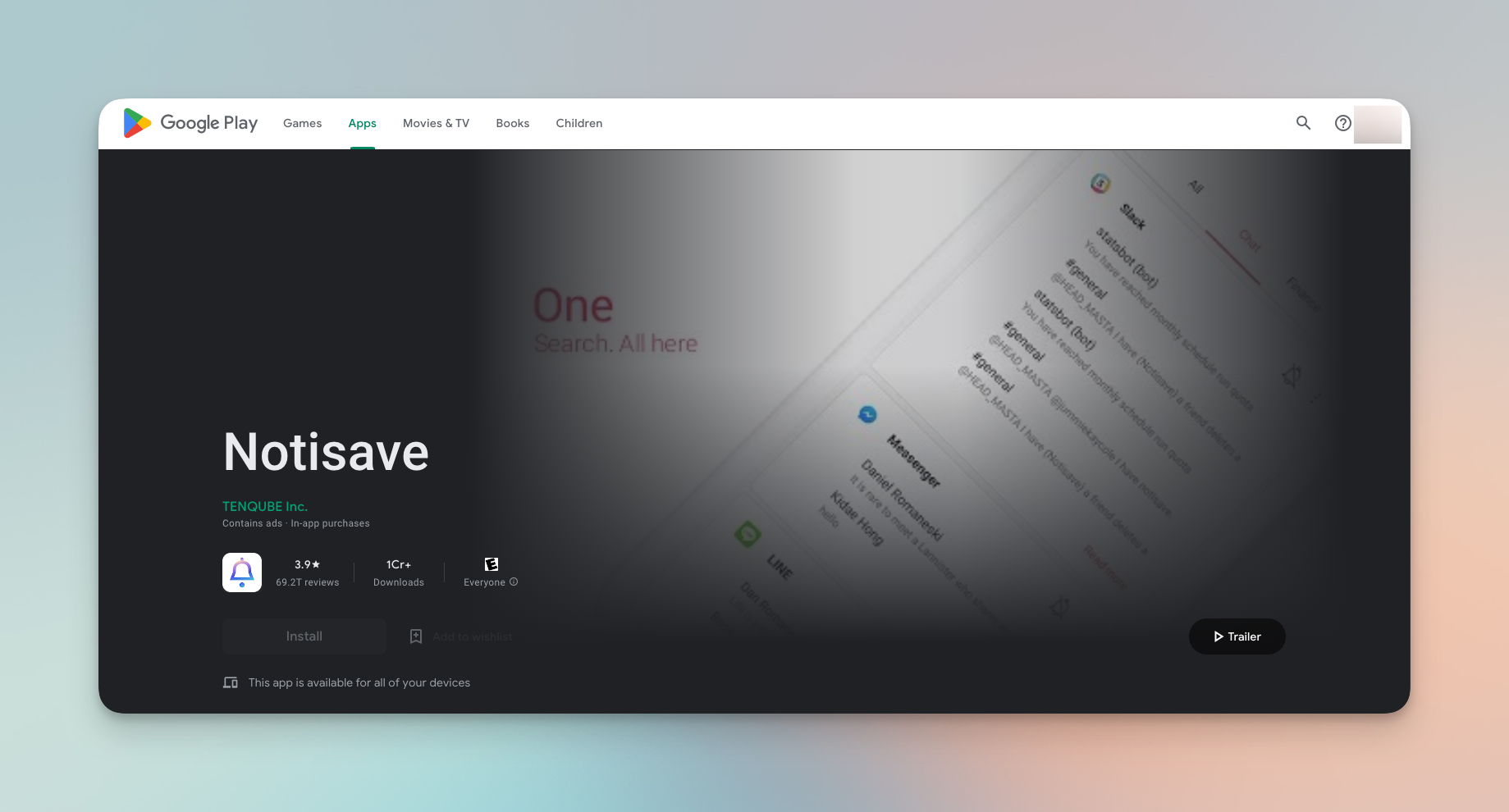
Once you have the app installed, you will need to grant it access to your notifications by going to your device's settings and enabling it in the "Access to Notifications" section.
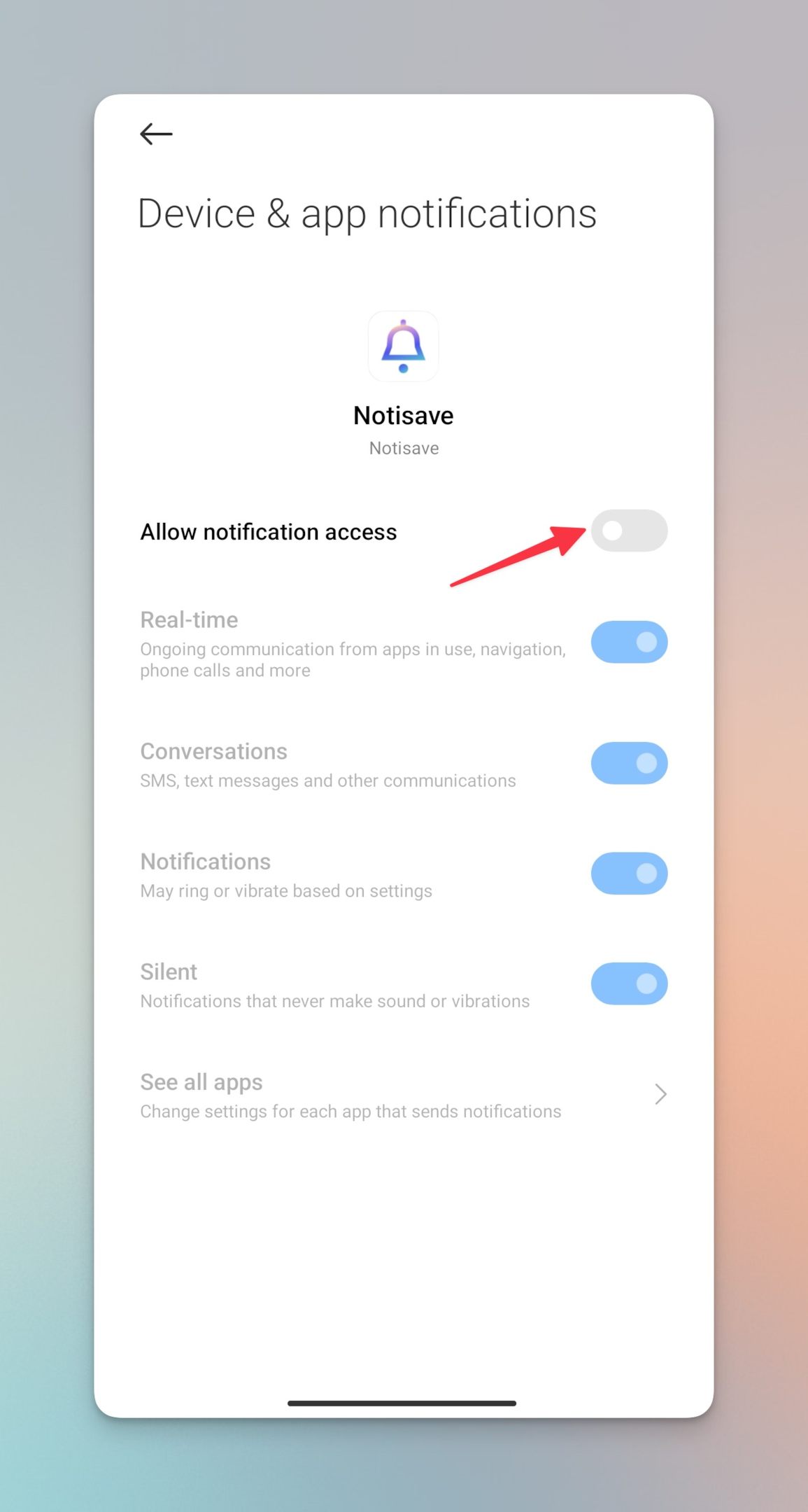
After you have granted the app access, Notisave will automatically save all your notifications and you can view them later by opening the app. The app will show you a list of all your saved notifications, and you can filter them by app or search for specific ones. You can also delete notifications you no longer need.
Additionally, you can customize the app by going to settings and changing the theme or font, and also setting up backup and restore options for your notification history.
Mind you, this is a productivity app that stores all your notification history so that you don't get disturbed by the messenger notifications. However, you can use this app to see unsent Facebook messenger notifications of future unsent messages. Once you install it, all the unsent messages will be listed on the Notisave app even if the sender has deleted it.
Note: Notsave won't help you get the notification history of the previous unsent messages, i.e. all the notifications of incoming messages that you received before installing the app, will not be visible after installing it.
Related: How to PM on Facebook?- Send Private Messages on Facebook
How to set up the Notisave app to see notification history on Android devices?
-
Download and install the app from the Google play store
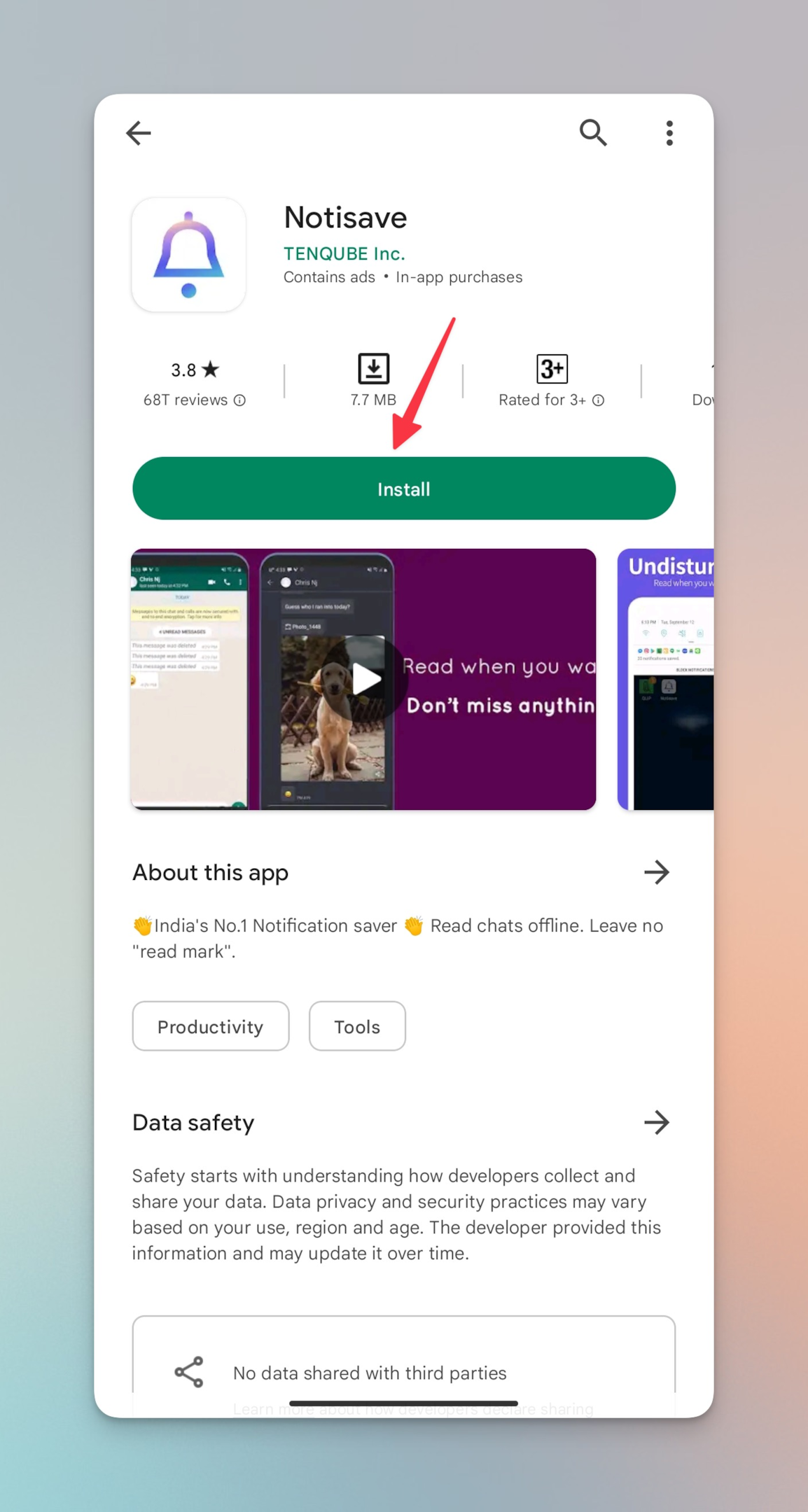
-
Launch the app and immediately, you will be asked to allow notifications access
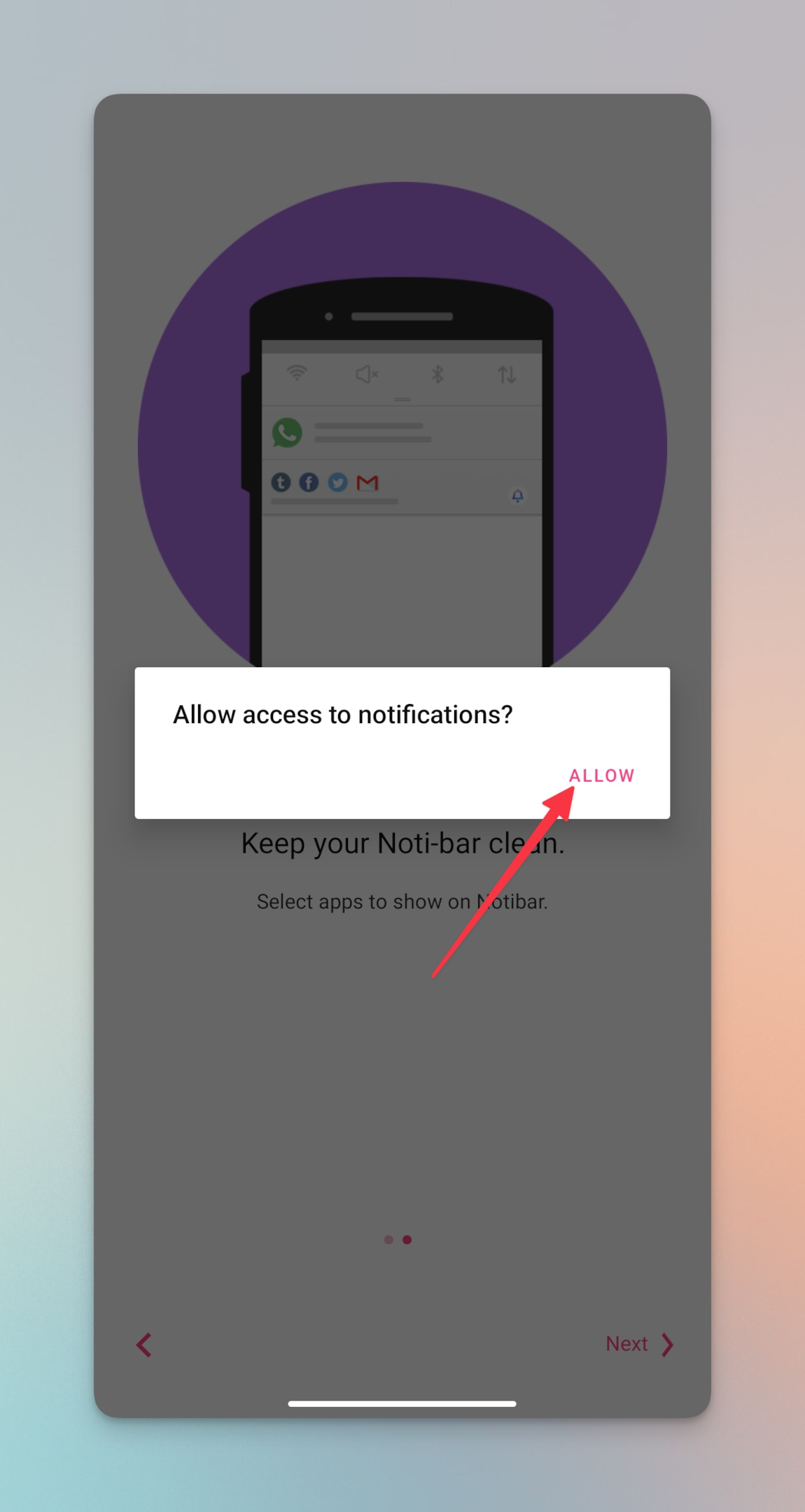
-
The app will also ask for media, photos, and files on your device
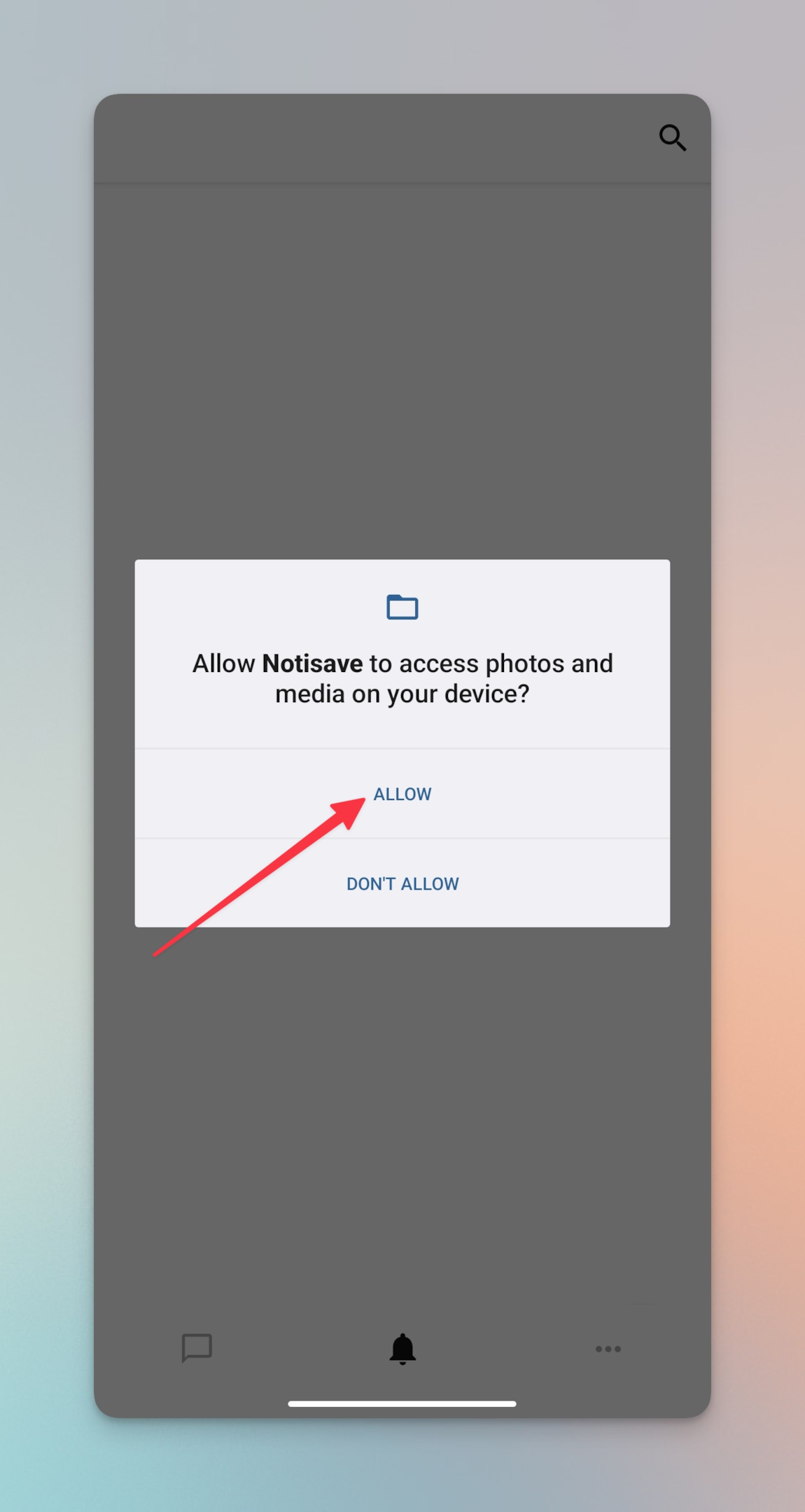
-
Once all permissions are granted, select the messenger app to see unsent messages in the messenger notification history. You can set up this app if don't want to miss any messages on messenger, even if the sender deletes it.
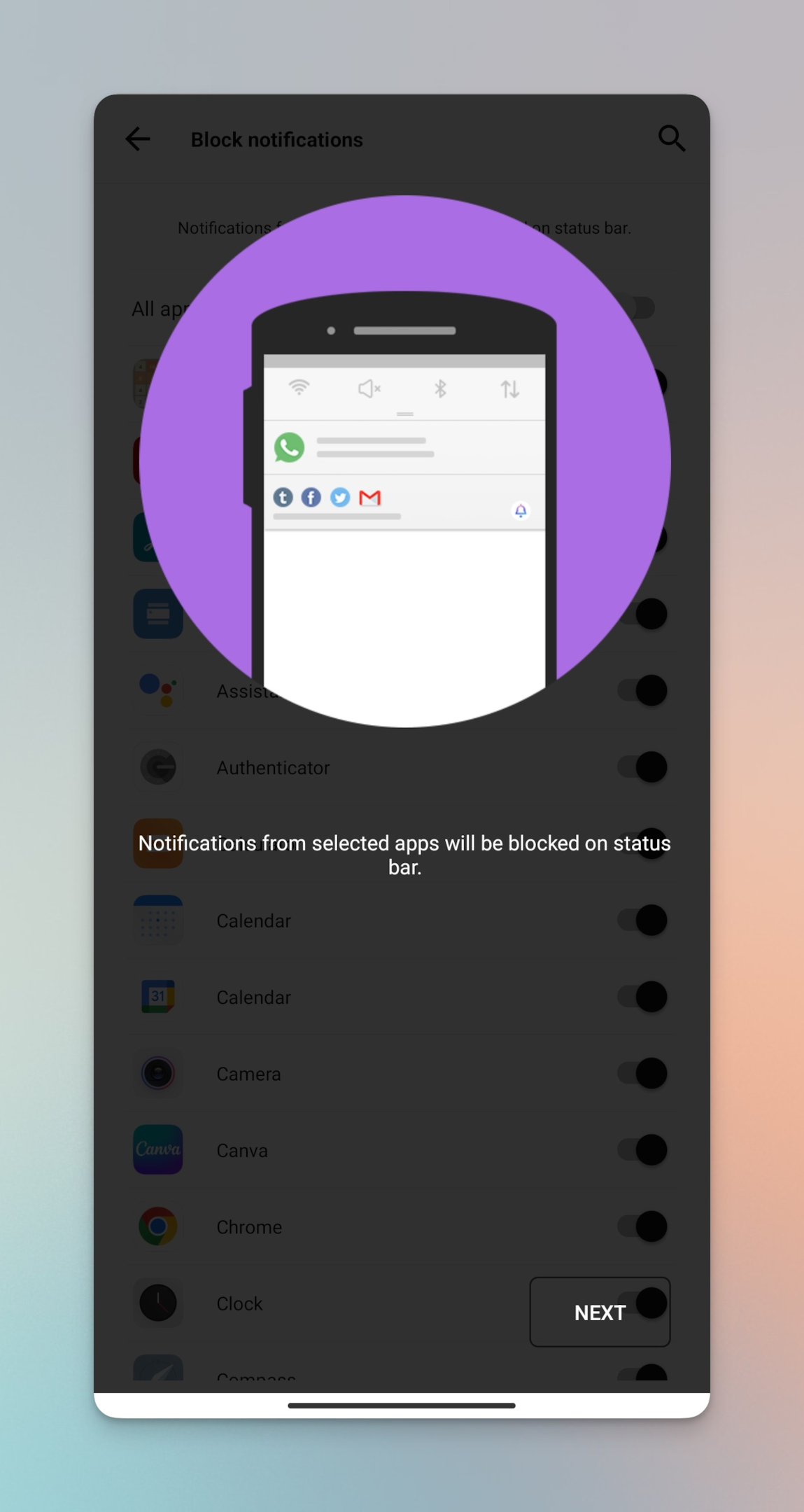
-
To enable messenger notifications, you will need to allow the app to autostart in the background. Go to the app settings on your Android phone and toggle this setting
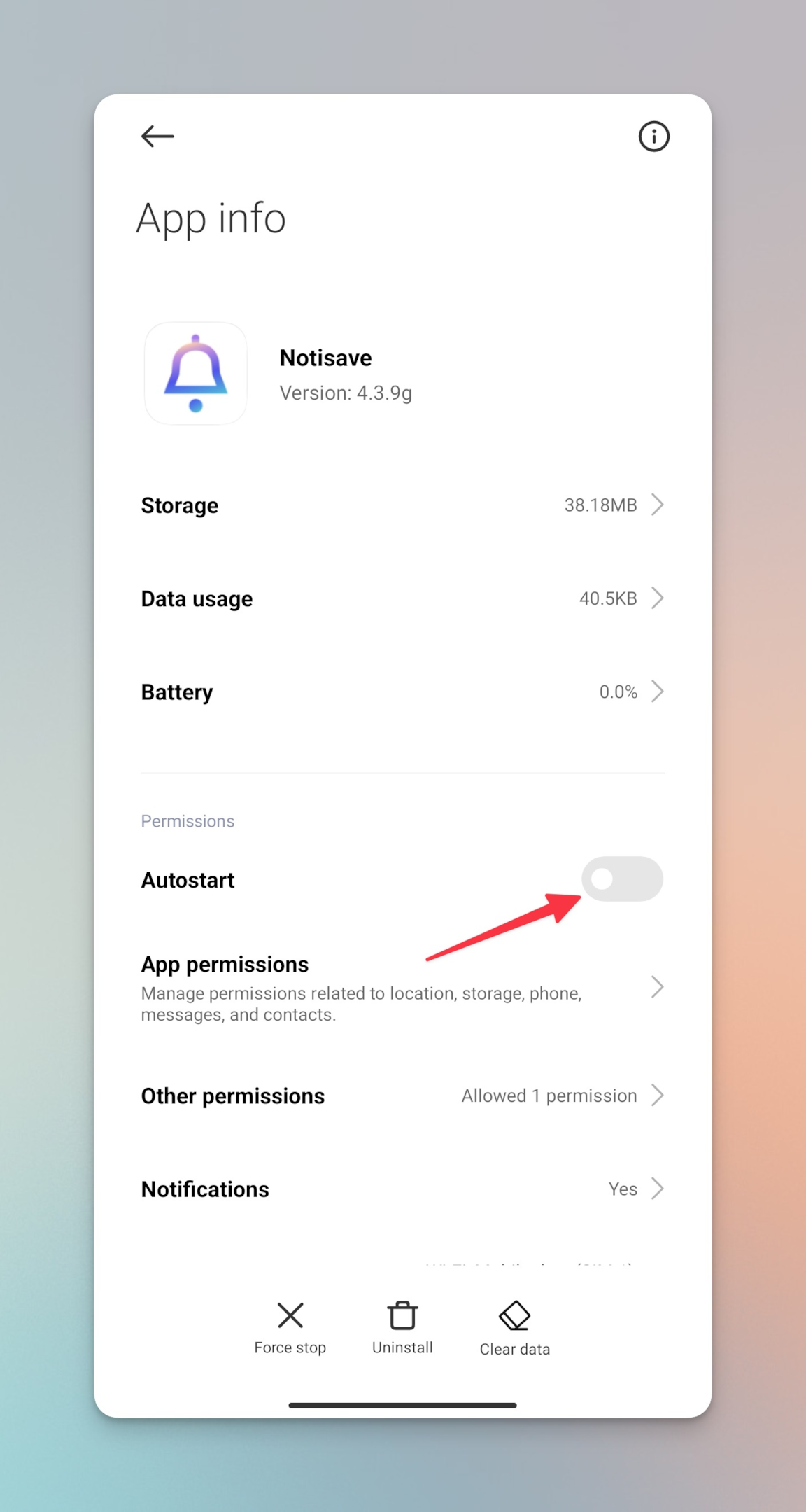
-
Lastly, the app recommends enabling no restrictions mode for battery saver for the app
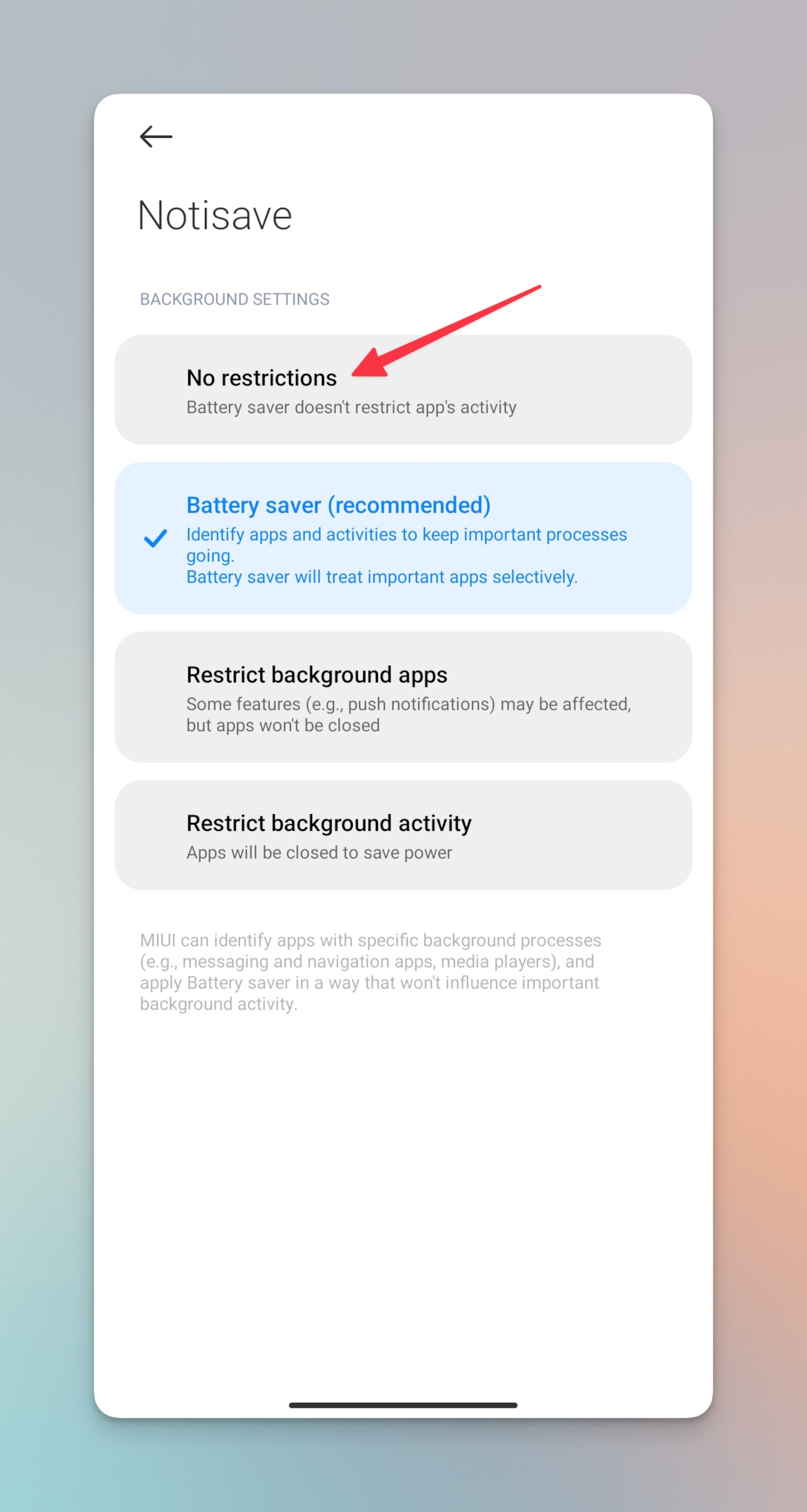
Related: Why Is Facebook So Slow? Here’s How You Can Fix It.
How to unsend messages on the Facebook messenger app?
If you don't want to know how to see unsent messages on messenger but if you accidentally send a wrong message to someone in a Facebook messenger conversation, you can unsend it.
Ideally, unsending a message means deleting the message from your conversation.
Here are the steps to unsend messages on messenger:
-
Launch the messenger app & go to the conversation you want to delete the message from
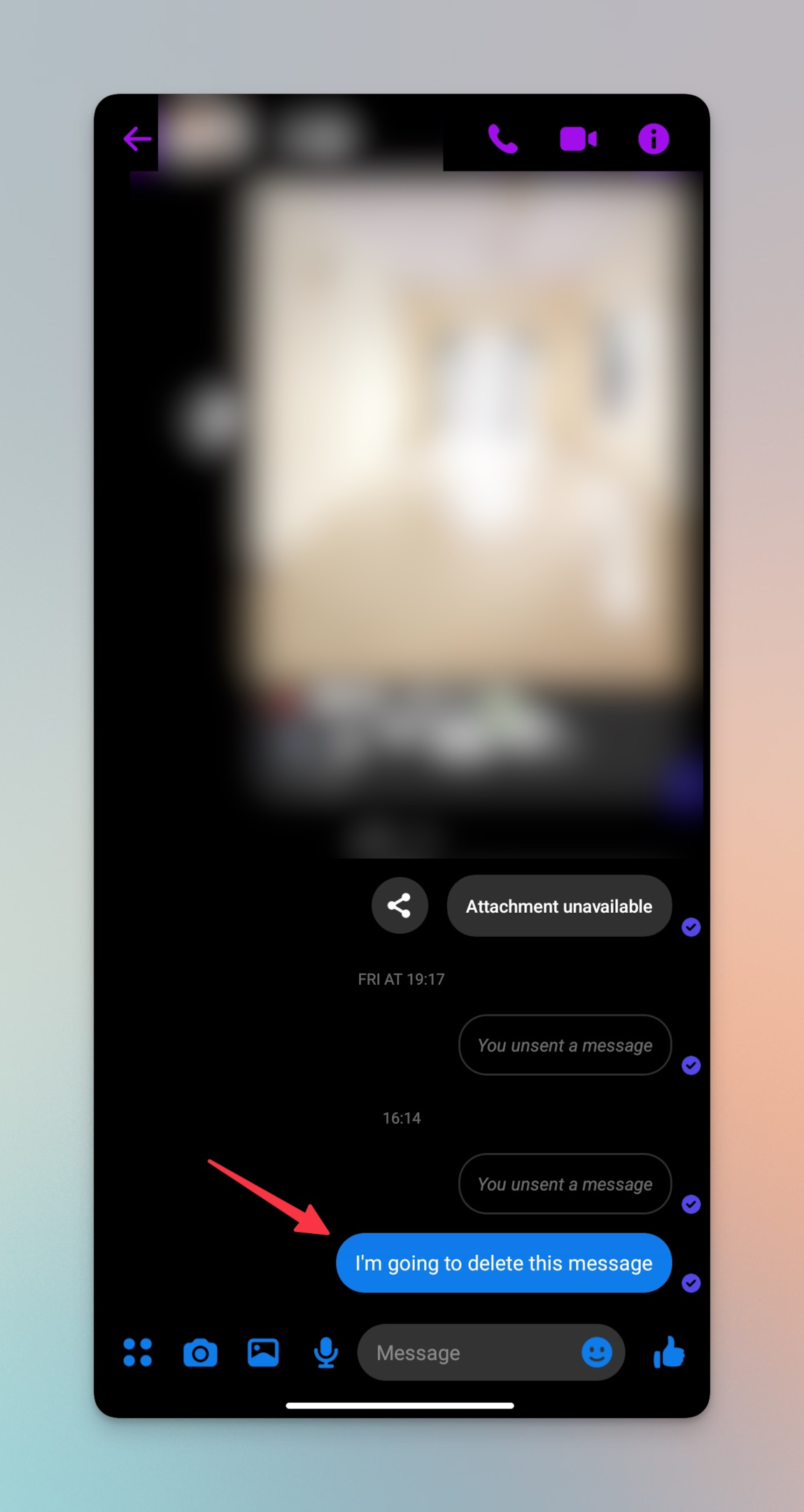
-
Long press on the message that you want to delete from the conversation & tap on three dots in the bottom right corner
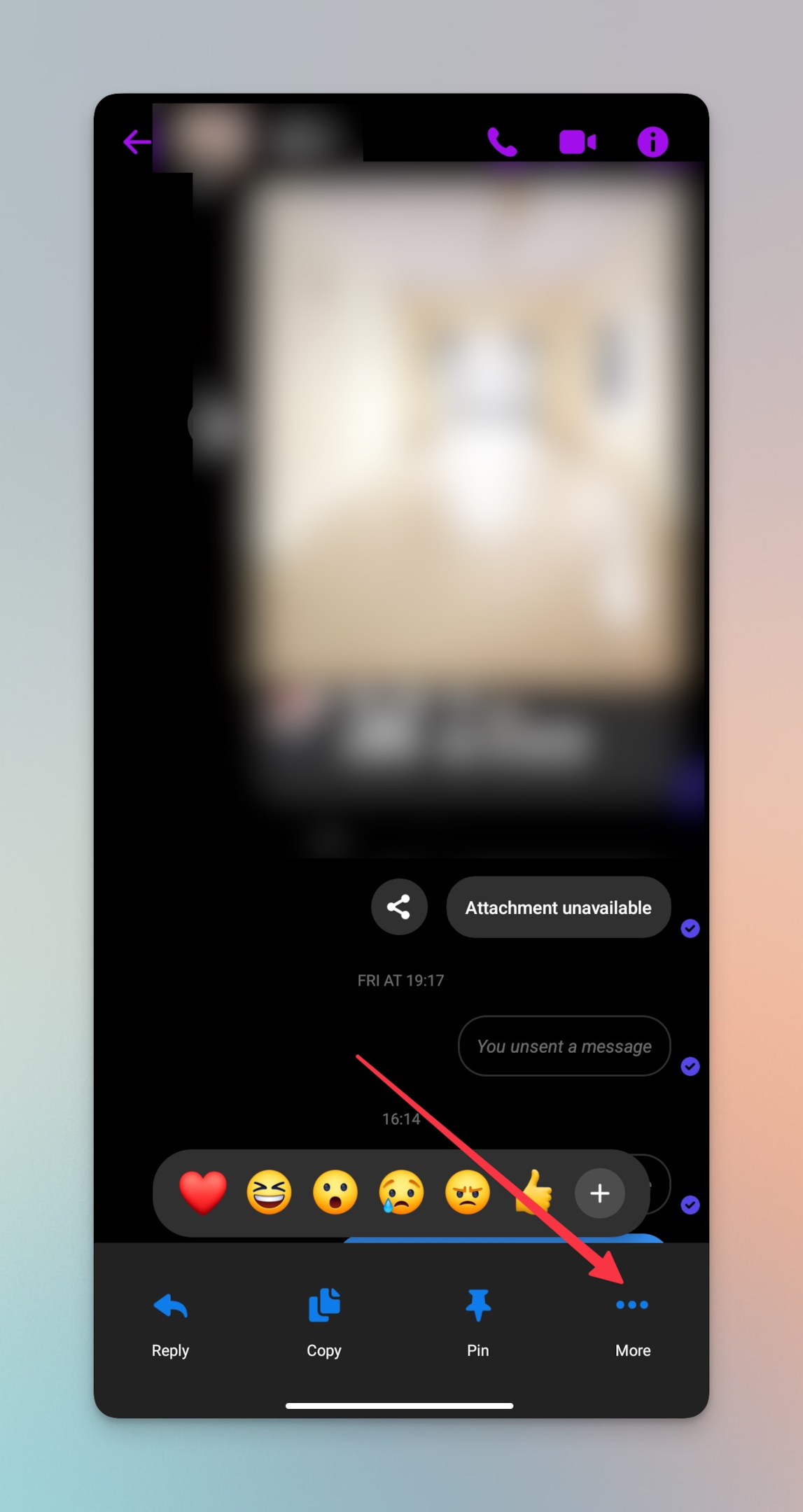
-
Tap on the "Remove" option from the list
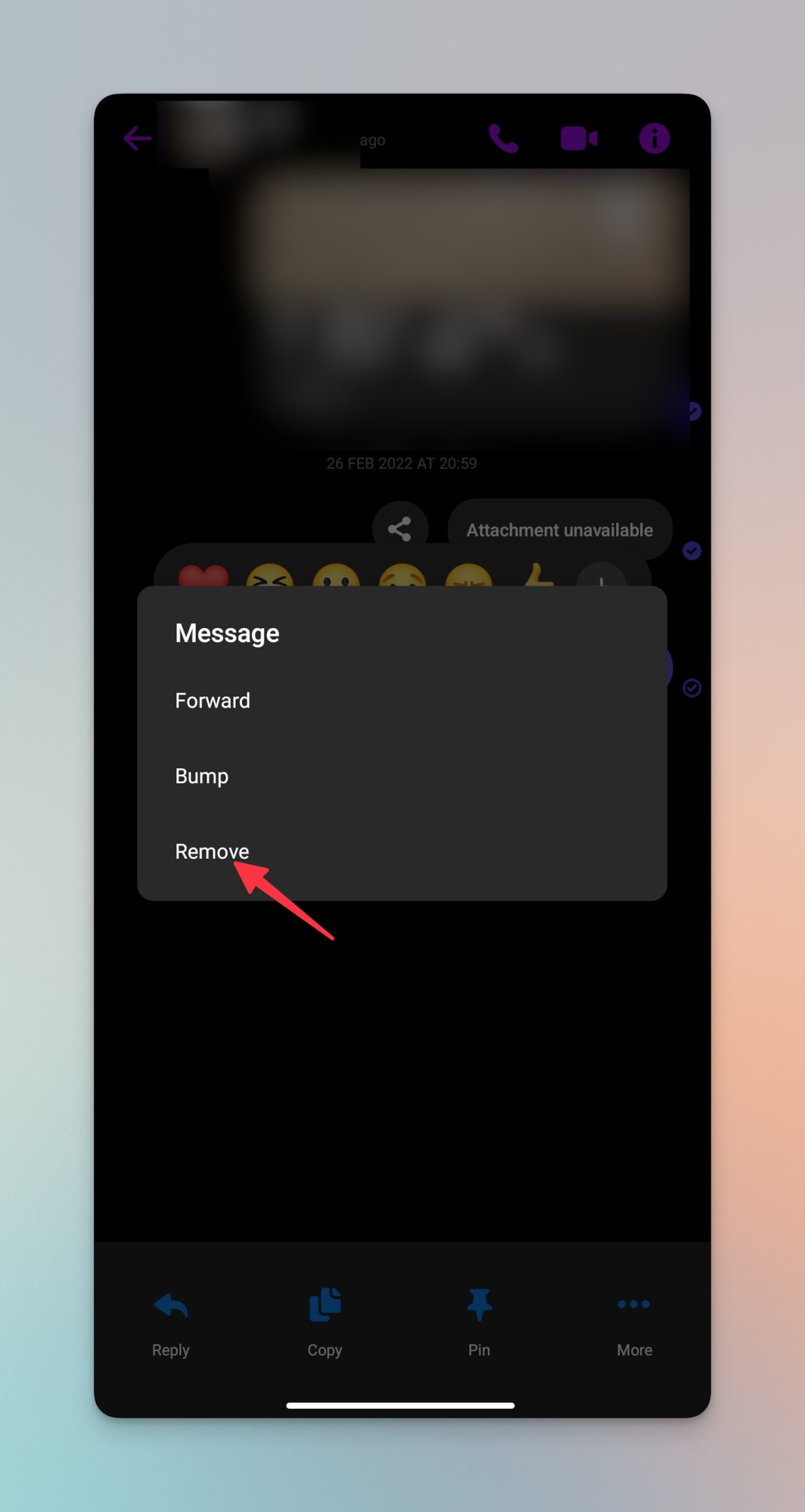
-
Choose how you want to remove that message. Is it just for you, or both? Choosing "Unsend" will delete the message for both.
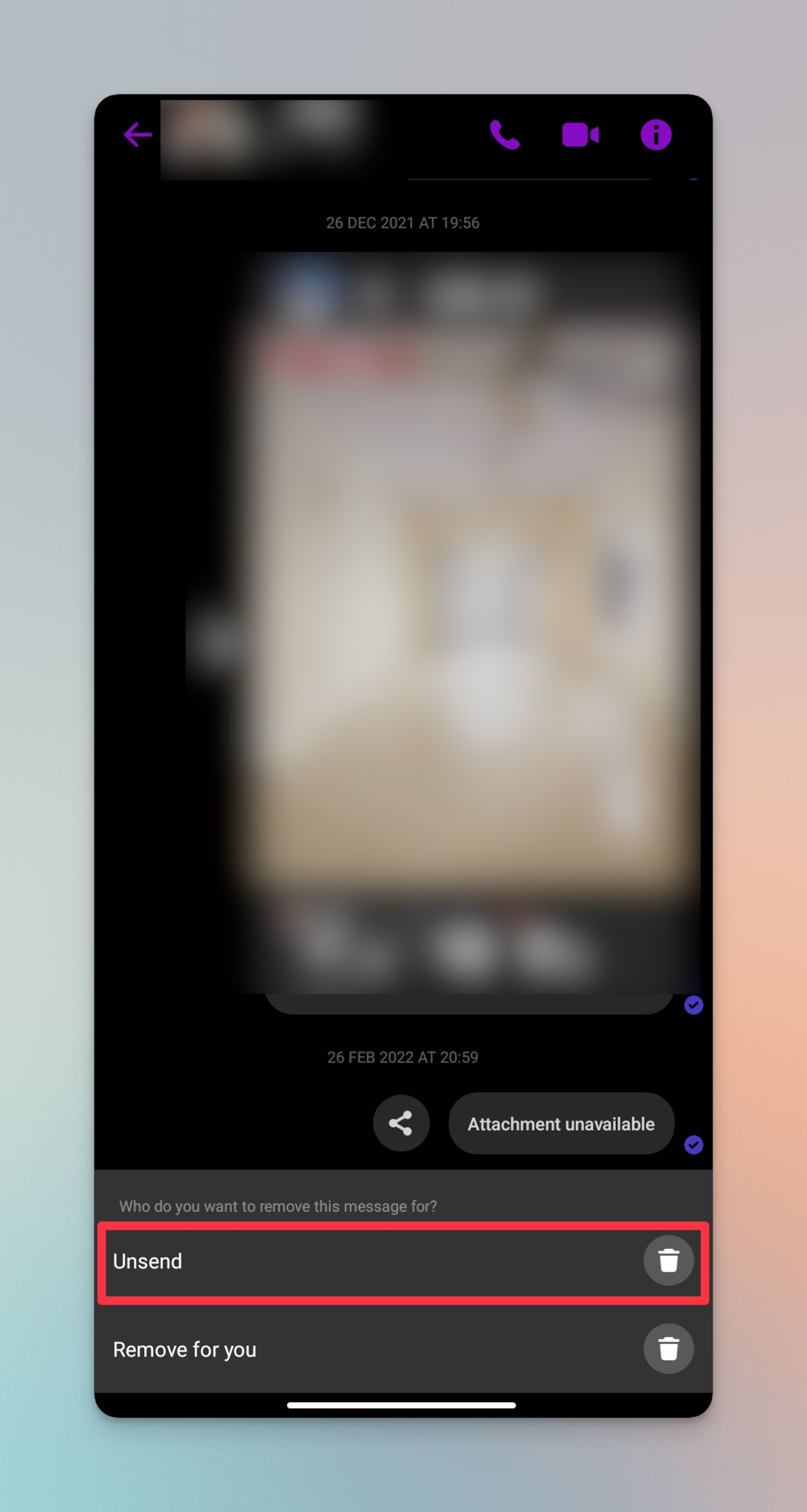
-
Upon selection, the message will be removed from the conversation. The message will be removed, but a label will replace that message saying "You unsent a message"
Few important points to note:
-
Deleting/removing the messages on messenger will permanently delete them for you. It won't be included even in the Facebook data.
-
You will need to delete the message within 10 minutes of sending it.
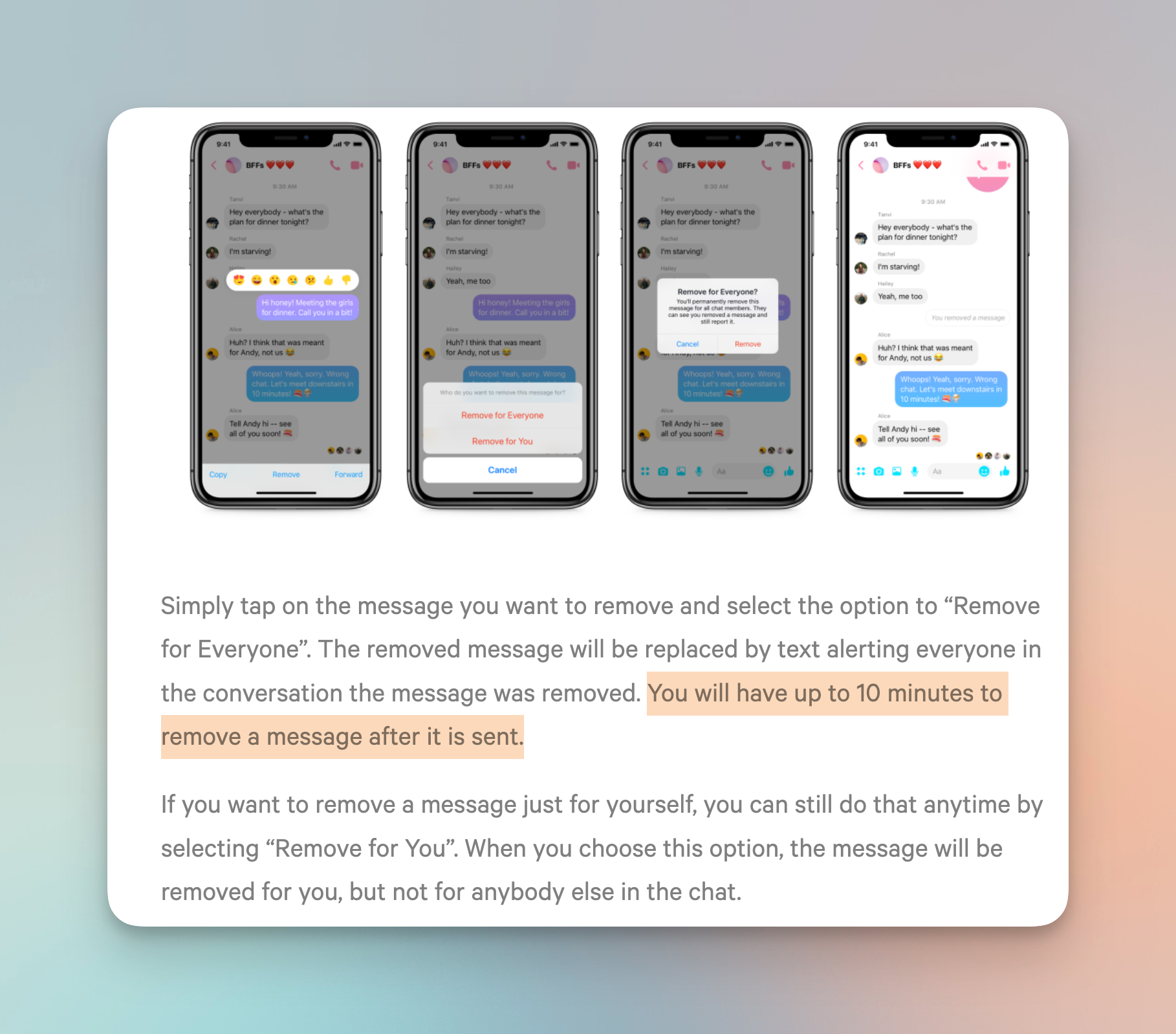
-
You cannot unsend multiple messages inside the messenger app.
-
The unsent messages can be reported (If reported before unsending)
Related: How to Find Drafts on Facebook?
Frequently asked questions
Is there a way to see an unsent message on Messenger?
You can't see an unsent message directly, at least not on messenger. You can use the Notisave app to read unsent messages on messenger or any other messaging app. All message notifications will be saved by the app for you to check later.
How can I retrieve deleted messages from Messenger?
You can't retrieve deleted messages, but you can get hold of the unsent messages on messenger in the notification history. Use the Notisave app to access the notification history and read unsent messages on messenger.
Is there a limit to unsend on the Messenger application?
You will have up to 10 minutes to remove a message from the conversation. However, if the receiver has any notification saver apps like the Notisave app, they can see unsent messenger messages.
Can I unsend a message on Messenger after 24 hours?
No. You will need to unsend the messages on messenger within 10 minutes of sending. Keep in mind, if the receiver has the Notisave app installed, they can read unsent messages on messenger via the notification history of the unsent message.
How do I permanently delete messenger messages from both sides?
You can remove the message from the conversation. Long press on the message and then tap on three dots. Then tap Remove and select "Unsend" from the pop-up at the bottom of your screen.
Why won't Facebook let me unsend a message on messenger?
It can either be a glitch or you might be trying to delete a message after 10 minutes.