How to Unfollow on Facebook Without Them Knowing?
Written by: Hrishikesh Pardeshi, Founder at Flexiple, buildd & Remote Tools.
Last updated: Sep 09, 2024
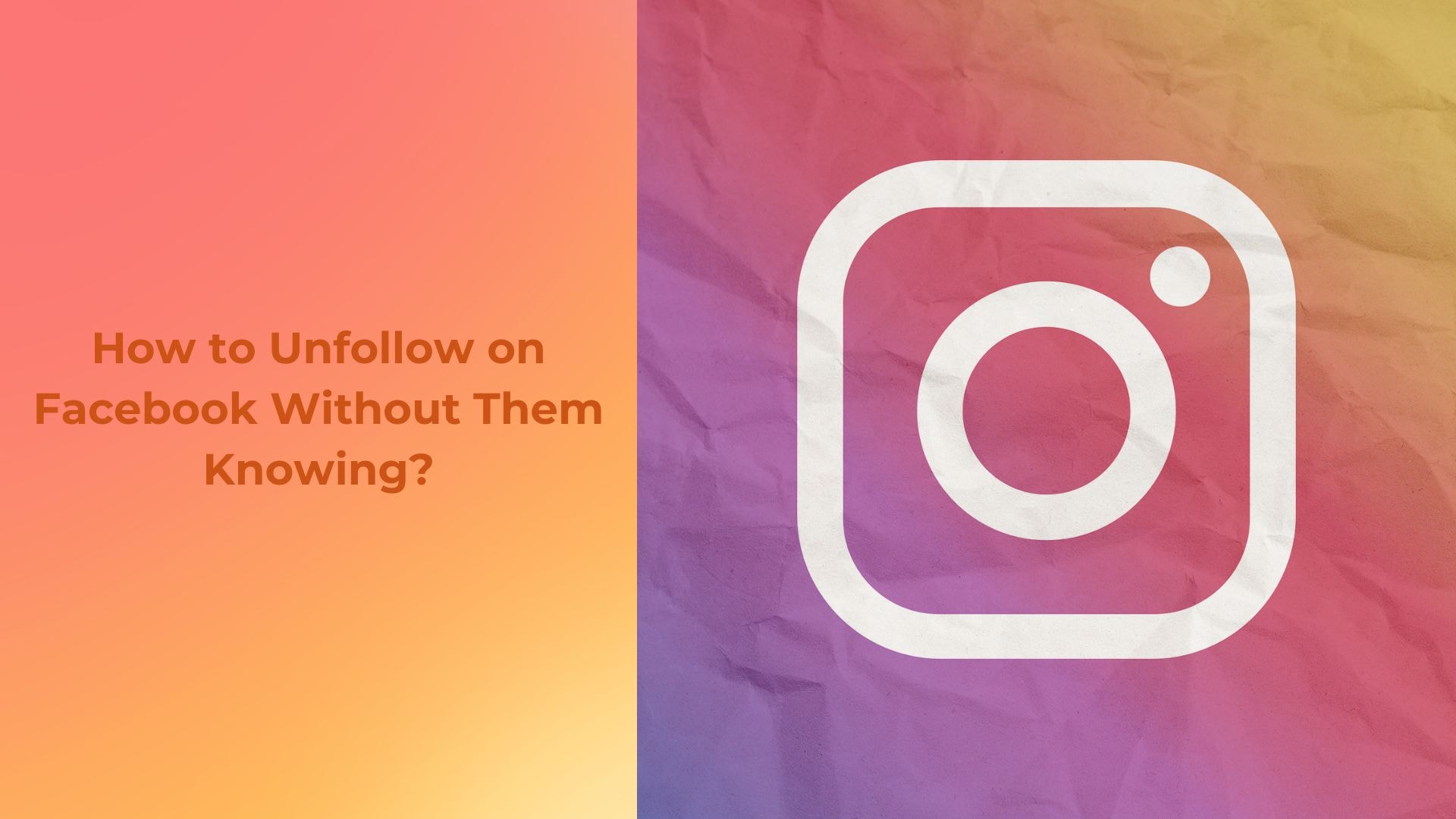
To unfollow someone on Facebook without them knowing, simply go to their profile, click on the "Following" button, and select "Unfollow." This action stops their posts from appearing in your news feed, but you remain friends, so they won’t be notified. Unfollowing is a discreet way to manage your news feed without causing any awkwardness or alerting the person. This can be especially helpful when you want to avoid seeing updates without unfriending them.
Table of Contents
- What Is the Difference Between Unfollowing and Unfriending?
- How to Unfollow on Facebook Without Them Knowing?
- Steps to Unfollow Someone Without Them Knowing
- What are the Common Reasons to Unfollow On Facebook?
- How to Customize Facebook News Feed Without Unfollowing?
- FAQs On How to Unfollow on Facebook Without Them Knowing?
What Is the Difference Between Unfollowing and Unfriending?
Unfollowing on Facebook allows you to stop seeing someone's posts without them knowing. It keeps your connection intact.
Unfriending, on the other hand, removes the person from your friends list. They will no longer have access to your posts, and you won't see theirs either.
Connection Status
When you unfollow someone using the facebook app, you remain friends on Facebook. Your connection stays strong, but their updates won't clutter your feed. This is particularly useful if you want to avoid certain posts without hurting the person’s feelings or creating any awkwardness. Unfollowing allows you to maintain a cordial relationship while curating your news feed to show only the content you want to engage with. You can manage this by going to the facebook settings menu, selecting news feed preferences from the drop down menu, and choosing to unfollow people whose person's posts you prefer not to see. This ensures you see posts from all my friends except those you've unfollowed.
Unfriending completely severs the connection on Facebook. When you use the facebook app or iphone app to unfriend someone, they are removed from your friends list, and this change is mutual. They can no longer see your private posts or updates, and you won’t have access to theirs either. By selecting the friends button, you can unfriend someone and they are instantly excluded from your circle of facebook friends. Unfriending is often used when you no longer wish to maintain any level of interaction or connection with the person on the platform. It’s a definitive action that alters your relationship status on Facebook.
Notifications and Awareness
Unfollowing is discrete and silent. The person you unfollow will not receive any notification or indication that you've made this change. Everything continues as normal on their end—they still see your posts, can comment on them, and can interact with you as if nothing has changed. This makes unfollowing a great option for maintaining peace in relationships while giving you control over what content appears in your feed. It’s a subtle way to manage your social interactions and select news feed preferences without causing any unnecessary drama or misunderstandings.
Unfriending, however, is much more noticeable. The person who is unfriended may not receive a direct notification from Facebook, but they are likely to realize it when they no longer see your posts in their feed or if they try to visit your profile and notice they no longer have the same access. In some cases, if they attempt to re-add you as a friend, they may see that you’ve removed them, which could potentially lead to a confrontation or hurt feelings. Unfriending is a clear and direct action that signals a significant change in the relationship.
Purpose and Intent
Unfollowing is typically for managing your news feed and controlling the type of content you see without altering your social relationships. It’s ideal when you want to maintain the friendship but need a break from someone’s posts—whether they’re posting too often, sharing content you don’t agree with, or simply cluttering your feed. This is a part of personalizing your Facebook experience, similar to deciding how to stop seeing stories on your news feed, while keeping your social connections intact. It allows you to stay connected without being overwhelmed by content that doesn’t interest you.
Unfriending, on the other hand, is often used when you no longer wish to have any connection with a person on Facebook. The reasons for unfriending can vary—from ending a friendship, distancing yourself from someone, or simply cleaning up your friends list. Unfriending is more about drawing a boundary and making a clear statement about the relationship. It’s not just about the content they share but about ending the social connection altogether. This action is more final and reflects a significant shift in how you view your relationship with that person.
Reversibility
You can easily follow someone back after unfollowing them. If you change your mind and decide you want to see their posts again, all it takes is a simple visit to their profile and a click on the "Follow" button. This flexibility is one of the key advantages of unfollowing—it’s a temporary adjustment that can be reversed at any time without any awkwardness or need for explanation. This makes unfollowing a low-stakes option for managing your social media experience. If you're also interested in further tailoring what appears on your feed, you might want to learn how to stop seeing stories on Facebook News Feed.
Unfriending, however, is not as easily reversible. If you unfriend someone and later regret the decision, you’ll need to send a new friend request and wait for the other person to accept it. This process can be awkward, especially if the person noticed that you had unfriended them in the first place. Re-establishing the connection may take time and could involve a conversation about why you unfriended them in the first place. Unfriending is a more permanent action that requires careful consideration before taking that step.
How to Unfollow on Facebook Without Them Knowing?
To unfollow someone on Facebook without them knowing, simply adjust your settings without triggering notifications. When you unfollow a person, Facebook doesn't alert them, so your action remains private. This feature is especially useful if you want to stay friends with someone but prefer not to see their posts on your timeline.
Unfollowing is different from unfriending. Unfriending cuts ties, while unfollowing just filters what you see. This ensures that your connection remains intact, but your timeline is free from content you’d rather not engage with.
Here's how to unfollow on Facebook:
Go to the profile of the person you want to unfollow.
Click the “Following” button, usually found near their cover photo.
Select “Unfollow” from the dropdown menu.
You’ll remain friends, but their posts will no longer appear in your feed.
To verify, visit their profile again and ensure the "Follow" button is visible. This indicates that you're no longer following them but still remain friends. If you change your mind later, you can easily follow them again by clicking the same button.
Unfollowing someone helps you manage your feed better without the awkwardness of unfriending. It's a simple, effective way to control your social media experience. Remember, this process is discreet, and the person you unfollow won’t be notified about your decision.
Steps to Unfollow Someone Without Them Knowing
To unfollow someone on Facebook without them knowing, there are a few simple methods you can use. You can unfollow directly from their profile, from a specific post they've shared, or by using Facebook’s Unfollow tool. Each of these approaches is designed to keep your actions private, ensuring the person won’t be notified that you've chosen to unfollow them. Whether you're looking to manage your social connections or reduce certain updates without causing any awkwardness, these steps are discreet and effective, allowing you to smoothly manage your Facebook experience.
From Their Profile
To unfollow someone on Facebook without their knowledge from their profile, follow these steps:
Navigate to the person's profile whom you wish to unfollow.
Click on the 'Following' button located under their profile cover photo.
From the dropdown menu, select 'Unfollow.' This action stops their updates from appearing in your news feed but does not unfriend them.
By completing these steps, you can manage your news feed content without altering your friends list or notifying the other person.
From a Post
To unfollow someone on Facebook without them knowing from a post, follow these steps:
Navigate to your Facebook feed and find a post from the person you want to unfollow.
Click the three dots in the top right corner of the post.
Select "Unfollow [name]" from the dropdown menu. This action will remove their posts from your feed but will not notify them, and you will remain friends.
Using Facebook’s Unfollow Tool
To unfollow someone on Facebook without their knowledge, you can use Facebook’s Unfollow tool. This feature ensures you stop seeing their posts in your news feed without removing them as a friend and without notifying them. Here’s how you can do it:
Navigate to the friend's profile: Go to the profile of the person you wish to unfollow.
Click on the 'Following' button: You'll find this button near the top of their profile, typically under their cover photo. Click it to reveal a dropdown menu.
Select 'Unfollow': In the dropdown menu, click 'Unfollow.' This action will stop their updates from appearing in your feed but keeps them on your friend list.
By following these steps, you can maintain your privacy and control over your Facebook experience without altering your friend list.
What are the Common Reasons to Unfollow On Facebook?
Common reasons to unfollow on Facebook include seeing too many irrelevant posts, encountering excessive negativity, or being overwhelmed by constant updates. Many users choose to unfollow when content no longer aligns with their interests or when they want to reduce social media noise without unfriending someone. Unfollowing allows for a more personalized and enjoyable Facebook experience by controlling what appears on the news feed.
Preserving Mental Well-being
One of the most common reasons to unfollow someone on Facebook is to protect your mental health. Social media can often be a source of stress, especially when your feed is filled with negative posts, controversial opinions, or constant updates that leave you feeling overwhelmed. By unfollowing certain individuals or pages, you can reduce exposure to content that triggers anxiety or emotional distress. This helps you maintain a more positive online environment, where you can focus on content that uplifts and inspires rather than bringing you down.
Reducing Digital Clutter
Over time, your Facebook feed can become cluttered with posts from a wide range of sources—many of which may no longer be relevant to your interests or needs. Unfollowing is an effective way to declutter your digital space. By selectively unfollowing people, pages, or groups that don't add value to your daily browsing, you can streamline your feed to show more of what you truly care about. This not only makes your social media experience more enjoyable but also helps you stay focused on content that aligns with your current goals and interests.
Personal Differences
Relationships and friendships evolve, and sometimes this means you no longer want to see someone's posts regularly on your feed. Whether it's due to a personal disagreement, differing opinions, or simply growing apart, unfollowing allows you to maintain the connection without subjecting yourself to content that may cause discomfort. This approach helps preserve the relationship by avoiding the directness of unfriending while still giving you control over what you see in your feed.
Interest Changes
As time goes on, your interests, hobbies, and priorities naturally change. What was once engaging or entertaining might no longer hold the same appeal. Unfollowing pages, groups, or individuals whose content no longer resonates with you helps keep your feed relevant and interesting. This ensures that your Facebook experience continues to reflect your evolving tastes and preferences, making it a more personalized and enjoyable platform for you. By unfollowing, you keep your feed fresh and focused on what matters most to you now.
How to Customize Facebook News Feed Without Unfollowing?
To customize your Facebook News Feed without unfollowing, use the Snooze Feature and See First Option. These tools let you adjust your feed while keeping connections intact. Snooze temporarily hides posts, while See First prioritizes updates. Both options ensure a tailored experience without unfollowing anyone. This way, you can manage what you see without them knowing.
Snooze Feature
The Snooze feature is your best option to customize facebook news feed without unfollowing. When you use the Snooze feature, you can temporarily hide posts from a specific person, page, or group for 30 days. This is ideal when you need a break from someone's content but don’t want to unfollow or unfriend them. The best part? They’ll never know.
Here’s how to use the Snooze feature:
Locate the post from the person, page, or group you want to snooze.
Click the three dots in the upper right corner of the post.
Select "Snooze [Name] for 30 days" from the dropdown menu.
The posts from that person, page, or group will be hidden from your feed for the next 30 days.
If you change your mind or want to see their content again, you can easily undo the Snooze:
Go back to the post where you activated the Snooze feature.
Click on the three dots again.
Select "Undo Snooze."
Using the Snooze feature helps you declutter your News Feed without severing connections. It’s an effective way to manage your social media experience and keep your feed focused on what matters to you. This way, you stay in control of your Facebook interactions without anyone knowing you've temporarily muted them
See First Option
To customize your Facebook News Feed without unfollowing someone, you can utilize the "See First" option. This feature allows you to prioritize posts from selected friends or pages so that their updates appear at the top of your News Feed. Here’s how to set it up:
Navigate to the profile page of the friend or page you don't want to unfollow but wish to see more frequently.
Click on the 'Following' button near their profile banner.
In the dropdown menu, select 'See First.'
By selecting 'See First,' their posts will appear at the top of your News Feed, ensuring you don't miss their updates. This method does not notify the person that you have made any changes, allowing you to manage your feed discreetly.
FAQs On How to Unfollow on Facebook Without Them Knowing?
1. Can someone tell if I unfollow them on Facebook?
No, someone cannot tell if you unfollow them on Facebook. The action is discreet and doesn’t notify the other person.
2. Will unfollowing a friend on Facebook remove them from my friends list?
No, unfollowing a friend on Facebook will not remove them from your friends list. You simply stop seeing their posts in your news feed.
3. Can I refollow someone after I unfollow them on Facebook?
Yes, you can refollow someone after you unfollow them on Facebook. Just visit their profile and select "Follow."
4. Does unfollowing someone on Facebook affect my visibility to them?
No, unfollowing someone on Facebook does not affect your visibility to them. They can still see your posts and interact with you.
5. Is there a way to tell who I’ve unfollowed on Facebook?
Yes, you can check who you've unfollowed by going to your News Feed preferences and reviewing the list of unfollowed accounts.
6. Can I unfollow someone on Facebook without using the unfollow button?
Yes, you can unfollow someone by selecting "Snooze" or "Take a break" options, which offer temporary or targeted unfollowing.