How to Stop Seeing Stories on Facebook News Feed?
Written by: Hrishikesh Pardeshi, Founder at Flexiple, buildd & Remote Tools.
Last updated: Jul 05, 2024
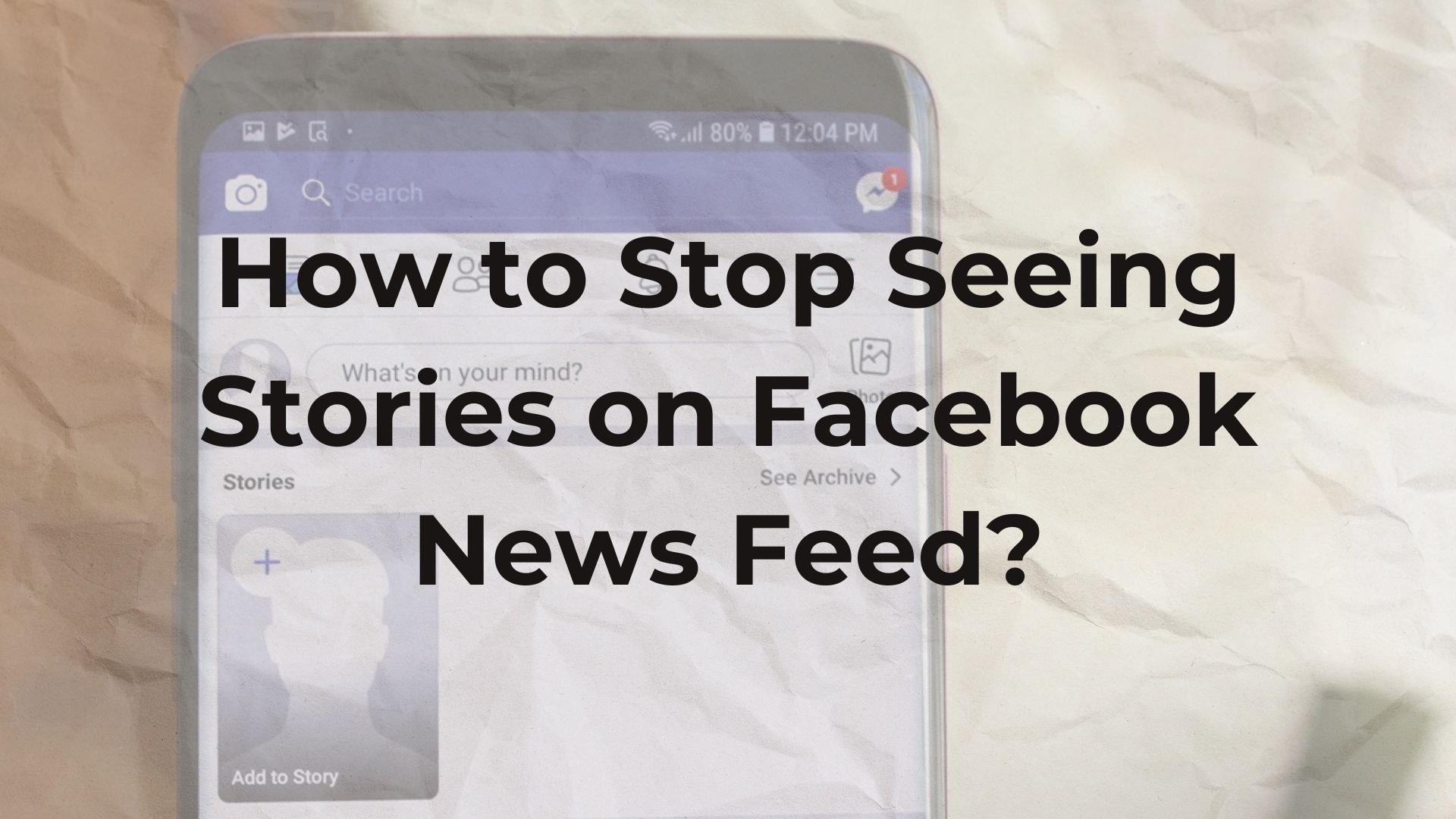
Removing stories from your Facebook News Feed can streamline your browsing experience. Many users find the constant stream of stories overwhelming and seek a cleaner interface. Facebook offers options to control what appears in your News Feed, including disabling stories. This article outlines simple steps to adjust your settings and customize your Facebook experience. Follow these instructions to tailor your News Feed to better suit your preferences.
Table of Contents
- Why Do You Want to Stop Seeing Facebook Stories?
- How to Use Facebook Settings to Manage Stories Visibility On News Feed?
- How To Stop Seeing Stories on Facebook Mobile App?
- How To Stop Seeing Facebook Stories On Desktop?
- How to Stop Seeing Facebook Stories from Specific Friends or Pages?
- What Are Alternative Solutions to Stop Seeing Stories?
- FAQs On How to Stop Seeing Stories on Facebook News Feed?
Why Do You Want to Stop Seeing Facebook Stories?
You might want to stop seeing Facebook Stories because they clutter your News Feed with content that is often irrelevant or distracting. Reducing the presence of these stories can make your feed more relevant and enjoyable. Additionally, minimizing exposure to constant updates can help reduce screen time and improve focus. Disabling or hiding stories can be an effective way to tailor your social media experience to better suit your preferences and daily routine.
How to Use Facebook Settings to Manage Stories Visibility On News Feed?
To use Facebook settings to manage facebook story visibility on your news feed, follow these steps. First, access your facebook feed preferences in Facebook settings by clicking on the small arrow in the upper right corner of your screen. Select 'Settings & Privacy' from the dropdown menu, then click 'Preferences.' Here, you can adjust your news feed preferences to reduce the visibility of facebook stories. This setting allows you to prioritize who you see first or to unfollow people to hide their facebook stories without unfriending them. Each change is immediately effective, ensuring you have control over your news feed content.
Privacy Settings
To use Facebook settings to manage the visibility of stories on your website in your news feed, follow these steps:
Open Facebook and click on the downward arrow in the top right corner to access 'Settings & Privacy.'
Select 'Settings' and navigate to the 'News Feed Preferences' option.
Here, choose 'Hide Story' to stop seeing stories from specific friends or pages.
Alternatively, adjust your overall news feed settings to reduce the frequency of all stories displayed.
These steps ensure a more tailored news feed experience, focusing more on posts and less on stories.
News Feed Preferences
To use Facebook settings to manage stories visibility on specific person in your News Feed, follow these steps:
Open Facebook and go to your settings.
Navigate to the 'News Feed Preferences' section.
Select 'Hide Stories From' to customize which contacts' stories you no longer wish to see.
Confirm your choices to ensure these stories do not appear in your News Feed.
This process effectively limits the visibility of unwanted stories, streamlining your browsing experience.
How To Stop Seeing Stories on Facebook Mobile App?
If you find the Stories feature on the desktop version of Facebook overwhelming or distracting, you can customize your News Feed to exclude them. This feature is particularly useful if you prefer a cleaner interface or wish to focus only on updates from friends and family without the interruptions of Stories. Below are the detailed steps you can follow on the Facebook mobile app to hide Stories from appearing in your News Feed:
Open the Facebook app on your mobile device.
Tap on the three horizontal lines in the bottom right corner of the screen to access the menu.
Scroll down and select 'Settings & Privacy', then tap on 'Settings'.
In the 'Preferences' section, find and tap 'News Feed Preferences'.
Select 'Hide Stories From' to manage the visibility of stories from specific people or pages.
This will prevent Stories from selected contacts or pages from appearing in your News Feed, allowing you to tailor your browsing experience according to your preferences.
How To Stop Seeing Facebook Stories On Desktop?
To stop seeing more Facebook pages and Stories on your desktop, you may want to streamline your News Feed to focus more on posts and less on stories. Facebook provides a simple way to mute stories from specific friends or pages, ensuring that you only see the content you find relevant or enjoyable. By following a few quick steps, you can customize your viewing experience and maintain a cleaner, more tailored feed.
Open Facebook and log into your account.
At the top of your News Feed, locate the Stories section.
Hover over a story from a friend or page you no longer wish to see.
Click on the three dots (…) that appear in the top right corner of the story.
Select 'Mute' to hide future stories from this friend or page.
Once you mute someone, their stories will no longer appear in your News Feed, helping you reduce distractions and focus on the content that matters most to the person around you.
How to Stop Seeing Facebook Stories from Specific Friends or Pages?
To stop seeing Facebook stories from specific friends or pages, you can easily mute their stories. First, open your Facebook app and navigate to the Facebook stories bar at the top of your News Feed. Browse through the stories until you locate one from the friend or page you no longer want to see on your feed. Tap on their profile picture to bring up additional options. Here, you will see an option to mute their stories. Select "Mute [Name]'s Story" from the menu. This action will prevent their stories from appearing in your Facebook bar completely while still allowing you to remain friends or followers. You can unmute them at any time by accessing the same menu. This feature helps customize your viewing experience without permanently altering your network connections.
What Are Alternative Solutions to Stop Seeing Stories?
Alternative solutions to stop seeing stories on the Facebook News Feed include using browser extensions, adjusting platform settings, customizing your news feed preferences, and altering how you interact with the platform. Each of these strategies provides a unique approach to tailor your social media experience, allowing you to minimize or completely remove story content from your view. Whether you prefer a cleaner interface free from distractions or simply wish to focus more on updates from friends and family rather than stories, these methods can significantly enhance your Facebook browsing experience. This introduction will explore these varied alternatives, helping you find the most suitable solution for managing your News Feed effectively.
Using Facebook Lite
Facebook Lite is a streamlined version of the standard Facebook app, designed to consume less data and work efficiently on slower connections. As a result, it displays fewer stories and offers a more basic, less cluttered user experience. This version primarily focuses on essential functionalities, significantly reducing the presence of stories and other dynamic social media management and content. By switching to Facebook Lite, users can enjoy a simplified interface that inherently minimizes distractions like stories, making it an effective alternative for those seeking a less busy news feed.
Engagement Reduction
To reduce the visibility of stories on your Facebook News Feed, you can take several alternative steps focused on decreasing your engagement. First, consciously avoid interacting with stories. Do not like, comment, or share them. Facebook's algorithms prioritize content based on user interaction, so minimizing your engagement can lead to fewer stories appearing in your feed.
Secondly, spend less time viewing stories. If you routinely skip over story content, the algorithm will note your lack of interest and adjust your News Feed accordingly. Over time, this behavior will teach the algorithm to deprioritize such content, effectively reducing the number of stories and apps that appear on your feed.
FAQs On How to Stop Seeing Stories on Facebook News Feed?
1. How can I stop seeing stories on my Facebook News Feed?
To stop seeing stories on your Facebook News Feed, go to the settings menu, select "News Feed Preferences," and adjust your story settings.
2. Is it possible to completely remove stories from appearing in my News Feed?
Yes, it is possible to completely remove stories from appearing in your News Feed by disabling the story feature in your account settings.
3. What options do I have to manage the visibility of stories on my Facebook feed?
You can manage the visibility of stories on Facebook by customizing your News Feed preferences, click settings such as hiding stories from specific people or controlling story playback settings.
4. Will changing these settings affect other areas of my Facebook experience?
Changing these settings will only affect how stories are displayed in your News Feed and will not alter other areas of your Facebook experience.
5. How do I revert back if I want to start seeing stories again?
If you want to start seeing stories again, simply go back to the News Feed preferences and re-enable the story features.