Why is my Discord pfp blurry? How to fix blurry pfp on Discord?
Written by: Hrishikesh Pardeshi, Founder at Flexiple, buildd & Remote Tools.
Last updated: Sep 03, 2024
Discord is an all-in-one voice and text chat for gamers that’s free, secure, and works on both your desktop and phone. You can create text and voice channels with unlimited members, send direct messages to other users, play games with your friends, and more.
Discord has an intuitive interface that is perfect for interacting with friends while gaming.
But just like in video games, there are also errors and glitches that Discord users run into. The most common glitch is the one that makes your profile picture or pfp blurry.
TABLE OF CONTENTS
Why is my Discord pfp blurry?
So, if you are wondering why is my Discord pfp blurry? It is because you uploaded your profile picture using the Discord mobile app.
A blurry profile picture on Discord makes your profile look bad. This is why you should fix a blurry Discord profile picture immediately.
The profile picture is one of the most important aspects of your Discord account. It's the first thing people see when they visit your profile. So, it is important to have a profile picture that looks good and is of the highest quality. That way, people will be able to remember you when they see your name and this will help you build a good reputation.
In the next section, we share the steps that you can follow to fix a blurry profile picture on Discord.
How to fix blurry pfp on Discord?
On Desktop:
- First, open an internet browser such as Chrome or Safari.
- Then go to this Discord login page http://discord.com/login
- Now, log in to your account by entering your email address and your password.
- After logging in to Discord, tap on the “Settings” icon beside your name.
- Next, click "User Profile". Here you’ll see a “Change avatar” button. Click on this button.
- Once you’ve selected a high resolution profile picture that you want to upload, tap on it to select it.
- Then, tap on “Add” to upload it to Discord.
- Once you’re done editing your profile picture, tap on “Apply” to save the photo. This is how you can fix the blurry pfp issue on Discord if you are using desktop.
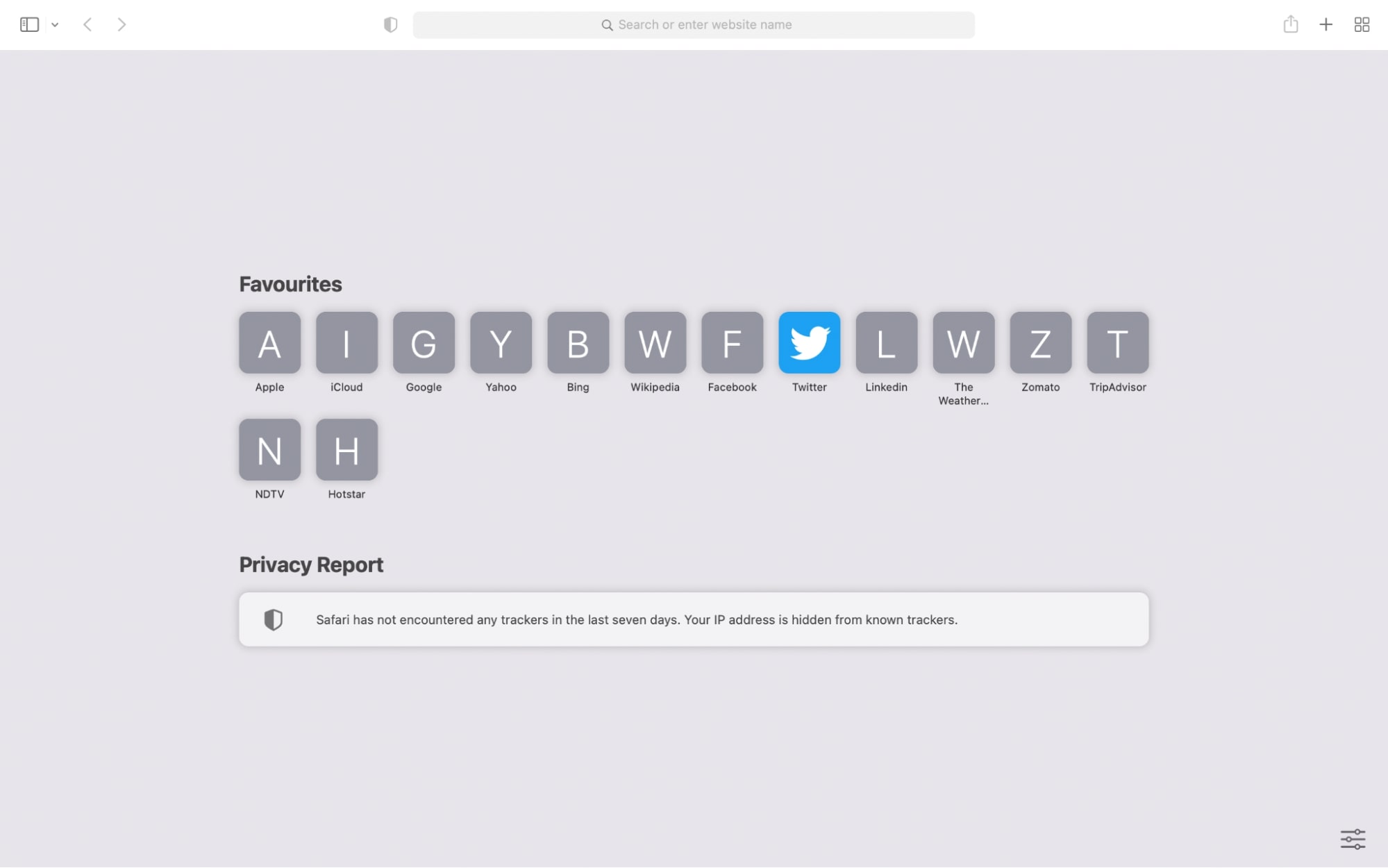
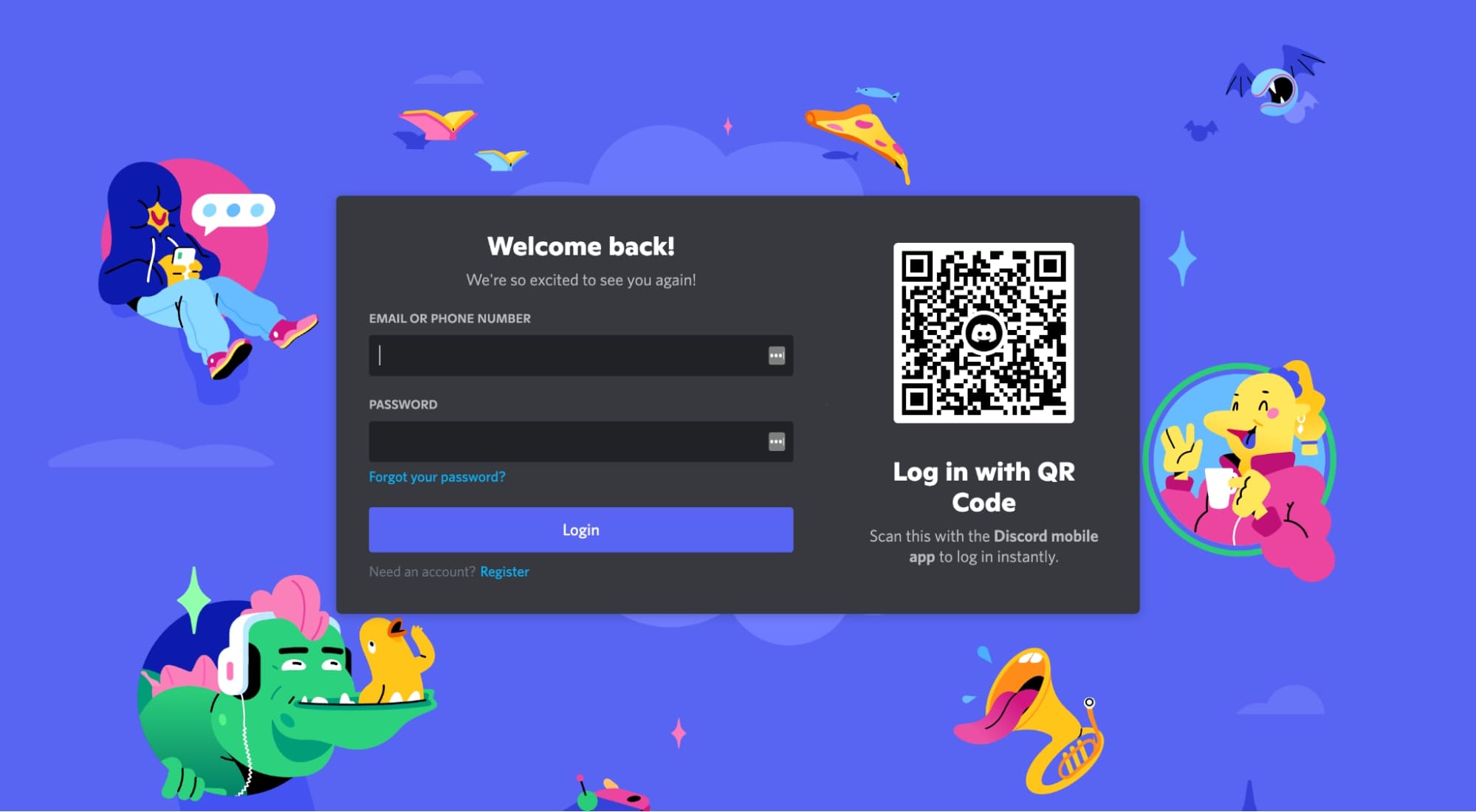
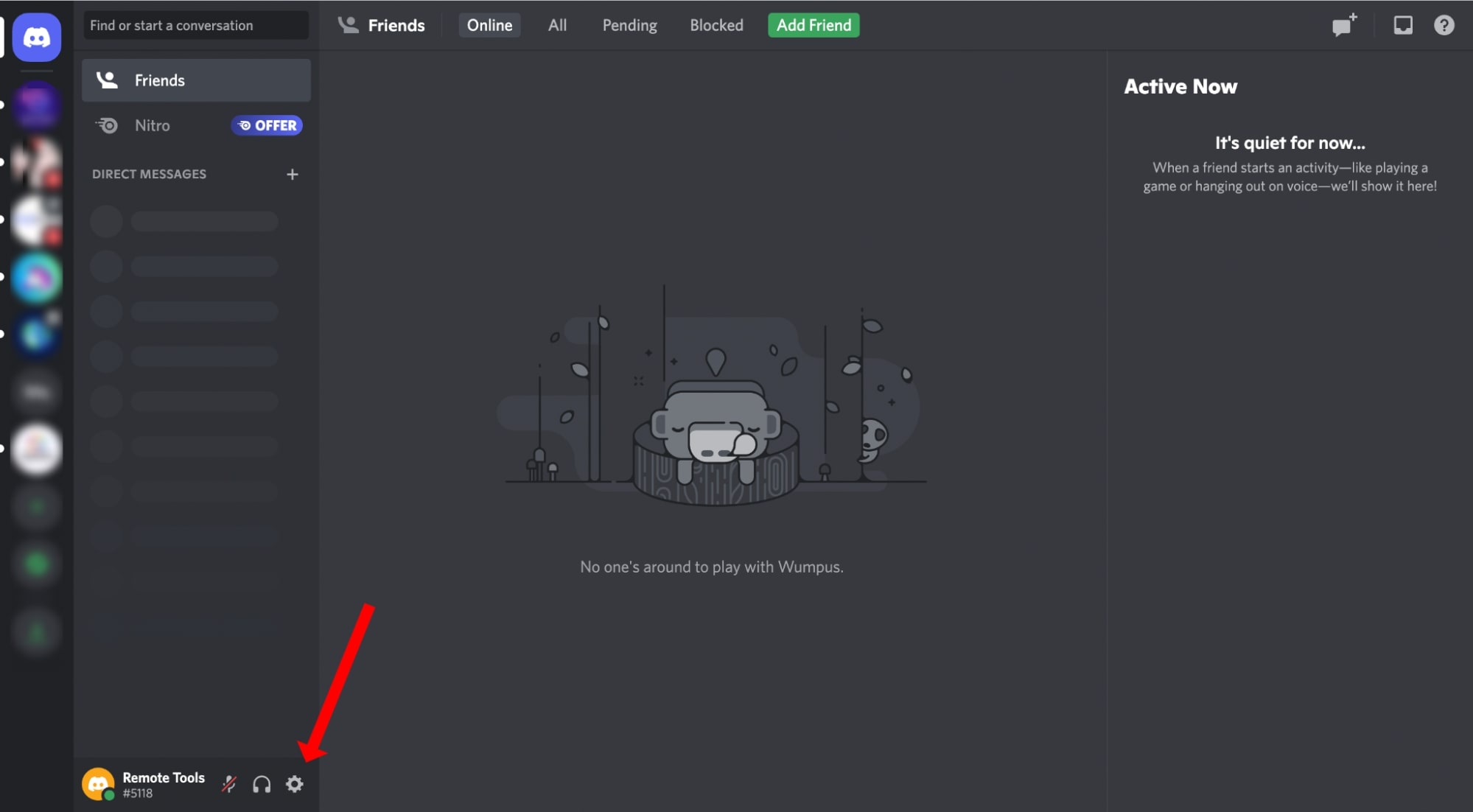
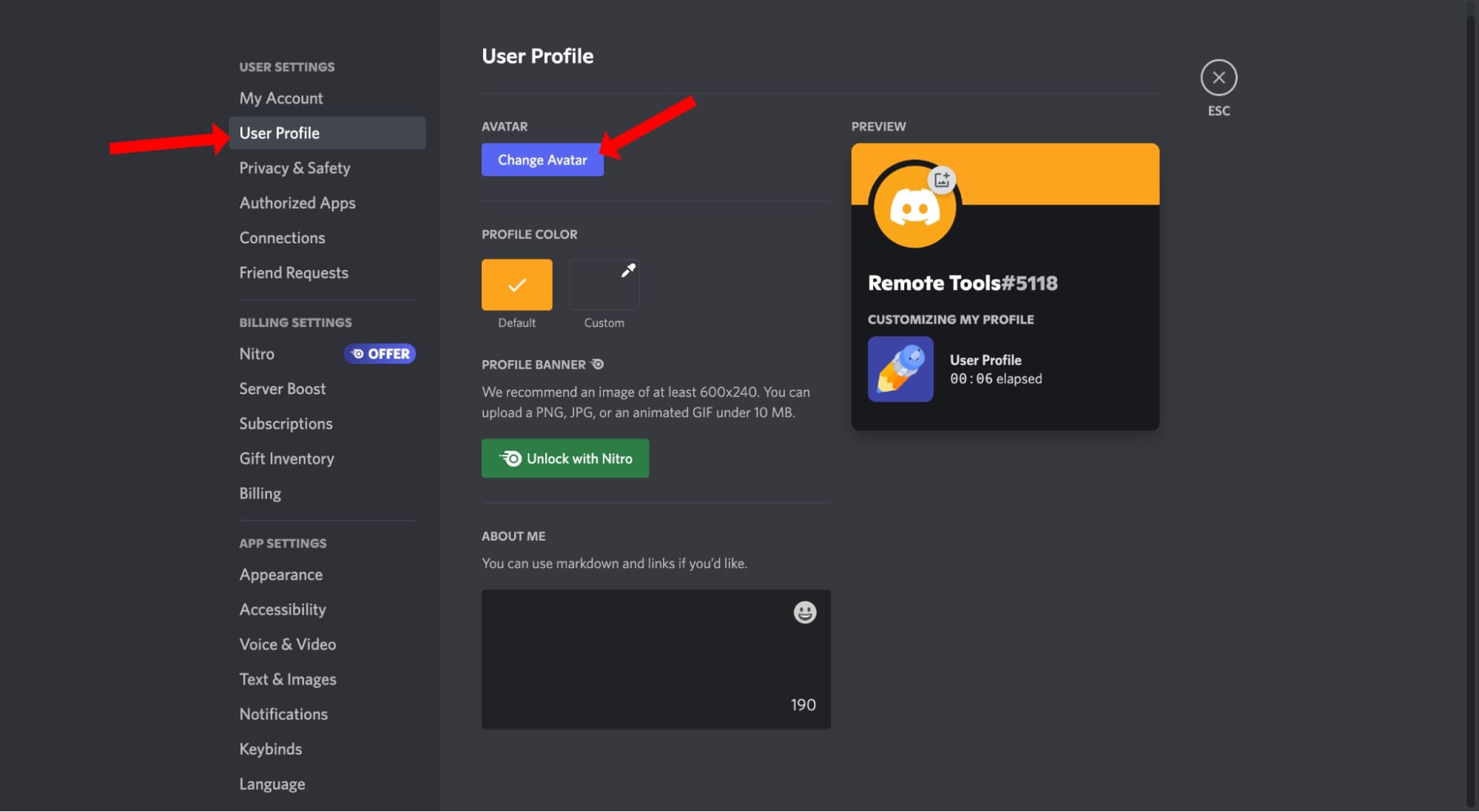
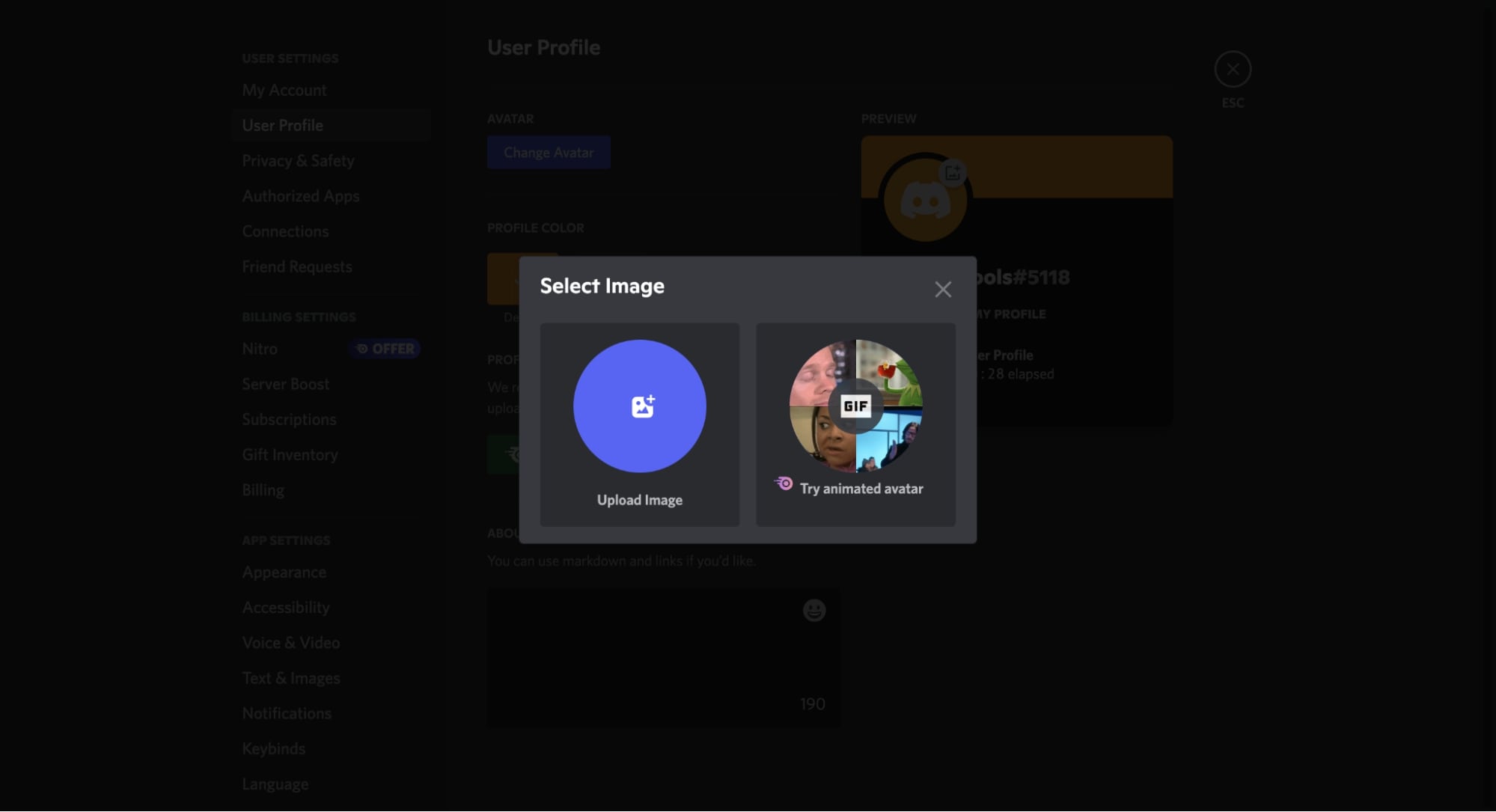
On Mobile:
If you are using Discord on your mobile, then here are the steps you need to take to ensure your Discord pfp is no longer blurry.
- On your mobile device, open any internet browser like Chrome or Safari.
- Next, go to this website: http://discord.com/login.
- After that, log in to your account by entering your Discord email address and your password. Make sure to stay in the browser and use the desktop version of Discord on mobile.
- Since there are a lot of components on Discord, it would be difficult to view it all at once on the screen. So to view the side panel, click on the left menu.
- Once you zoom out, click on the gear icon next to your name to access the “Settings” page.
- Next, go to “User Profile”. Here you’ll see a “Change avatar” button. Select this option to choose a picture for your Discord profile picture.
- Once you’ve selected a high resolution profile picture that you want to upload, tap on it to select it.
- Then, tap on “Add” to upload it to Discord.
- Once you’re done editing your profile picture, click on “Apply”.
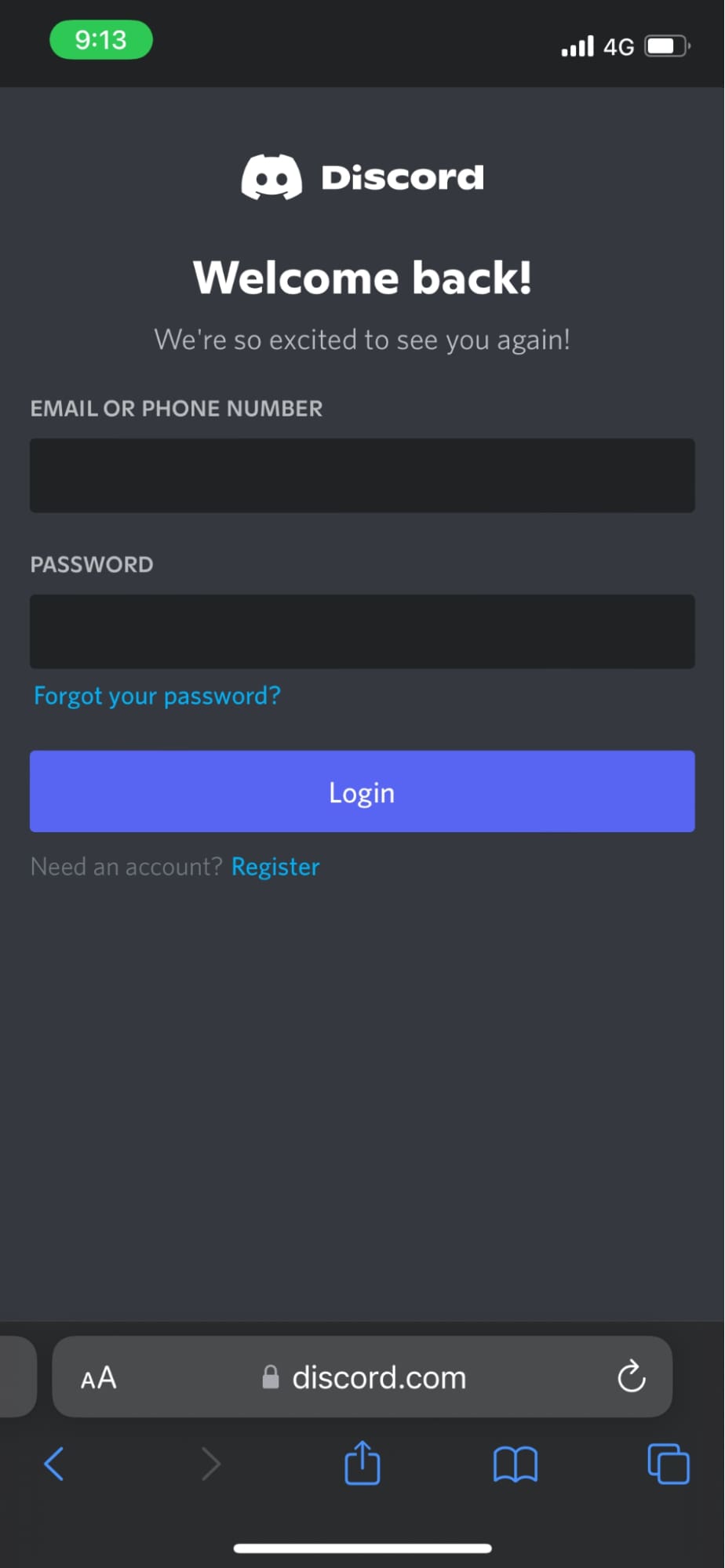
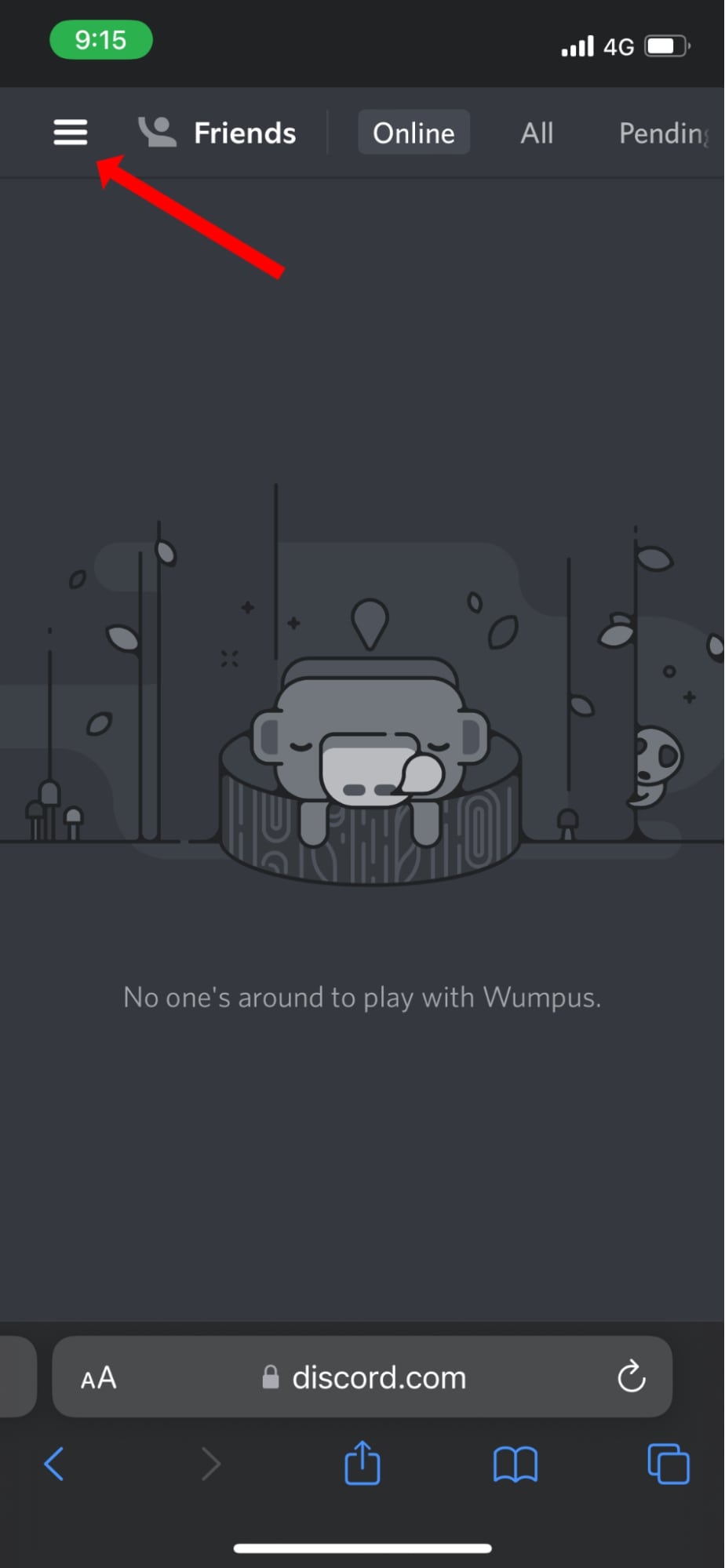
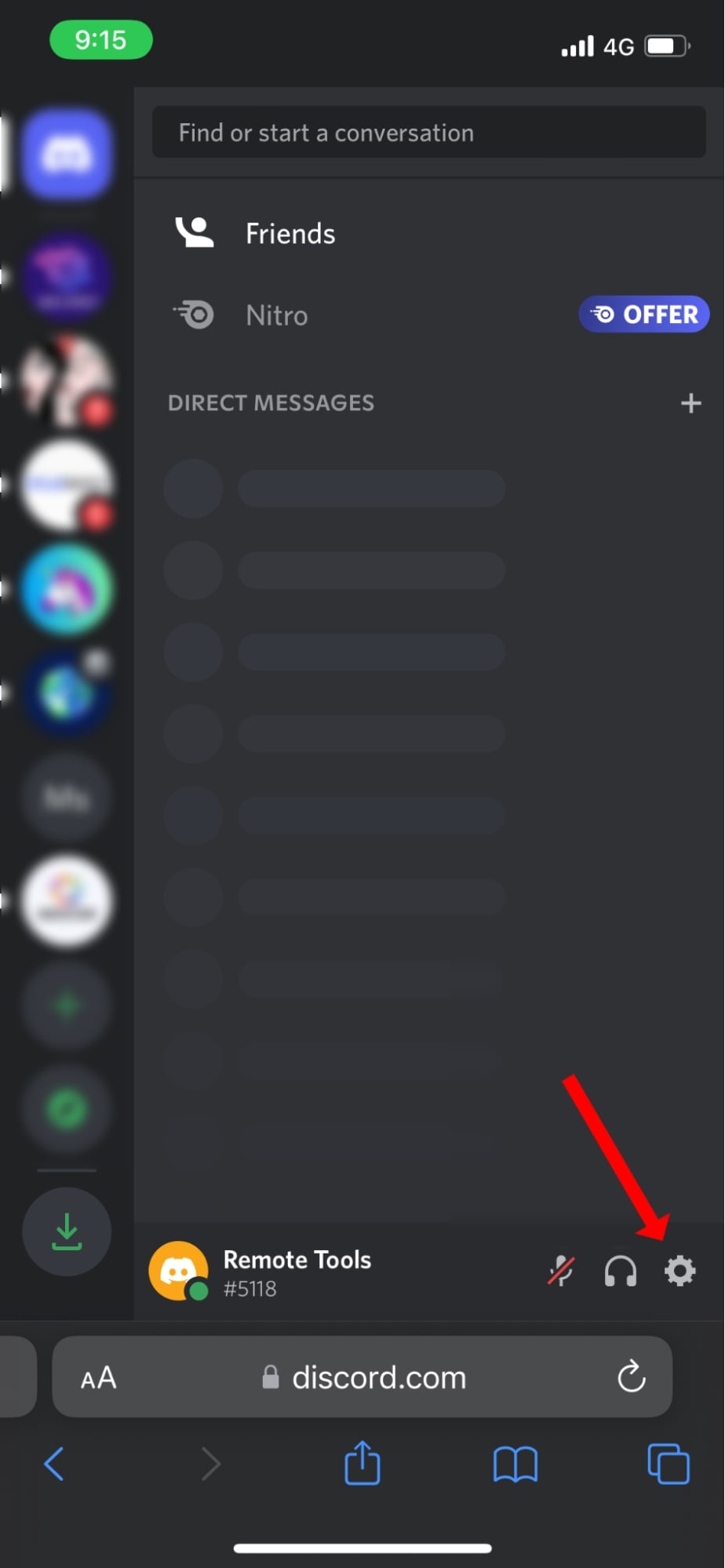
<
>
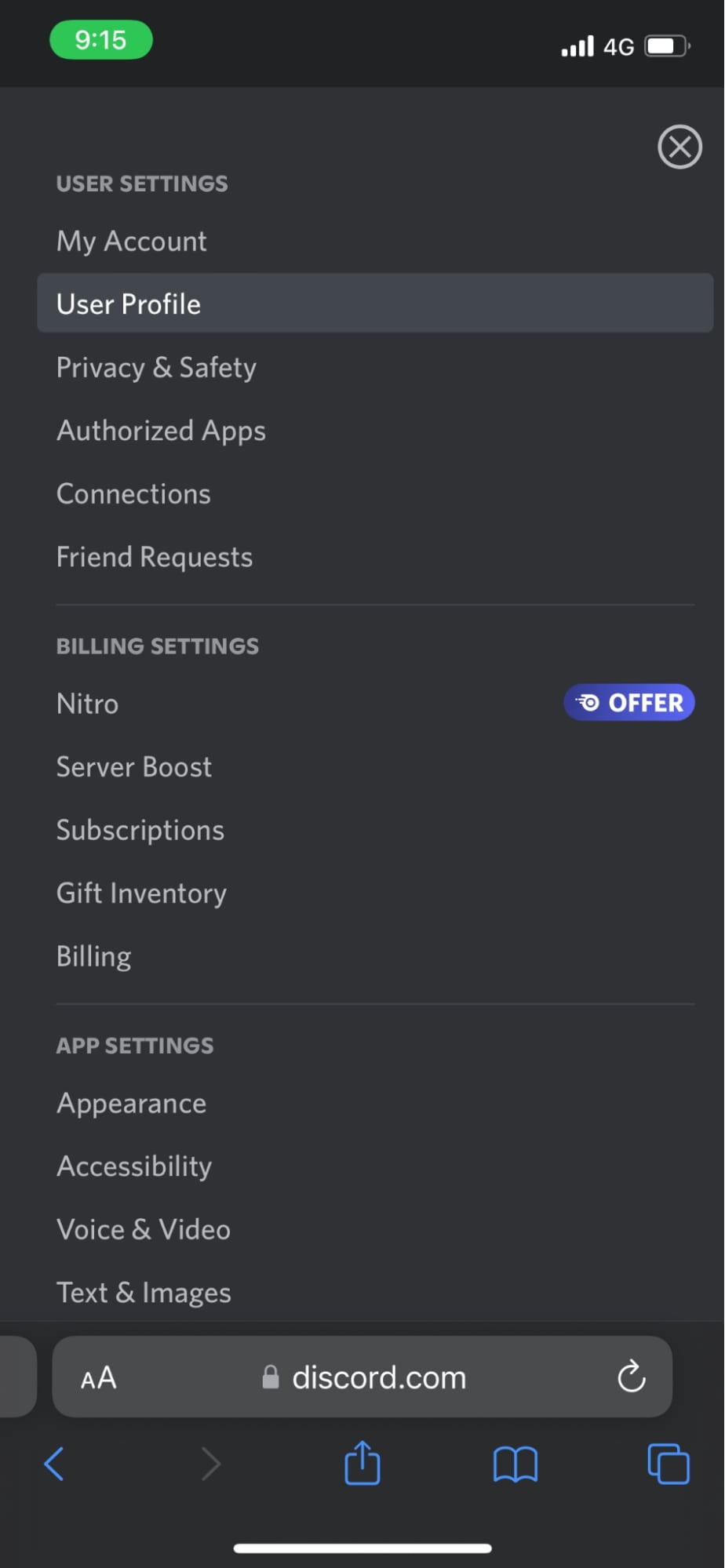
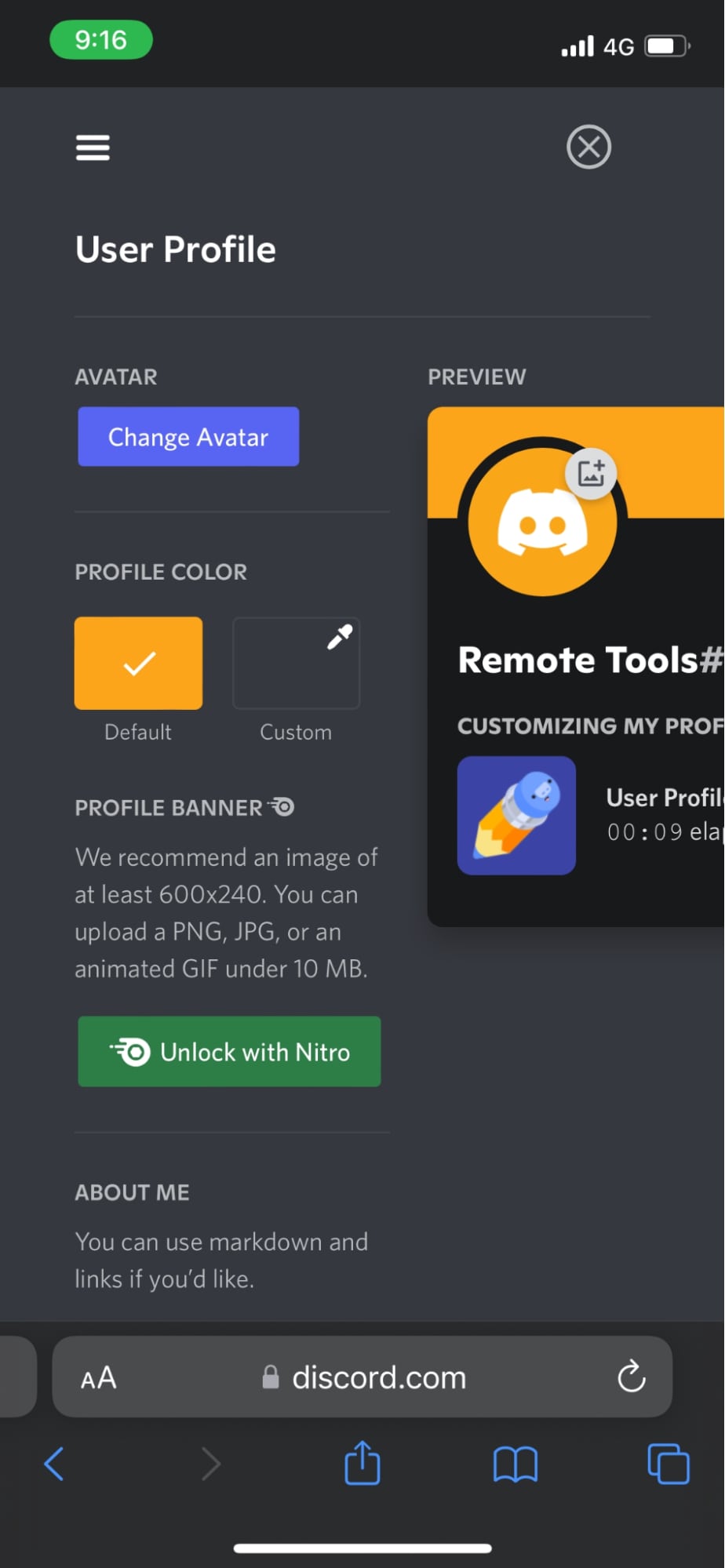
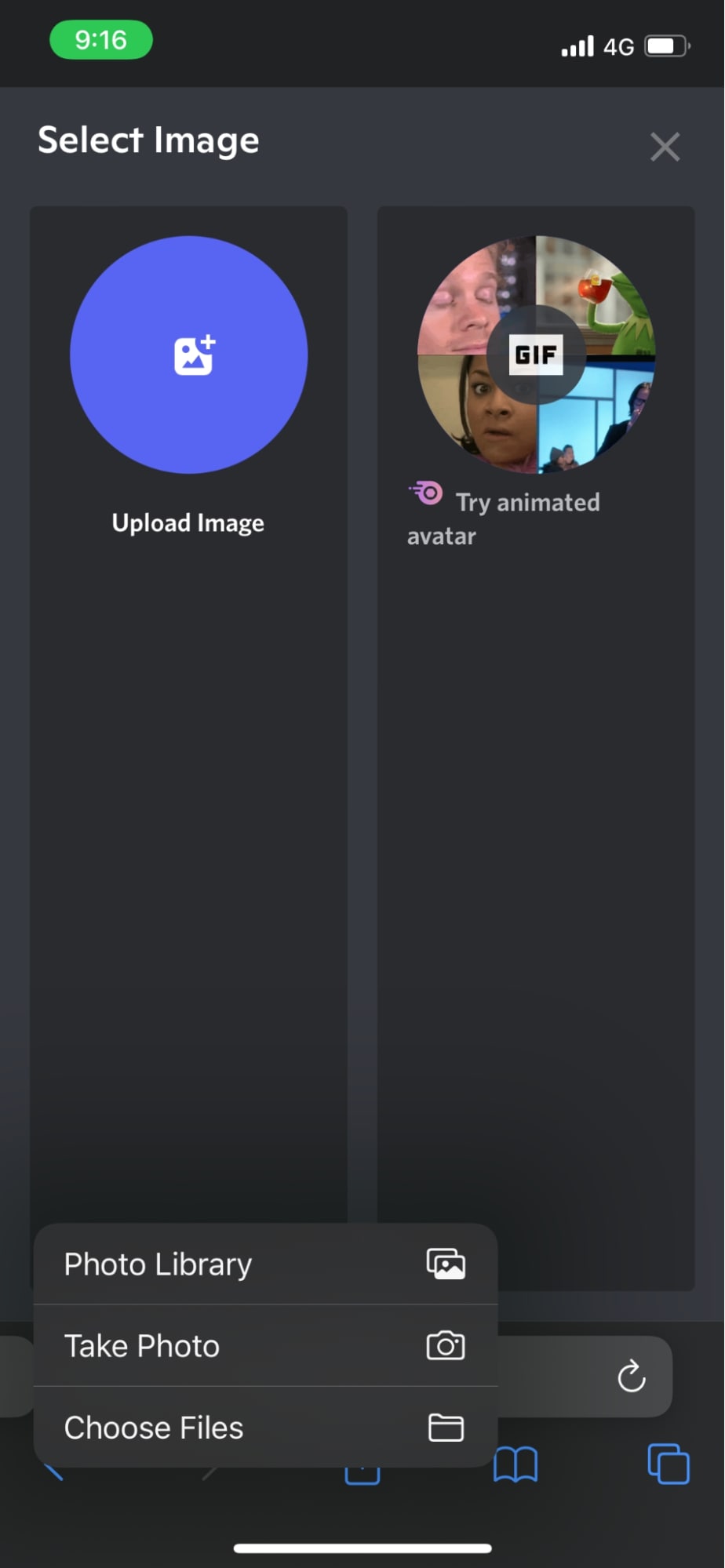
Now, go to your profile to view your profile picture. Since you have uploaded your Discord pfp using a browser, the picture will not be blurry.
Conclusion
Discord has grown in popularity with gamers thanks to its great user experience. However, Discord currently faces a glitch when you upload your pfp using the Discord mobile app. The uploaded image appears blurry.
So, in order to fix this issue, you should upload your pfp on the desktop version of Discord. This will ensure that your profile picture is clear and crisp.