How To Make a Rules Channel in Discord Server on Desktop and Mobile Devices?
Written by: Hrishikesh Pardeshi, Founder at Flexiple, buildd & Remote Tools.
Last updated: Sep 03, 2024
When creating a server on Discord, you might wonder how to create a rules channel in the server. As there can be many users in the server or channel's community, it's important for you to create rules to ensure organization in the channel. Doing this can also help the server admin and moderators manage inappropriate activities from users.
Creating a rules channel helps to ensure that other users follow the basic ethics. Note that only the channel owner and admins can set chat rules. Read through this article to discover how to create a rules channel on desktop and mobile devices.
TLDR
You can follow this guide to help you create a rules channel on Discord servers:
Go to the server you want to create the rules channel in and right-click on the server icon.
Click on Create Channel. Type the channel's name and select Text.
Go to the channel's settings and go to the Advanced Permissions option. Turn on the Read Message History and View Channel permissions and turn off Send Message.
Type the rules in the message field and press the Enter key to post your own rules.
Table of Contents
- How To Create a Rules Channel on a Discord Server on a Desktop
- How To Create Your Own Chat Rules on a Channel Using the Discord Mobile App
- An Alternative Method of Creating Chat Rules on a Discord Channel Using Webhooks
- Can You Connect Your Twitch Channel to Discord?
- How To Add Twitch Chat Rules to a Channel
- Creating a Good Twitch Chat Rules Template
- How Can You Enforce These Chat Rules on Your Discord Channel
How To Create a Rules Channel on a Discord Server on a Desktop
You can create a rules channel on your Discord server using your PC by following the following steps:
Step 1: Create a Discord Channel
After logging into your Discord account, right-click on the server icon you're adding a rules channel. You can find this icon on the left-side panel of the window.
Click on the Create Channel option on the drop-down menu that appears.
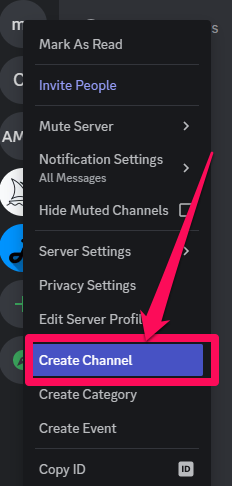
A create channel page appears when after clicking on this tab. There you can type the channel's name. You can decide to name the channel Rules.
Choose the Text option under the channel type section on this same page. You can do this by clicking on the tiny circle next to it. Select the Create Channel button at the bottom of this page to exit it.
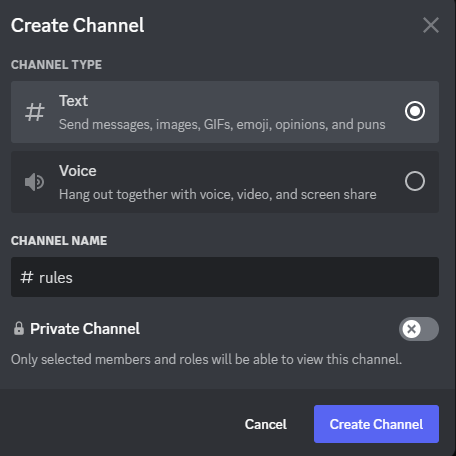
The new channel will now appear on the server details pane.
Step 2: Click on Edit Channel
After creating the text channel, you can click on the Edit Channel button that is beside the channel's name. A gear shape represents this button.
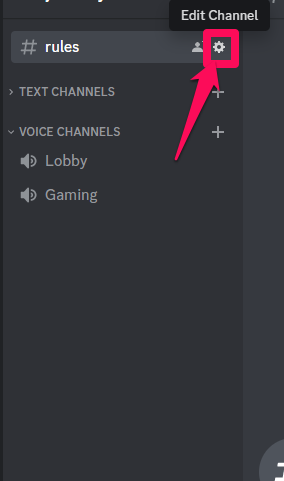
This will lead you to the channel's setting page.
Step 3: Go to Permissions
On the channel's settings, click on Permissions and go to the Advanced Permissions section. There, you'll see the General Channel Permissions settings header.
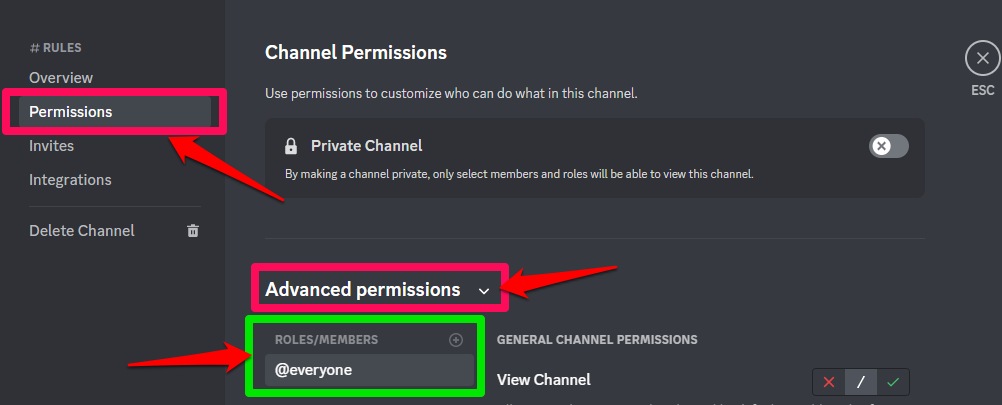
Note that before you set the permissions, ensure that you select the @everyone option in the Roles/Members section.
Locate the View Channel permission and click on the green mark button to enable it. Scroll down and enable the Read Message History permission also.
Locate the Send Messages permission and disable it by clicking on the red cross button. This helps to prevent other users from sending messages to the channel.
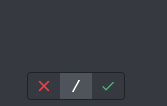
Click on the Save Changes button when you're done setting this permission and click on the ESC button at the top-right corner of the page to go back.
Step 4: Type Your Rules
After enabling these permissions, go to the rules channel you created. You are now ready to type your rules.
You can choose to type your rules in either a numbered or bulleted format. If you choose to write in a bulleted format, you can use emojis as your bullet points. All you need to do is click on the Emojis button in the message field and find the emoji that aligns with your server's theme. Consider making your rules specific to the server's theme.
Type your rules in the messaging field. If you want the rules to pop out, just type two asterisks after the emoji or number before you type the rule and add two asterisks again after you type the rule. Ensure you go down a line when typing the rules so members can read the rules list easily.
You can also add disciplinary action for violent actions, common discriminatory slurs, hate-based speech, and offending members on the community guidelines as a chat moderator. Try not to add too many rules.
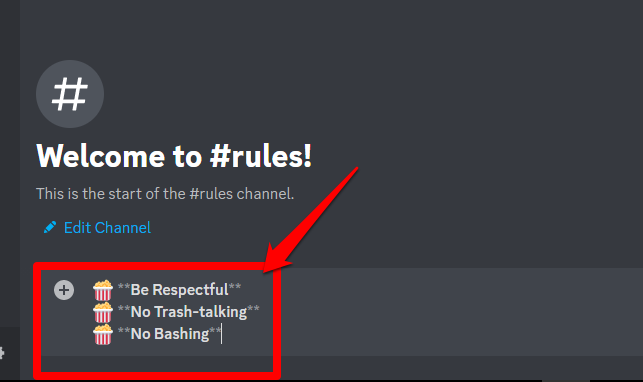
Once you're done typing your own guidelines, press the Enter key, and you've successfully created your rules channel on your Discord Desktop.
How To Create Your Own Chat Rules on a Channel Using the Discord Mobile App
In case you don't have access to a PC to create a rules channel, there's a way to do it through your mobile phone.
Step 1: Create a Channel
Click on the menu icon on the top left corner of your phone screen, which is represented by three horizontal lines. This will open the left side panel, where you can click on the server icon you want to add to the rules channel.
Click on the plus sign next to the Text Channels tab to create the channel. This will lead you to a page like on a PC, where you can type the channel name and choose the channel type.
Click on the Create button at the top-right corner of your screen to create the channel.
Step 2: Locate the Channel Setting
After creating the channel, click on the blue Edit Channel hyperlinked text to go to the channel setting.
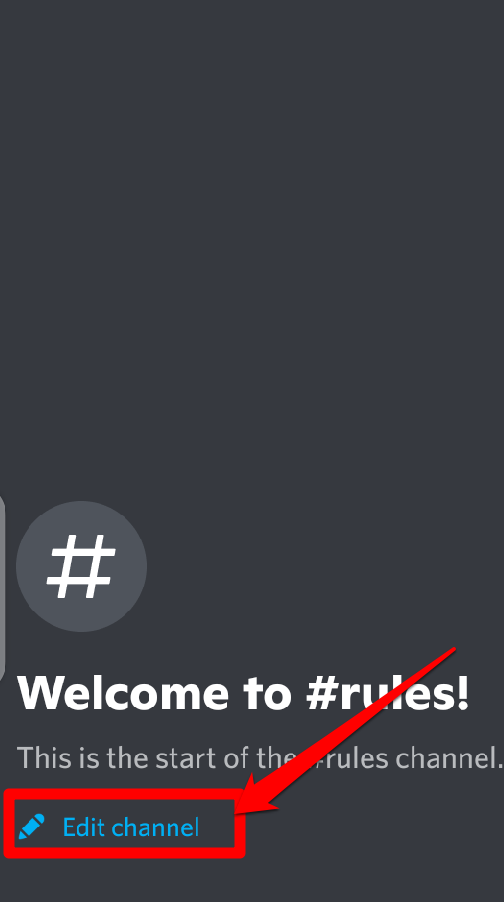
Click on Channel Permissions on the page that appears next. Select Advanced View, and under the Roles header, click on @everyone.
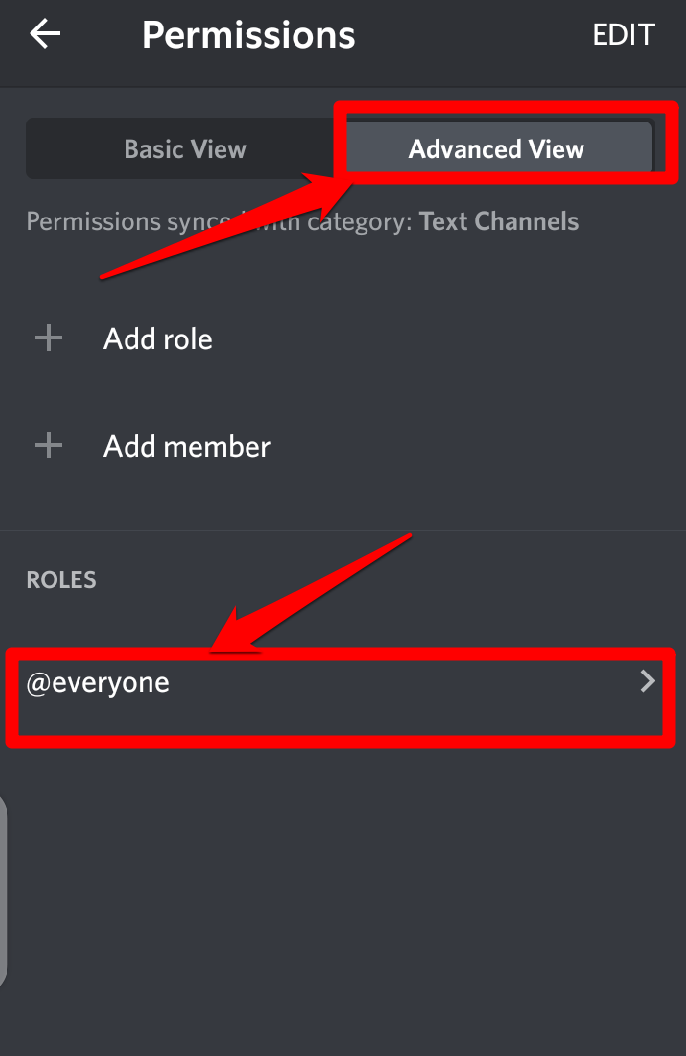
Like a PC, scroll down the page and enable the View Channel and Read Message History permissions. Disable the Send Messages Permission.
Go back to the channel page, as the permissions will save automatically.
Step 3: Go to the Channel Page and Create the Rules
Once you're on the channel page, head to the messaging field and start listing your relevant rules. You can follow the same procedure as you would on a PC. (Refer to step 4 of How To Create a Rules Channel on a Discord Server on a Desktop).
An Alternative Method of Creating Chat Rules on a Discord Channel Using Webhooks
If you're an advanced Discord user, you might have seen the term Webhooks. Webhooks are unique URLs you can use to link services to your Discord account.
These webhooks can be used to send updates and automate messages on your Discord text channels. You can also use them to create community guidelines in your own channel.
Step 1: Go to the Channel Settings Page
After creating your rules channel and enabling the permissions, go to the channel settings page again by clicking on the Edit Channels button.
On the channels setting page, click on the Integrations tab.
Step 2: Locate the Webhooks Option
Once you click on the Integrations tab, you will see a webhooks option. Click on the Create Webhooks button.
This will lead you to a new webhook page. There you can input the name of the server in the Name field and click on the Copy Webhook URL button.
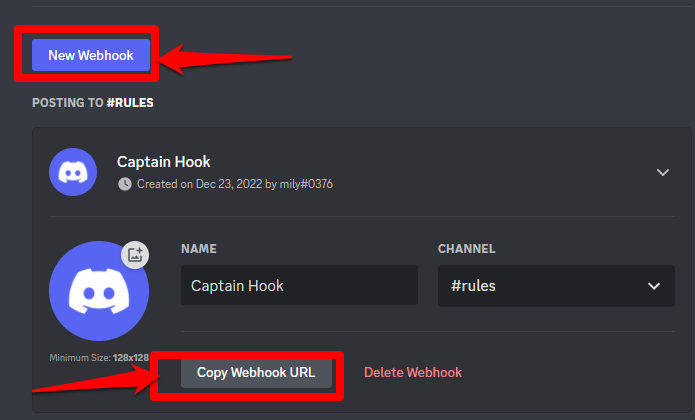
Step 3: Go to the Discohook Website
Now, go you your browser and visit the Discohook website. Once you're on this website, click the Clear All button at the top of the page. This helps to erase all the texts available in the fields automatically.
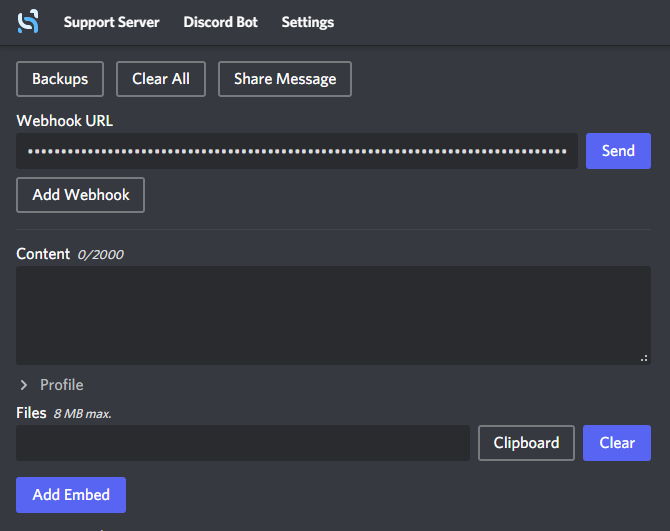
Go to the Webhook URL section and paste the URL link you copied earlier.
Go to the Profile section and click on the Add Embed button. This will open a drop-down menu.
Step 4: Create Your Chat Rules
Once you click on the Add Embed button, select the Embed 1 and Body options to start typing one of the rules and its description.
You can add a clickable link on the URL section and choose the color you want from the Colour section.
To add another rule, click the Add Embed button again and repeat the above procedure.
Once you're done, click on the Send button next to the Webhook URL section. You will receive a message on your Discord rules channel. The rules you set will appear as a post in the channel.
Can You Connect Your Twitch Channel to Discord?
Yes! It's possible to connect your twitch channel to Discord. Simply go to Connections under your Discord User Settings. Connect your Twitch account by clicking on the Twitch Icon Tile and logging into your Twitch account.
How To Add Twitch Chat Rules to a Channel
You can create your own set of Twitch community guidelines by following these steps:
Go to your profile icon and click on the Channels tab in the menu that appears.
Click on Customize channel on the page that appears next.
Doing that will lead you to a page where you can click on the Moderation tab at the left-hand side of your screen.
You can now add your Twitch channel rules into the provided space under the category Chat Rules. Twitch allows you to block hyperlinks on that page as part of your Twitch rules.
Creating a Good Twitch Chat Rules Template
You can create chat rules for twitch by adding the best chat rules that fit the channel's theme. You can also use this template to create the chat rules for your Discord server. Consider these options when creating your twitch rules:
Disallow demeaning remarks or slurs: Ask your members to treat other humans with kind respect by not typing inappropriate statements, describing violent actions, and promoting hate speech. You can ban hate-based speech and the most common discriminatory slurs on the channel.
Disallow political/argumentative speech: It's advisable that you ban people from discussing topics such as politics or religion. Doing this can reduce disagreements amongst users in the channel and reduce statements that can lead to physical reactions.
Ban certain actions: As you're banning words, you can also ban hyperlinks and certain chat commands. You can also ban self-promotion and hate-based chat in the Twitch community.
Create other chat rules related to your channel's content: If your channel involves a game with a storyline or a tv show, you can add Twitch stream rules such as giving spoilers and backseat gaming. You can also create a chat rule describing the channel's primary language.
Add other rules: You can add miscellaneous rules requiring common sense. The rules can include no spamming messages, banning certain words, and no typing in all caps.
How Can You Enforce These Chat Rules on Your Discord Channel
Chat rules are meaningless unless they are followed. By moderating the chat and setting up a chatbot, you can ensure that your own viewers follow the rules.
You can usually moderate the chat by yourself when you first start out. If other viewers continue breaking rules, take appropriate action, such as a reminder, a time-out, or a channel ban.
You can add moderators to your team as needed. Ensure that the chat moderators or moderation team are trustworthy and dependable and that they understand the rules and culture of your channel. This will enable members to listen to the moderation team.