A Complete Guide on How to Report Someone on Discord
Written by: Hrishikesh Pardeshi, Founder at Flexiple, buildd & Remote Tools.
Last updated: Sep 03, 2024
Since you're looking for how to report someone on Discord, chances are that you have encountered people on the platform who overstepped their boundaries. Considering its large user base– over 150 million active Discord users– it’s not surprising to find people who default to the platform's terms of use.
If you encounter someone on Discord who is abusive or harassing, you can report them to the Discord team. This article will show you how to report someone on Discord using your mobile device or desktop app.
TLDR
Follow these steps to report someone on Discord:
-
Go to https://support.discord.com/ to visit Discord’s customer support page.
-
Click on Submit a Request.
-
Select the type of violation you wish to report.
-
Provide a detailed report in the description box
-
Include the user ID in the message and attach screenshots proving that the user violated Discord's policy.
-
Click Submit to send the report to Discord's safety team.
TABLE OF CONTENTS
- How To Report Someone on Discord
- How to Report a Server on Discord
- What Offenses Can You Report on Discord
- What's Next
How To Report Someone on Discord
Before signing up, Discord ensures that every new Discord user expresses willingness to abide by the platform’s code of conduct. However, there’s a potential to have people who will willingly violate the code of conduct. In such a case, it becomes necessary to report such a user.
How to Report Someone's Behavior on the Discord Mobile App
Discord provides a shortcut to report spam messages directly from your DM. When you receive a direct message, you can immediately hit the red Report Spam button to report the user. If you want to report someone on Discord via your iOS or Android app, you may follow the steps below:
-
Open Discord from your mobile phone and sign into your Discord account.
-
Browse through the list on the left sidebar to select the Discord server hosting the offending user.
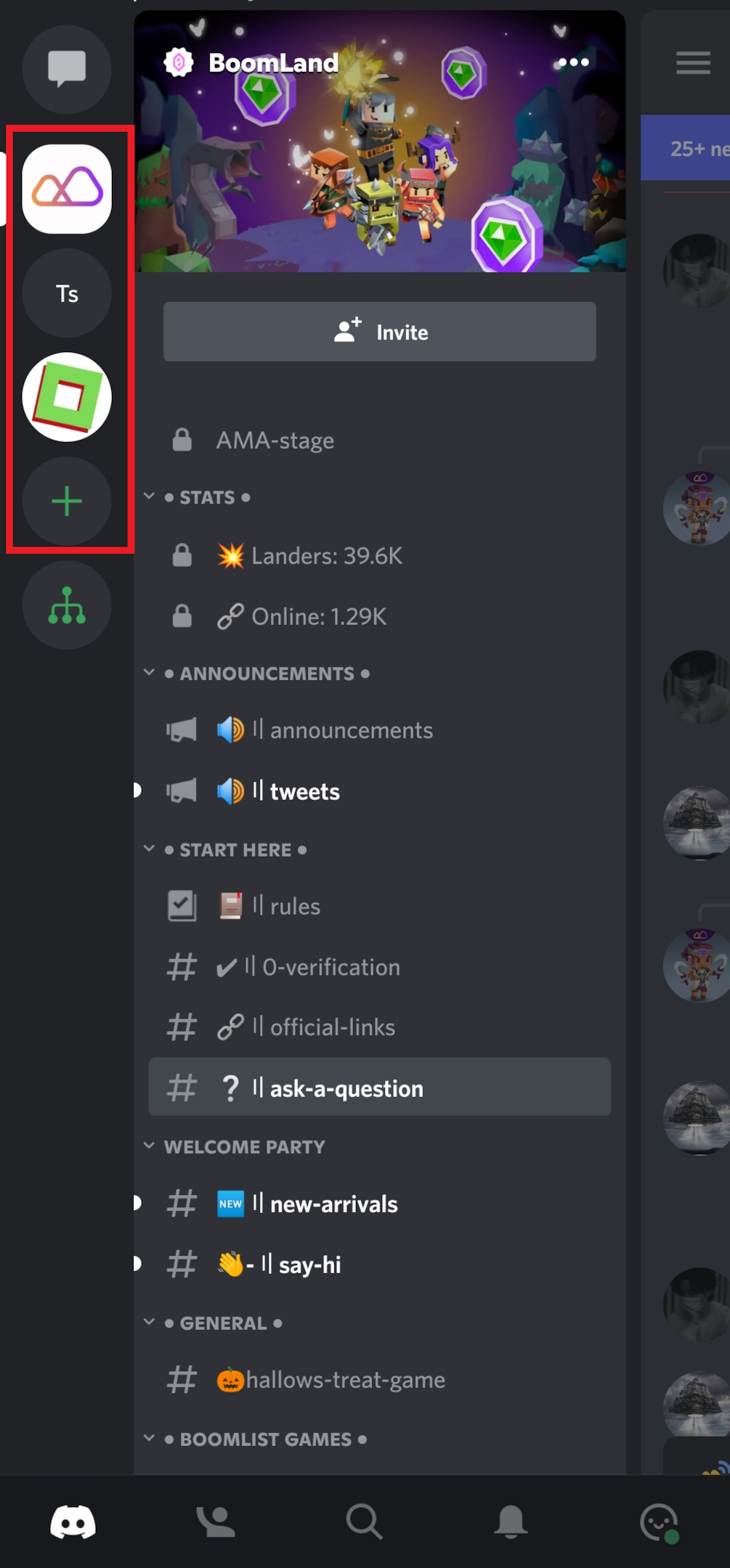
-
Navigate to the channel containing the specific message you wish to report. Browse through the messages to find the message you want to report.
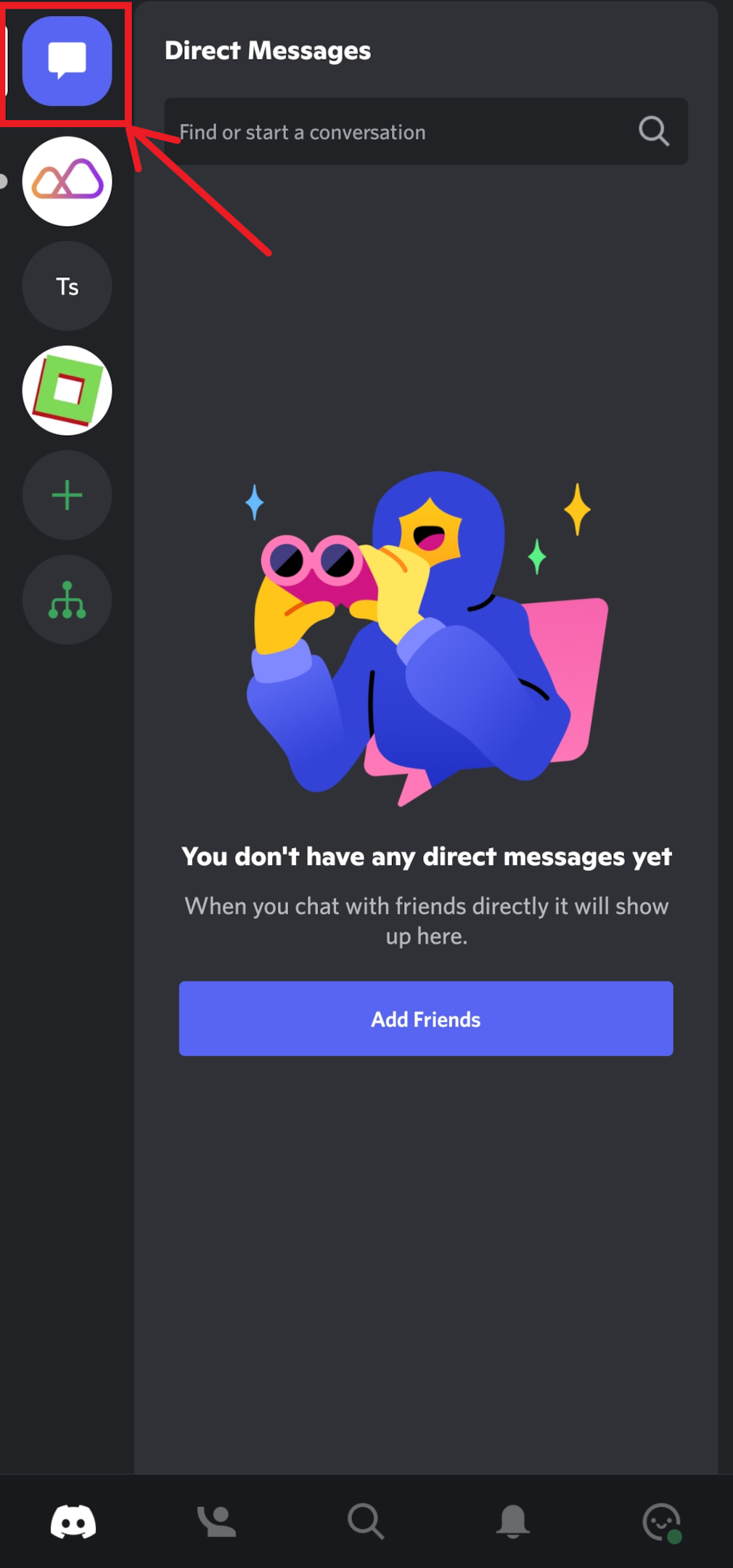
-
If you want to report a user who trespassed via direct messages, go to the Direct Message icon, the top button on the menu list. Then, navigate to the message you wish to report.
-
Click and hold the offending message. A small window should appear, showing a list of options available to you. Select “Report.”
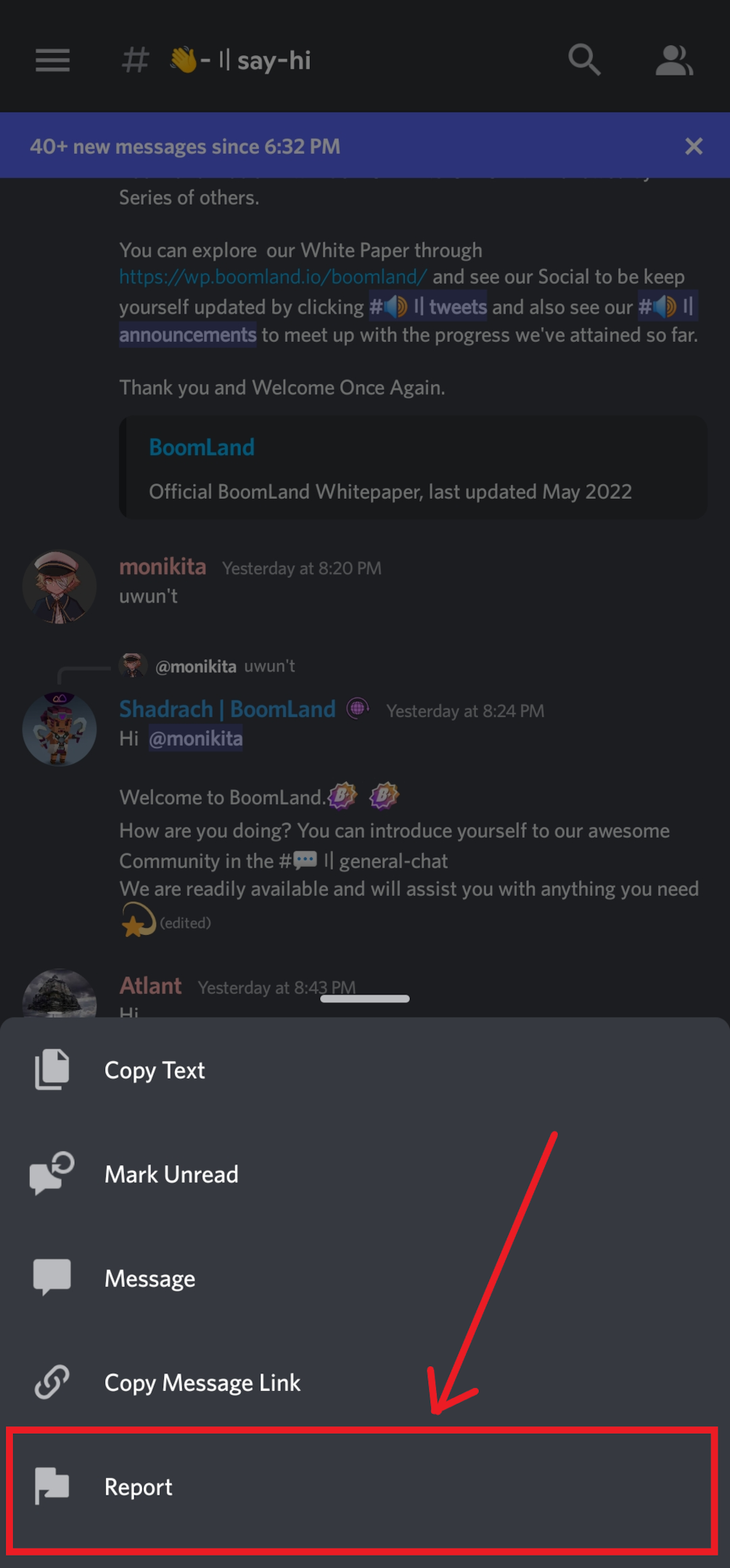
-
Once you select Report, a new window titled “Report Message” will appear. This window contains a list of possible categories that best describes the nature of abuse you are reporting. Select the appropriate report type.
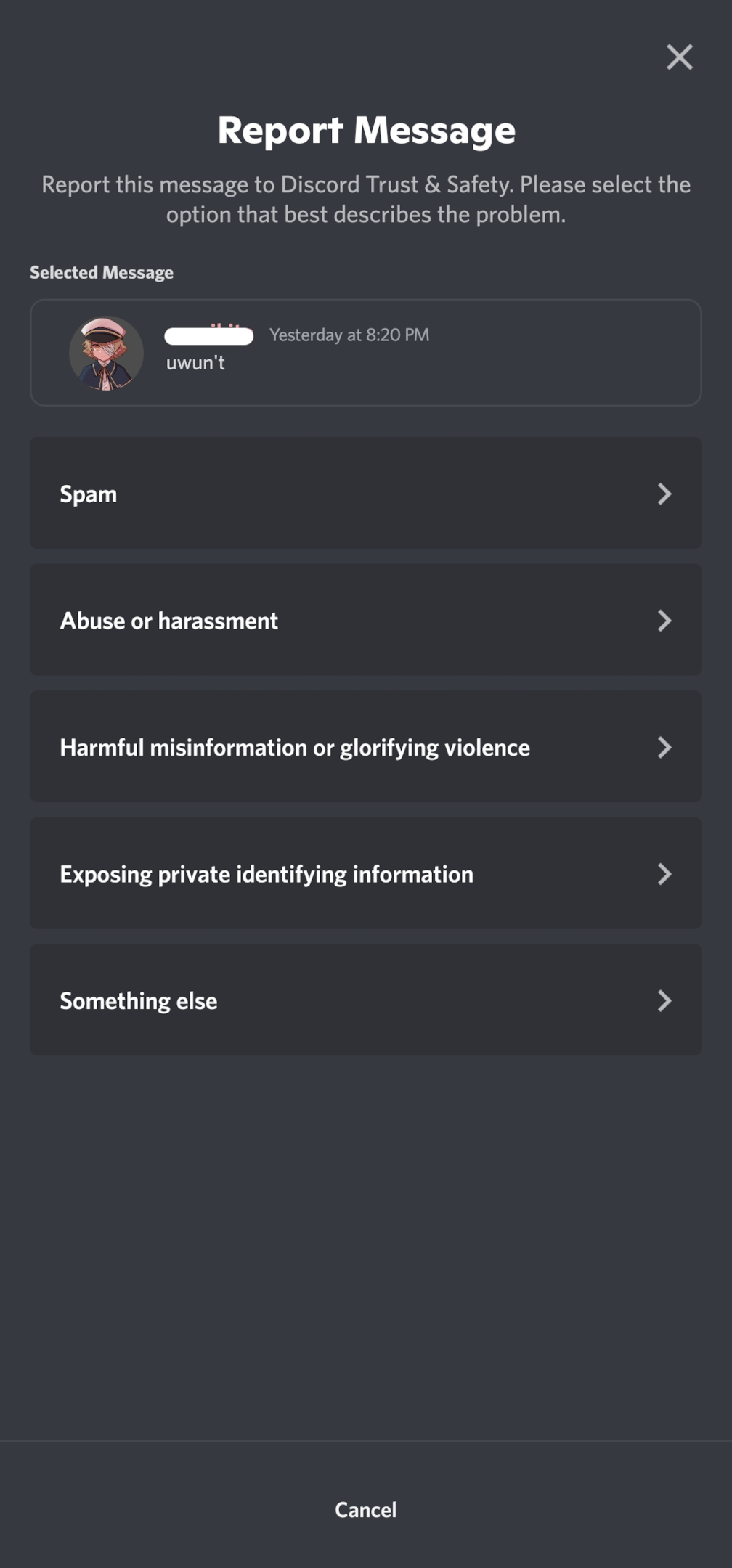
-
Depending on your selected category, you'll have to answer a follow-up question to help Discord better understand the nature of the report.
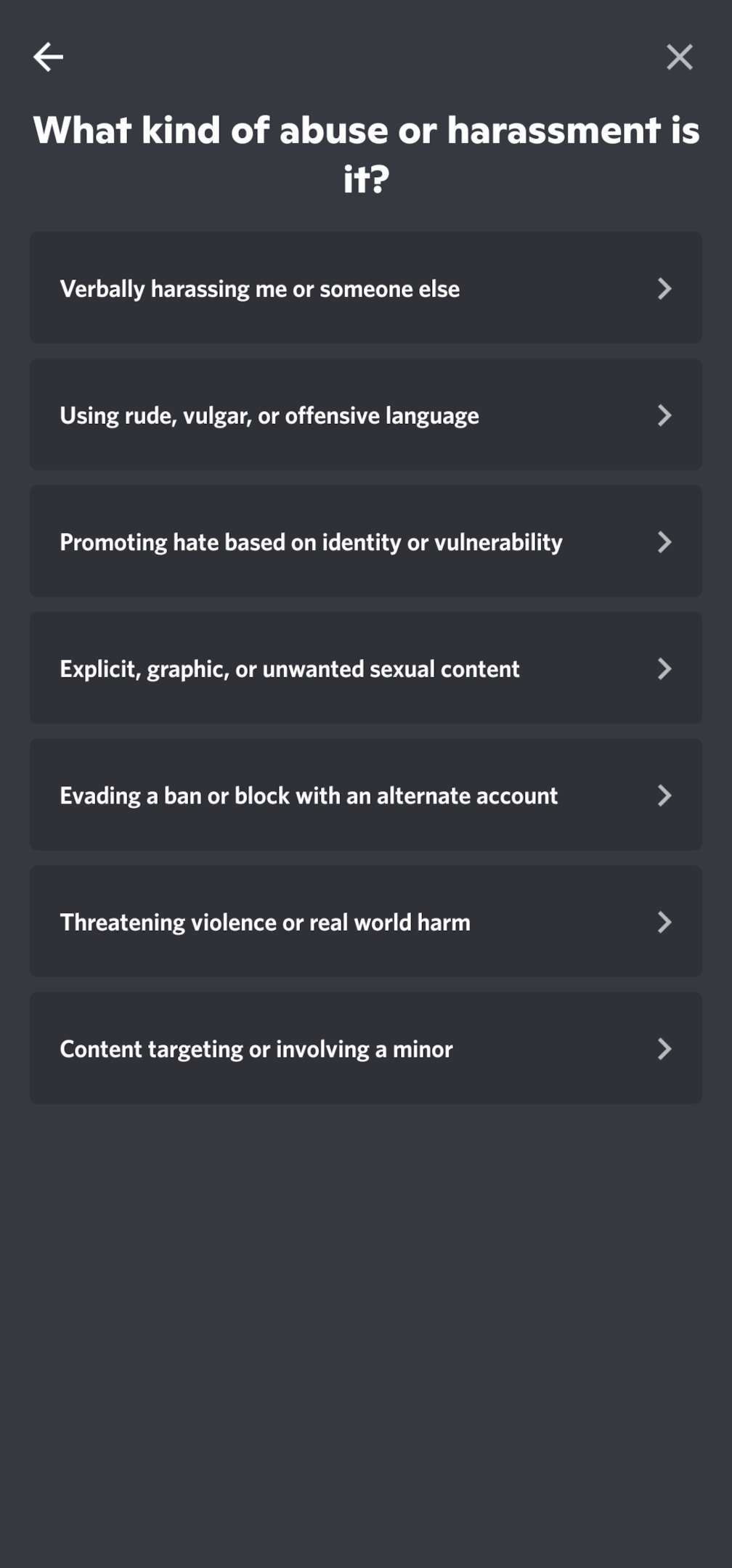
-
Next, click “Submit Report” to submit the report to Discord’s Trust and Safety team.
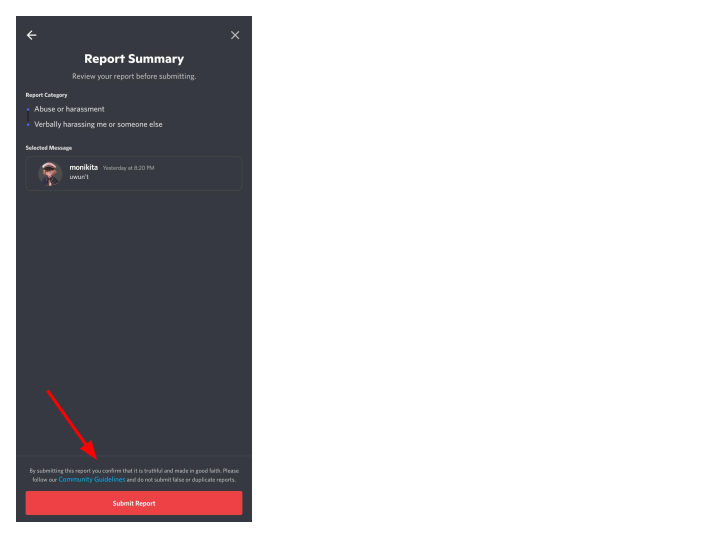
How to Report a Discord User with Desktop app
Unlike how you find them on the desktop, Discord web on a desktop does not have the in-built Report function. To report someone on Discord desktop, you must contact the support team via the Submit Your Request page. The steps highlighted below will show you how to report a user via the Discord Desktop interface.
-
Launch your desktop web browser or open your Discord desktop app.
-
Go to https://support.discord.com/ to visit Discord’s customer support page.
-
Click on “Submit a Request” to send a direct message to Discord’s safety team.
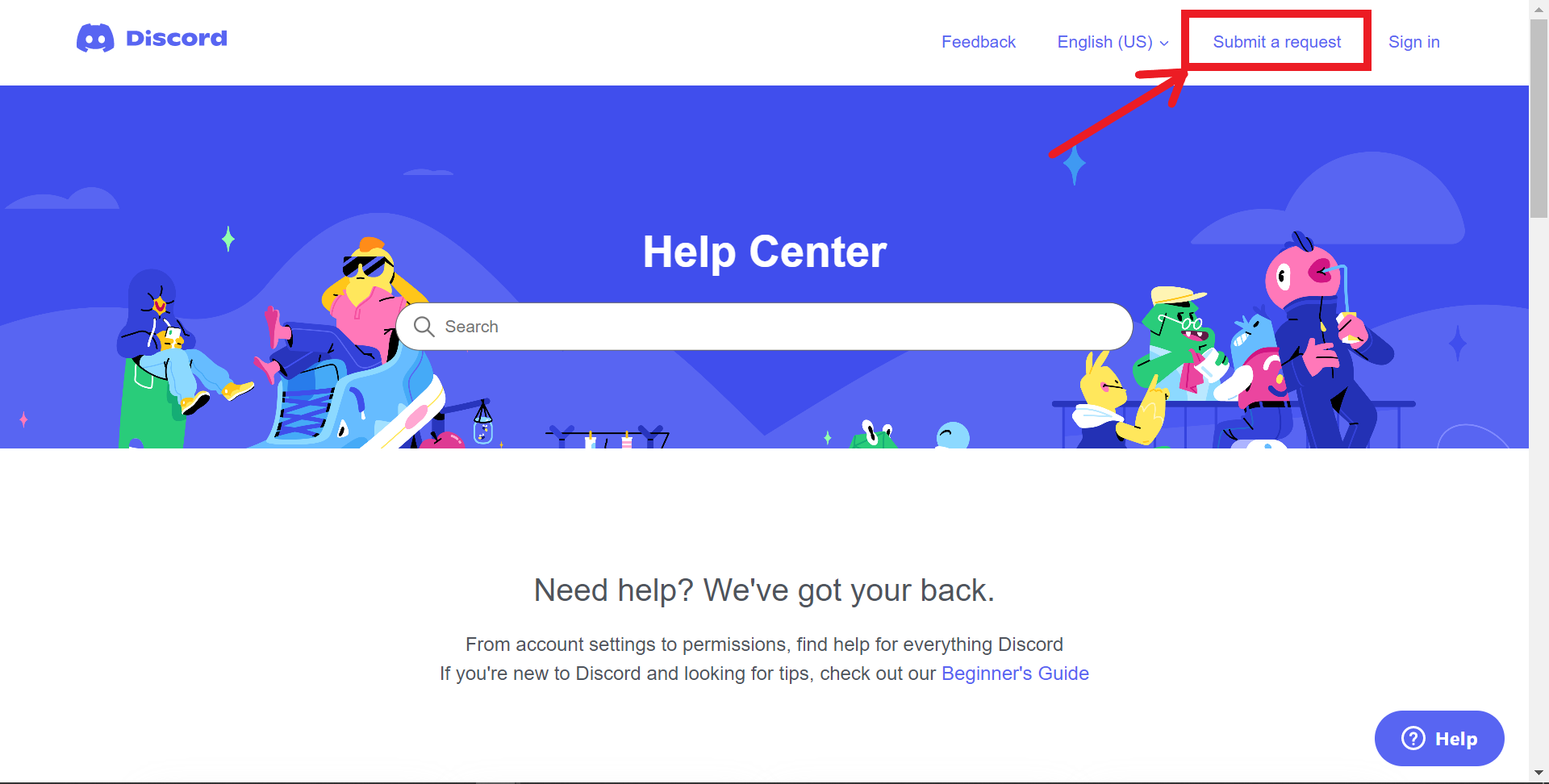
-
Once the “Submit a request” page loads complete, you should find a field with the question “What can we help you with?” Click on the answer field and select “Trust & Safety'' from the options in the drop-down menu.
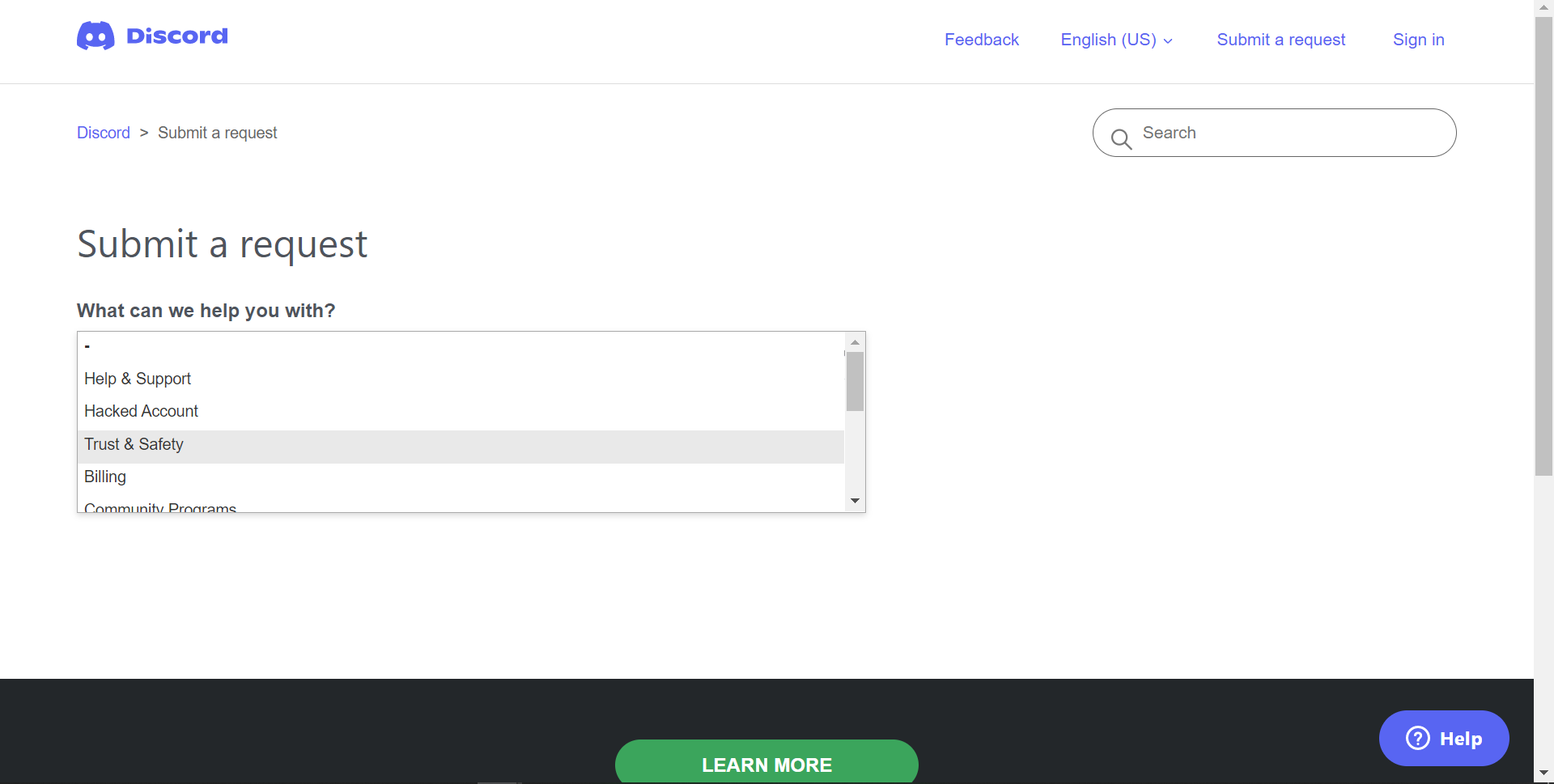
-
Fill out the form that appears on your screen. Enter your preferred email address in the appropriate field. Under the field “How can we help?” select the appropriate option that best describes the type of violation you report.
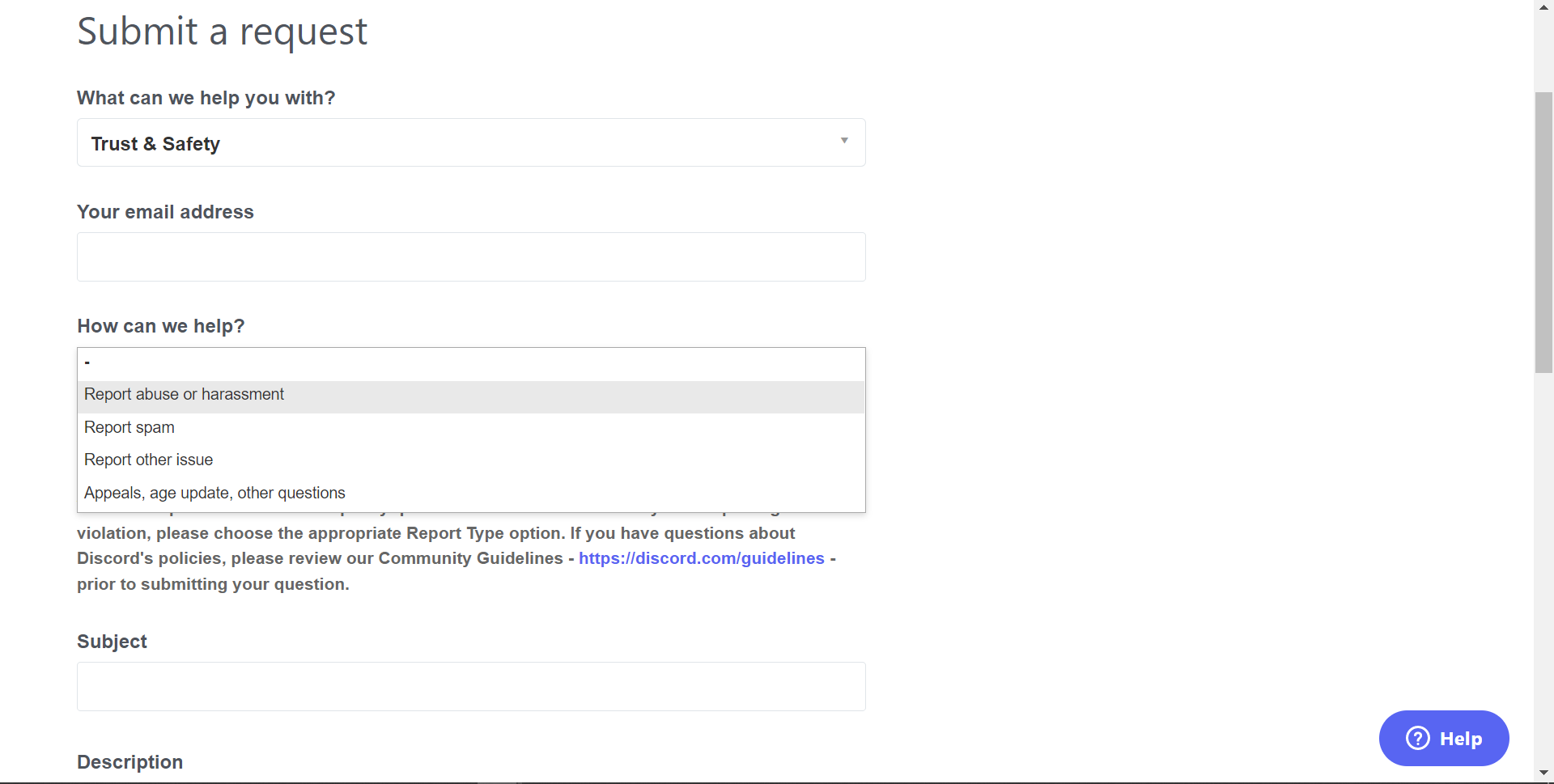
-
Provide a subject for your message in the appropriate field. You may write the subject like you would an email. In the Description field, write a detailed account of the events leading to the violations and why you reported the user. You may read the Discord community guidelines before filing a violation report.
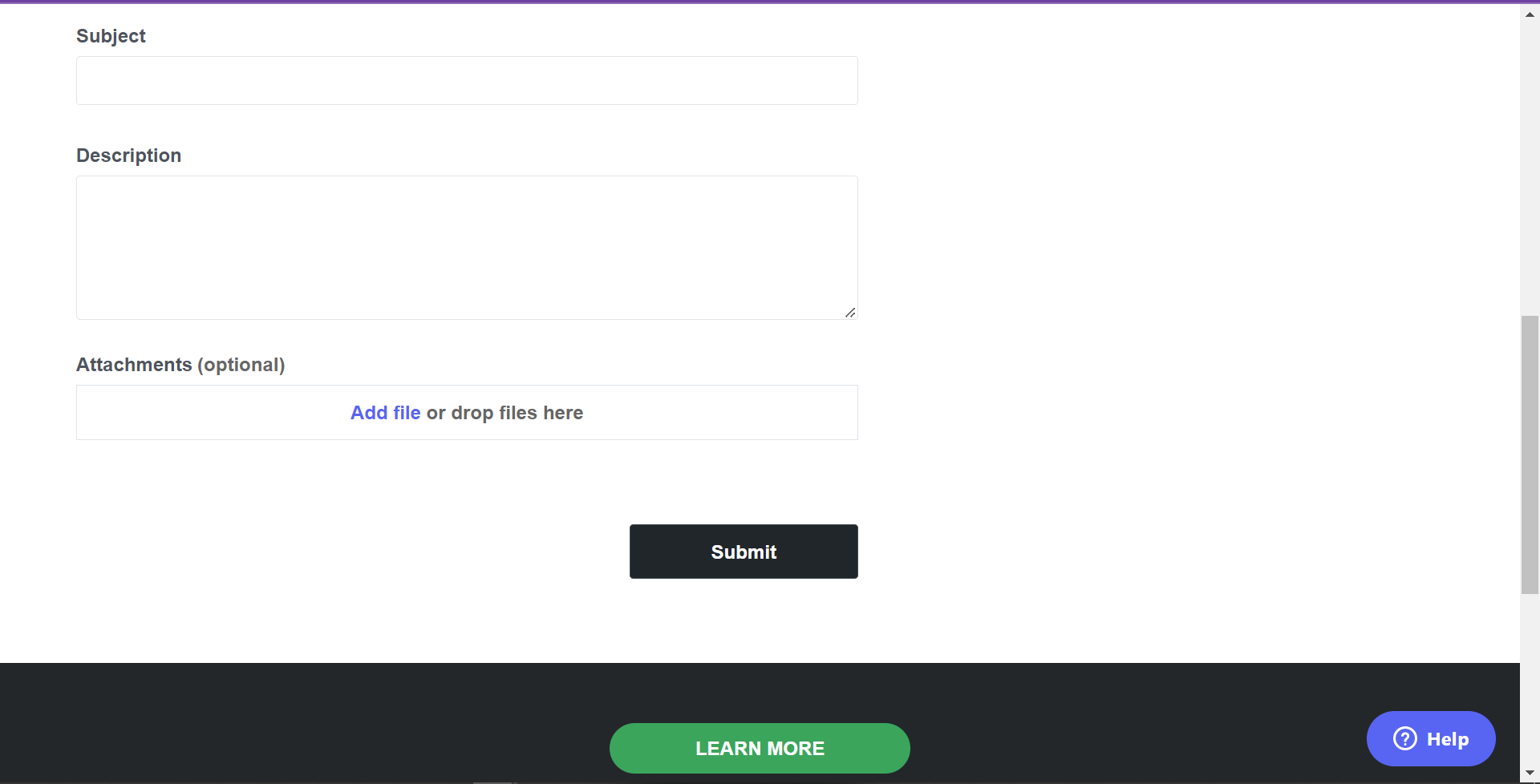
-
You may also include screenshots of chats from the violating user to further prove your argument. Click “Add file” and select the file you want to attach.
-
Click “Submit” to send your message to Discord’s safety team.
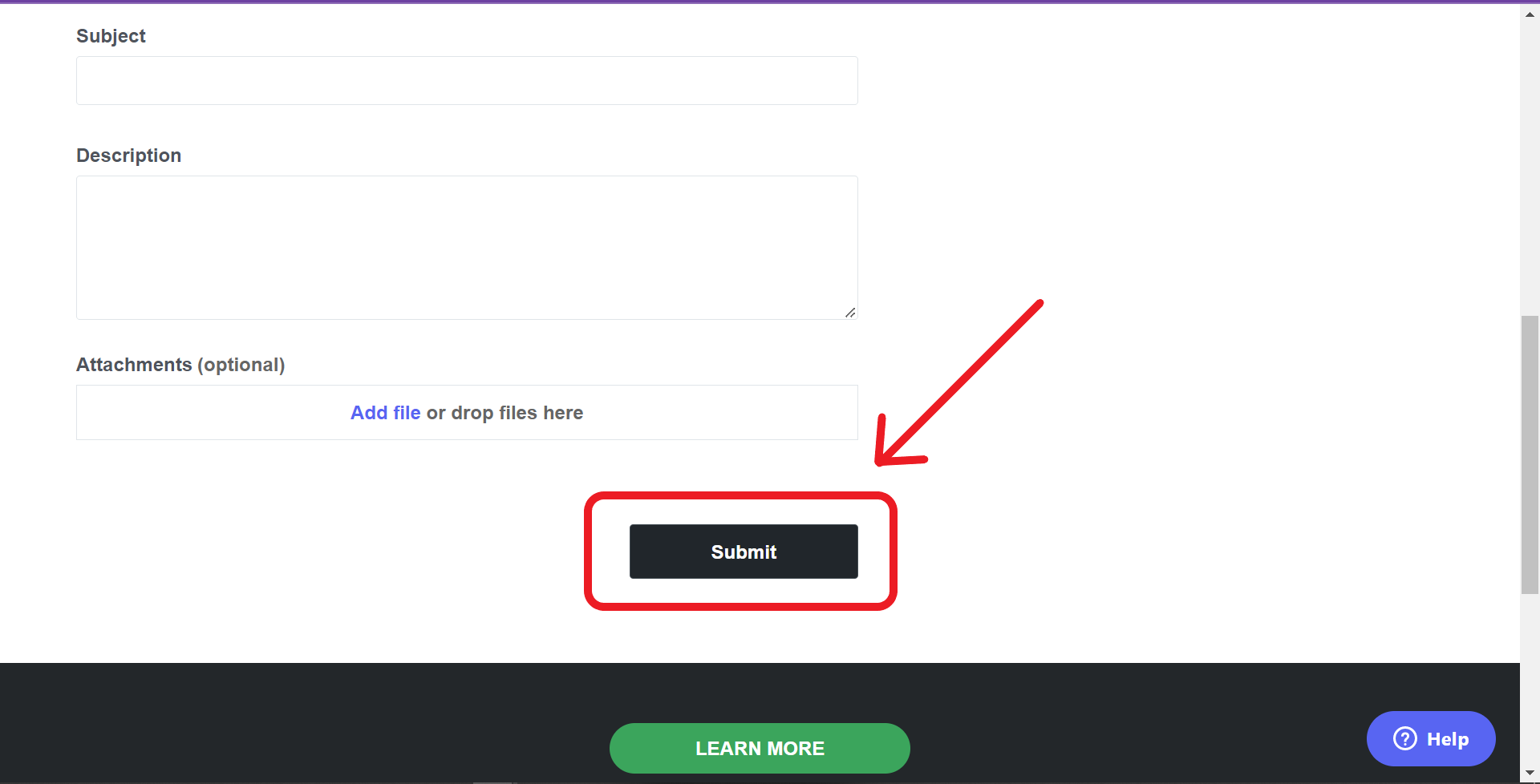
How to Report a Server on Discord
If you have been on Discord for some time, chances are that you have encountered an entire that condones harassing behavior or activities that negate Discord's terms. In such cases, you can report the entire server and server moderators.
You must first enable developer mode on your Discord app settings to report a server on Discord. Next, obtain the necessary IDs like the server ID, links to the chats that prove your claim, and the user IDs of people supporting or engaging in the prohibited activity.
The steps below will guide you on reporting a server on your Discord mobile app.
Step 1: Log in to Your Discord Account
Open your Discord application and sign into your account.
Step 2: Enable Developer Mode
The steps to enabling the Developer mode may vary slightly depending on your operating system. Here are steps you can follow if you're using an Android, iOS, or Windows Desktop device.
Desktop
-
After signing in, click the gear-shaped icon at the bottom left corner of your screen to access User Settings.
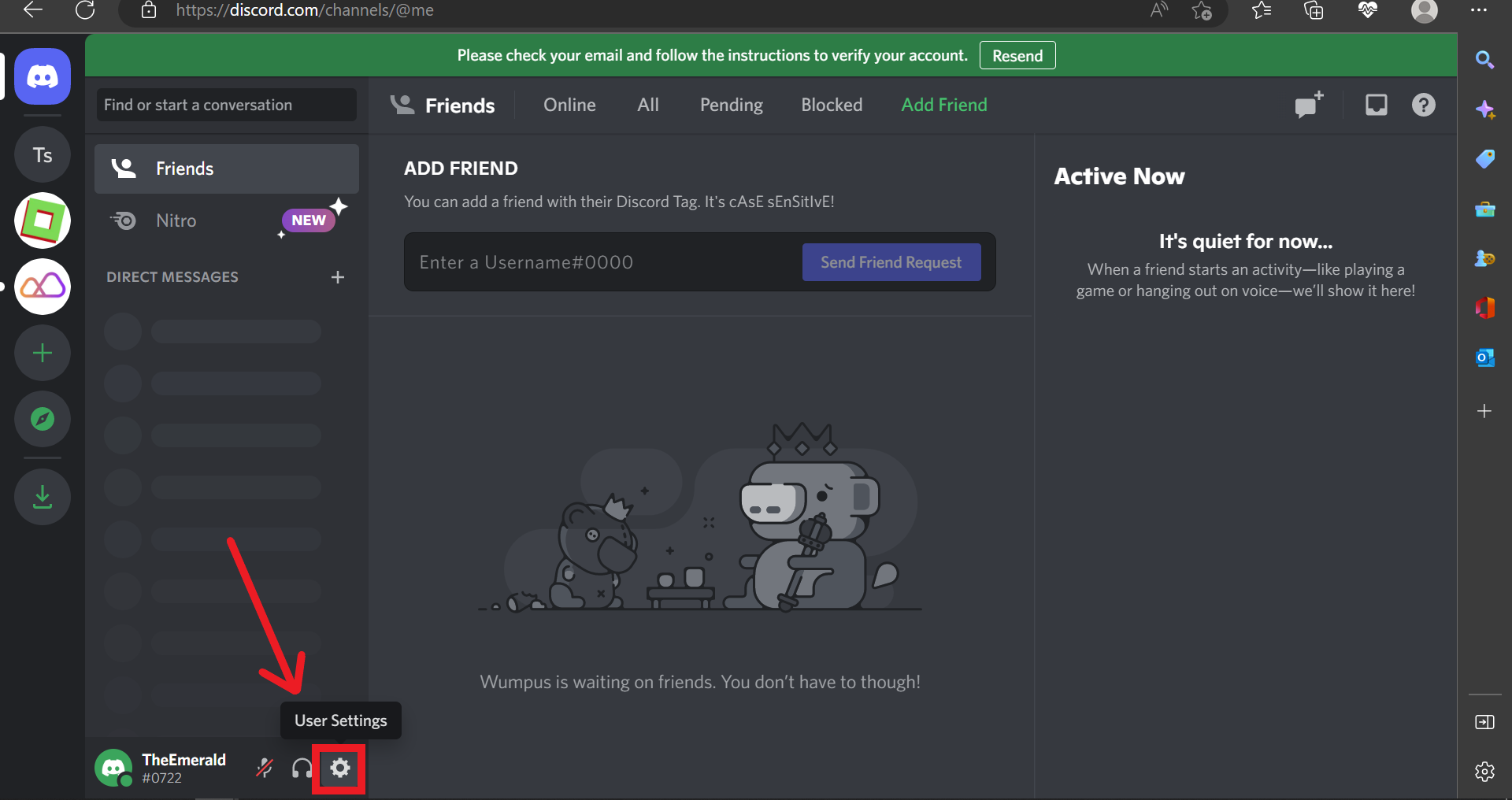
-
From the new window, select "Advanced" under the “App Settings” section.
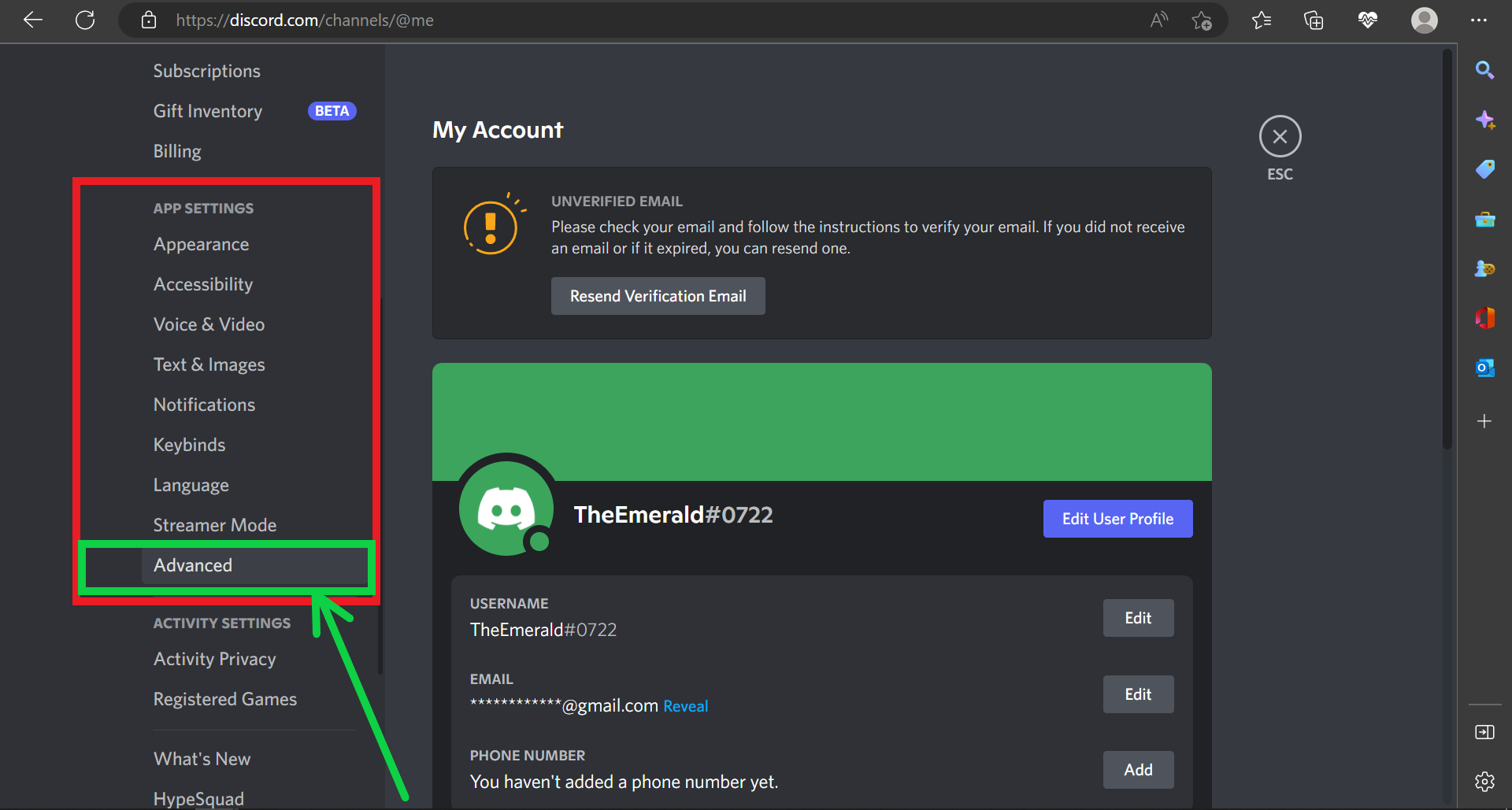
-
Toggle on the button next to Developer Mode.
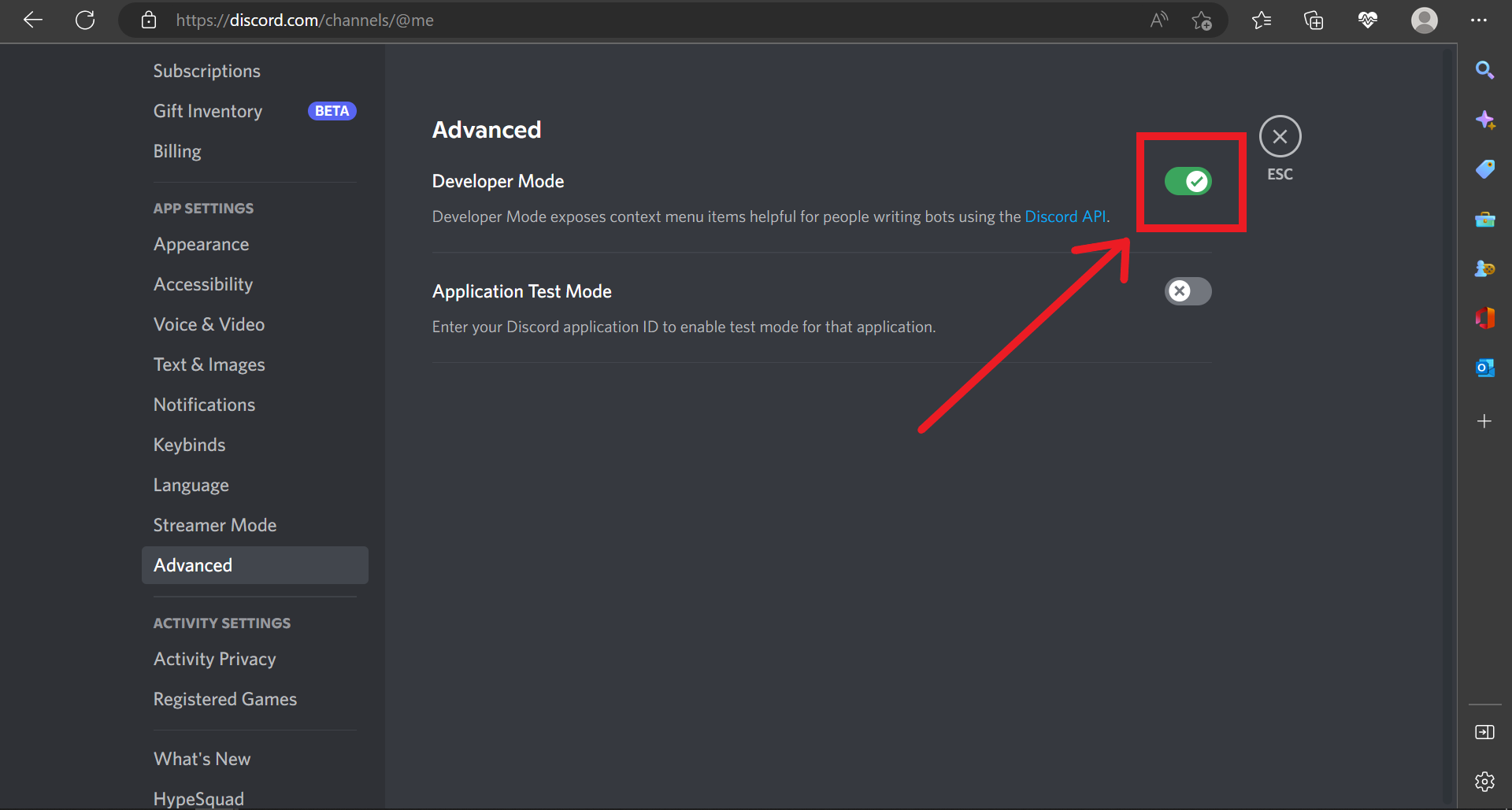
iOS devices
-
Tap the menu icon at the top left corner of your screen.
-
Tap the User settings icon (the gear icon) next to your Discord username sitting at the bottom of the screen.
-
Go to Appearance Settings > Appearance.
-
Scroll to the Advanced section of the new window and Toggle the switch beside the Developer Mode. A blue color on the toggle button indicates that the setting is enabled.
Android
-
From your Discord dashboard, tap your profile icon at the bottom corner of the screen.
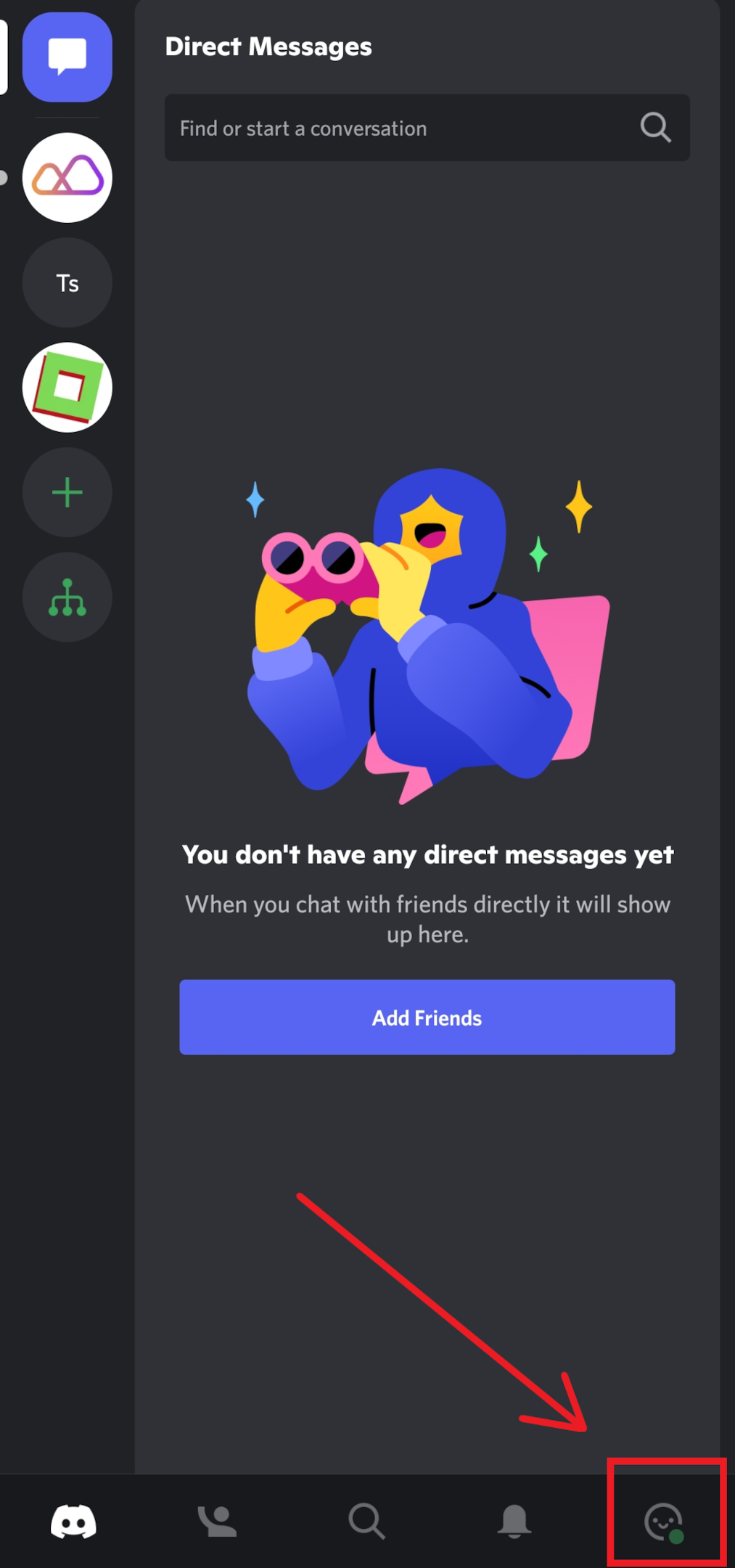
-
Under the App Settings section, tap on Appearance.
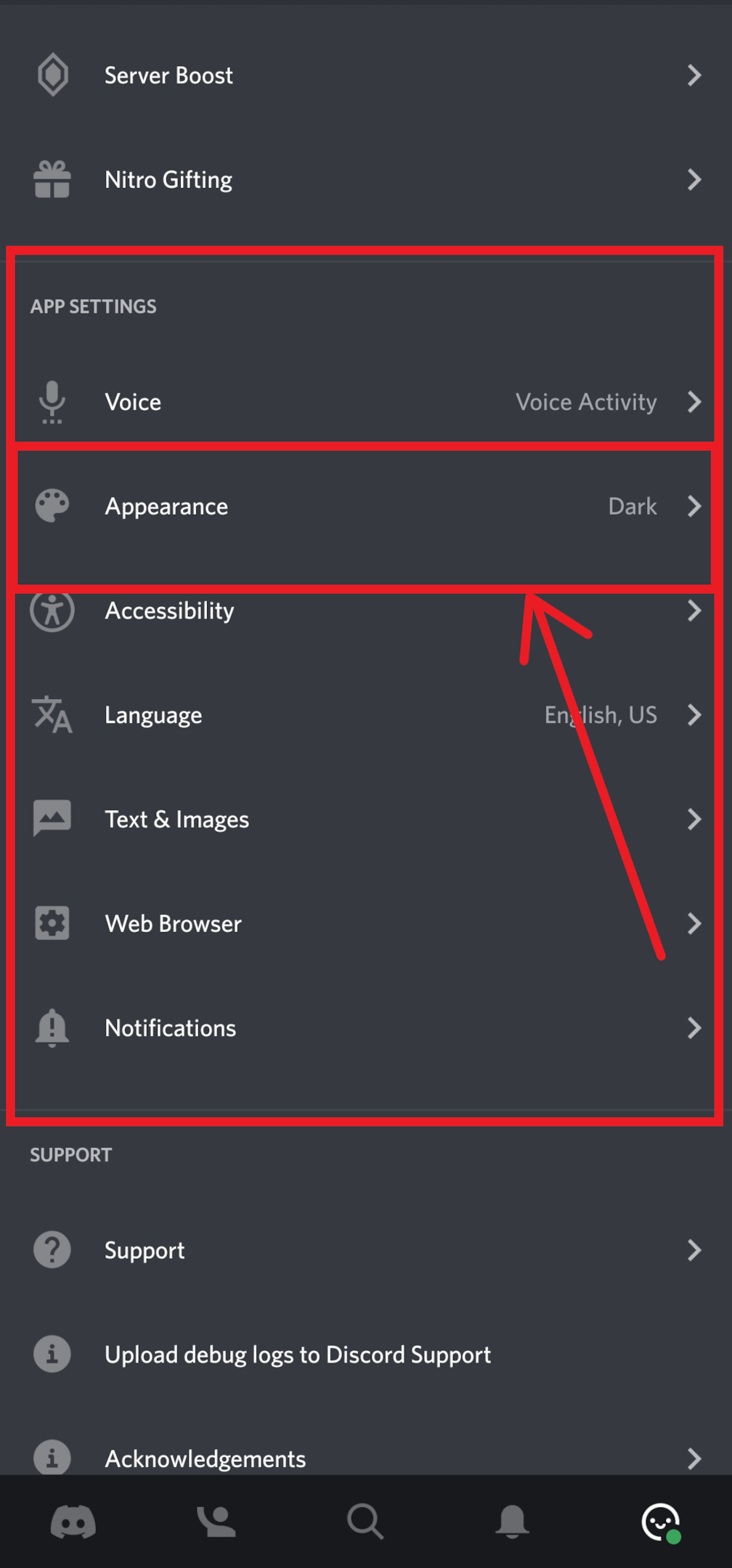
-
Scroll to the Advanced section and Toggle the switch beside the Developer Mode column.
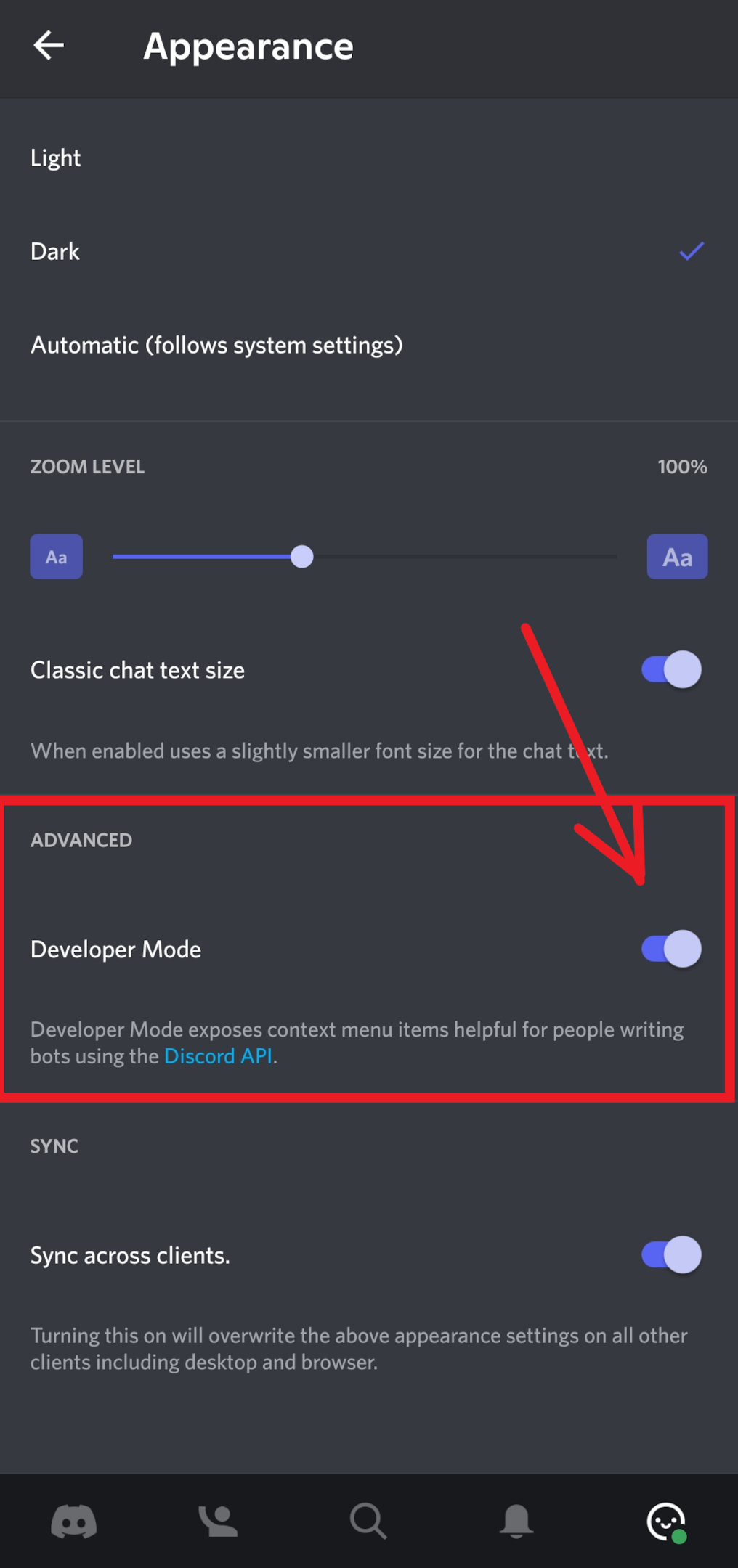
Step 3: Obtain Discord Server ID
Follow the steps below to obtain a Discord Server ID on your desktop or mobile device.
Desktop
-
Browse through the sidebar to select the specific server.
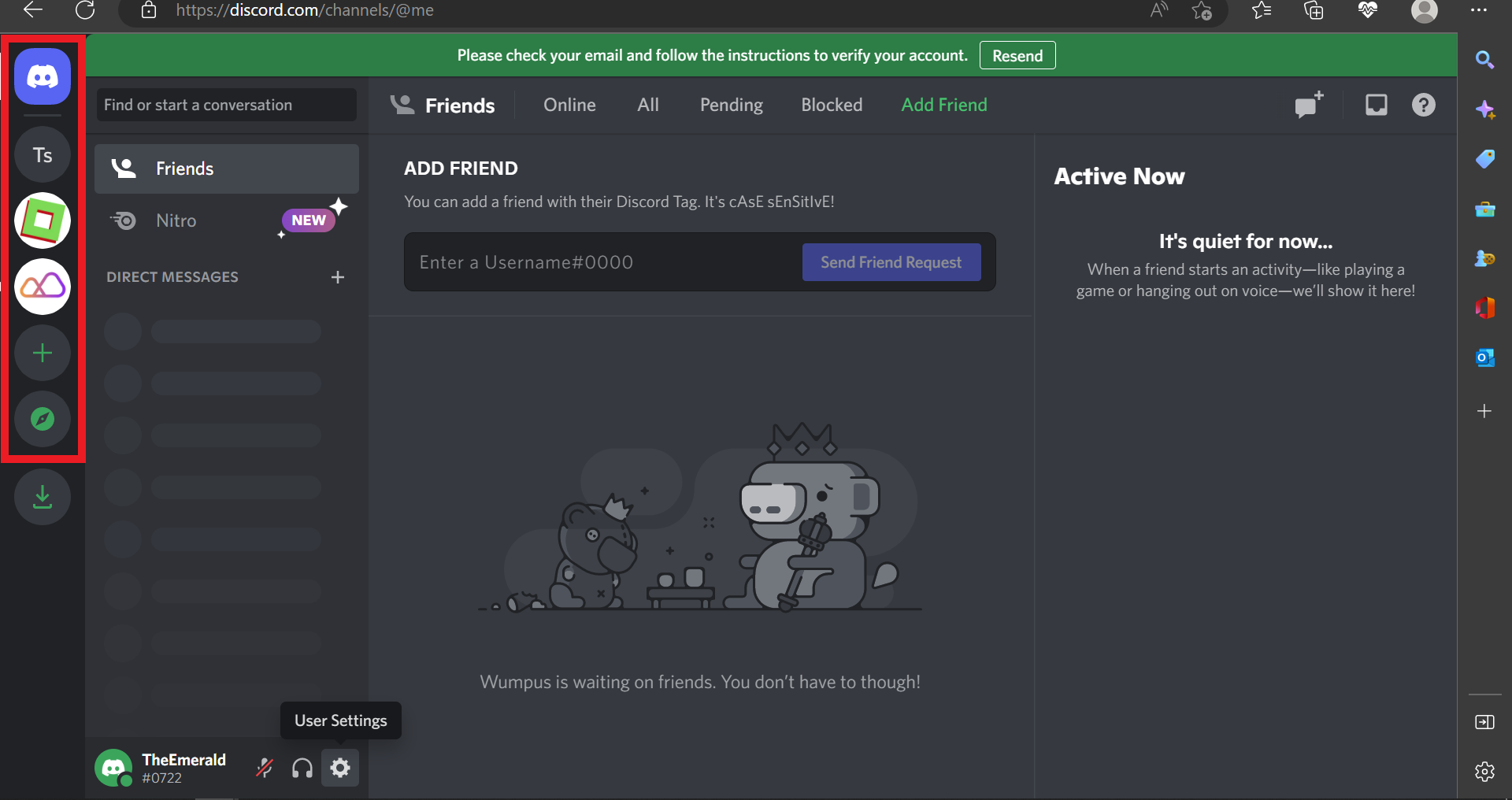
-
Right-click on the server's name appearing at the top of the screen. Browse through the options on the pop-up window and select Copy ID.
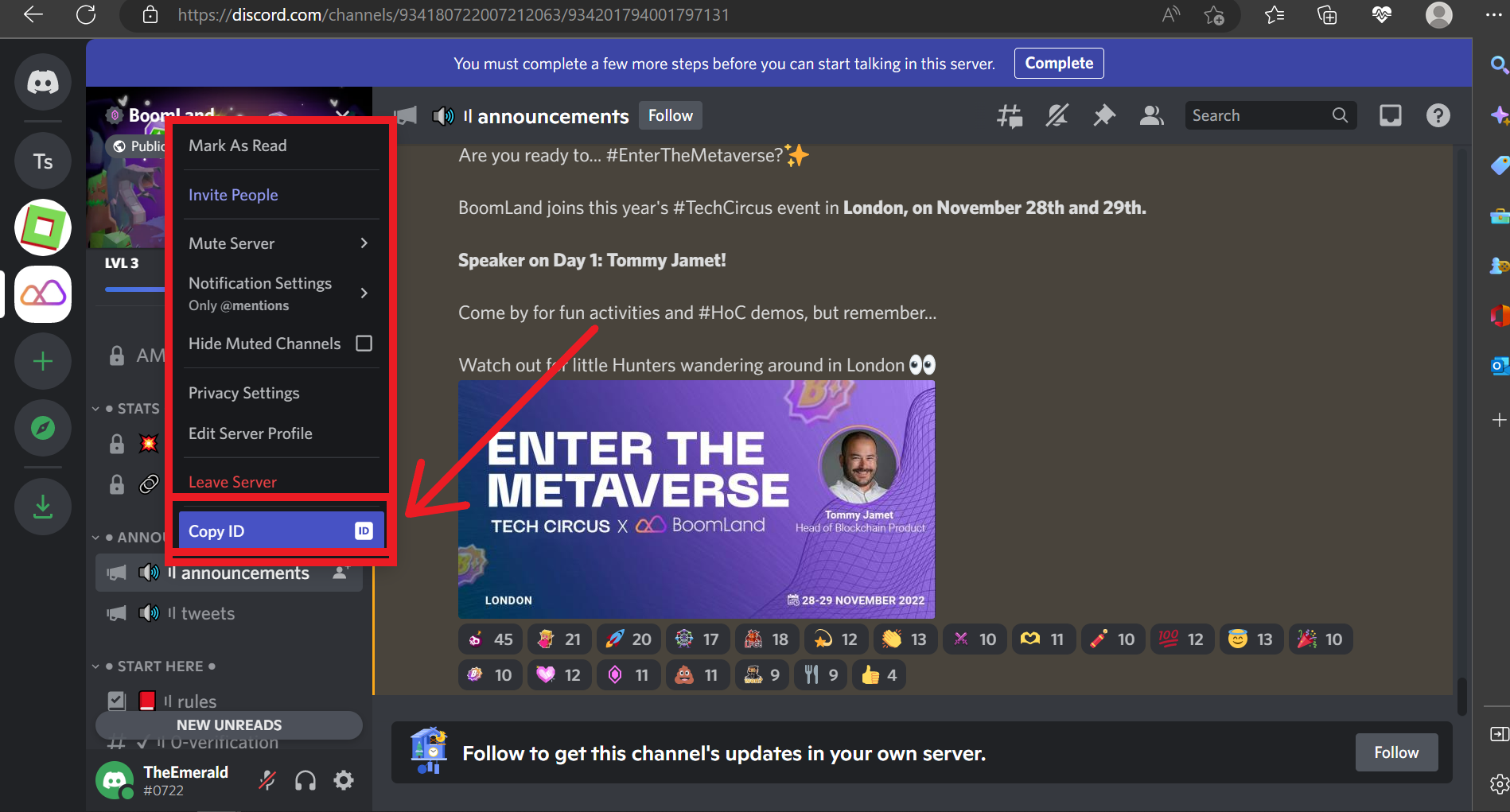
-
Paste this ID in your notepad because you'll need it later in the process.
Android Mobile
-
Browse the list of server icons on the sidebar and select the particular server you want to report.
-
Tap and hold the server's name displayed at the top of the page. A pop up window will appear at the bottom of the screen. Slide the window up to navigate its options.
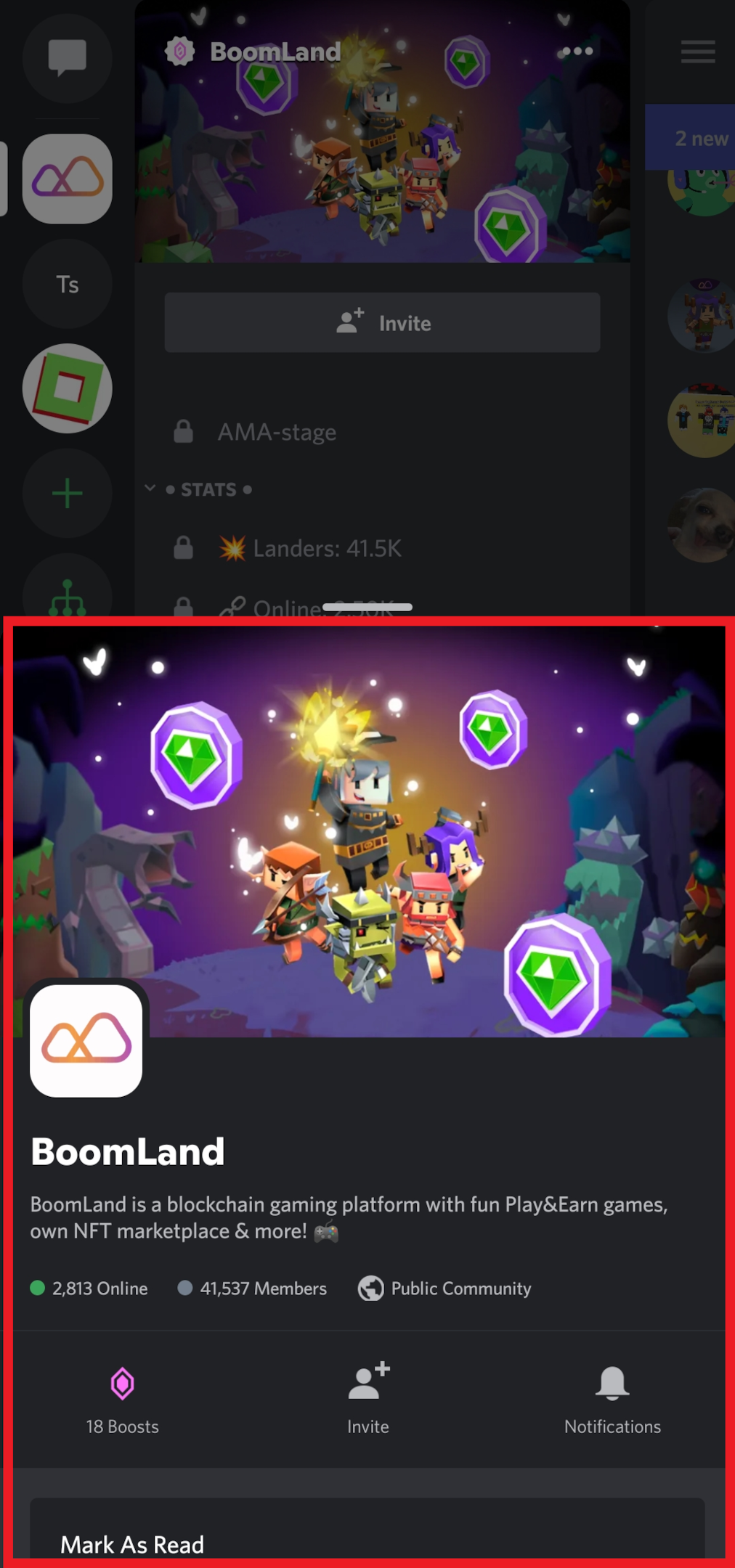
-
Scroll through the settings options and select Copy ID.
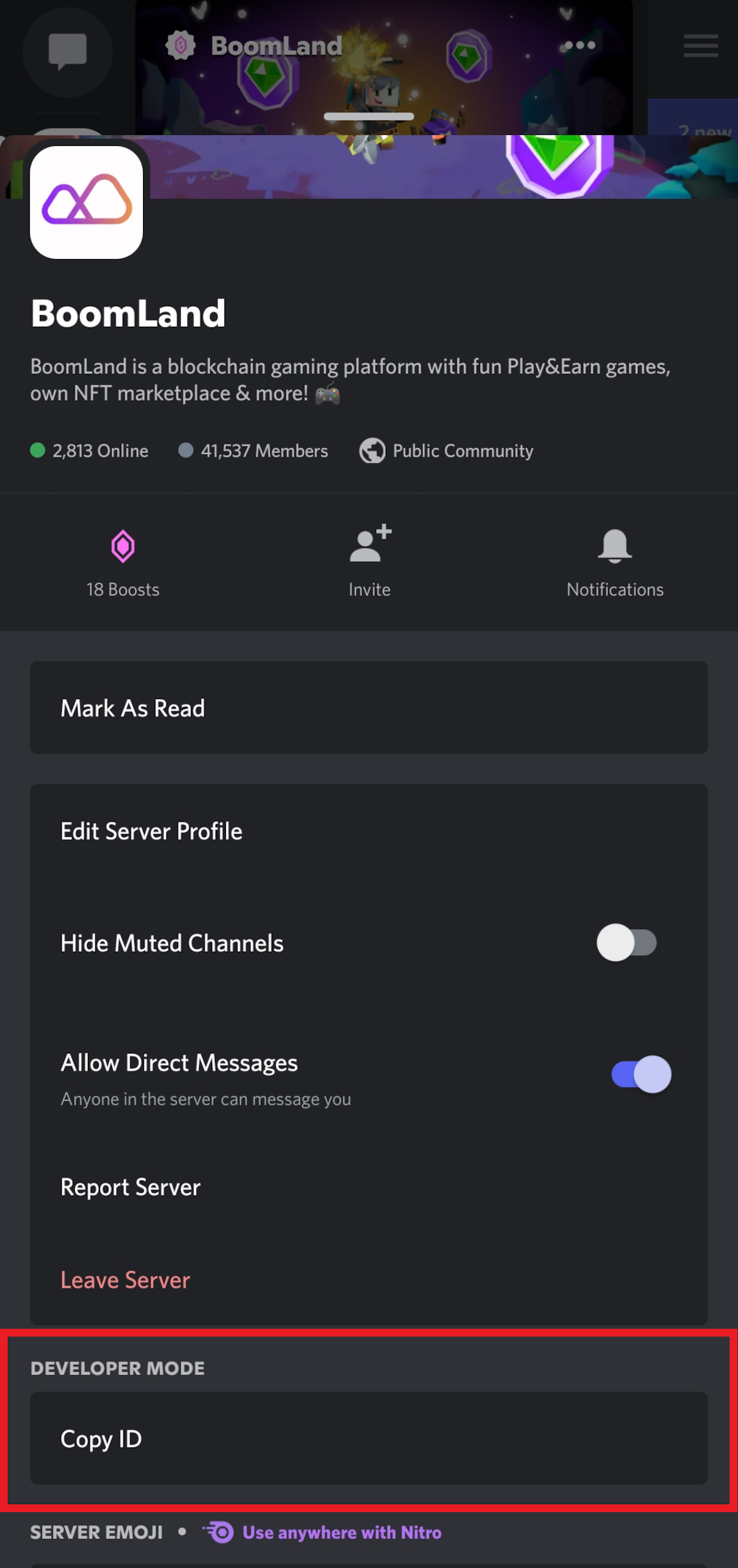
-
Paste the link in your notepad app and save it as you'll need it later.
Step 4: Copy Message Link
A message link is a unique URL generated by the Discord algorithm to represent each chat posted on the platform. Here are steps to copy the message link.
Desktop
-
Go to the message you want to get the link. Hover over the message and click the three-dots icon at the upper right corner. Alternatively, you can right-click on the message to open the options menu.
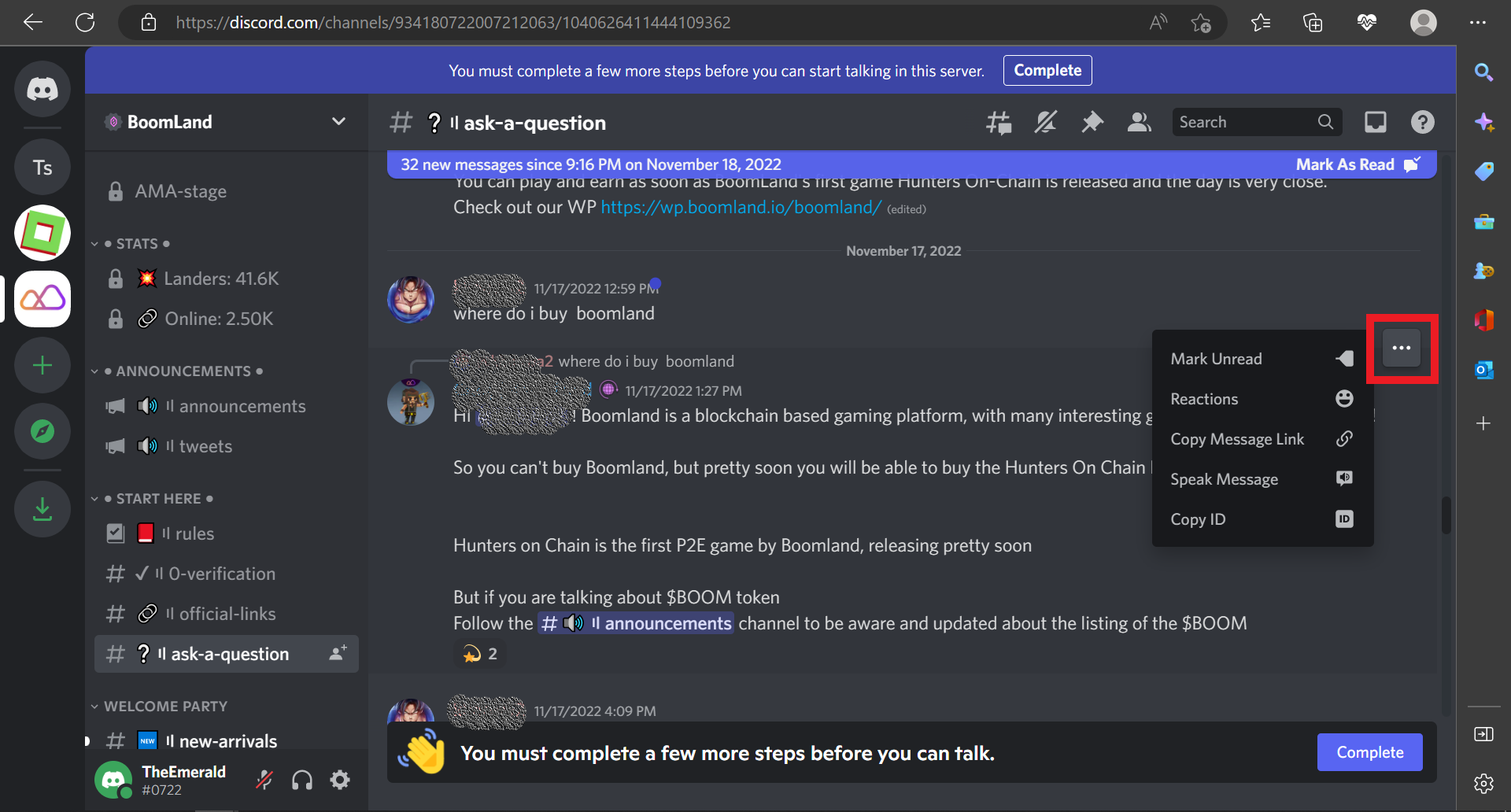
-
Click Copy Message Link.
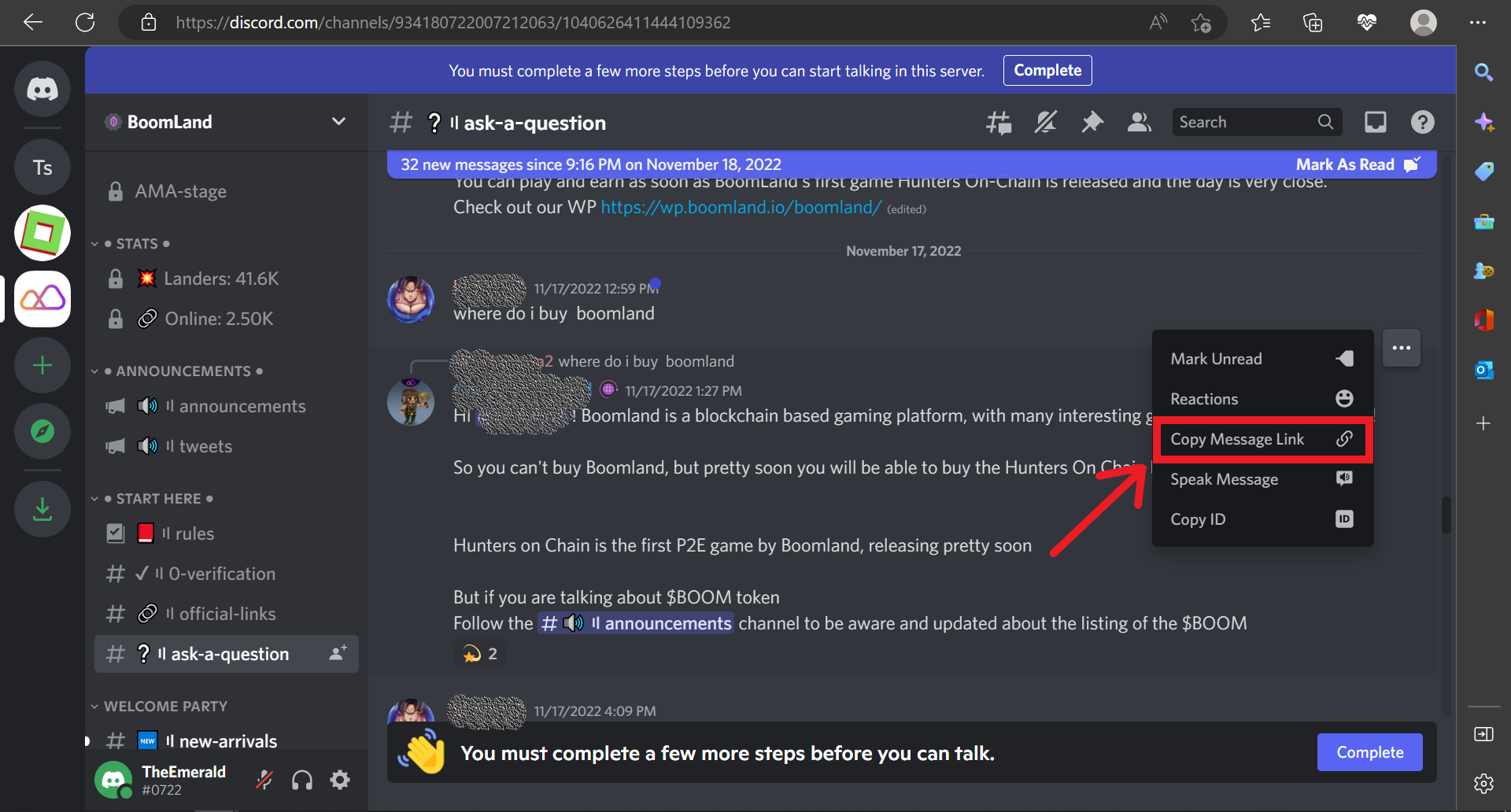
-
Save the message link in your notepad alongside the server ID.
-
You may repeat the process to collect message IDs you may want to include in your report.
Mobile
-
Tap and hold the chat you want to include in your report.
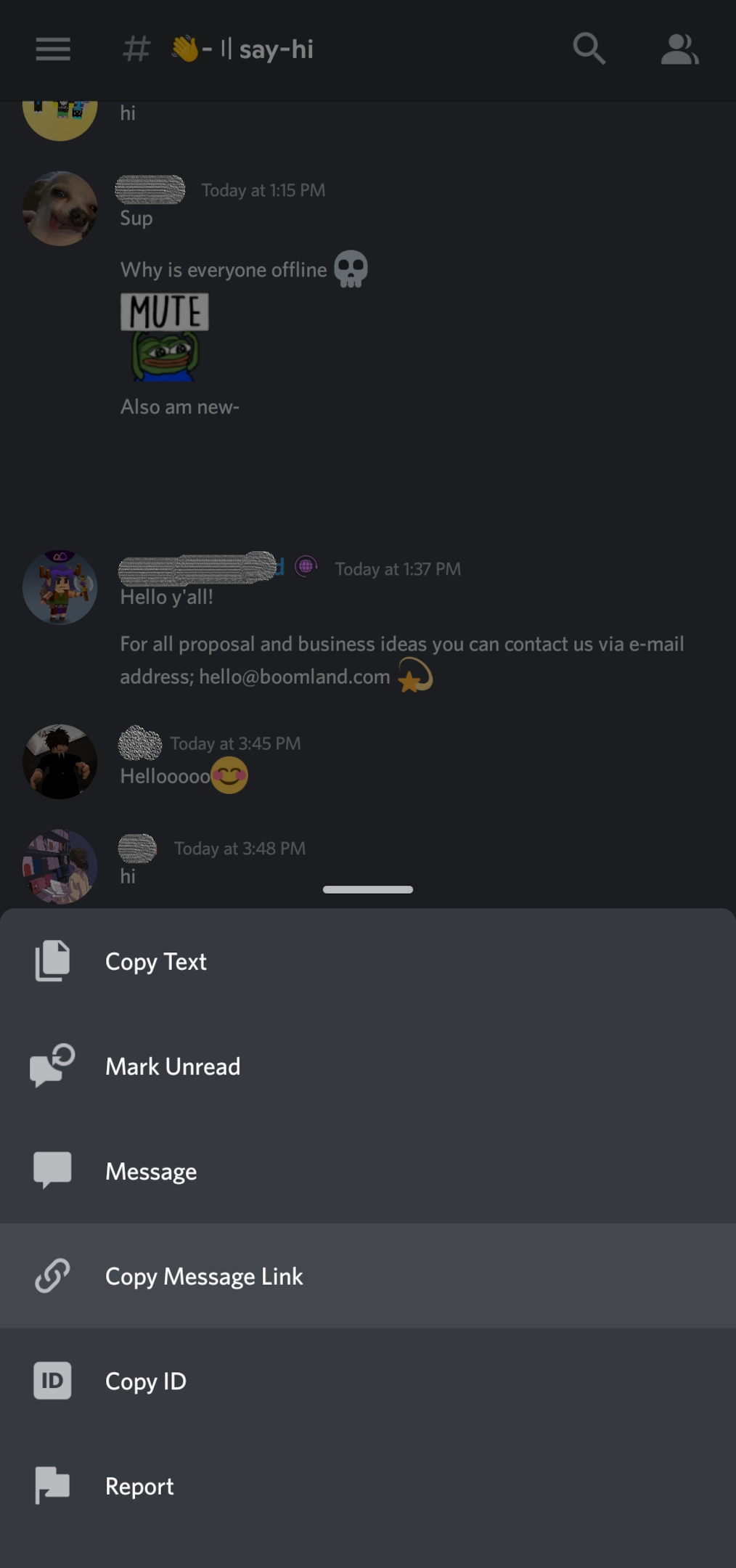
-
Press Copy Message Link.
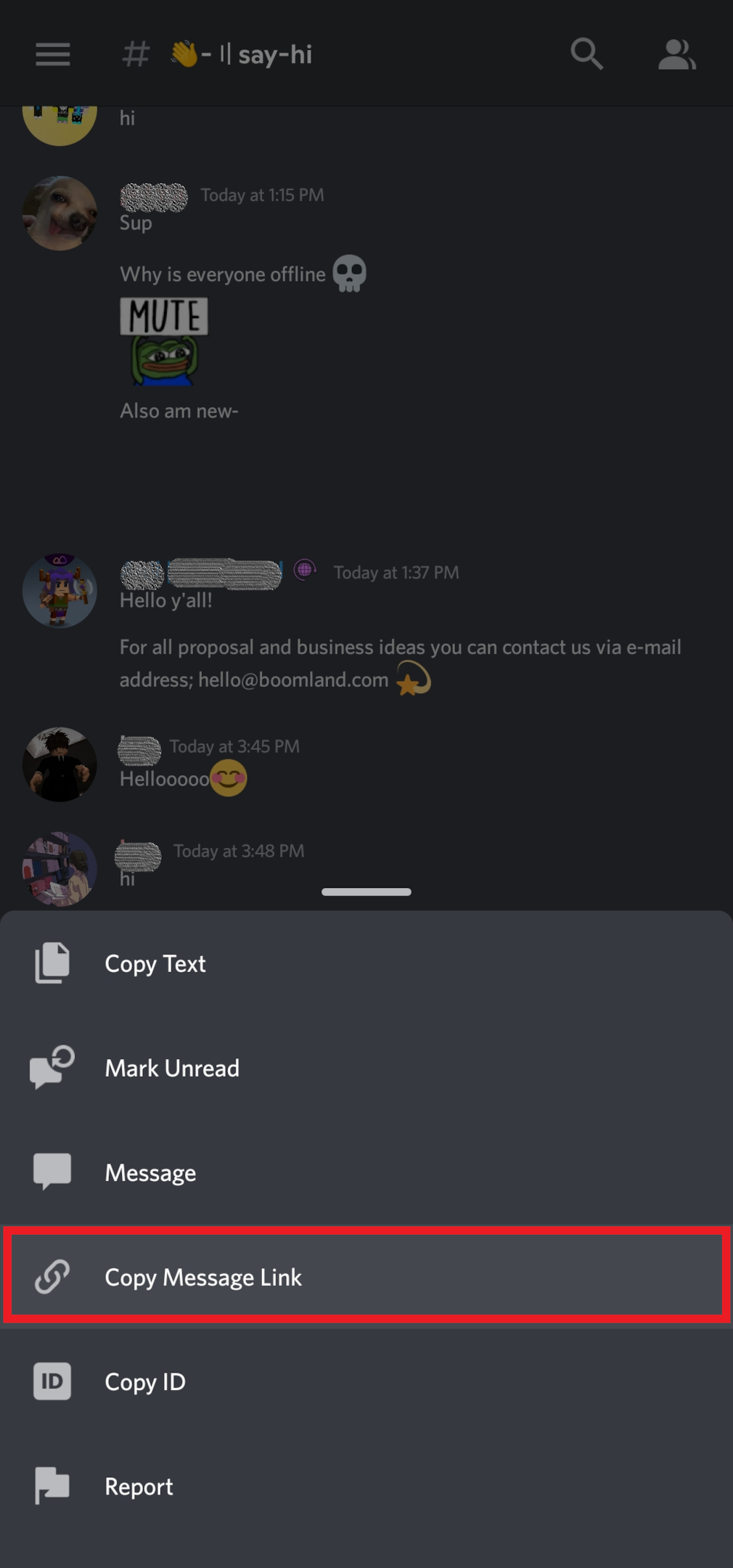
-
Paste the message ID in your notepad.
Step 5: Get the User ID
Follow these steps to obtain a user ID on the Discord app:
Desktop
-
Check through the messages on the server to find the Discord users that violate Discord's guidelines.
-
Right-click on the username of the sender and select Copy ID.
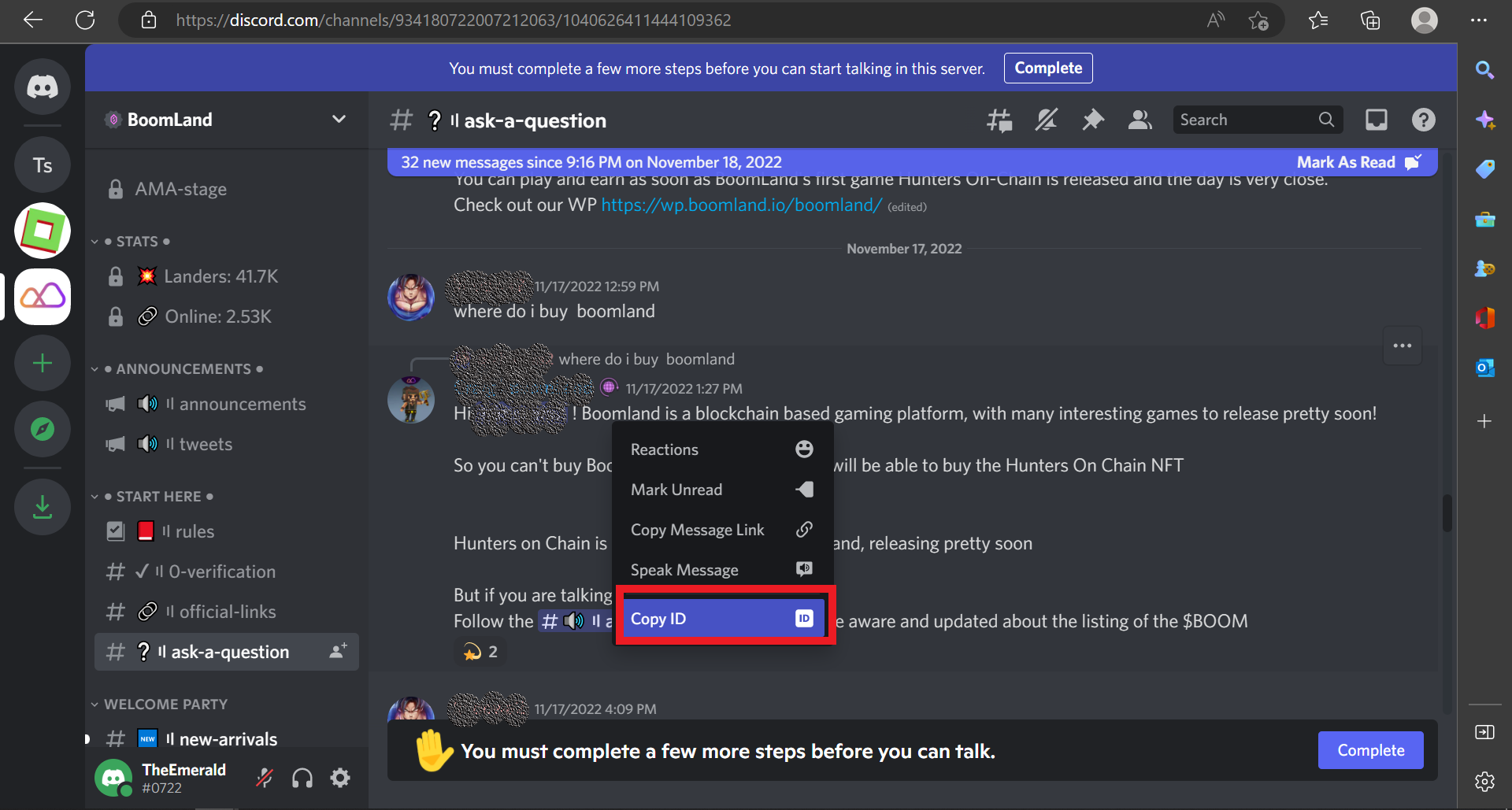
-
Paste the ID together with other copied ids on your notepad.
Mobile
-
Enter the server from the icon list on the sidebar. The window should show a list of channels available on the server.
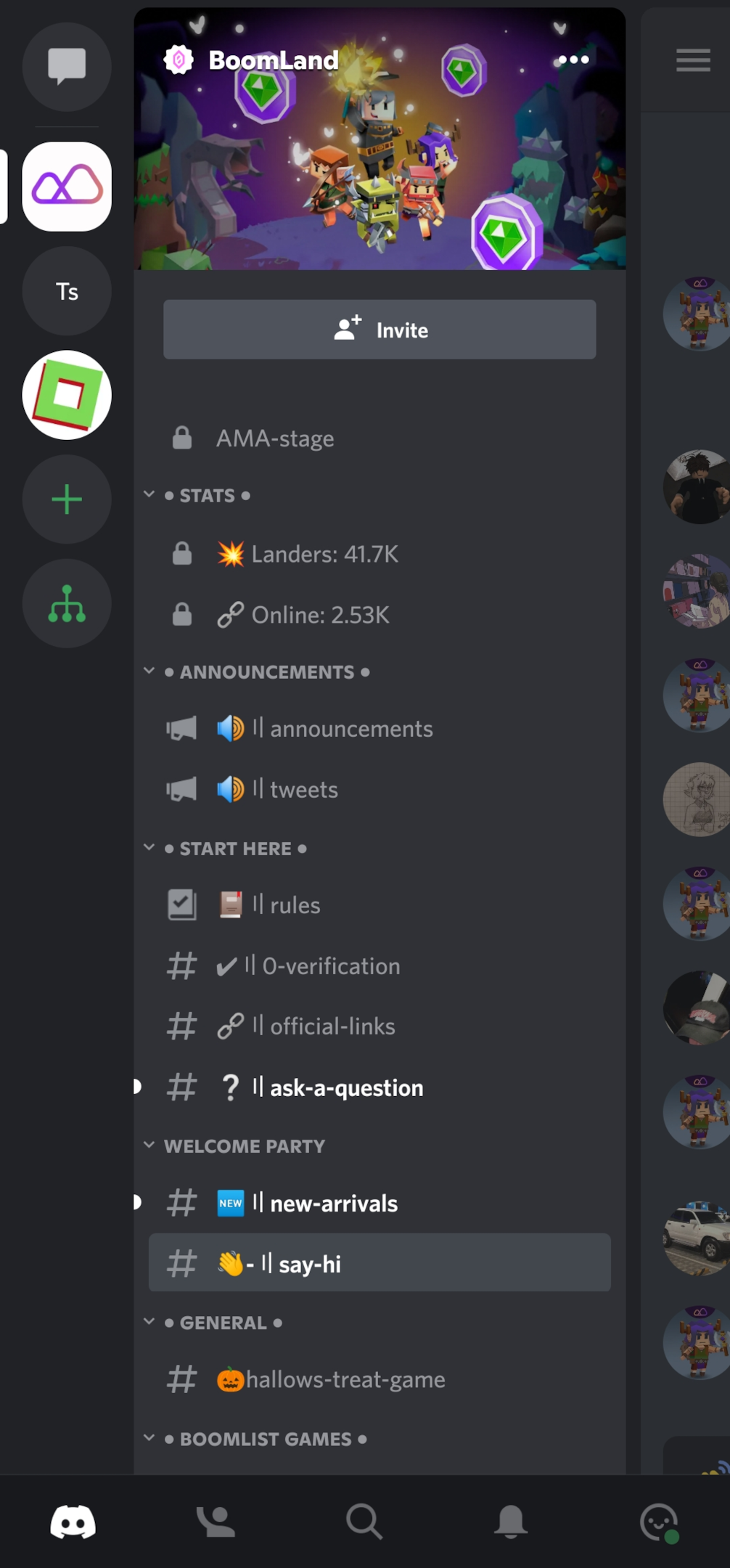
-
Swipe the window to the left to access channel chats. At the upper right corner of the screen, click the silhouette icon at the top of the page.
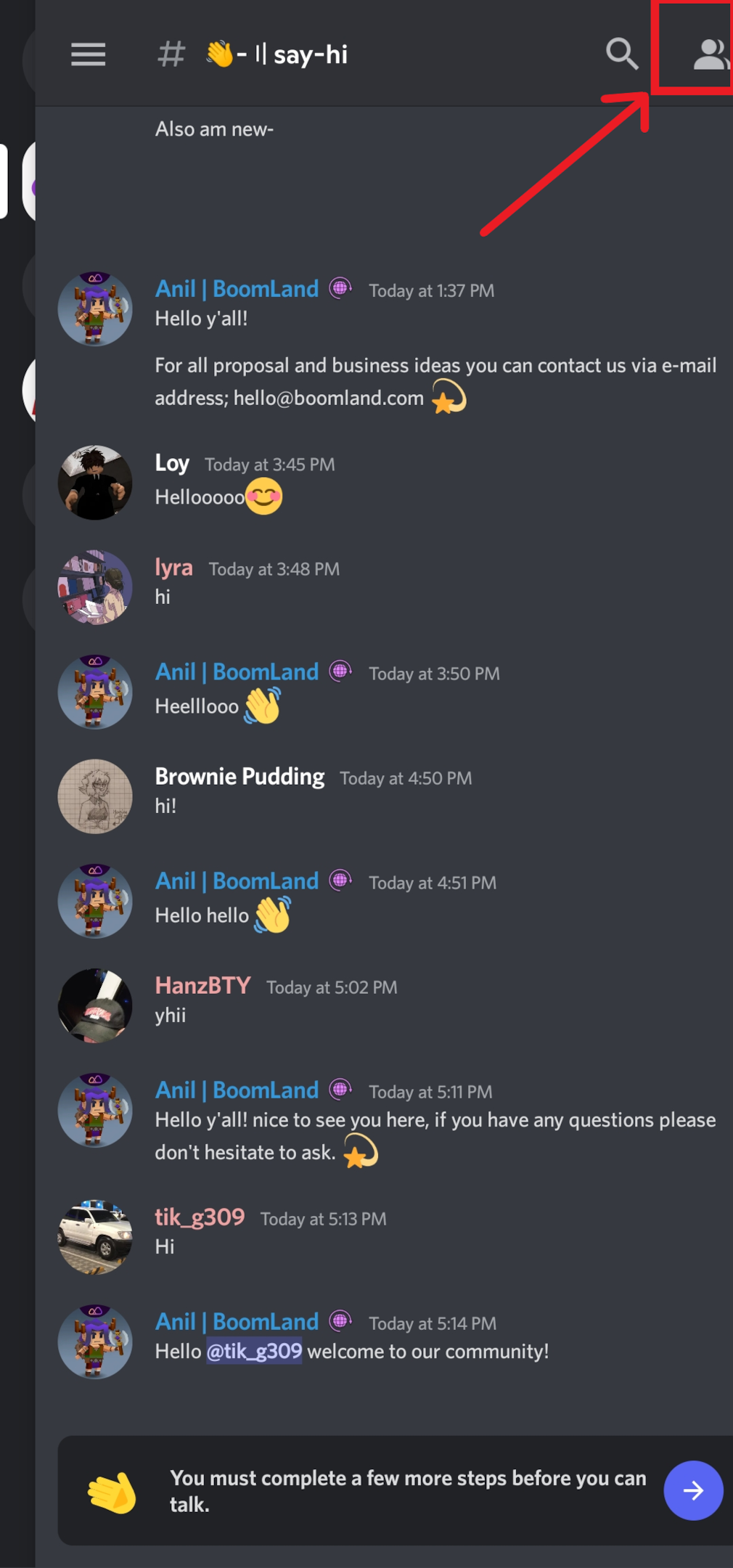
-
Tap on the profile picture of the member you want to report to access the user's profile. Next, click on the three-dot menu.
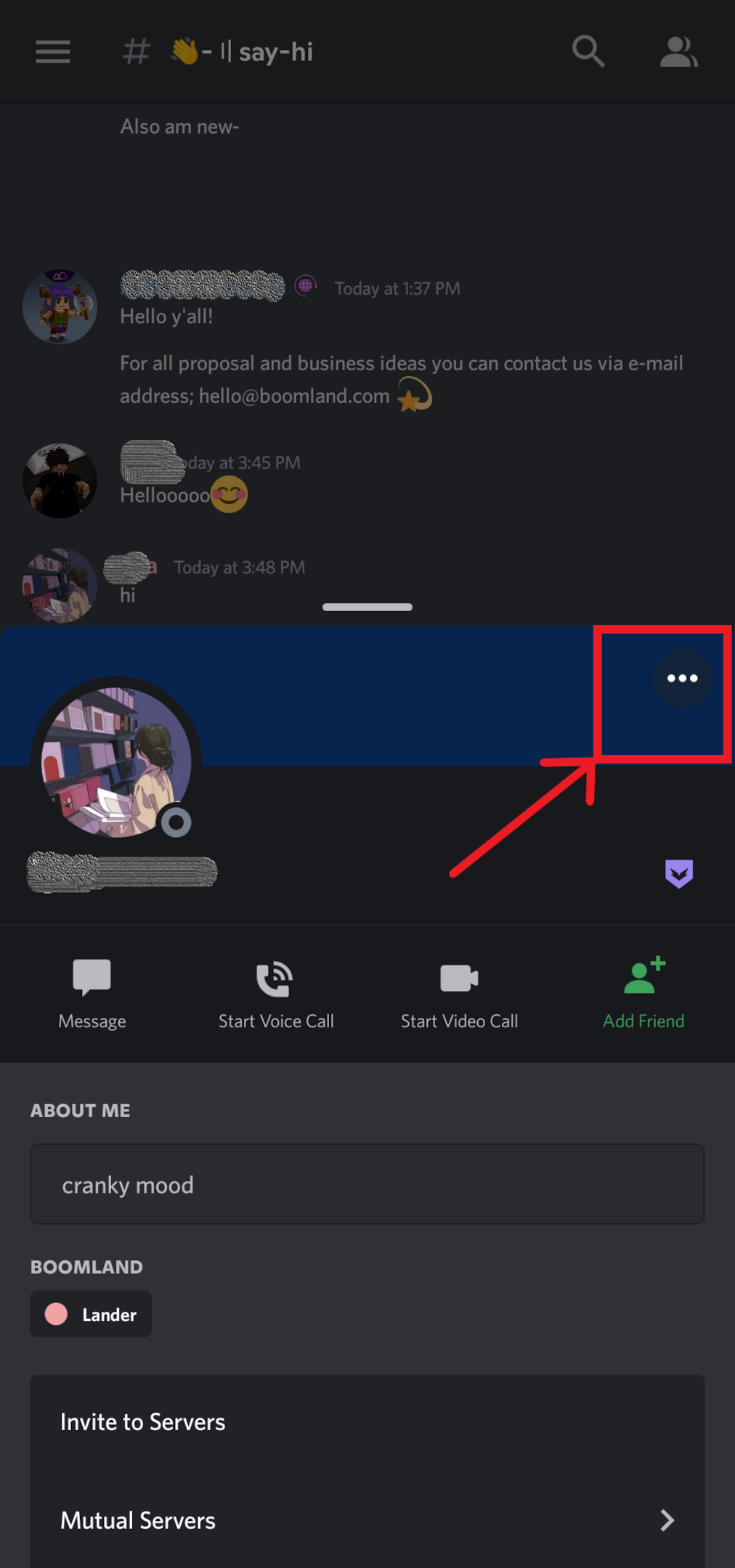
-
Tap Copy ID to get the user's ID.
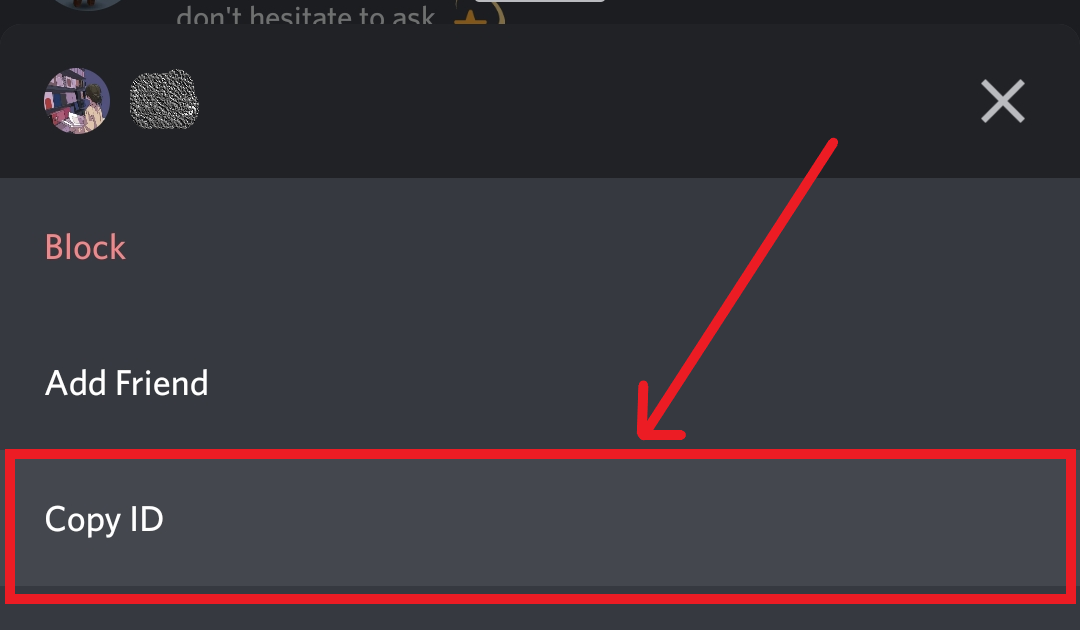
Step 6: Report the Server
Now that you have all the information you need to file a comprehensive report, go to https://support.discord.com/. In the field, "What can we help you with?" select Trust & Safety.
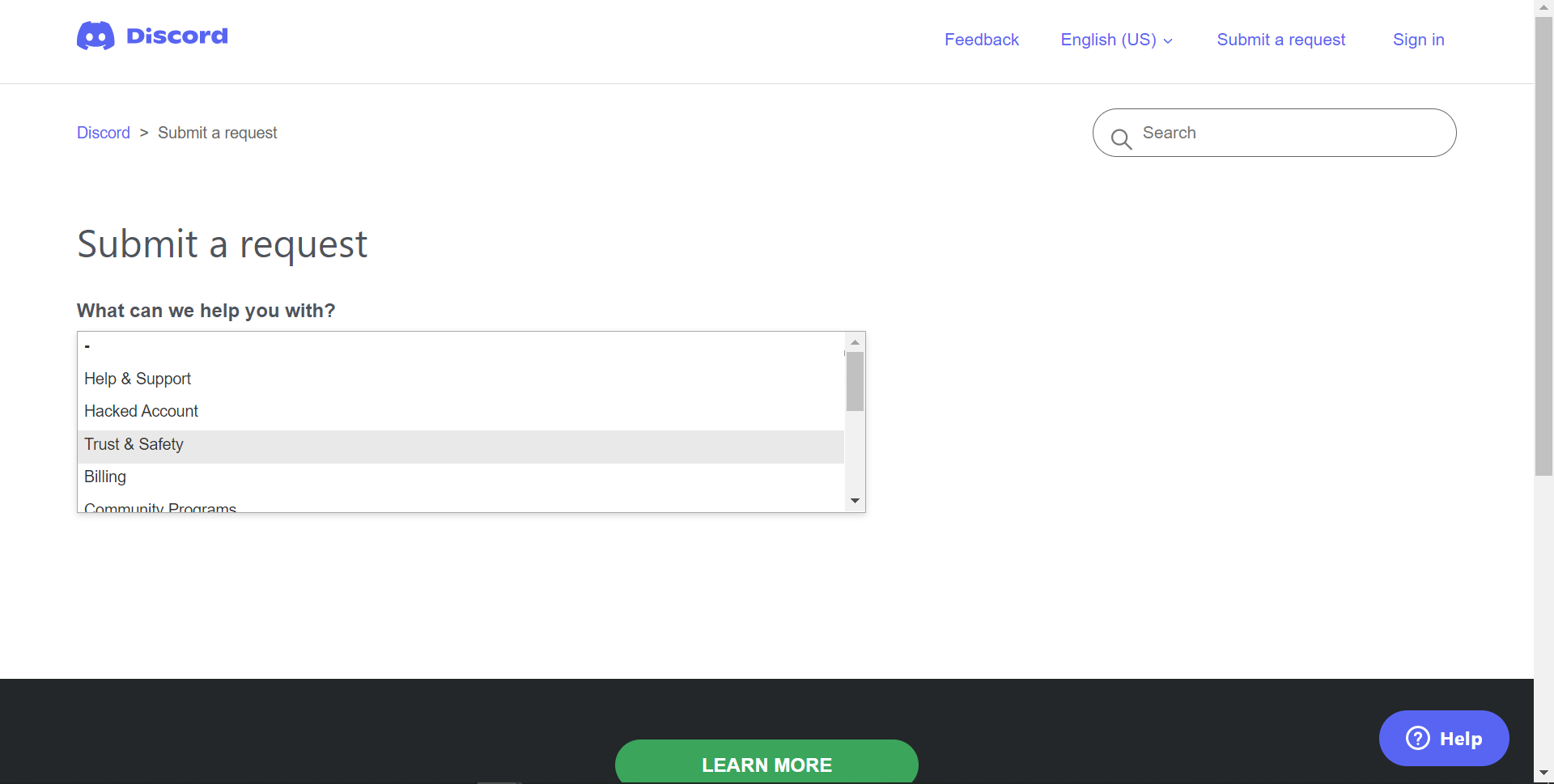
Next, select the report type you want to make. Provide a subject for your report in the subject box. In the description box, provide a detailed report explaining the server's illegal activities. Include relevant details like the message links and other IDs you saved on your notepad in the build-up to this step.
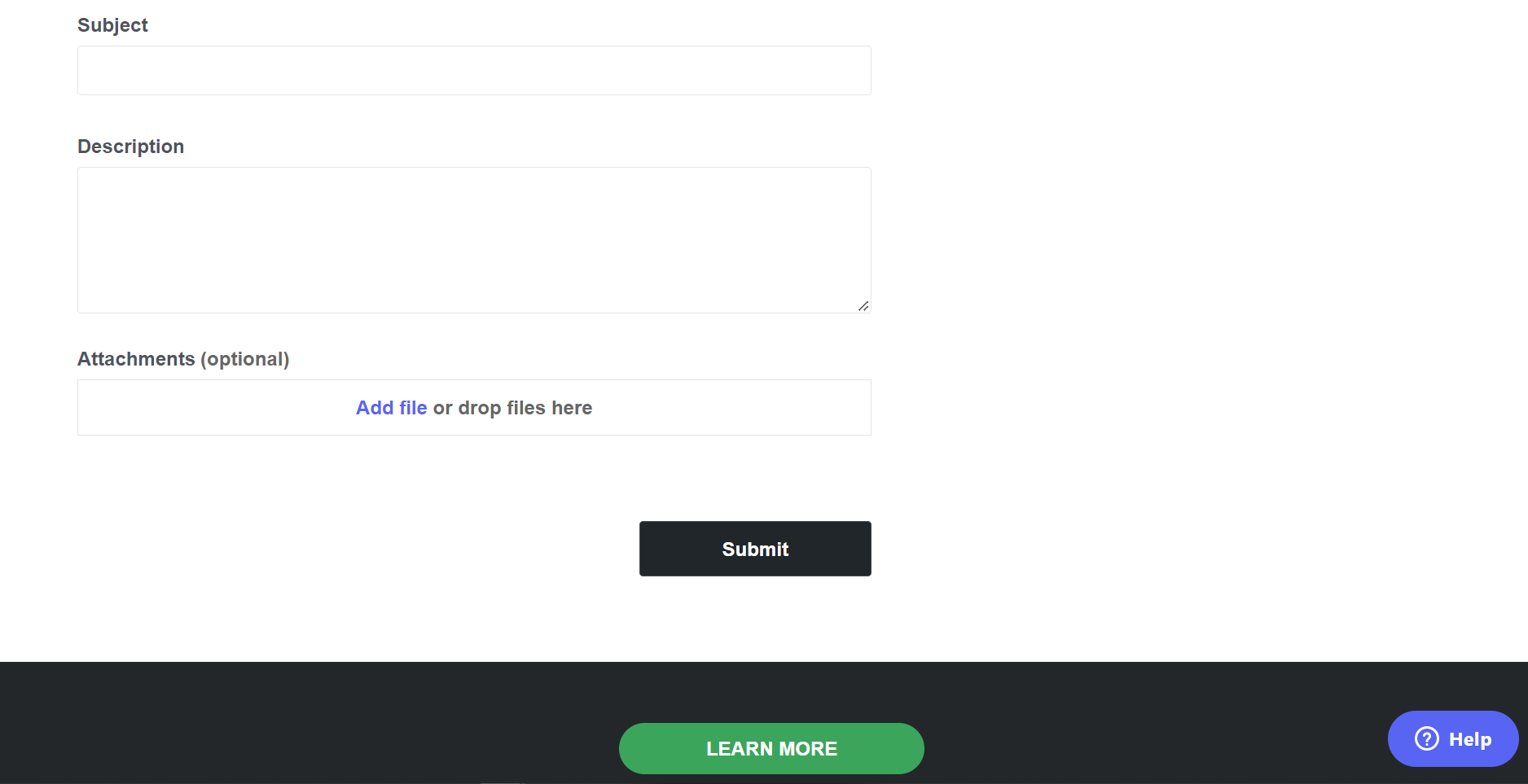
You may also specifically report users who encourage such illegal acts, alongside screenshots to prove your claim. After developing your Discord report, click Submit to complete the process.
What Offenses Can You Report on Discord
You may report any activity that deviates from Discord’s community guidelines. The document contains several codes of conduct arranged into three categories.
-
Respect Other Users: Discord frowns at messages promoting suicide, self-harm, any form of harassment, violence, hate speeches, violent extremism, hateful conduct, sexual abuse, and IP rights infringement.
Further, Discord does not tolerate a user sharing images of gore, child pornography, or animal cruelty. You may select the "Report abuse or harassment" option when reporting issues that fall within this category. -
Be Honest: The guidelines also require all users to avoid posting false or misleading messages that can cause significant health damage or social chaos. Discord expects all users to avoid impersonation, phishing, and other indiscriminate attempts to access another user's account. Sharing hacked files and stolen software products –like cracked software and pirated content– is also prohibited on the platform. When reporting users under this category, you may select “Report other issues.”
-
Respect Discord: Discord prohibits actions like sending harassing spam messages, offensive marketing strategy, use of bots, purchasing an account or server, or conducting fraudulent community boosting activities. Users may report spamming activities by choosing the “Report spamming” option. You may report other guidelines violations in this category by selecting “Report other issues.
What's Next After Reporting?
When you report users, Discord’s safety team investigates the issue to affirm the legitimacy of the allegation. If the team confirms an infringement on community guidelines, they may warn or suspend the user in question and remove the disturbing content.
Besides reporting offenders, you may also express your concerns about the user in question to the server moderators. The mod team will be able to suspend or ban a user from the server. Another option is to block the user. Blocking a user gives you an extra layer of security, as the user won’t be able to contact you via direct messaging. Likewise, you will not be able to see messages from that user, even on shared servers.
Altogether, reporting issues to Discord helps to rid the platform of toxic users and keep people’s chat behavior in check. It helps to hold users accountable for their behavior and protects other Discord users from being subjected to toxic behavior.