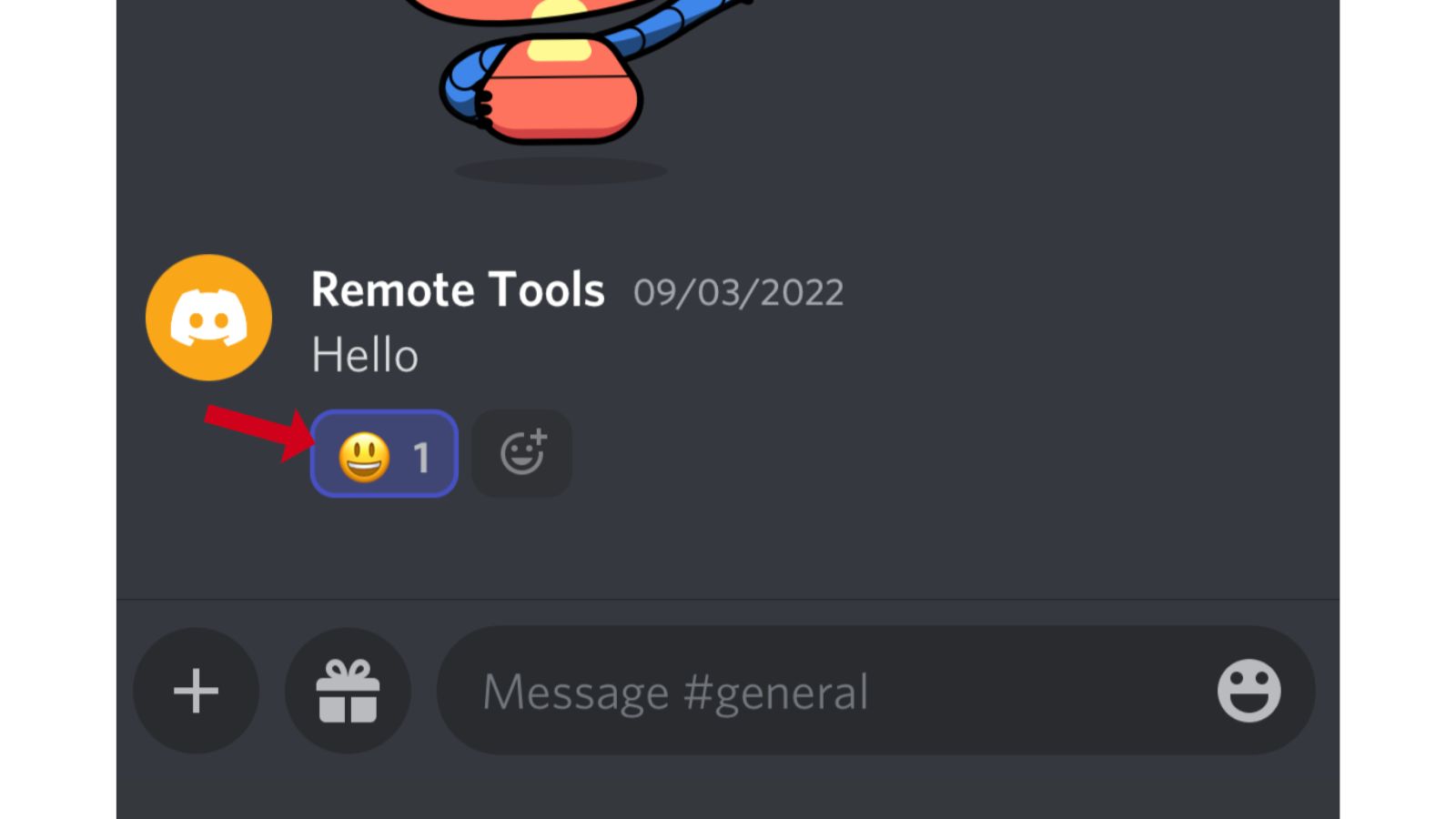How to react on Discord Messages - Mobile and Desktop?
Written by: Hrishikesh Pardeshi, Founder at Flexiple, buildd & Remote Tools.
Last updated: Jan 19, 2023
Discord is a popular communication app that's free to use. It’s loved by a majority of its users due to its ease of use and ability to connect to people from all around the world in real-time for gaming, socializing, and more.
Many people enjoy Discord because it allows users with similar interests to share their opinions and thoughts with each other through this platform.
When compared to other social media platforms, Discord doesn't have any algorithms that decide what type of content to show its users. Instead, users have the authority to choose what they want to view and interact with, which makes it a lot more convenient for them.
If users need content of a specific type, Discord has servers that are dedicated entirely to that particular type of content they are looking for. There are many popular discord communities related to gaming, tech, anime, crypto, and students.
TABLE OF CONTENTS
- Why react on Discord?
- How to react on Discord using the desktop app?
- How to enable the emoji reaction feature on Discord?
- How to react on Discord using the mobile app?
- Conclusion
- Frequently Asked Questions
- To react to a message, you need to start the Discord app on Windows or macOS. Then, find the message that you want to react to.
- Once you find your message, hover your cursor to the top right corner of the message where you will find a bunch of options for the message. Keep hovering the cursor from the bunch of options to find the "Add Reaction" option.
- Discord provides a comprehensive collection of emojis that are available on all types of servers. The emojis are already categorized to make it easier for you to find the right emoji for your message. You can pick the desired emoji to react to the message.
- You can also react to messages with stickers, which are available on some servers if the administrator or moderator has included them in the server. Some servers have custom-made stickers that are only available on that particular server. Anyone who has joined the server can use these stickers, which are only available for use inside of that particular server and not on any others. The stickers consist of GIFs and image file formats.
- On Discord, you can also add multiple emoji reactions to the same message by repeating the previous steps. To delete an emoji reaction, hover your mouse over the reaction emoji and click on it once.
- Sometimes, you won't be able to see the "Add Reaction" option for your messages. There is a possibility that the feature has been disabled. To enable it, you'll need to adjust your settings on Discord. The following steps mentioned below are to turn on reactions in Discord.
- Go to Discord's lower left corner and click on "User Settings" (a gear symbol).
- All list of settings is displayed on the left side. Under the "App Settings" category, click on "Text and Images".
- After you have clicked on the "Text and Images" option, on the right side under "Emoji", you can find the section "Show emoji reaction on messages". Toggle the switch on. Once this is complete, you would be able to add reactions to messages.
- Open the Discord app on your mobile phone. Go to the message that you want to react to. Tap the message on the screen and hold the message to display message options.
- In the message options, at the top, the emojis that are frequently used are displayed. If you want to access the entire collection of emojis, click on the colorless emoji with a plus sign icon in it right next to the frequently used emojis.
- Once you click on that emoji, you can access the entire collection of emojis and use a suitable one for your reaction.
- You can add more than one emoji reaction to the same message by following the previous steps. And to delete the emoji reaction, click on the emoji reaction once to delete it.
Why react on Discord?
Sometimes when you receive a message, you may want to quickly express how you feel about it. The best way to do that is by reacting to messages on Discord. Emoji reactions can simplify your response and summarize your answer quickly, without the need to type out long paragraphs or sentences.
Reacting to a message with an emoji is time-efficient and a simple way to make your statement. So in the following section, we explain the steps on how to react on Discord to messages.
How to react on Discord using the desktop app?
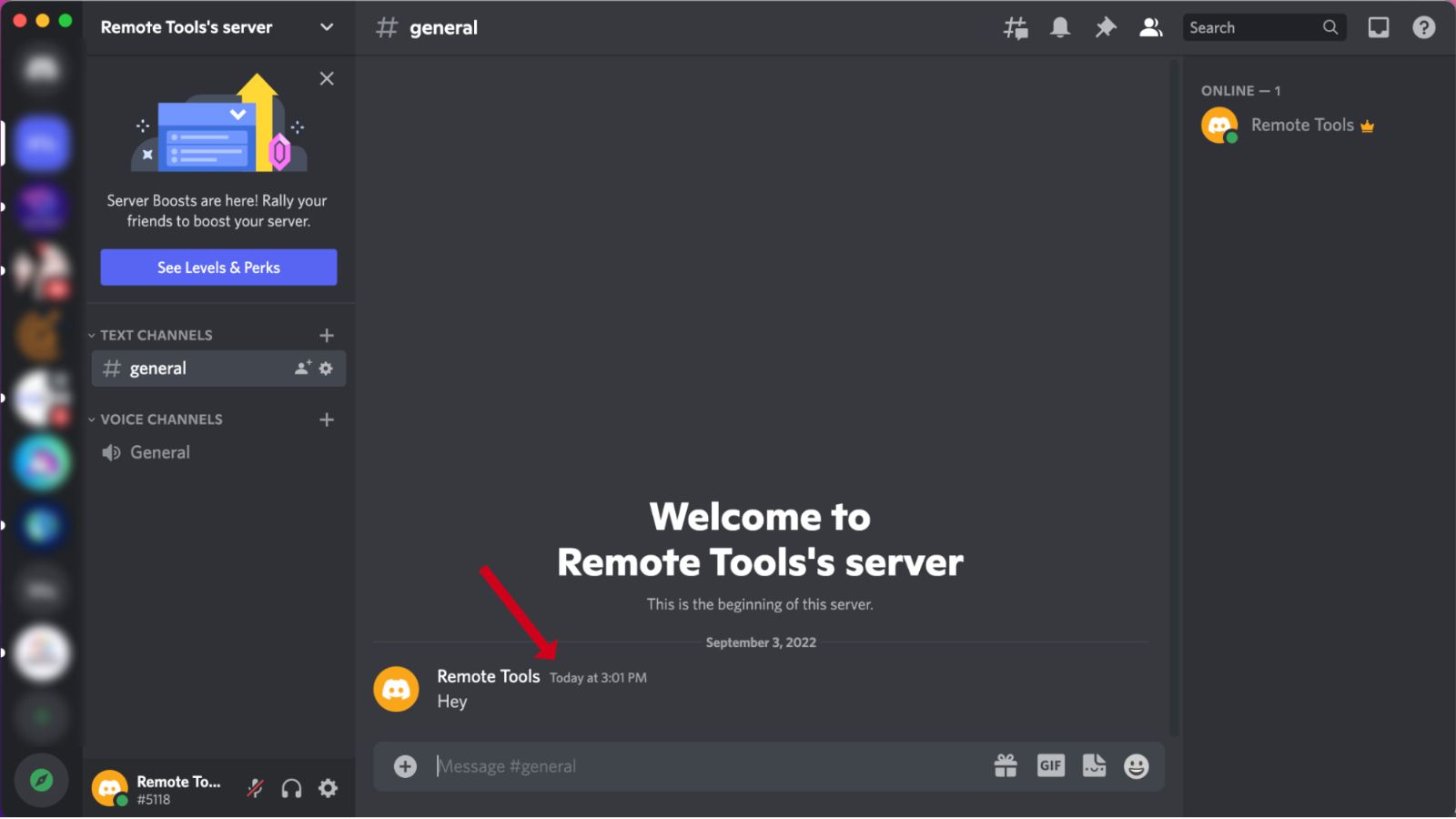
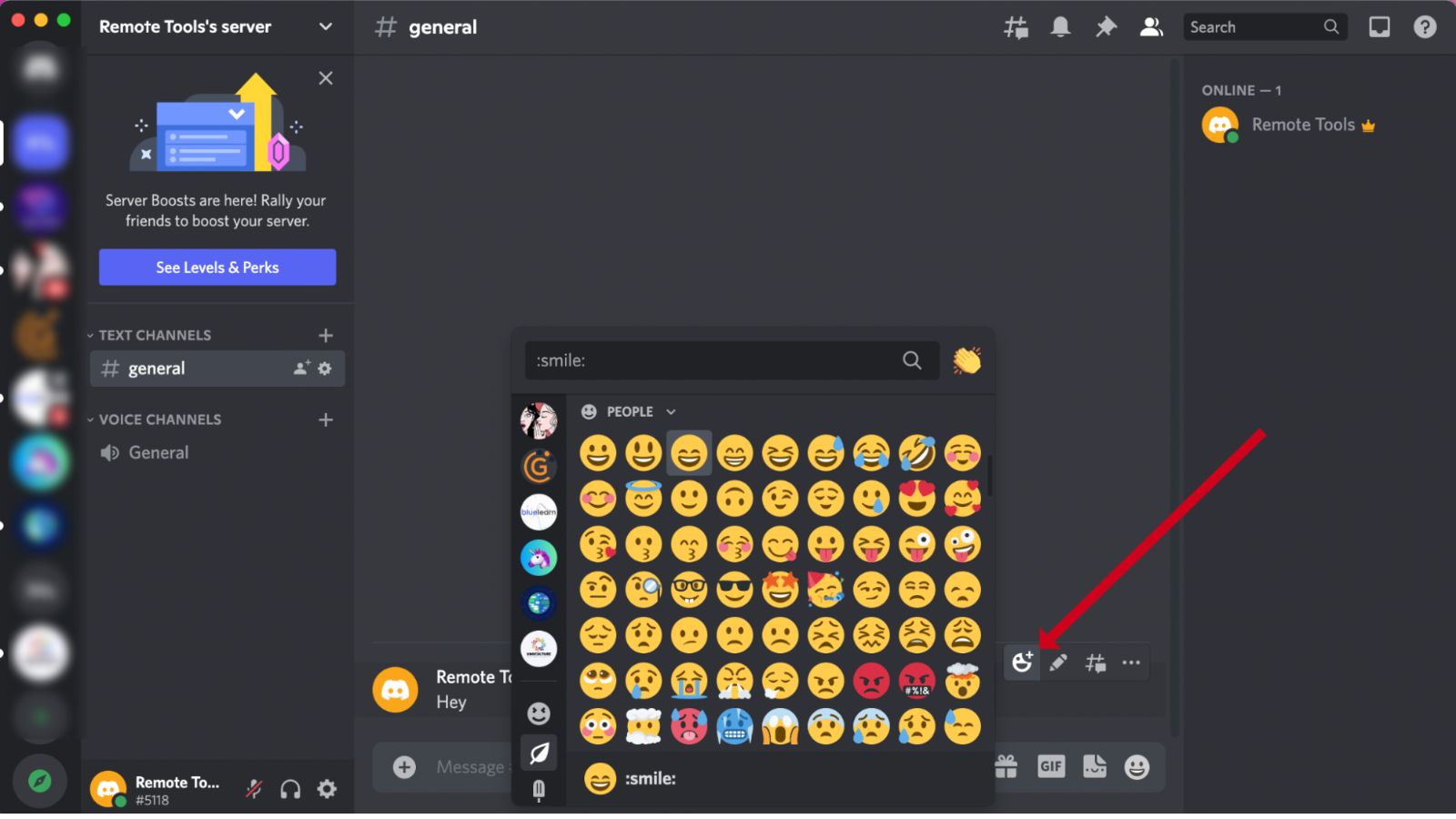
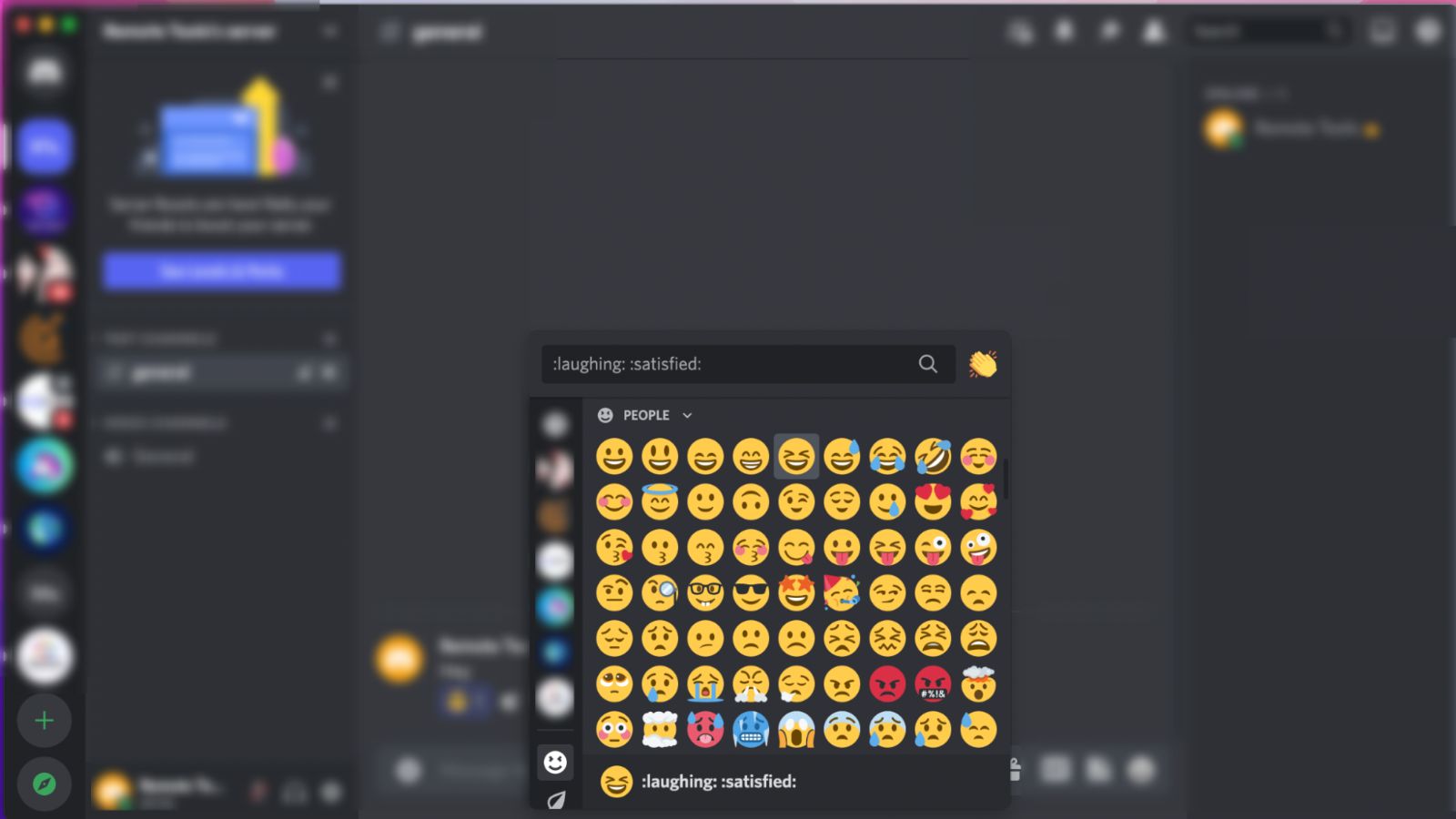
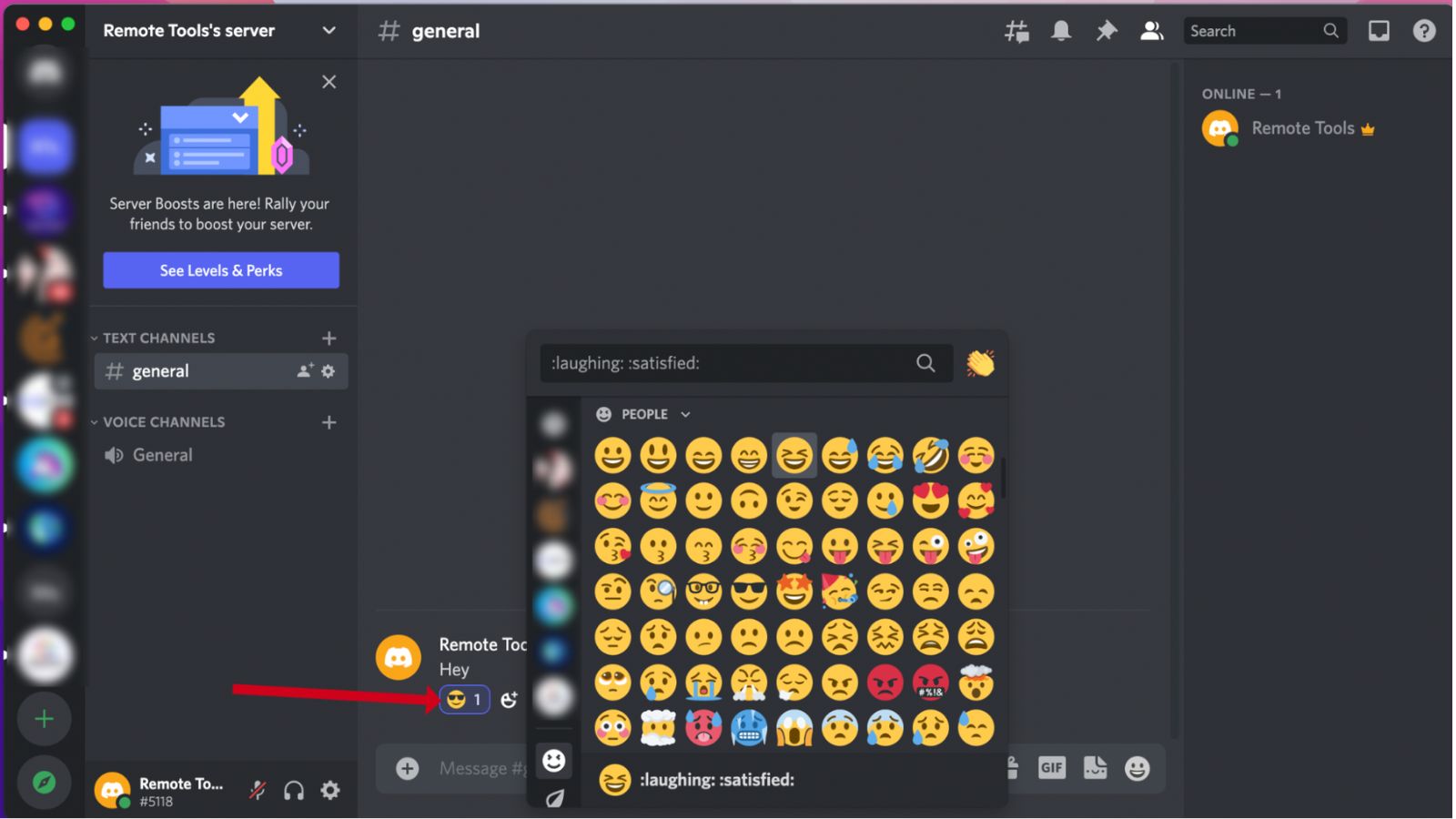
How to enable the emoji reaction feature on Discord?

This is how to react on Discord web app to messages. To react on Discord using the mobile app, there are slightly different changes in steps from the web app. Below mentioned are the steps on how to react on Discord mobile app to messages.
How to react on Discord using the mobile app?
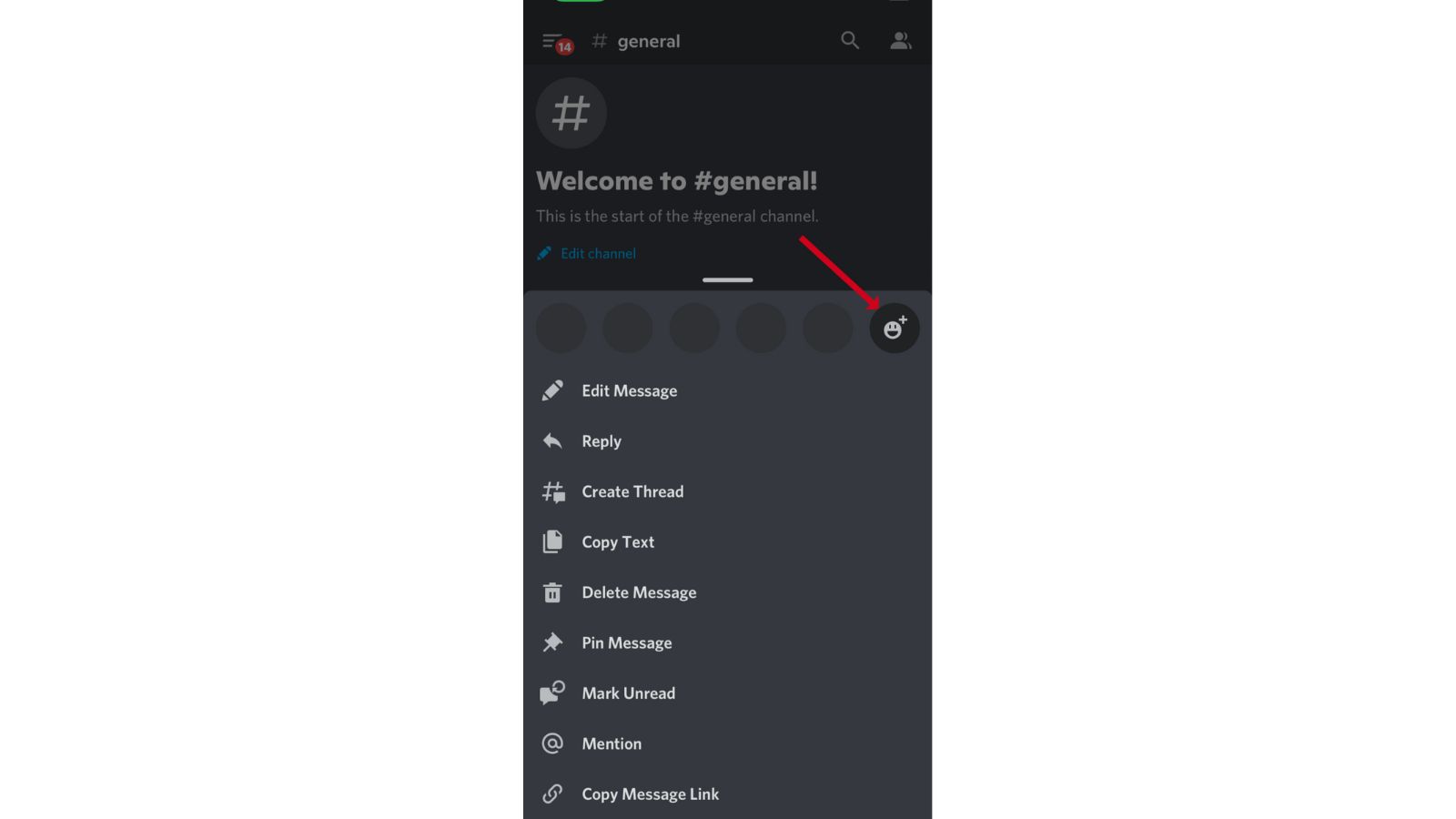
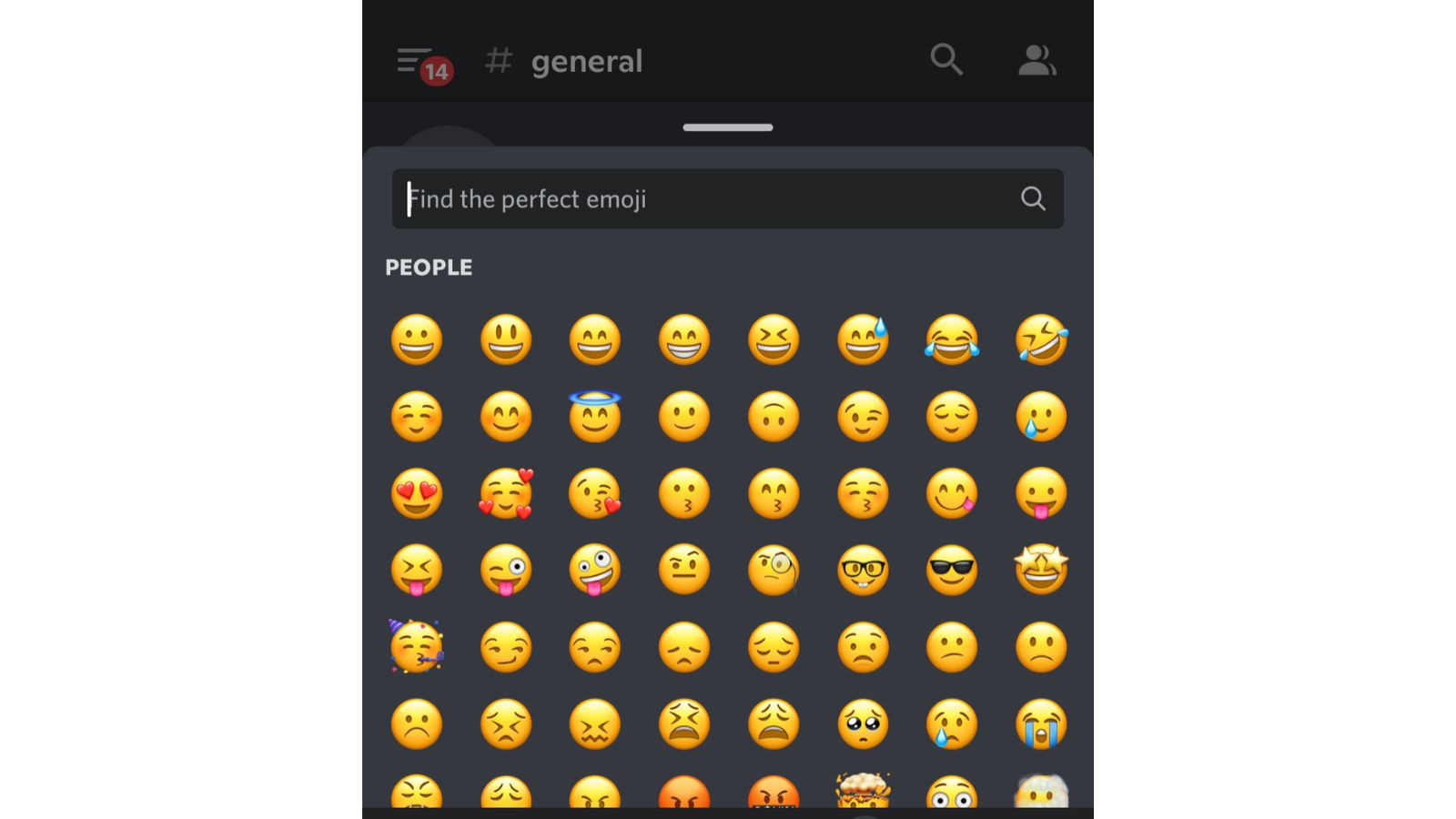
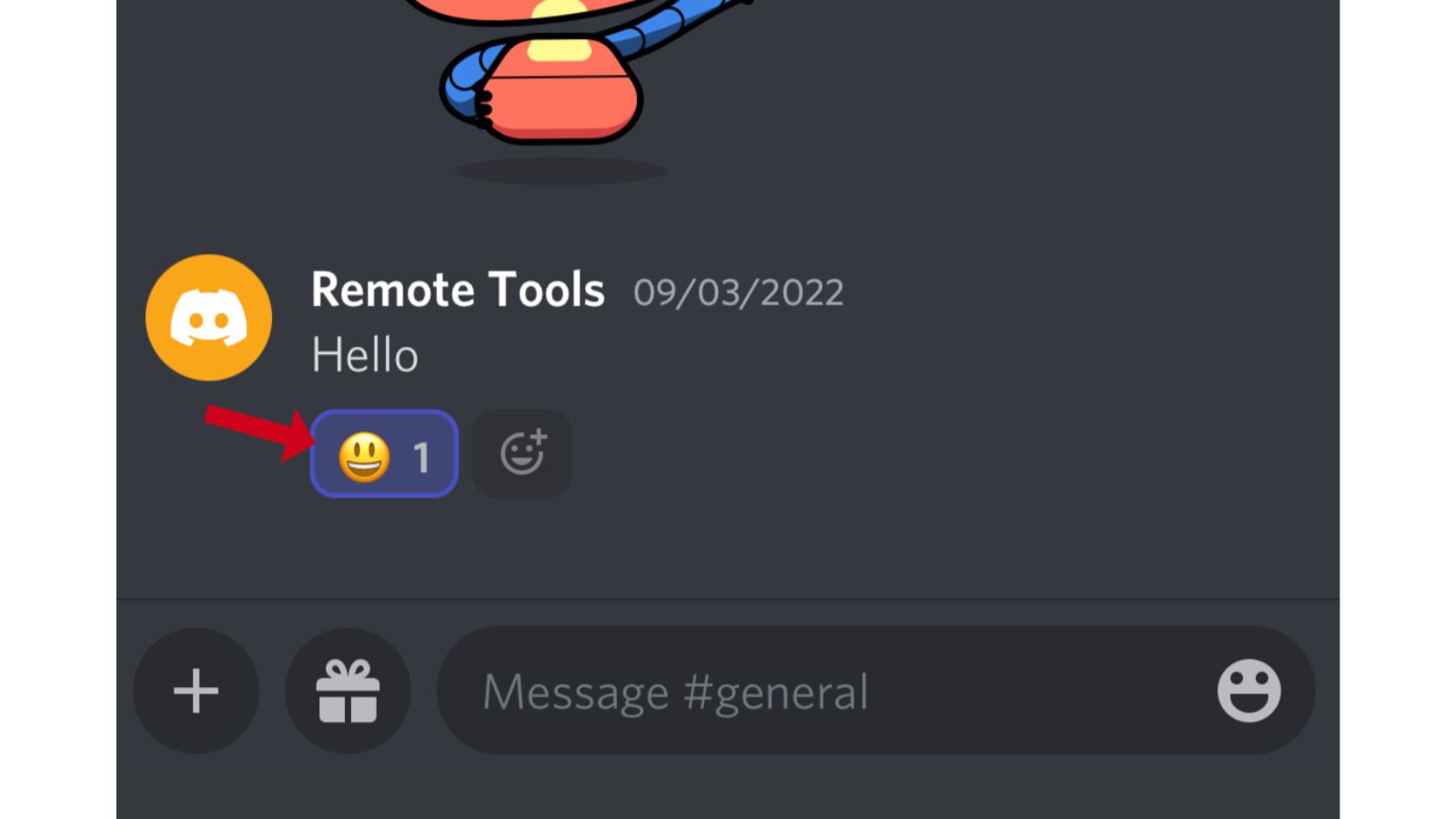
Conclusion
These are various methods on how to react on Discord to messages. Whether you're using the default emoji or custom emoji, you can quickly and easily express how you feel about a message.
Frequently Asked Questions
1. How to enable the emoji reaction feature on Discord?
First, go to the lower left corner of your screen and click on the gear symbol. Then, go to "App Settings" and then click on "Text and Images". Here you would see the "Show emoji reaction on messages" option. Make sure this is turned on so you can add reactions to your messages.
2. How to delete an emoji reaction on Discord?
There are times when you may have accidentally used the wrong or irrelevant emoji in response to a message. If so, you might want to delete the emoji reaction or change it. To delete an emoji, click once on the emoji reaction.