How to React on Discord Messages?
Written by: Hrishikesh Pardeshi, Founder at Flexiple, buildd & Remote Tools.
Last updated: Mar 17, 2023
Learn how to react to Discord messages using emojis.
Emoji reactions are a great way to express how you feel about a message on Discord visually. People use them to show happiness, fear, indifference, many of other expressions.
You can react to a message via Discord's built-in emojis. These are standard emojis provided by the app to all users. Also, there are custom emojis provided by specific servers.
You can use custom emojis in the server that uploaded it. But you need a Discord nitro account to use them on other servers.
Want to react quickly to messages with emojis? Read on to learn how to react to people's Discord messages via emojis.
TLDR
Add reactions to Discord messages in these steps (PC):
- Launch Discord
- Navigate to a chat section (text channels or direct messages)
- Hover on a message and select the grey smiley with a plus icon
- Select your preferred emoji to add a reaction
TABLE OF CONTENTS
- How to React to Messages on Discord (PC)
- How to React to Messages on Discord (Mobile)
- How to Send Multiple Reactions (PC)
- How to Send Multiple Reactions (Mobile)
- How to Remove Your Reaction on Discord
- How to See Other People's reactions (PC)
- How to See Other People's reactions (Mobile)
- FAQ
How to React to Messages on Discord (PC)
Discord users can react to messages on the app using a PC. This works for Windows and Mac OS. Here's to react to a Discord message on a PC:
- Launch the Discord app (web or desktop client)
- Navigate to a server's text channel or direct message
- Hover the cursor on a message (a small window will pop-up on the top right of the highlighted message)
-
Select Add Reaction (a grey smiley face with a plus button)

-
Select an emoji from the pop-up emoji menu.
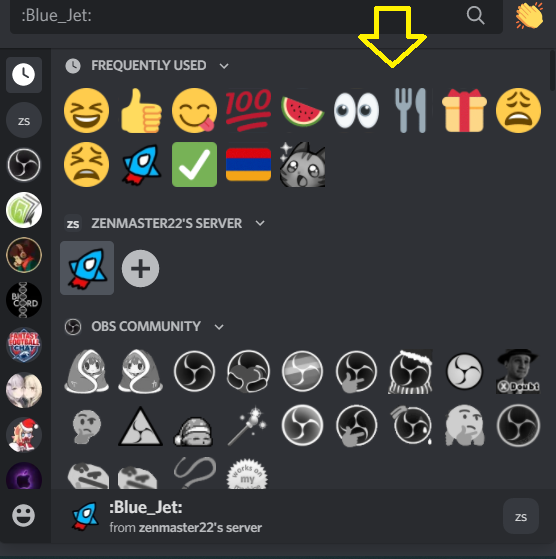
Note: grey emojis are custom emojis and are unavailable to non-Discord Nitro subscribers. They become coloured when you have a Discord Nitro subscription.
The second method of selecting an emoji involves the following:
- Right-clicking on the message (a small menu pops up)
-
Pick from frequently used emojis at the top (a longer list of your most used emojis appear at the right side of the menu when you hover on Add Reaction)
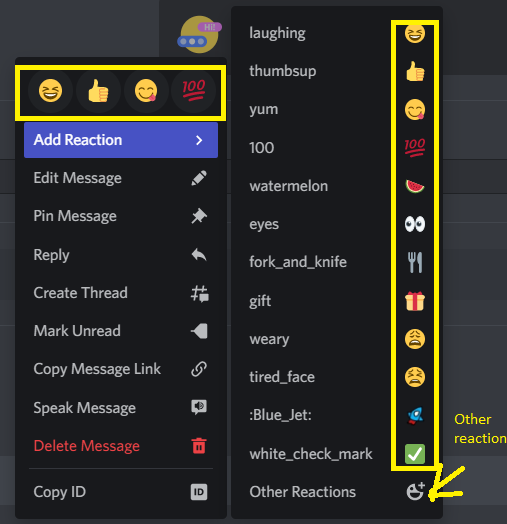
- Click on Add Reaction or Other Reactions to display the full emoji menu.
How to Use the Emoji Menu (PC)
The top of the emoji menu contains a search bar to enter the name and find a specific emoji.
The left of the window contains several icons, which open up a list of emojis. For instance, selecting the clock icon shows your most used emojis.
Below are server icons. Selecting them opens up available custom emojis in a specific server. There is a grey smiley face at the bottom left corner. Clicking on it shows icons containing Discord's built-in emoji categories.
This includes people, nature, food, activities, travel, objects, and symbols.
How to React to Messages on Discord (Mobile)
Android and iOS users can add reactions to a message using the Discord mobile app. Here's how to do it:
- Launch the Discord app on your mobile device
- Open a text channel or direct message
- Long-press on a message (a menu pops up with your favourite emojis arranged at the top)
-
Click the emoji picker (a grey smiley with a plus symbol)
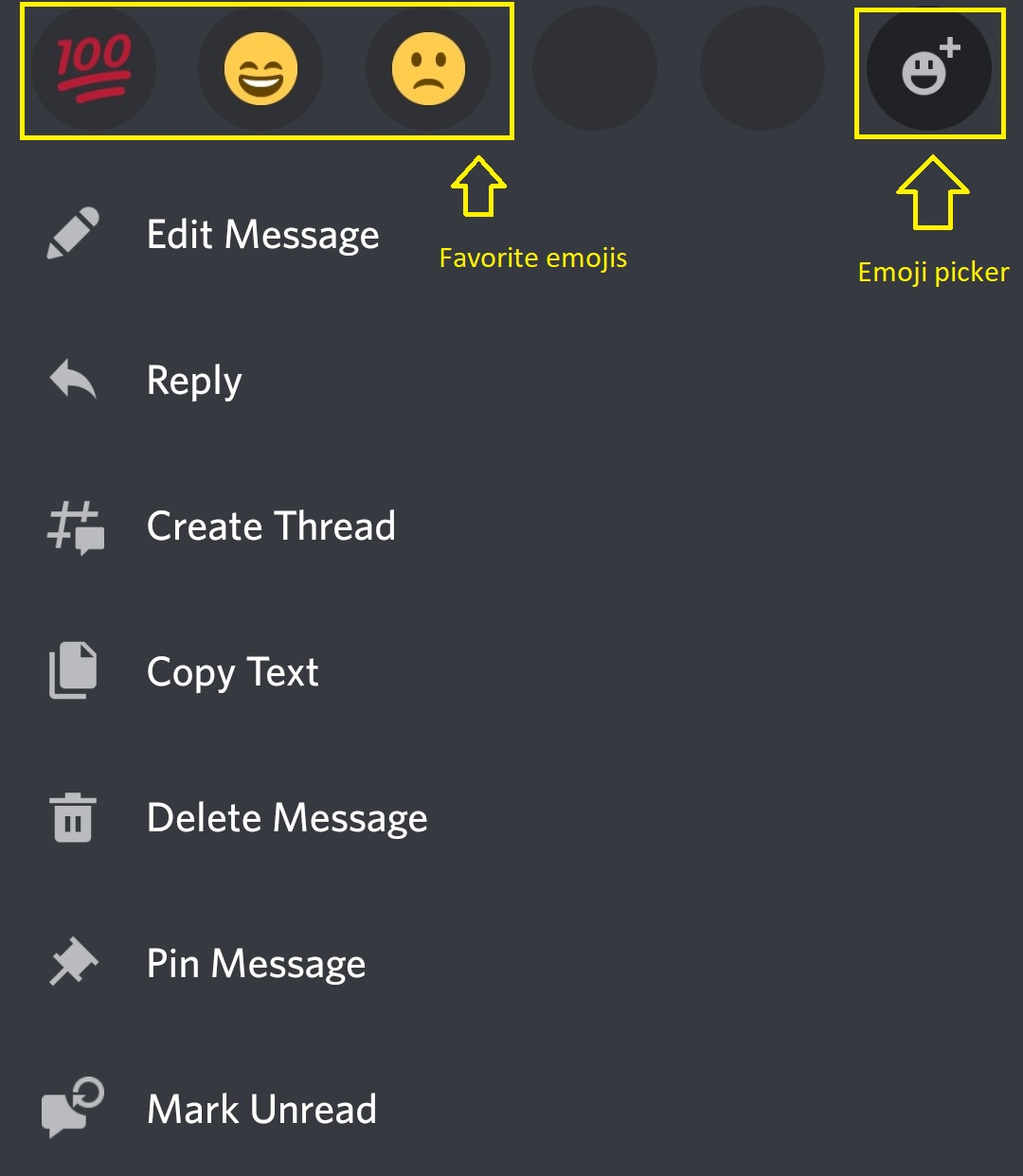
How to Use the Emoji Menu (mobile)
The emoji menu on the mobile app contains a search bar at the top. Enter an emoji name to find it. Below are emoji groups. This includes your frequently used, server, and Discord's built-in emojis. At the bottom of the menu are icons to navigate easily to emoji groups.
How to Send Multiple Reactions (PC)
Want to add more than one emoji reaction to a message on Discord? Get it done in these steps:
- Hover on a message and click on the grey smiley with the plus sign
- Select an emoji and repeat the process to increase reactions.
There is a second approach. This works if people have reacted to your target message. Here's how it works:
- Click on the grey emoji icon with a plus button (available directly below the message).
-
Pick an emoji and repeat the process to add more reactions.

Quick Tip: In the emoji menu, hold shift and select multiple emojis to add many reactions at once.
What if your perfect reaction is already on the message? Click on it to your reaction. This increases the number of reactions by one.
Also, a purple-lined rectangle encloses the emoji. This shows you reacted to the message using a specific emoji.
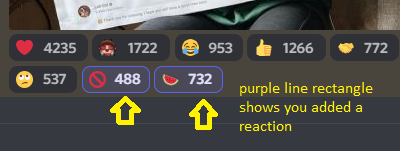
How to Send Multiple Reactions (Mobile)
Use the Discord mobile app to add more reactions to the same message. To do this:
- Tap and hold a message.
- Select the grey smiley with the plus symbol on the pop-up menu.
- Choose an emoji to add a reaction,
- Repeat the process to add more reactions.
Note: another person might have used your desired reaction. Save the stress of long-pressing and selecting. Click on the reaction (at the bottom of the message). Also, use the grey emoji with a plus sign to add specific emojis.
How to Remove Your Reaction on Discord
Want to remove your reaction from a message? Follow these steps to do it:
-
Identify the message you reacted to (you will see the emoji in a box with purple lines).
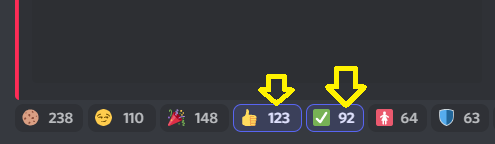
-
Click on the added reaction to remove (the number of reactions decreases by one)

This method works on PC and mobile devices.
How to See Other People's reactions (PC)
You can check Discord users that reacted to a specific message. Here's how to do it:
- Identify messages with reactions below them
- Right-click on a reaction
-
Go to the Reactions tab on the small pop-up menu

- Scroll through the reactions menu
-
Select a reaction to view who used it
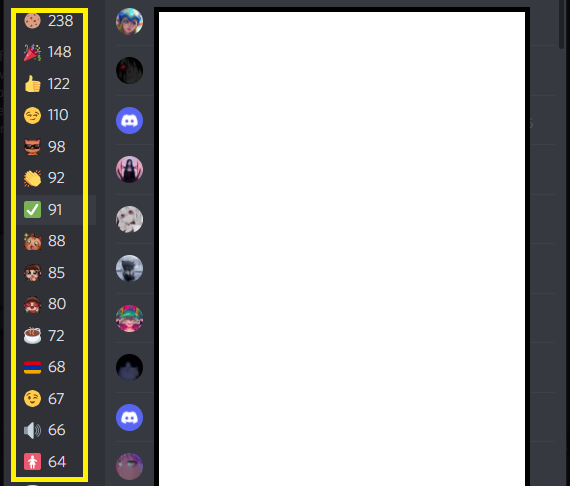
How to See Other People's reactions (Mobile)
See who reacted to a Discord message in these steps:
- Long-press a Discord message with reactions
-
Click on Reactions in the pop-up menu
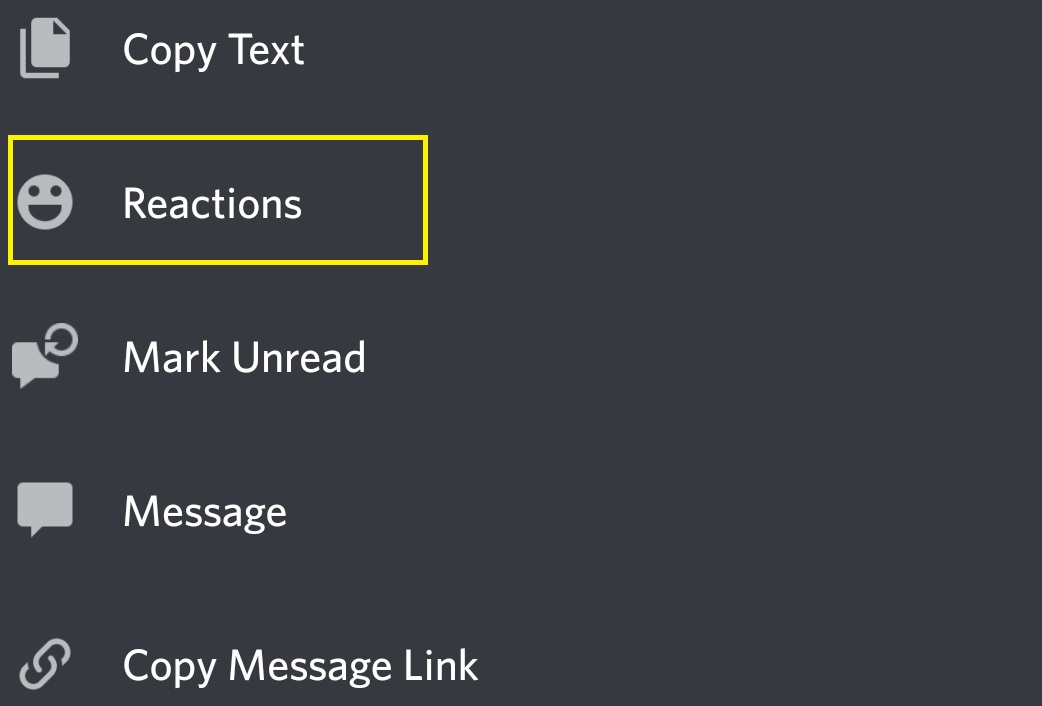
-
Select a reaction to see who added it
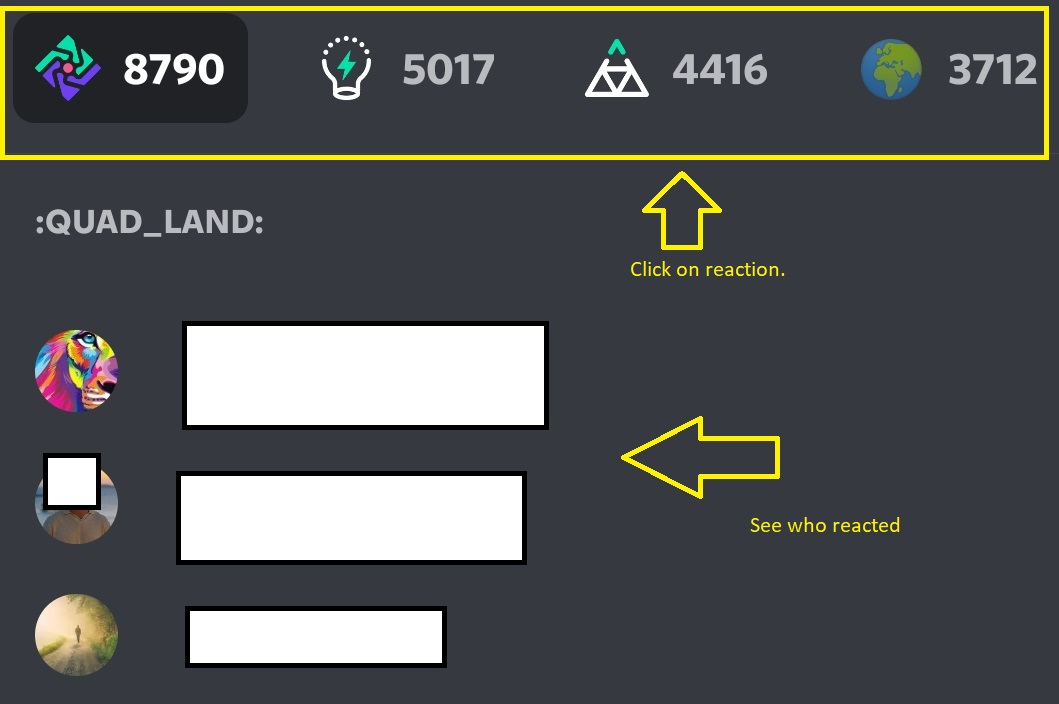
FAQ
Here are some frequently asked questions about reacting to messages on Discord:
Can I react with different emojis to one message?
Yes, you can attach multiple emojis to one message on Discord.
When can I use a custom emoji?
You can use a custom emoji in the server where it was uploaded. Only Discord nitro subscribers can use custom emojis on any server.
Why can't I react to messages on Discord?
You might not be able to react to messages on Discord if the sender blocked you. Also, a server admin or owner might assign permission to add reactions to specific members.
Also, you might have the option to show emojis turned off. Go to user settings, and select Text & Images. Next, turn on "Show Emoji Reactions on Messages."