How to Post Links in a Discord Chat?
Written by: Hrishikesh Pardeshi, Founder at Flexiple, buildd & Remote Tools.
Last updated: Jan 19, 2023
This article discusses how to post links in a Discord chat using Carl Bot and a Discord Webhook.
The Discord application is a cool place to share rich content, ranging from images to gifs and memes. Also, servers can upload custom emojis for fun chat within channels.
However, Discord users might want to share valuable content on other platforms with their communities. For instance, a dance group can access videos on a YouTube channel dedicated to dancing. This is possible via links.
Read on to find out three ways to share links in Discord.
TLDR
Follow these steps to share links on Discord:
- Copy the link from the webpage
- Go to a Discord chat (DM or text channel)
- Paste the link in the text box
- Press enter or click the Send Button to share it
TABLE OF CONTENTS
- How to Share URLs in Discord
- How to Share Hyperlinks in Discord
- How to Shorten Links in Discord
- How to Delete a Link in Discord
- FAQ
How to Share URLs in Discord
Discord allows you to share URLs (normal links) in its chat section. This redirects members to your target webpage.
How to Share URLs in Discord (PC)
-
Visit the webpage you desire to share
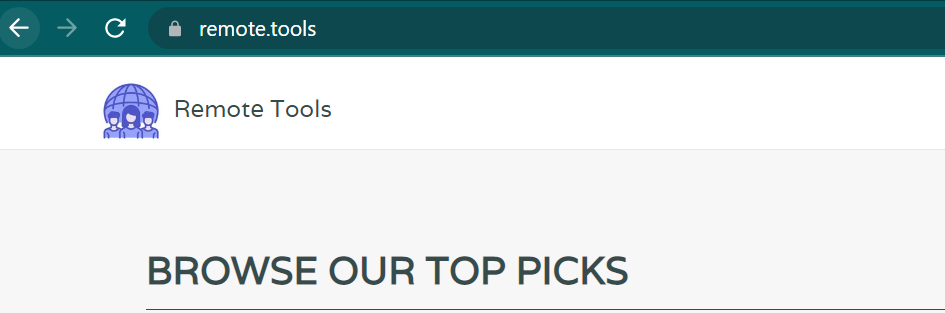
-
Highlight the link in your browser's search tab
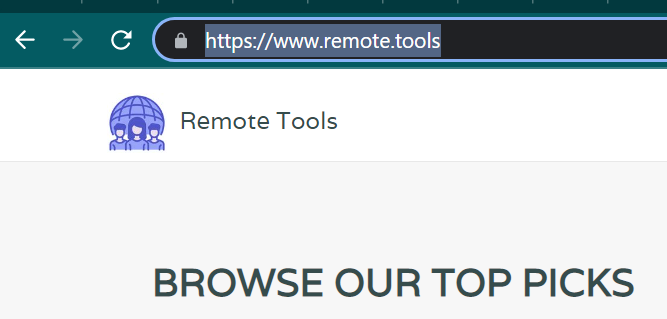
- Hold Cmd and press C (Mac users). OR Hold Ctrl and press C (Windows users). This copies the link text to your clipboard.
- Launch Discord and open a chat (server chat or direct message)
-
Paste the link in the text box
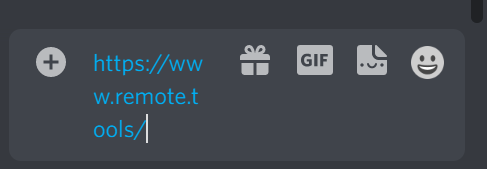
- Hit Enter (Windows) or Return to share the link
How to Share URLs in Discord (Mobile)
-
Go to a webpage on your mobile device
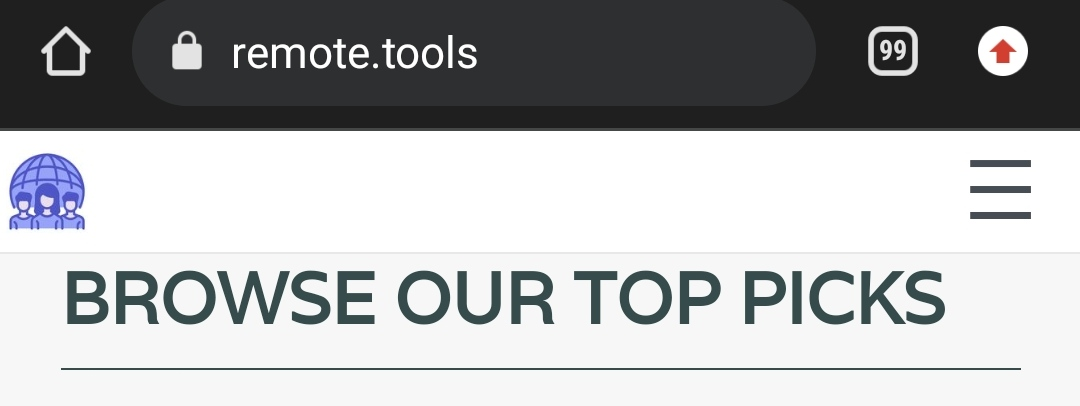
-
Use the "Copy Link" tool OR "Share" button > "Copy Link." This copies the webpage link to your clipboard
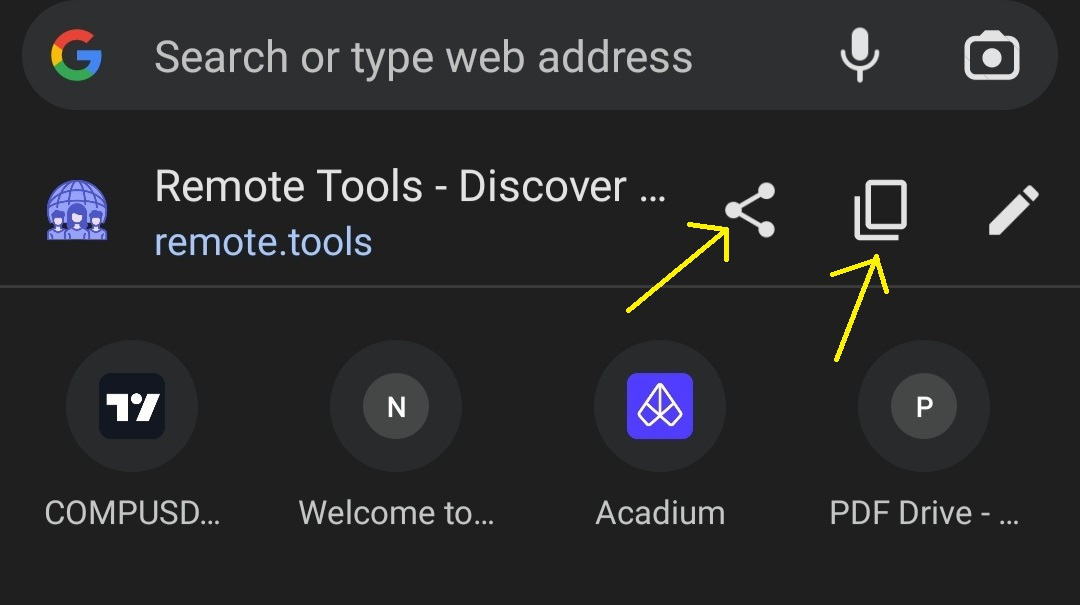
-
Open Discord
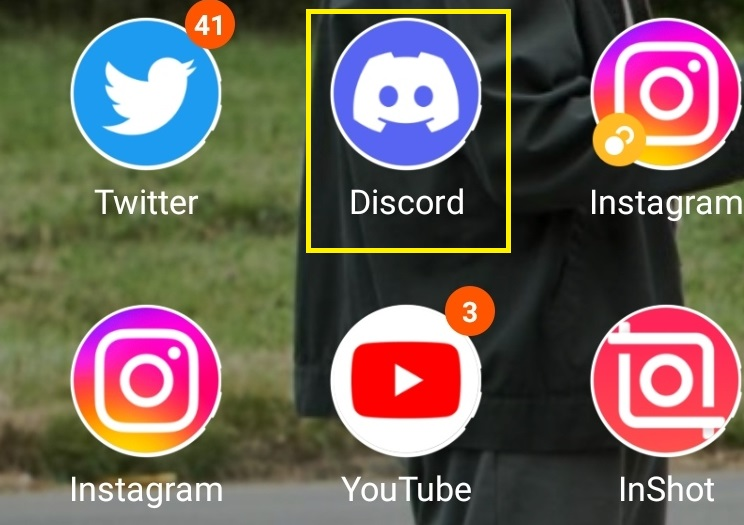
- Head to a server chat or direct message
-
Long-Press on the text box and select the "Paste" option. OR paste directly from the clipboard
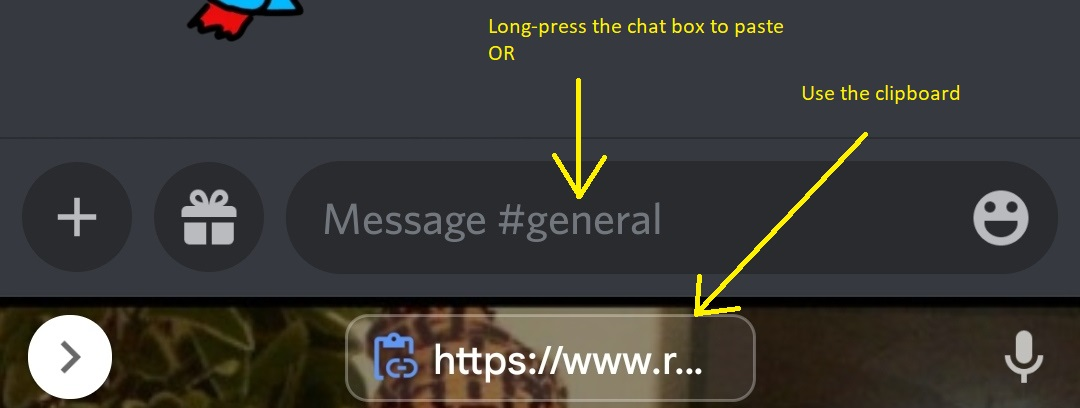
-
Click on the Send button to share the link
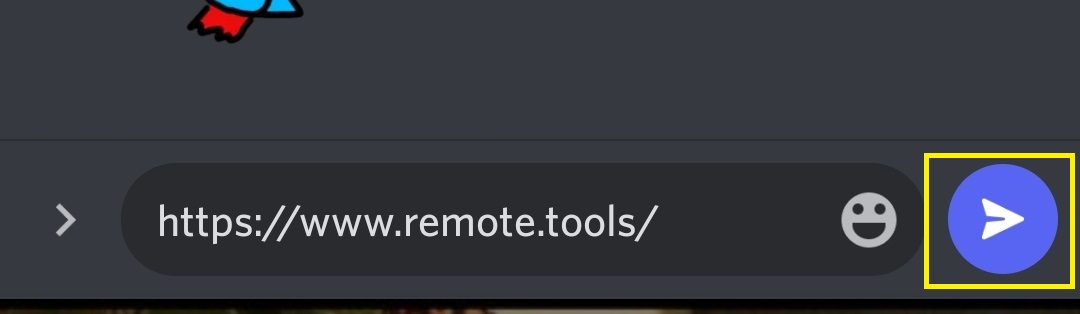
How to Share Hyperlinks in Discord
Some URLs are lengthy, resulting in long messy links in chat sections. You can avoid this with Discord hyperlinks. Unfortunately, such option to add hyperlinks directly in the chat is unavailable.
However, there are two options for hyperlinking in Discord. Let's consider how to create hyperlinks using Carl's bot and Webhooks.
How to Share Hyperlinks in Discord (Carl Bot)
The Discord app allows users to integrate bots for various purposes, like playing music and moderating servers. You can use them for hyperlinks. Here's how to link Carl Bot, a Discord bot, to your Discord account:
- Visit Carl.gg, the Carl Bot website.
-
Click on Login in with Discord OR the Login button at the top right corner
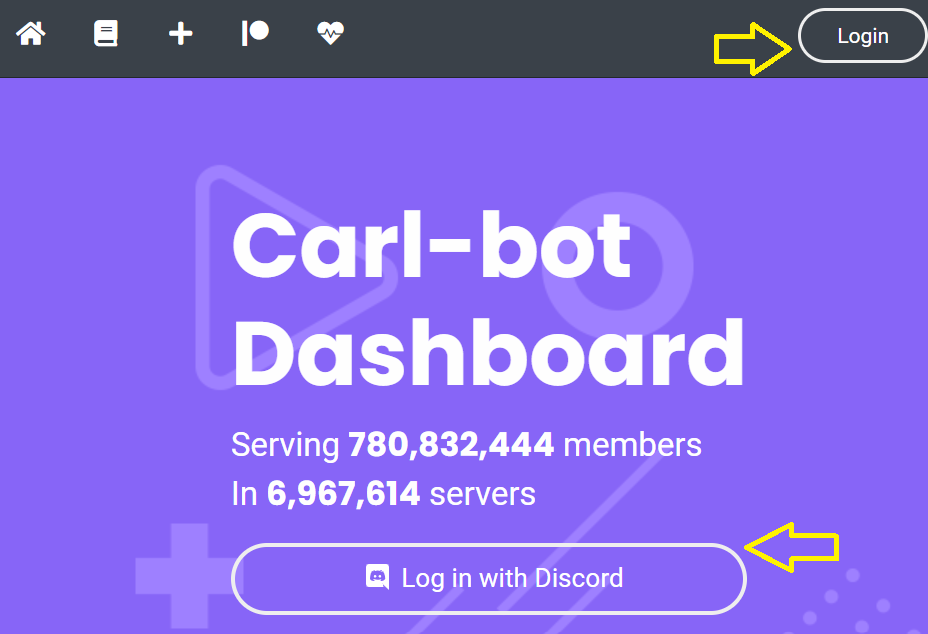
-
Tap on the Authorise button at the bottom right of the tab
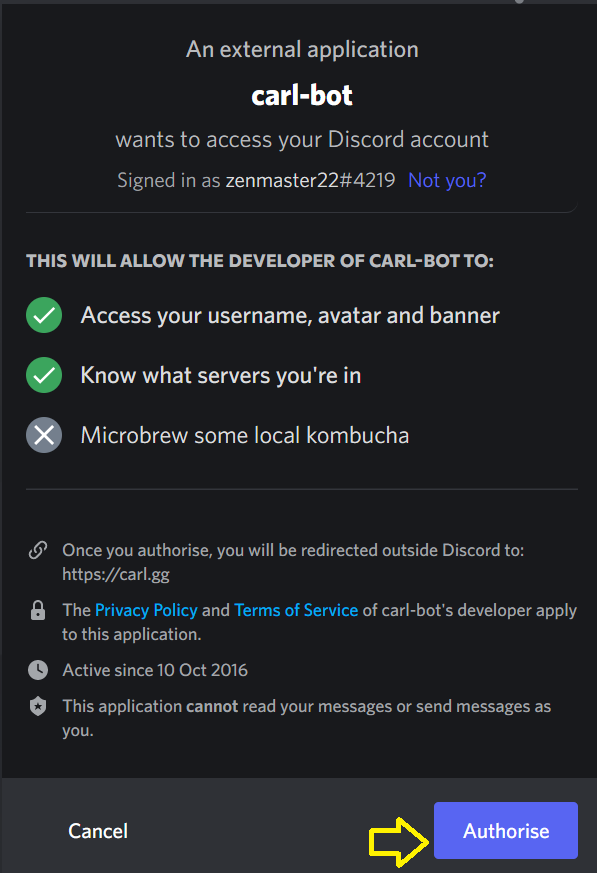
-
Select a server requiring Carl Bot functions
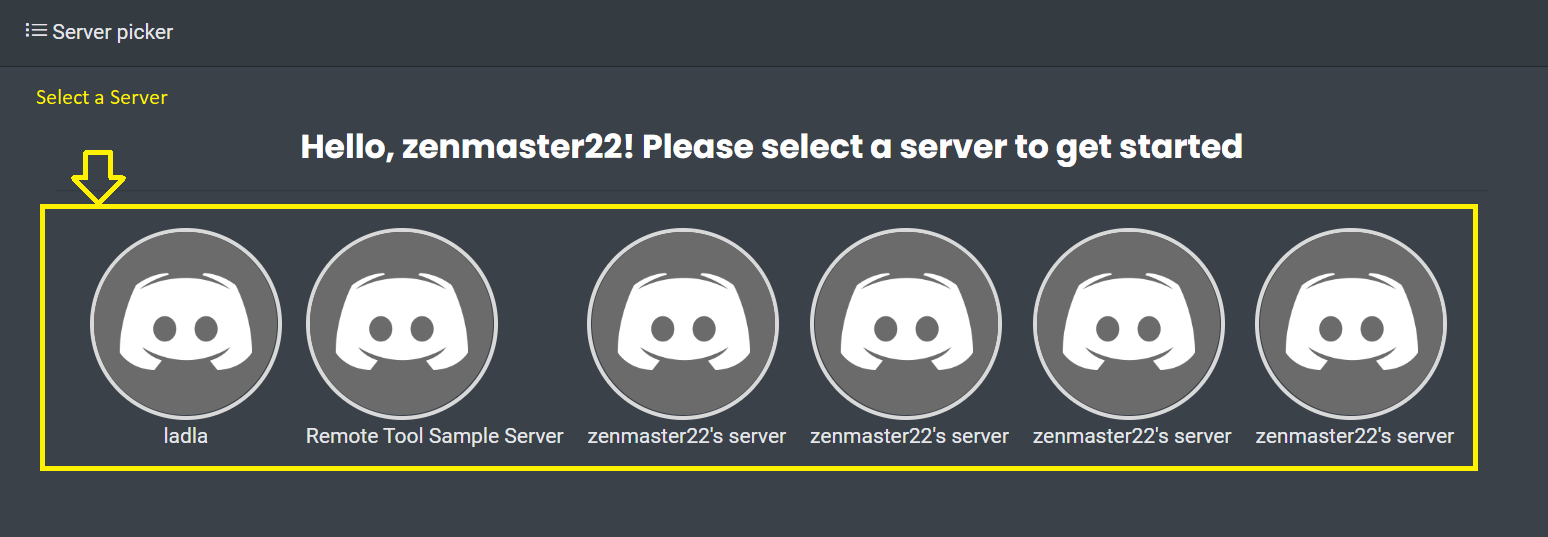
-
Click on Continue
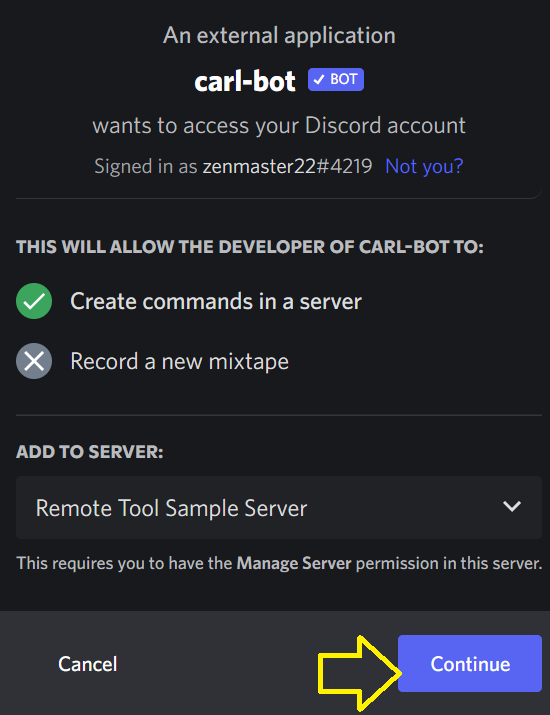
-
Review Carl Bot access permissions to your server. Uncheck a box to deny Carl Bot access to a specific permission.
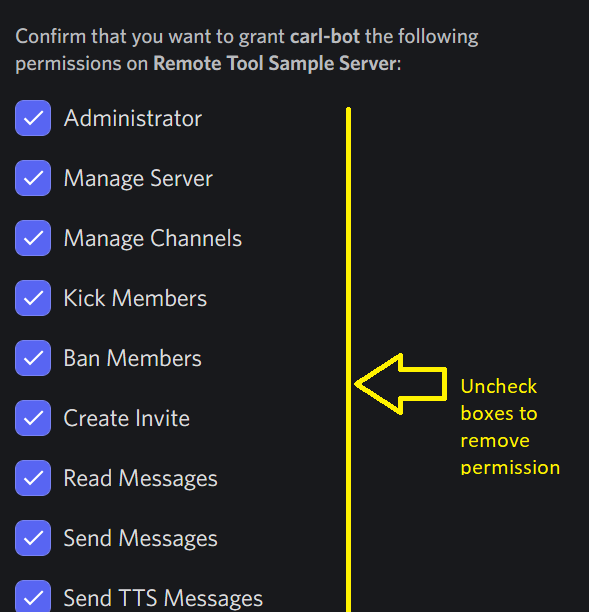
- Scroll down and click on Authorise
-
Verify the "I am human" Captcha
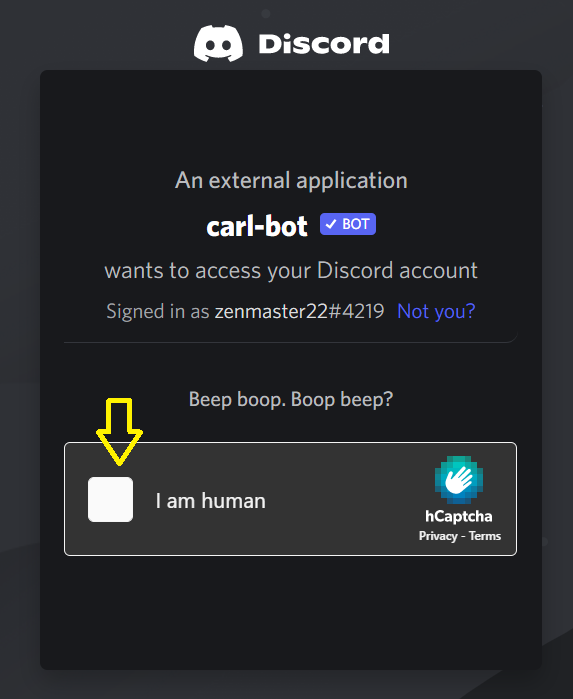
-
Click on Get Started to configure other features. OR use skip to head straight to dashboard
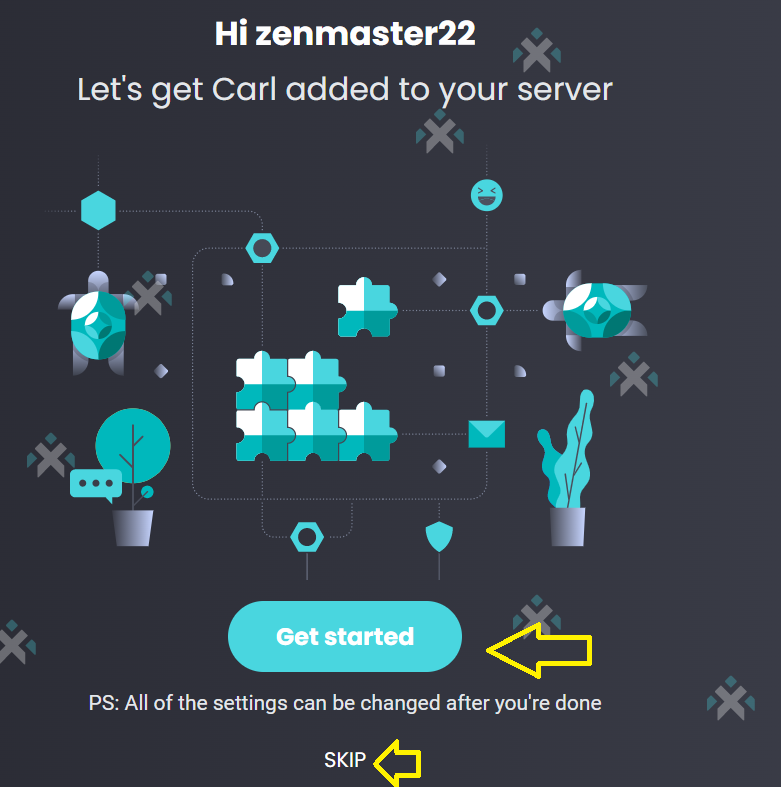
How to Use Carl Bot to Embed Links
-
On the Dashboard, select the hamburger icon and choose Embeds on the left side menu.
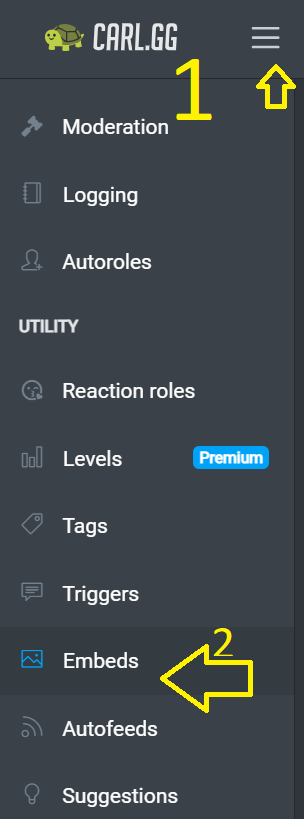
-
Head to Description under the Toggle Color Picker section
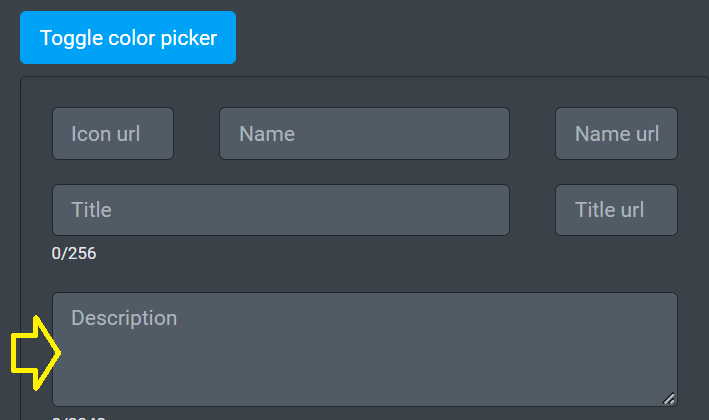
- Write a prefix, anchor text in square brackets[], and link in round brackets () Example Here's [Remote Tools Homepage](https://www.remote.tools/)
-
Scroll down and select the destination of your message

-
Review your text under the Preview tab. Ensure text is accurately hyperlinked
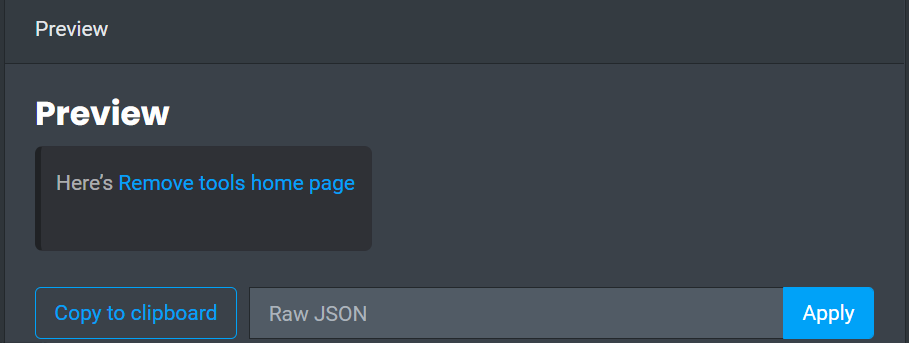
-
Click on Post to send message with the hyperlink text.
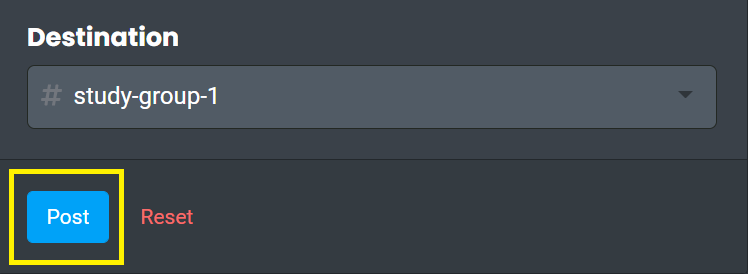
Carl Bot embeds the URL in the anchor text.
Note: Leaving any space between the closing square bracket ] and the opening round bracket ( will create a normal link.
How to Share Hyperlinks in Discord (Webhook URL)
Webhooks are cool ways to share hyperlinks in a Discord server. First, let's see how to copy a Webhook URL.
- Launch the Discord app (web or desktop client)
- Open your server
-
Click on the downward arrow next to the server name
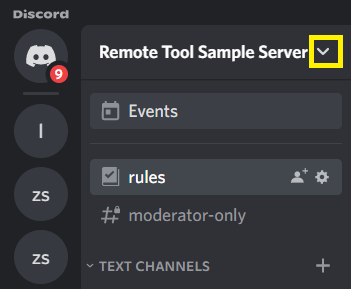
-
Go to Server Settings
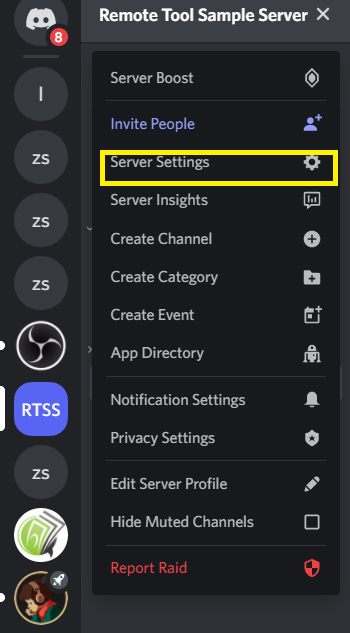
-
Select Integrations under "Apps"
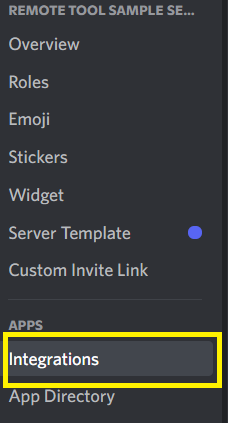
-
Click on Create Webhook (Discord server might crash. Reload it and head back to Webhook under integrations)
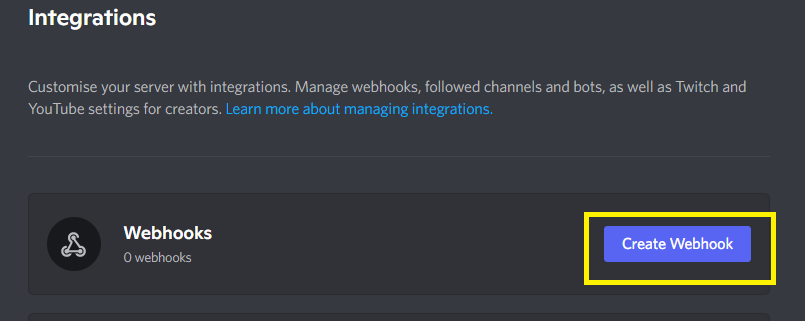
-
Name the webhook, add images, and select the channel where you desire to share the hyperlink.
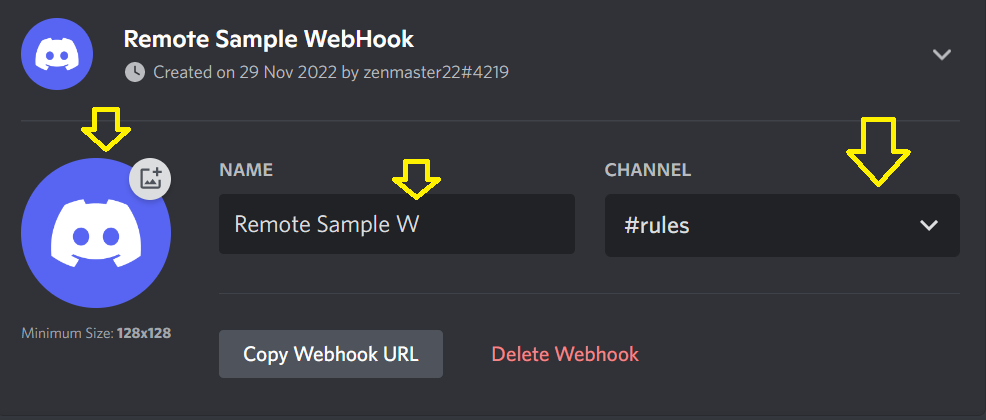
-
Click on Save Changes

-
Select Copy Webhook Url. This copies the webhook link to your clipboard
After copying the url, do this:
- Visit Discord.club and click on Start Now to head to the dashboard
- Paste the copied link in the Webhook URL tab
- Move down to Embeds. Select the + button to build a new embed
- Apply the structure used in the "Carl Bot Embed" in the description Example Here's [Remote Tools Homepage](https://www.remote.tools/)
- Check the Preview tab (at the top right) to ensure the text is hyperlinked
- Go to the Webhook URL tab and click Send Message
There are more options in Discord.Club to modify link appearance. This includes color, image attachment, author, title, and timestamp.
How to Shorten Links in Discord
Shortening URLs is another option for dealing with lengthy links. Some popular URL shortener services include Short.io, Bitly, Rebrandly, and TinyURL.
Let's consider how to shorten URLs using Tinyurl.com.
- Copy the link you want to shorten
- Visit the TinyURL website.
- Paste the link in the first tab (as shown below)
- Click on Make TinyURL
- Copy the shortened link and share it on Discord
How to Delete a Link in Discord
To delete a link, right-click on it and select Delete Message in the popup menu. This removes the message from your DM or text channel.
FAQ
Here are some frequently asked questions about posting links in Discord:
Do I need to own a server to share a hyperlink in Discord?
Yes, you need to own a server or have Manage Permissions access to make hyperlinks.
Are links on Discord safe?
Discord delivers a "Trust This Domain" alert to a user that clicks on a link. This is for security reasons, helping to mitigate malicious links.
Can I protect my DM from spam links?
Yes. Go to User Settings > Privacy & Safety and select the "Keep Me Safe" option. This will scan direct messages from all Discord users.
Can I comment on links in Discord?
Yes. You can inform other server members of spam or phishing links by commenting on it. Mods can act quickly to delete said link or warn the poster.