How to Italicize in Discord | Discord Text Formatting
Written by: Hrishikesh Pardeshi, Founder at Flexiple, buildd & Remote Tools.
Last updated: Jan 19, 2023
Find out how to italicize in Discord. Also, learn other plain text formatting syntax and color codes.
Discord users spice up their messages with cool text formatting. They apply eye-catchy italicized, bolded, or underlined texts.
You may wonder, "how they do make their messages stand out?" You can do this using simple key commands. With this, you can join the cool cats that storm Discord chats with rich text formats.
Tag along to learn how to use italics and other chat formatting options in Discord.
TLDR
Here's how to italicize text in Discord:
- Launch Discord and head to a server's chat section
- Press Ctrl I (Windows) or Command+I (Mac) to turn on Italics
- Type a message and press Enter or the send button to drop text in the Discord chat
TABLE OF CONTENTS
- Ways to Italicize Text in Discord
- Other Text Formatting Styles in Discord
- How to Make Discord Block Quotes
- How to Create Code Blocks in Discord
- Markup Language in Discord
- FAQ
Ways to Italicize Text in Discord
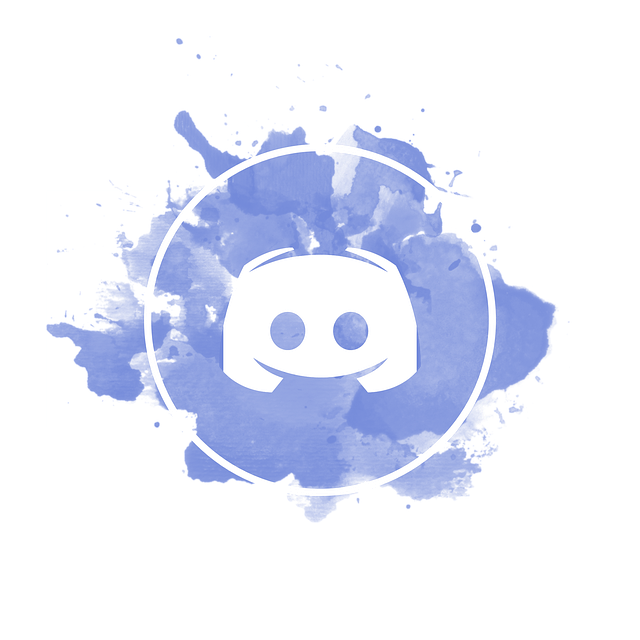
There are three options for italicizing text messages in Discord. This includes the keyboard shortcuts, mouse, and markup language.
Keyboard Shortcut (Desktop)
Follow these steps to italicize Discord text using the keyboard command:
-
Go to the Discord chat bar
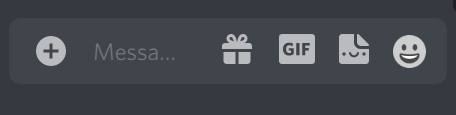
-
Type your desired text
-
Highlight the text
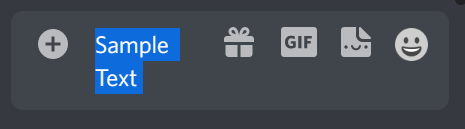
-
Press Ctrl+I (Windows) OR Cmd+I (Mac) to italicize the text

Mouse
Italicize text with a computer mouse in these steps:
-
Type a desired text
-
Double-click on the text to highlight it
-
Click on I symbol on the small pop-up window
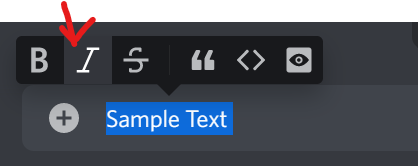
Markup Command
Markup involves symbols for formatting plain texts. Here's the markup structure to Italicize texts:
-
Go to the text box
-
Press Shift+8 to create an asterisk
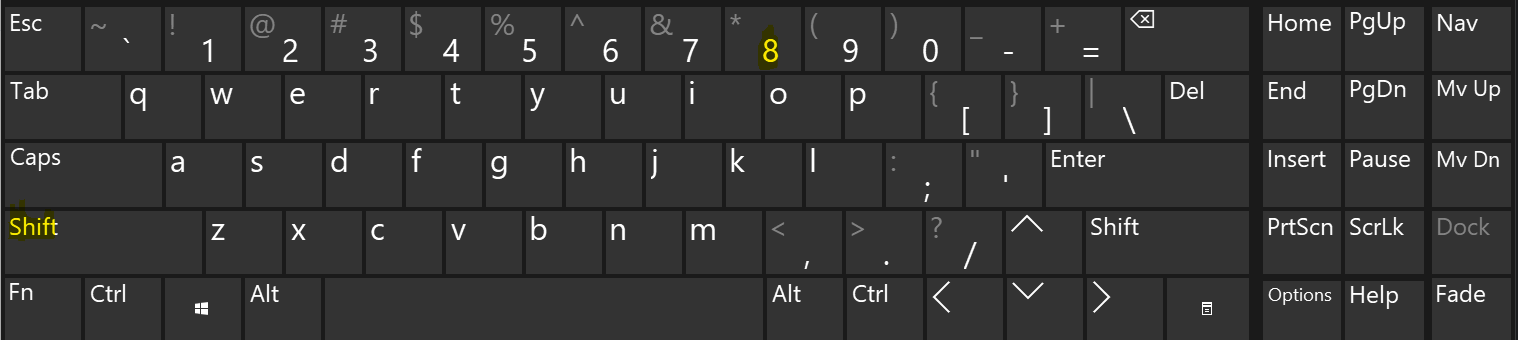
-
Type a text and place another asterisk at the end
-
Press Enter to produce an italicized text
How to Italicize Discord Account Status
Discord users can format the text of their account status. You can do this with text generators like Lingojam, CapitalizeMyTitle, and YayText.
Here's how to use italicized text in your Discord account status:
-
Visit CapitalizeMyTitle website
-
Type/Paste a text in the text box and copy the output

-
Open the Discord app and tap on your profile at the bottom left
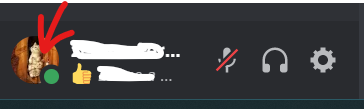
-
Select Set Custom Status in the profile menu
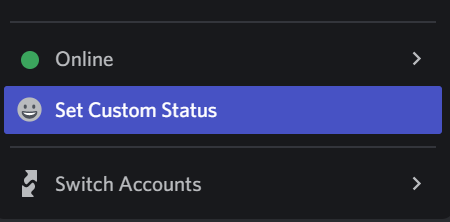
-
Paste copied text in the box for What's Cookin'; Username?
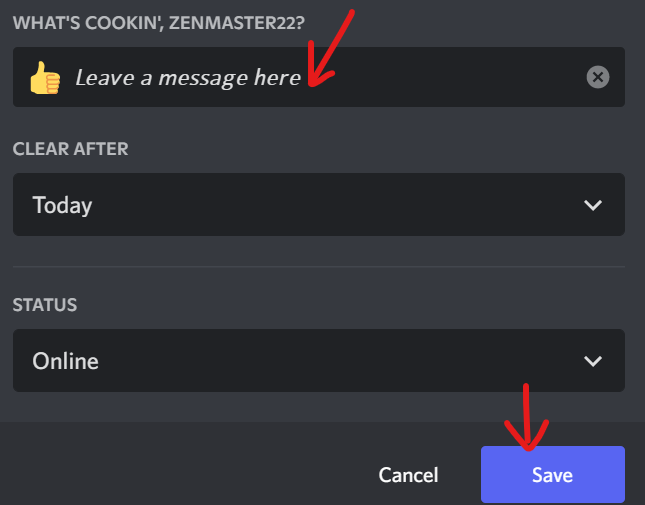
-
Click Save to update status
This will update your status with the Italicized text.
How to Italicize Discord Channel Name
Aside from the chat section and status, Discord text formatting also applies to channel names. Again, we'll use a text generator to create an italicized channel name. Note: you need to own a server or be an admin or mod to change channel names.
Here's how to do this:
-
Visit a text generator site
-
Paste a message in the text box and copy the output
-
Go to a Discord server and right-click on your desired channel name
-
Select Edit Channel
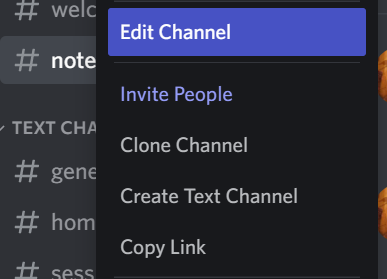
-
Input the new channel name and click on Save Changes
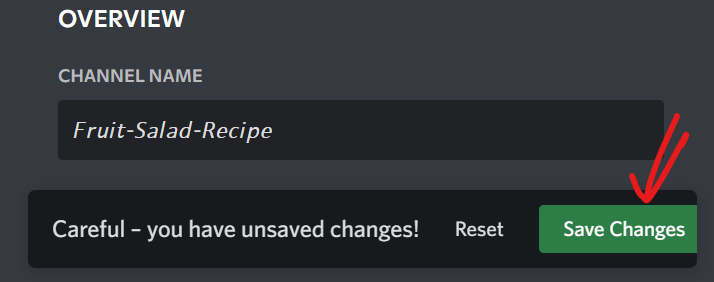
Review the changes under your server channels
Other Text Formatting Styles in Discord
The Discord app supports other markdown formatting styles. Users can underline, strikethrough, and bold text.
Bold Text
Insert two asterisks before and after a text to embolden it.
Example: **Type Message Here**
Press enter to create bolded text

Strikethrough Text
The Strikethrough markdown places a horizontal line across text.
Enclose a Discord message between two pairs of tilde symbols (~) to strikethrough.
Example: ~~Type Message Here~~
Press enter to send the strikethrough text.
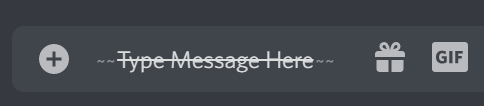
Underline Text
Underline Discord messages to emphasize them. Enclose a text in two pairs of underscores (_)
Example: __Type Message Here__
Press enter to create an underlined text

Merge Different Text Formatting Styles
You can apply more than one text formatting style in Discord. For instance, combining the bold and italicize markdown creates a bold italicized text.
Let's consider common combinations.
Bold Italicized Text
Insert three asterisks (*) at the beginning and end of your message.
Example: ***Sample Text***
Press enter to create bold italicized text.

Bold Underlined Text
Place your text between two underscores and asterisks.
Example: __**Sample Text**__
Hit Enter to create bold, underlined text
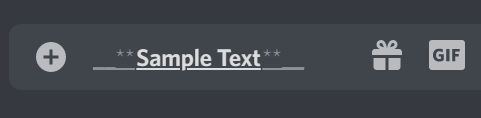
Italicizied & Underlined Text
Input two underscores and one asterisk before and after your text.
Example: __*Sample Text*__
Hit the send button to create italicized and underlined text.

How to Hide Discord Text
Use spoiler tags to hide text in Discord. Do this:
-
Type a text in Discord
-
Highlight the text
-
Click on the Eye icon to hide it
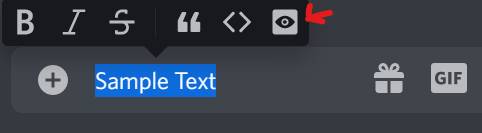
How to Remove Markdown and Make Symbols Visible in Texts
Make symbols visible in your Discord message. Add a backslash (\) before the symbol to remove markdown formatting. This makes the symbol visible in the text.
Example: \*Sample Text\*
Press Enter to send a text with the symbol
How to Make Colored Text in Discord
Make colored text in Discord using symbols and a syntax highlighting language. For instance, the CSS syntax produces Orange text.
Note: Start and end the Discord message with three backticks when applying colour codes. Also, use Shift+Enter in the code block.
Let's look at some major color text.
Blue Text
Input the "Ini syntax" to make a text blue in Discord. Open and close your message with square brackets.
Structure:
```ini
[Sample Text]
```
Hit Enter to create blue text
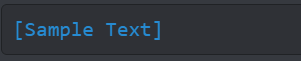
Yellow Text
Use the "fix" syntax to create a yellow text.
Structure:
```fix
Sample Text
```
Press Enter to make yellow text.

Dark Green Text
Apply the JSON syntax to create a dark green text. Also, insert quotation marks before and after the text.
```Json
"Sample Text"
```
Hit Enter to create green text

How to Make Discord Block Quotes
Writing messages in block quotes, leave your texts in dark-grey rectangular blocks. There are single and multiline block quotes.
Single Line Block Quotes
Start a single-line block quote with the "greater than" (>) symbol. Hit the spacebar and type your text. Press Enter to send text.
Structure:
> Start a message here
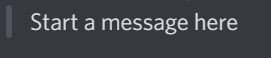
Multiple-line block quote
Use three "greater than" (>) symbols to start your block quote. This includes all text after the symbol up to the end of the message.
>>> Start
a
message
here
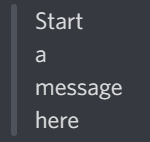
Press Enter to send the multiple-line block quote.
How to Create Code Blocks in Discord
Create single and multiline code blocks in Discord using the backtick (`) symbol.
Single-line code block
Make single-line code blocks by enclosing your text in two backticks. This places your text on a dark background.
Example: `Sample Text Here`

Multi-Line Code Blocks
This efficiently captures messages with more than one line of text. Place three backticks before and after your text.
```First Line Here.
Second Line Here.
Third Line Here.```
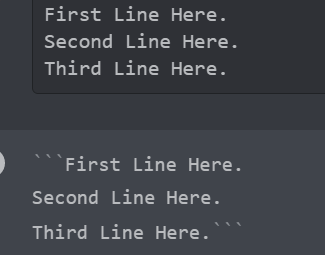
Markup Language in Discord
Markup is a system that utilizes symbols and tags to structure and format text. For instance, you can apply referenced syntax highlighting languages to insert specific color codes.
Markup also serves as a plain text editor to format text in Discord. Discord supports the markup language, making formatting text possible.
What's the difference between a markdown and markup in Discord?
Markup refers to tools for formatting text like the HTML programming language. While markdown references libraries that produce the markup for a specific language.
FAQ
Here are some frequently asked questions about how to italicize in Discord:
Is there an italics font?
Yes, there are different italics fonts. Examples are Roos, Monotype Baskerville, and Orpheus italics.
What is the keyboard command for italics?
The keyboard command to italicize text in Discord is Ctrl+I.
What are some advanced text formatting options in Discord?
Examples of advanced text formatting options in Discord include single and multiple-line code blocks.