How To Change Discord Name Colors on the Discord App
Written by: Hrishikesh Pardeshi, Founder at Flexiple, buildd & Remote Tools.
Last updated: Sep 03, 2024
Discord has this really cool feature where you can change your name color and assign different colors to members on their servers. You might have noticed the different color names on many Discord servers and their members' usernames. While setting up this unique feature is not at all difficult, there's still a bit of a learning curve.
Discord name colors help to add some personality to your chat and brighten up a server. As a server admin, this name color feature can be useful when you're creating roles on your Discord server. In this article, we will highlight everything you need to know about role colors.
TLDR
Follow these simple steps to change the color of your name in a Discord server:
-
Login to your Discord account.
-
Right-click on the server's icon and click on Server Settings from the drop-down menu that appears.
-
On the next window, select Roles.
-
Select the member you want to assign a role color to and click on Edit.
-
In the middle of the screen, you will see a Role Color header where you can assign custom colors to the members of your server.
Table of Contents
Why Should You Use Role Colors on Discord?
You can use the role colors on your Discord server to differentiate roles/users by assigning different colors to them. This feature can help you easily identify the different roles available on your server.
You can decide to assign colors using a ranking system. On many Discord servers, the color of your name might change with time as you level up. This means that users with different roles will have different colors and if you level up, the color of your name might change.
You can use bots, such as Amari Bot, that can help you in deciding ranks using experience points. To gain more points, users will have to spend more time chatting on the server. Ranking your users can help you reward active users without spending much and increase server engagement.
How To Change Your Name Color in Discord PC
Here's the whole process involved in changing the name color in Discord using a PC:
Step 1: Go to Your Discord Server Settings
After logging in to your Discord account, right-click on the server name or icon you wish to assign role colors in. On the drop-down menu that appears, select Server Settings.
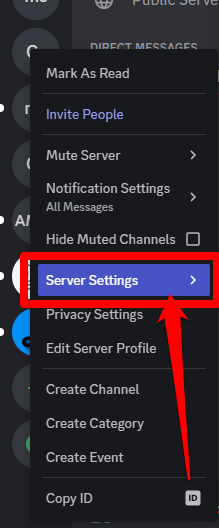
Step 2: Click on Roles
On the left side of your server settings page, click on Roles. This will lead you to a page that contains the different roles and members available on your server.
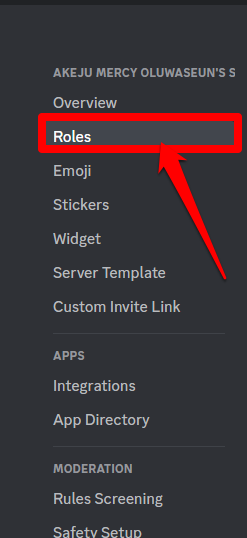
Step 3: Select the Role Whose Color Your Want To Change
On this page, you can now select the role you want to add color to or want to change their previously assigned colors. Hover your cursor over the role name in question and click on Edit. This edit button is represented by a pencil icon. This process is only available with existing roles.

Suppose the role you want to add color to is not available you can decide to create a new role and assign roles to your server members.. Simply click on the Create Role button.

Click Members to add the different users' names to the role. Then, you can now click on the edit icon to assign colors to this role.
Step 4: Locate the Role Color Header
In the middle of the screen, you will see a role color header. There you will see 20 predefined colors that you can assign to all the members in the selected role. You can decide to assign only your own role color.
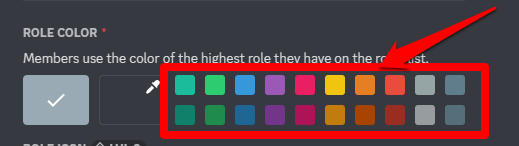
You can also click on the Custom Color box to create your own preferred role color.
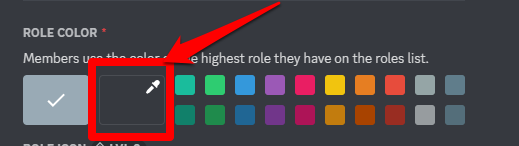
Click on Save Changes once you're done with setting the color of your choice. If you want to change the color of the role or change the username color in the future, you can repeat these steps again.
How To Change Discord Name Colors on Phone
You can follow these steps to change your name color in Discord using your mobile phone:
Step 1: Locate the Discord Server
At the top left corner of your screen, click on the three lines there which will lead you to your Discord menu. Select the server name or icon that you want to change color.
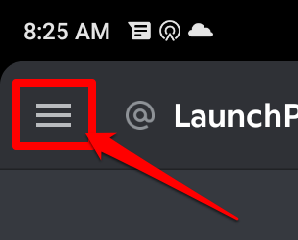
Step 2: Go to the Server Settings
After selecting the server, you will see three dots beside the server name. Click on the dots and choose server settingsfrom the menu that appears next.
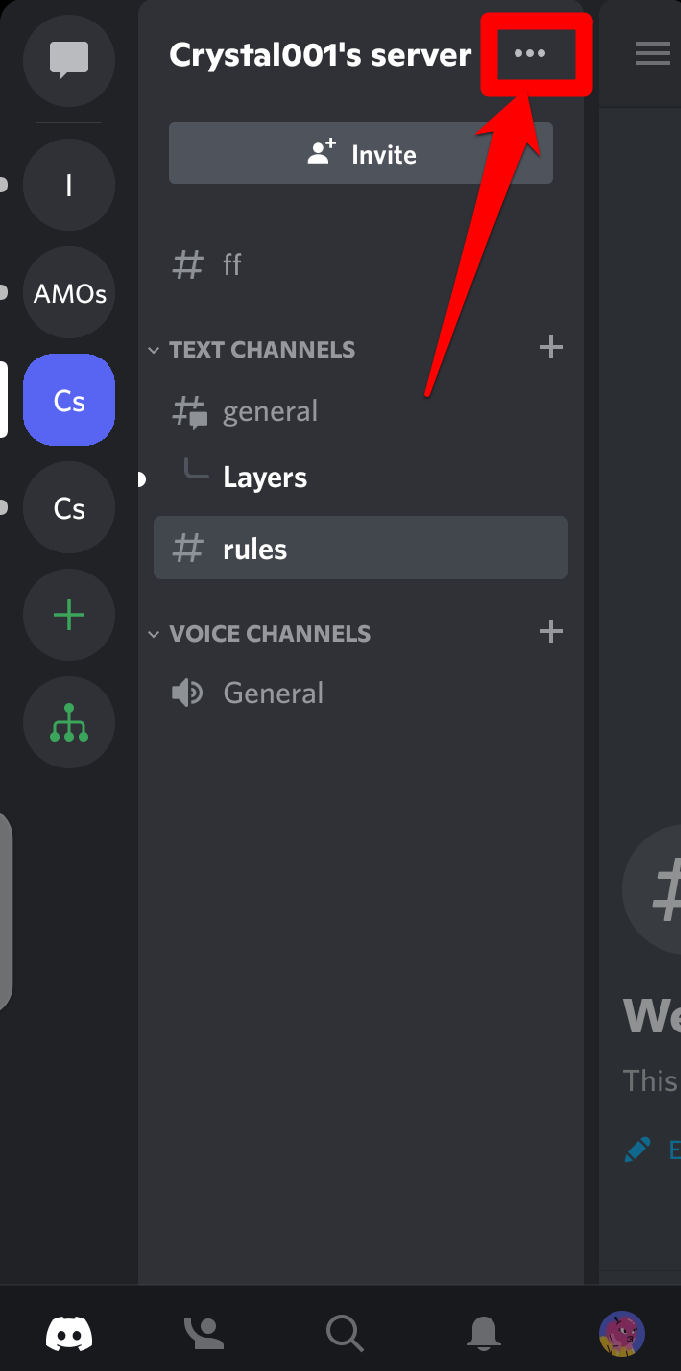
Step 3: Click on Roles
After clicking on the Settings tab, scroll down the page in the next window until you see Roles which will be under the User Management category.
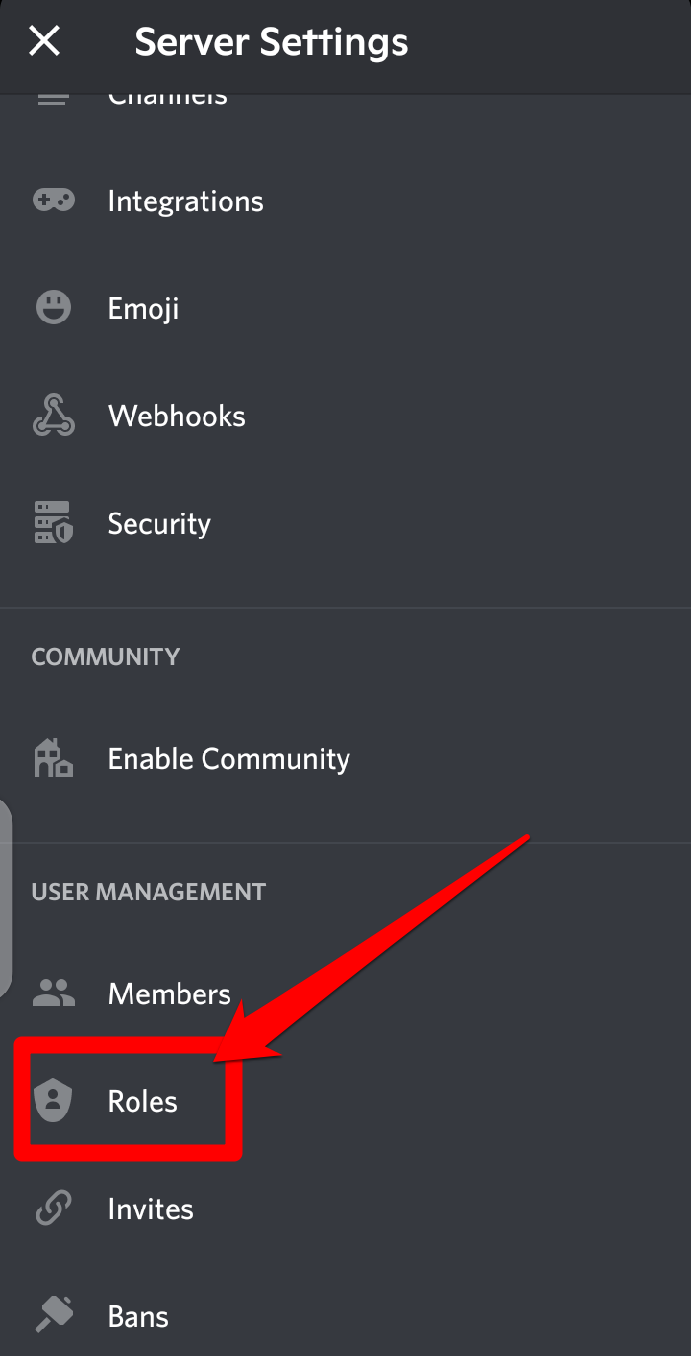
In the Roles section, you can start with the process of creating roles by clicking on the Create Role tab or the + sign to add a new role. Type in a name in the Role Name section and select the role color you wish to give to it from the Role Color section.
Save by tapping on the Create tab located at the bottom of the screen. You can also choose a custom color by clicking on the pencil icon in the Pick a Color menu, which you can find by clicking on the > sign beside the Role Color section.
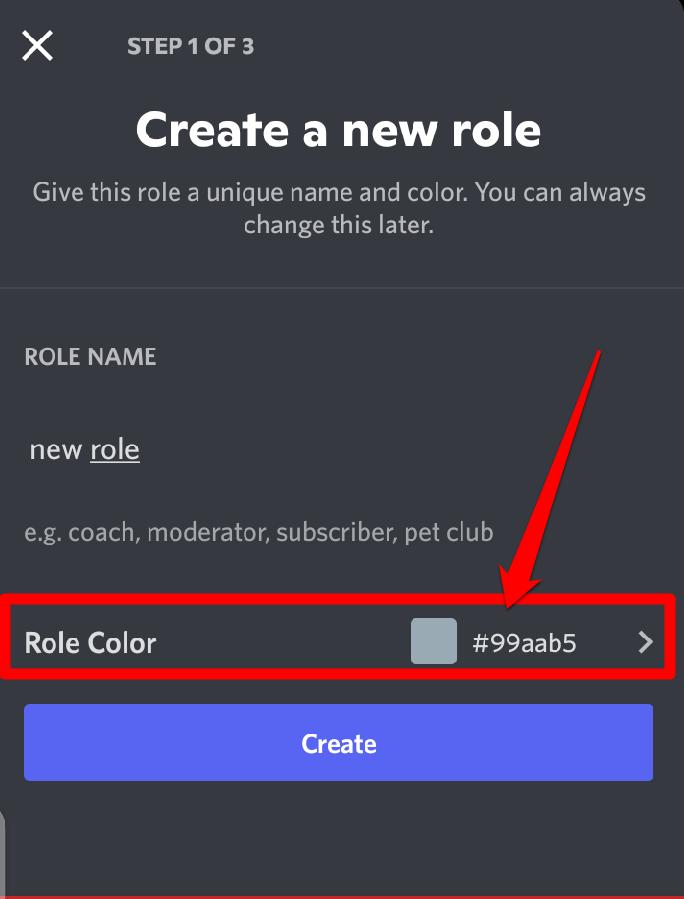
Once roles have been created, you will be required to set permissions or add members to the roles you just created. You can also decide to return to your Server Settings and scroll down and click Members.
In the Members screen, you will be able to see all the members on that server. Click on the member you want to add to the role. At last, click on Finish and the process is complete.
You can decide to assign another name color to other members or change the color you previously assigned. Just click on the Roles tab again and repeat this process.
What Conditions Are Required To Change the Discord Name Color?
Not everyone on a server is capable of changing the color of your name except the server owner. Only people with admin privileges can do this and only admins can grant these special permissions. For you to be able to change Discord role colors, the server admin has to grant you administrative privileges.
As a regular member of a server, you may not have permission to change your name color in Discord. But it's within the administrator capabilities to do so by enabling the Administrator permission under the Advanced Permissionssettings. After setting this, you will be able to change your role color.
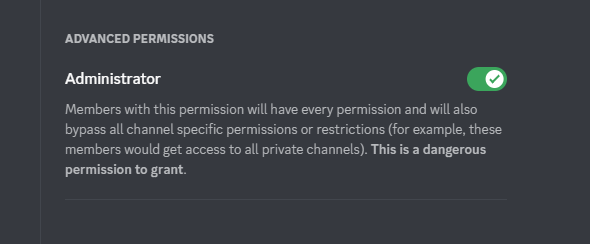
FAQs About Discord Name Color
Suppose I Have Multiple Roles, Which Color on Discord Will Be Assigned to Me?
Discord role colors tend to be arranged in order of hierarchy in the server. Typically, you will be assigned the Discord name color of your highest role. The highest role in a server is the role that appears on top and the hierarchy reduces down the role's list.
Are There Bots That Can Manage Name Colors on Discord?
Discord also offers bots that can help you change the color of your name. The bot is called the Color Chan bot. Color chan can help change the color of roles in a server and automatically upgrades a user's name color every time the user levels up. It has approximately 16 million different color combinations available for you to choose from. The Color chan bot can be customized to fit every server type and size.
Can I Manually Adjust My Name Color as a Regular Server Member on Discord?
Sadly, you can't change the color of your name in Discord if you are a regular server member. For you to change the color of your username, you will need special administrative privileges.