Discord Spoiler Tags: How to Add, Use & Disable Discord Spoiler Tags
Written by: Hrishikesh Pardeshi, Founder at Flexiple, buildd & Remote Tools.
Last updated: Jun 13, 2023
What are Discord spoiler tags, and how can you use them? We explain this and more below.
Sometimes, friends want to narrate all the action in a new box office movie you haven't seen. This spoils the fun if you let them; you may cut them short in their storytelling.
Nothing beats the thrill of experiencing the suspense firsthand. However, social media users reveal many things (text messages, images, videos, and more) that you aren't ready to see.
The unexpected reveals are called spoilers, and it takes lots of effort to ignore them. But people don't always escape spoilers.
Thankfully, Discord (a digital communication platform) made it easy to inform server members of spoilers shared in the community. Plus, you can use the Discord spoiler tag feature on desktop and mobile devices.
Read on to find out how to add spoiler tags on Discord.
TLDR
Here's how to add a spoiler tag quickly on Discord:
-
Launch the Discord app
-
Go to a server, followed by the chat section
-
Type two vertical bars (||) before and after a text [Don't leave any space between the text and bars]
-
Click on the "send " button to add a spoiler tag to your text
TABLE OF CONTENTS
- What is a Discord Spoiler Tag?
- How to Add Spoiler Tags
- How to Add Spoiler Tags to Images & Attachments
- How to Modify Attachments
- How to Disable Spoiler Tags
- Why Use Spoiler Tags
- Other Markdown Commands to Add Text Effects
- FAQ
What is a Discord Spoiler Tag?
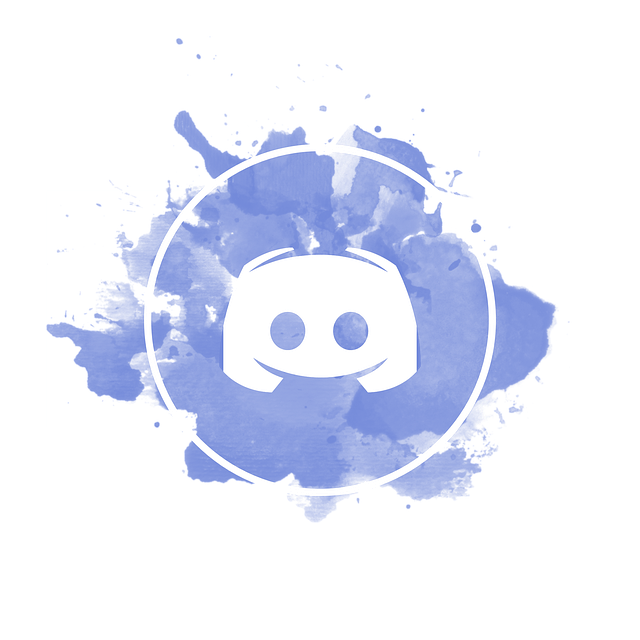
Discord spoiler tags black out content (text messages, images, and other attachments) sent to a Discord community.
How to Add Spoiler Tags
Let's consider two ways to block an entire message sent to a Discord server:
Use the "Mark as Spoiler" Option
This option is a feature of the Discord app. Here's how it works:
-
Launch the Discord app
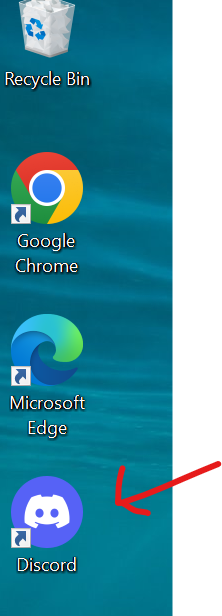
-
Go to the Discord chat section in a server
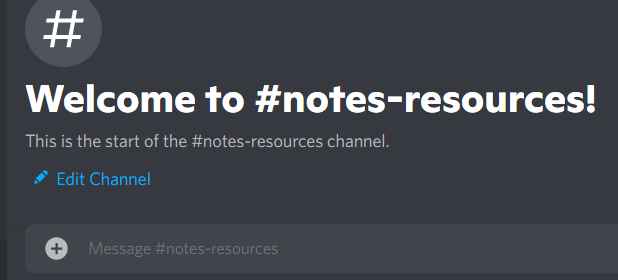
-
Type a message and highlight
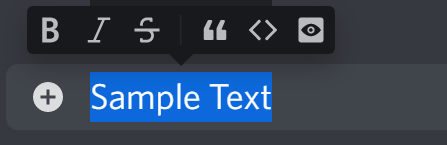
-
Tap on the eye icon present in a small pop-up window
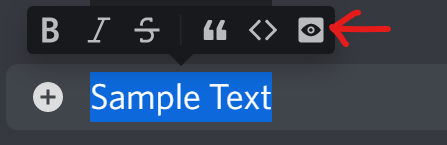
-
Hit the send button or press Enter to share the spoiler message
Bingo! The spoiler tag blacks out your message, and people can't see it
Use the "markdown syntax."
A syntax? Don't worry. You aren't writing any code. The Discord markdown syntax is a simple command for spoiler tags, so your fingers don't leave the keyboard.
Follow these steps to use the markdown command:
-
Use the (shit + back slash) key to insert two vertical bars
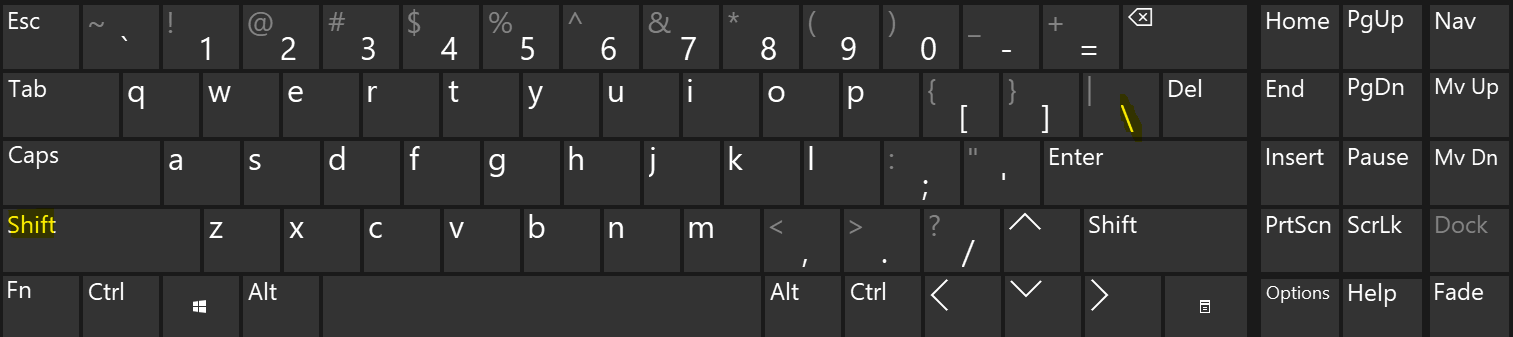
-
Type a message

-
Insert double vertical bars at the end of the text

-
Press Enter to add the spoiler tag to the spoiler text
Note: you don't have to leave space between the bars and text. This command covers text messages in a grey box.
How to Add Spoiler Tags to Images & Attachments
Aside from Discord messages, you can add spoilers to images and attachments. Let's see how to do this on the Discord mobile and desktop app
How to Add Spoilers to Images & Files (Desktop)
-
Open a Discord server chat
-
Click the "+" icon to attach a file OR drag and drop the file into the chat.
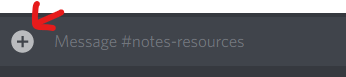
-
Next, Discord provides the spoiler tag button (an eye icon)
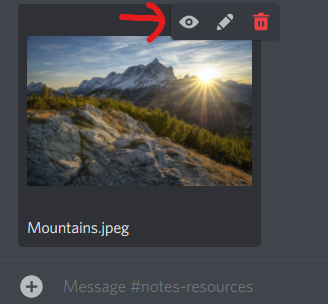
-
Click on the spoiler icon (eye) to add a spoiler tag to your attachment.
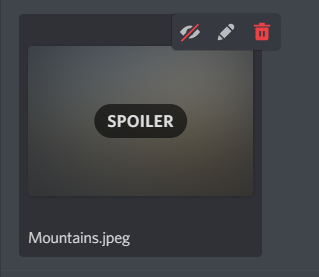
-
Press Enter to share Spoiler Tag
Discord hides your messages. Users only need to tap it to see the content. Note: the above steps works for Discord desktop app and the browser version
How to Add Spoilers to Images & Files (Mobile)
Use spoiler tags to hide attachments (images and files) on a mobile device. Here's how to do it using the "Mark as spoiler" option:
-
Open Discord and navigate to a server
-
Select the "+" close to the chat bar
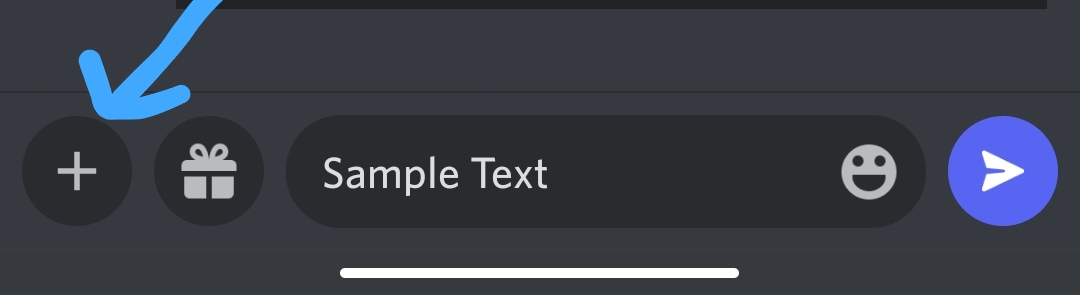
-
Allow files to load and select an image or other files
-
Tap the image and check the "Mark as spoiler" box (the "eye" icon shows on the image)
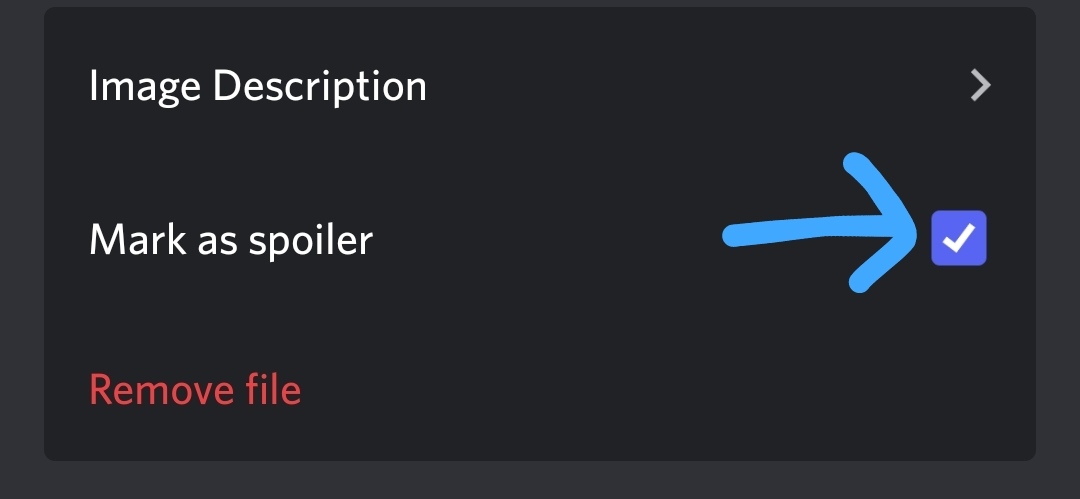
-
Hit "send" to share a spoiler
This method helps iPhone and Android users share spoilers in the Discord community discussion.
Use Command to Add Spoiler Tags
Mobile users can use commands to add spoilers. Here's how this spoiler tag method works:
-
Launch Discord
-
Navigate to a Discord chat server
-
Hit the vertical bar twice on your Android keyboard
-
Type a message in the text box
-
Add two more vertical bars at the end of your message
Hit the send icon to share spoiler tags with other server members.
How to Modify Attachments
The spoiler button helps you create a secret message. What if you don't want to hide text messages on Discord?
You can modify them for public consumption. Do this in five simple steps:
-
Launch Discord and go to a server
-
Click the "+" upload button ( or double tapping it) to share a file
-
Select a file (image, audio, or video)
-
Click on the Pen shaped button in a small pop-up menu
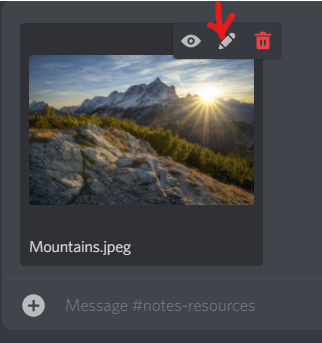
-
Modify the image (you can add alt texts)
-
Press send to share
Note: this step only works for the Discord Desktop app
How to Disable Spoiler Tags
Many Discord servers are spoiler hotbeds. But there are brave hearts who wish to thread the valley of spoilers.
Are you one of them? If yes, here's how to do it:
-
Launch Discord and navigate to user settings
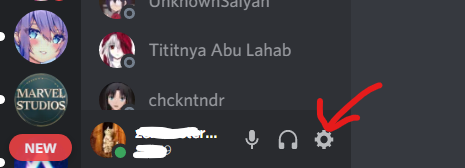
-
Tap on "Text & Images" under App settings on the left
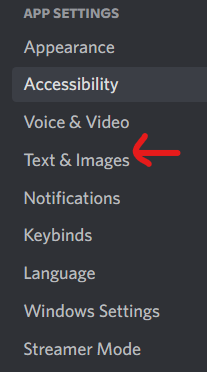
-
Scroll down to see the spoiler tag menu
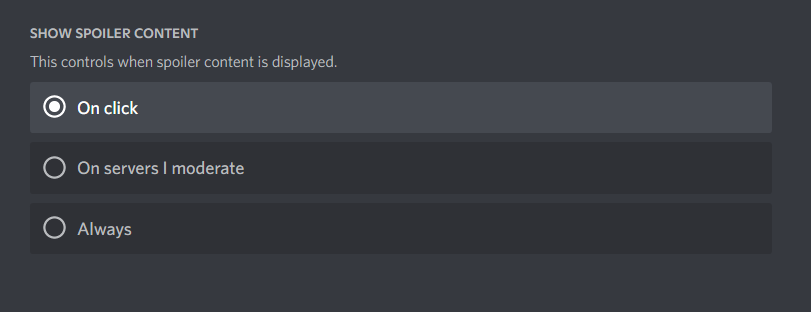
-
Choose an option to disable the spoiler
There are three options available:
-
On Click
Nah, never mind. Kindly hide all spoilers for me
-
On Servers I moderate
I'm the ruler of my server. Turn off all spoilers present in it (this option is right for admins and mods)
-
Always
I eat spoilers for breakfast. Deactivate spoiler tags and let me feed on the spoilers. (You won't see spoiler tags again)
Spoiler alert: Deactivating spoiler tags leaves you open to the good, bad, and ugly. Be prepared for the unexpected.
Why Use Spoiler Tags

We've laid out steps to help you create and disable spoilers. But you may wonder, "what are the benefits of using spoilers or hiding attachments?"
These are some benefits of spoiler tags:
-
Hide text comments, images, links, emojis, and files
-
Label parts of a message body as spoiler
-
Give members option to view or ignore spoiler-related content
-
Alert members that content contains spoiler
Other Markdown Commands to Add Text Effects
Here are some other markdown commands to add effects to text:
-
For Underline Bold, add two (*) and underscores at the start and end of a text: __**Text**__
-
For Bold, add two (*) at the start and end of a text: **Text**
-
For Bold Italics, add three (*) at the start and end of a text: ***Text***
-
For Underline Bold Italics, add two underscores (_) and three (*) at the start and end of a text message: __***Text***__
-
For Strikethrough, add two (~) at the start and end of a text: ~~Text~~
FAQ
Here are some frequently asked questions on adding spoiler tags in Discord:
Can I hide a spoiler after opening it?
Yes, you can hide a shared spoiler after opening it. Simply go to another channel or server.
Return to the previous channel with the server with the spoiler you want to hide. The spoiler should be hidden when you return to the chat channel.
Can I hide links using spoiler tags?
Yes, you can hide links using spoiler tags. Use the spoiler tag options (mark text as spoiler or vertical bars) to hide embedded links.
Where can I use the Discord spoiler tag?
You can use spoilers in Discord server chats. It's available for Discord web and mobile apps.